Mastering VMD Files: Play, Convert, and Optimize Your Video Experience
If you've come across a VMD file and wondered what it is and how to handle it, you're in the right place. This guide will explain everything you need to know about VMD file, from what they are to how to play and convert them using HitPaw Univd (HitPaw Video Converter). Understanding VMD files can be crucial for anyone working with specific video games or multimedia applications where this format is commonly used.
By the end of this guide, you'll be equipped with the knowledge and tools to effortlessly manage, play, and convert VMD format files, ensuring they are compatible with all your devices and applications. Whether you're a novice or a seasoned pro, this guide will help you navigate the intricacies of VMD files with ease.
Part 1: What's VMD File?
A VMD file, short for "Video Media Data," is a video file format often used in certain video games and multimedia applications. These files store video data in a format that can be used for playback within specific software environments. Understanding the nature of VMD files can help you manage and utilize them effectively.
VMD files are primarily associated with games developed by the Japanese company MikuMikuDance (MMD) and other animation software. They contain complex video data that include animations, motions, and other visual effects, making them integral to creating immersive gaming experiences. However, due to their specialized nature, many mainstream media players don't natively support VMD files.
Dedicated software or conversion tools are necessary for users looking to play VMD files outside their original applications. These tools decode the VMD format, allowing it to be played on more common media players or converted into widely used formats like MP4 or AVI. This flexibility is especially useful for sharing or editing VMD content in other multimedia projects. With the right approach, you can unlock the full potential of your VMD files, ensuring they are compatible and easily accessible across various platforms.
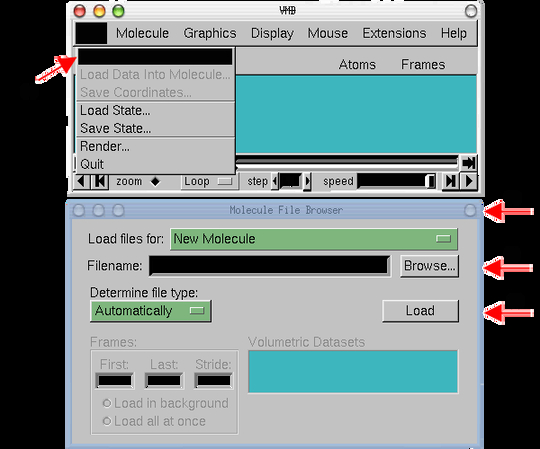
Part 2: How to Play and Convert VMD Files?
Playing VMD file can sometimes be tricky due to their specific format requirements. However, you can easily play and convert these files into more commonly used formats with the right tools. The Prism Video Converter Software can play and convert VMD files to your preferred format. This versatile software supports various video formats and provides a user-friendly interface for seamless file conversion.
Prism Video Converter Software makes the process straightforward and efficient, whether you need to convert VMD files to MP4, AVI, or any other common format. By using Prism, you can ensure that your VMD files are compatible with various media players and devices, allowing you to enjoy and share your video content without hassle. Additionally, Prism's high-speed conversion ensures that your files are ready in no time, making it a reliable solution for all your VMD file needs.
Step 1: Visit the official website to download the Prism Video Converter Software. To finish the installation procedure, adhere to the on-screen directions. Once the installation is finished, launch the program on your computer.
Step 2: Click on the green "Add File(s)" button in the main toolbar to open the file finder window. Find and select the VMD files on your computer and click "Open" to bring them into Prism. Alternatively, you can drag and drop your VMD files directly into the program to import them.
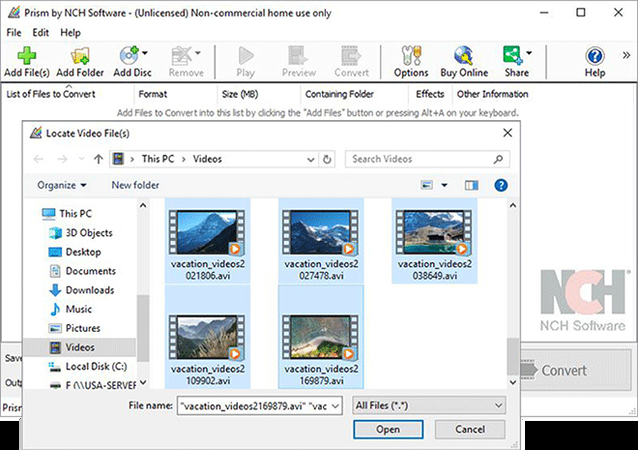
Step 3: Set the output destination where you would like your converted files to be saved. Click on the "Save to Folder" or "Output Folder" drop-down arrow to view the list of available folders. Select a folder from this list, or click the "Browse" button to open the file finder window and choose a folder on your computer.
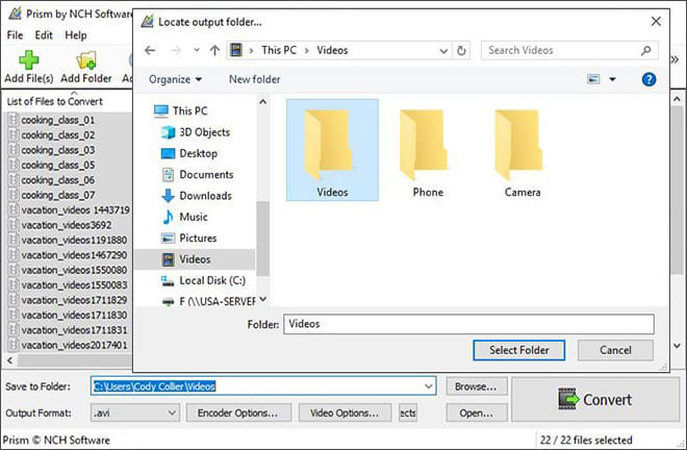
Step 4: Click on the drop-down arrow next to the words "Output Format" on the left-hand side of the program to view the list of available video file formats. Select "MP4" from this list to convert your VMD files to MP4 format. All conversions performed will now be set to the MP4 video file format.

Step 5: Click on one of the "Convert" buttons in either the program's bottom right-hand corner or the main toolbar to start the conversion process. You can select a single file to convert one at a time or multiple files to perform batch conversions to MP4 format.
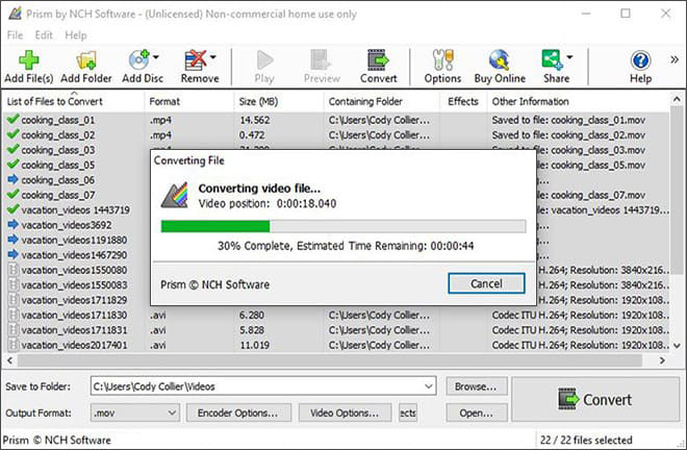
Part 3: Convert File Format with HitPaw Univd
While various tools are available for playing VMD format files, converting them to a more widely recognized format ensures greater compatibility across different devices and applications. HitPaw Univd shines here, offering a simple and efficient way to handle your files.
Features
- HitPaw Univd supports many video formats, making converting VMD files to MP4, AVI, MOV, and many other common formats easy.
- The software utilizes GPU acceleration technology to significantly speed up the conversion process, ensuring your videos are ready in a fraction of the time.
- HitPaw Univd allows you to convert multiple files simultaneously, saving you time and effort when dealing with large video libraries.
- The intuitive interface makes it easy for users of all levels to navigate and use the software efficiently.
- Ensures the converted videos retain their original quality, providing clear and crisp video playback.
Steps to Convert File Format:
Step 1: Download the HitPaw Univd from the official website and follow the on-screen installation instructions. On your computer, start the program after the installation is finished.
Step 2: Open the HitPaw Univd and click the "Add Files" button to import your video files. Locate the file on your computer, select it, and click "Open" to add it to the program.

Step 3: Select the desired output format from the list of available options. For maximum compatibility, choose MP4. This will ensure that your converted video can be played on various devices and media players.

Step 4: Click the "Convert" button to start the conversion process. HitPaw Univd will quickly convert your VMD file to the chosen format. You can monitor the progress of the program.

Step 5: Once the conversion is complete, save the file to your desired location on your computer. Now, you can enjoy your newly converted video in the format of your choice.

Final Words
In conclusion, understanding and managing VMD file is straightforward with the right tools. Whether you need to play or convert VMD files, HitPaw Univd provides a reliable and efficient solution. Its user-friendly interface, high-speed conversion capabilities, and support for various formats make it an essential tool for anyone dealing with VMD files.
You can use HitPaw Univd to ensure your video files are compatible with any device or media player.






 HitPaw Edimakor
HitPaw Edimakor HitPaw VikPea (Video Enhancer)
HitPaw VikPea (Video Enhancer)

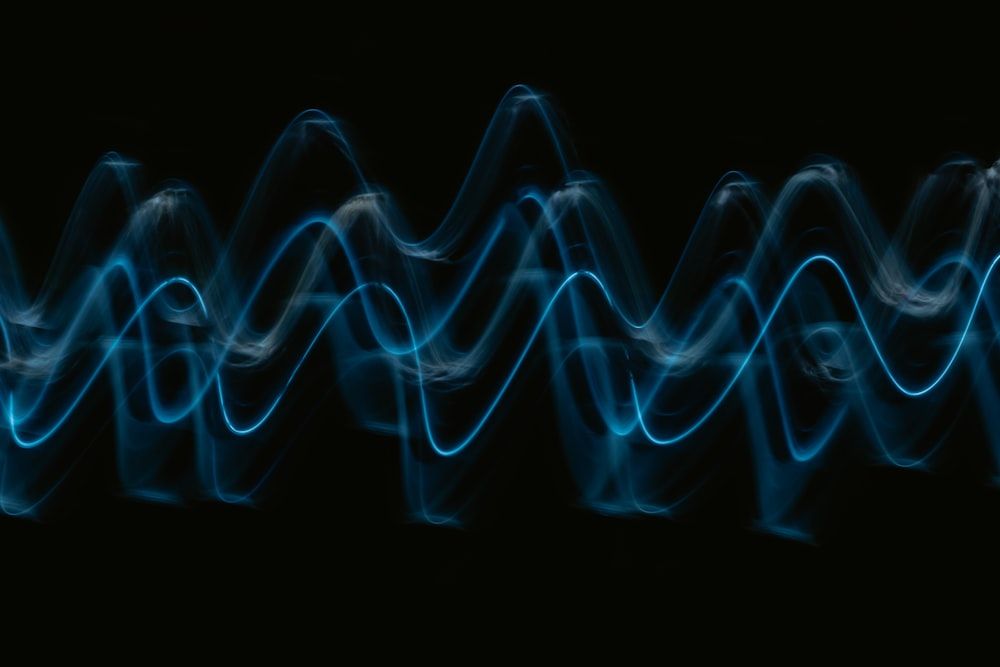

Share this article:
Select the product rating:
Joshua Hill
Editor-in-Chief
I have been working as a freelancer for more than five years. It always impresses me when I find new things and the latest knowledge. I think life is boundless but I know no bounds.
View all ArticlesLeave a Comment
Create your review for HitPaw articles