The Ultimate Guide of PSP Video Format
Welcome to the ultimate guide on PSP video format! Whether you're a long-time PlayStation Portable enthusiast or a new user, understanding the best video formats and conversion techniques can enhance your viewing experience. In this guide, we’ll cover everything you need to know about converting and optimizing videos for your PSP, ensuring smooth playback and top-notch quality. Let's dive in and make your PSP video experience exceptional!
Part 1. What is PSP Video Format
What is PSP Video Format?
The PSP video format refers to the specific types of video files that are compatible with the PlayStation Portable (PSP), a popular handheld gaming console developed by Sony. Unlike general video formats that might work on various devices, the PSP requires specific formats to ensure smooth playback and optimal performance. The primary video format for the PSP is the MPEG-4 Part 2 (commonly known as MP4) along with its variations like H.264/AVC.
How it Differs from Other Video Formats
While general video formats like AVI, MKV, and MOV are widely used across different platforms, the PSP is designed to handle only certain types of video files. This is because the PSP has limited processing power and storage capacity compared to modern devices like smartphones or tablets. The PSP’s supported video formats are optimized to deliver good video quality while maintaining low file sizes and ensuring efficient playback on its hardware.
Supported Video Formats by PSP Devices
1. MPEG-4 (MP4)
- Codec: MPEG-4 Part 2
- Resolution: Up to 480 x 272 pixels (native resolution of the PSP screen)
- Audio: AAC
2. H.264/MPEG-4 AVC
- Codec: H.264/AVC
- Resolution: Up to 720 x 480 pixels (for PSP-2000 and later models)
- Audio: AAC
Specific Requirements
- File Extensions: The PSP recognizes video files with .mp4 and .m4v extensions.
- Frame Rate: Ideally, 29.97 frames per second (fps) for smooth playback.
- Bitrate: Typically, a bitrate of around 768 kbps for video and 128 kbps for audio provides a good balance between quality and file size.
Significance of Converting Videos to PSP-Compatible Format
Converting videos to a PSP-compatible format ensures seamless playback by avoiding errors and maintaining video quality. Unsupported formats can lead to playback issues, but converting to MP4 or H.264 with proper settings optimizes compatibility and enhances the viewing experience, aligning with the PSP's capabilities and screen resolution.
Part 2. Top 5 PSP Video Converters
1. HitPaw Univd (HitPaw Video Converter)
HitPaw Univd is a powerful PSP video converter software that excels in speed and ease of use. It supports a wide range of formats, allowing users to convert videos to PSP-compatible formats effortlessly. With its user-friendly interface, batch conversion feature, and high-quality output, HitPaw ensures smooth playback on your PSP. It’s an excellent choice for anyone looking to optimize their video collection for their PlayStation Portable.
Features
- Convert Formats: Converts videos to PSP-compatible formats and other popular formats.
- Download Videos: Supports downloads from 10,000+ sites like YouTube and Vimeo.
- Download Music: Extracts music from top streaming platforms.
- Edit Videos: Includes tools for trimming, cropping, and adding effects.
- Additional Tools: Features image compression, screen recording, and 2D to 3D conversion.
Steps
Here is how to convert audio format using HitPaw Univd:
Step 1: Import Audio File
Open the software, click Add Audio or drag and drop audio files onto the conversion board. For extracting audio from video, choose Add Video or drag and drop the video file.

Step 2: Select the Audio Format
Click the inverted triangle on the lower right of each file to select an output format, or click Convert all to in the lower left for a unified format. In the Audio tab, choose the desired format and output quality. Edit parameters like encoder, sample rate, and bit rate by clicking the edit icon.


Step 3: Convert Audio
Click Convert or Convert All to start converting the audio files with lossless quality.

Step 4: Access the Converted Files
Go to the Converted tab to see the converted files. Click Open Folder to view them or Add to edit list for further editing.

Watch the following video to learn more details:
2. Online-Convert.com

Online-Convert.com is a versatile PSP video format converter that operates directly in your browser. It supports numerous formats and allows setting custom conversion parameters. Enjoy hassle-free video conversion without needing any software installation.
Features:
- Converts videos directly in the browser without software installation.
- Supports a wide range of formats for video, audio, images, and documents.
- Allows setting custom conversion parameters like resolution, bit rate, and frame rate.
- Provides direct URL upload for online video conversions.
Pros:
- No need to install software, accessible from any device with a browser.
- Free version available with basic conversion features.
Cons:
- Requires a stable internet connection for uploads and downloads.
- File size limitations for free users.
3. FreeConvert
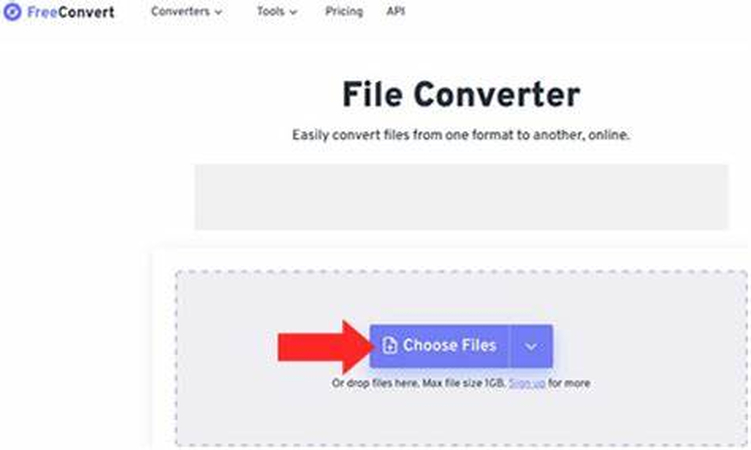
FreeConvert is a user-friendly online tool for converting videos to PSP movie format. It supports various file types and offers advanced settings for customization, ensuring smooth and efficient video conversion directly from your browser.
Features:
- Supports video, audio, image, and document conversions.
- Allows batch processing for multiple files.
- Offers advanced settings for adjusting codec, frame rate, resolution, and more.
- Ensures data security with encryption for uploaded files.
Pros:
- Intuitive interface with easy-to-use features.
- Free version includes a wide range of conversion options.
Cons:
- Free users face file size and number of conversions limits.
- Conversion speed can be slow for larger files.
4. AnyMP4 Video Converter for Mac
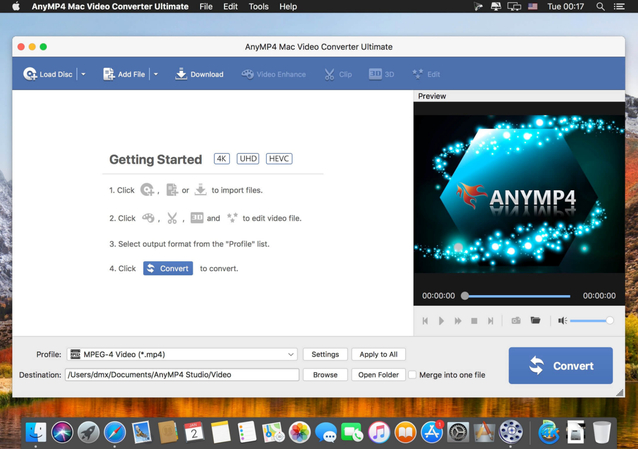
AnyMP4 Video Converter for Mac efficiently converts videos to PSP video files. It supports HD and 4K conversions, offers robust editing tools, and enables batch processing, making it an ideal choice for Mac users seeking high-quality video output.
Features:
- Converts videos to a wide variety of formats, including PSP-compatible ones.
- Supports 4K UHD and 1080p HD video conversions.
- Provides editing tools like trimming, cropping, adding watermarks, and adjusting effects.
- Enables batch conversion to save time.
Pros:
- High-quality output with support for HD and 4K resolutions.
- Comprehensive editing tools enhance video customization.
Cons:
- Mac-only software, limiting usability for Windows users.
- Some features are locked behind a paywall.
5. Tipard PSP Video Converter
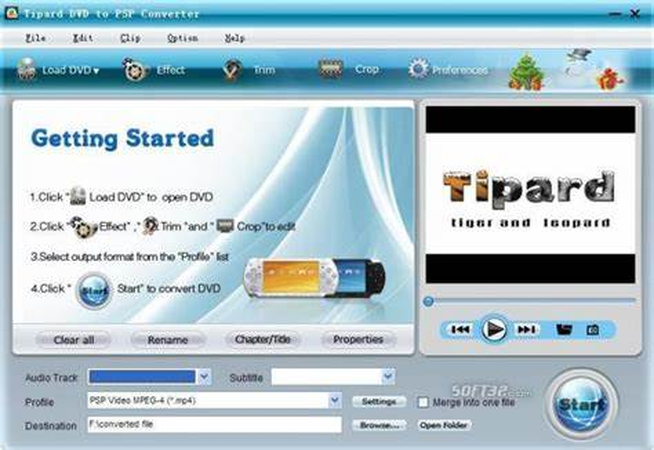
Tipard PSP Video Converter is dedicated to helping users convert PSP video files effortlessly. With its user-friendly interface and batch conversion feature, it simplifies the process of converting multiple videos to PSP-compatible formats efficiently.
Features:
- Specializes in converting various video formats to PSP-compatible MP4 and H.264.
- Offers basic video editing features like trimming, cropping, and adding watermarks.
- Allows adjusting video settings such as resolution, bit rate, and frame rate.
- Supports batch conversion for efficiency.
Pros:
- Optimized specifically for PSP video conversion.
- Easy-to-use interface suitable for beginners.
Cons:
- Limited to PSP and a few other formats, lacking versatility.
- Fewer advanced features compared to other converters.
Part 3: Tips for Converting Videos to PSP Format
- Optimize Settings: Choose the right resolution, bitrate, and frame rate for your PSP to ensure compatibility and quality.
- Use Trusted Software: Select reliable PSP video converters like HitPaw Univd for efficient and high-quality conversions.
- Check Audio/Video Sync: Ensure audio and video synchronization during conversion to avoid playback issues.
- Consider File Size: Compress videos if necessary to fit within PSP's storage capacity without compromising quality.
- Test Playback: Always test converted videos on your PSP to confirm smooth playback before transferring large batches.
Part 4: FAQs of PSP Video Format Software
Q1. What is the best resolution for PSP video conversion?
A1. The PSP's native screen resolution is 480 x 272 pixels. Stick to this resolution for optimal viewing experience.
Q2. How do I avoid audio/video sync issues when converting videos for PSP?
A2. Ensure the selected conversion software maintains synchronization by choosing reputable tools like HitPaw Univd.
Q3. What should I do if my converted PSP video files are too large?
A3. Compress the videos using the compression feature available in most PSP video converters to reduce file size while maintaining quality.
Bottom Line
Converting videos for your PSP can enhance your gaming experience. Selecting the right software, optimizing settings, and troubleshooting common issues are essential. For a seamless conversion experience, try out HitPaw Univd today and unlock a world of possibilities for your PSP entertainment.





 HitPaw Edimakor
HitPaw Edimakor HitPaw VikPea (Video Enhancer)
HitPaw VikPea (Video Enhancer)
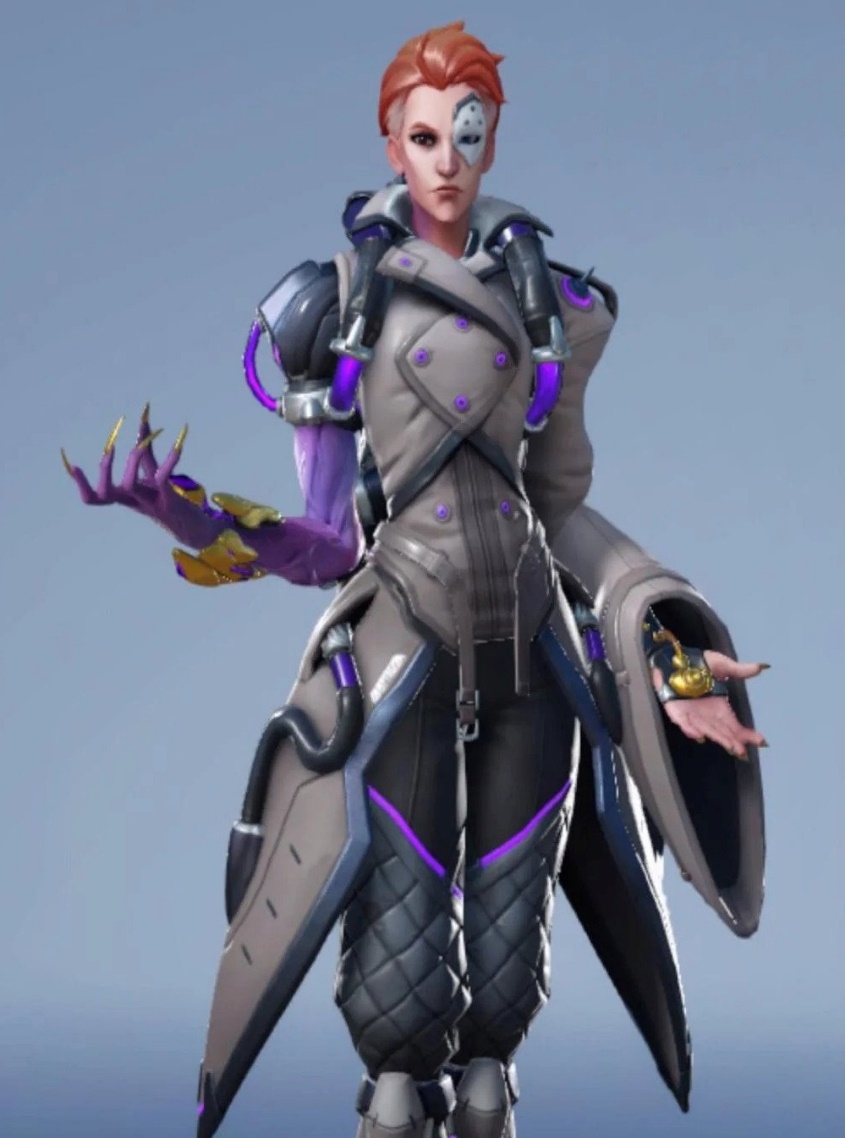


Share this article:
Select the product rating:
Joshua Hill
Editor-in-Chief
I have been working as a freelancer for more than five years. It always impresses me when I find new things and the latest knowledge. I think life is boundless but I know no bounds.
View all ArticlesLeave a Comment
Create your review for HitPaw articles