Mastering MPL Files: Play and Convert with Ease
In the realm of digital media, encountering various file formats is inevitable. One such format, the MPL file, often leaves users puzzled about its usage and compatibility. This guide will walk you through understanding MPL files, how to play them, and the best ways to convert them.
By following this comprehensive guide, you will not only learn how to handle MPL files with ease but also discover the advantages of converting them to more versatile formats. Whether you need to play these files on different devices, edit them for professional use, or share them seamlessly with others.
Part 1. What's MPL File?
MPL files, or AVCHD Playlist files, are associated with high-definition video recording formats used primarily in digital camcorders. These files do not contain actual video data but reference the order and playback of the associated MTS or M2TS video files. Due to their specific nature, handling MPL files can be challenging without the right tools. To effectively manage and edit MPL files, specialized software is required.
These tools can interpret the playlist structure and enable seamless playback and editing of the linked MTS or M2TS files. Understanding the role of MPL files is crucial for anyone working with AVCHD video formats, especially for tasks like video editing, conversion, and archiving. Moreover, these files are essential for maintaining the integrity and sequence of your video recordings.
Using the correct software ensures that you can fully utilize the features of your high-definition recordings, allowing for efficient editing and precise control over the final output. This knowledge is vital for video professionals and enthusiasts aiming to produce high-quality content.
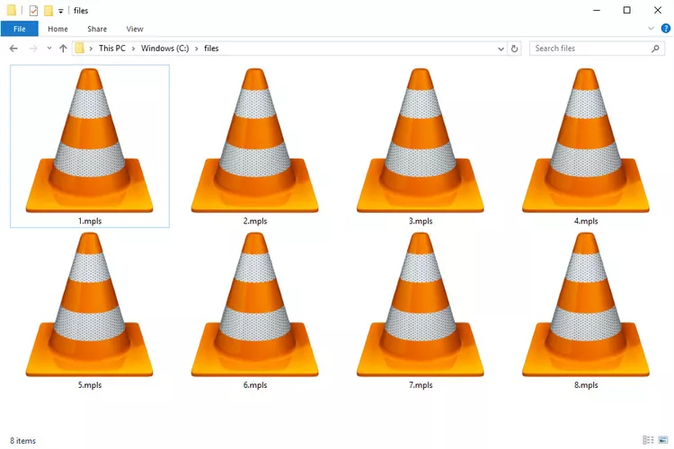
Part 2. How to Play and Convert MPL Files?
1. Playing MPL Files
Playing MPL files requires compatible software that can read and interpret the playlist information. However, many users prefer converting file MPL to more widely supported formats for easier playback and editing.
If your MPLS file is a Blu-ray playlist, then any Blu-ray player should be able to play the files listed within it. Alternatively, you can use programs like VLC, Media Player Classic Home Cinema (MPC-HC), JRiver Media Center, or CyberLink PowerDVD. BDInfo is another option, a portable program that doesn't require installation. It can open MPLS files to display details such as the duration of the video files and the specific videos referenced by the MPLS file.
For MPLS font files, Mathcad appears to be the likely program to use. However, it is uncertain whether Mathcad can open files directly or if the software automatically utilizes them when they are stored in a specific folder.
2. Converting MPL Files
In general, it is not possible to convert AVCHD playlist files (.mpl to.mp4 conversion) directly to MPEG-4 videos. Multimedia playlists cannot be transformed into actual multimedia files. MPL playlists are nothing more than a list of audio and video files that may be played back using a media player in a predetermined order.
The only thing you can do is use one of the many text editors that are available to manually access the playlist and examine the location of the multimedia file itself. That said, you won't be able to access those files if you don't own the playlist. You can use 101convert.com to open MPL files easily. This online tool allows you to convert MPL files to various formats without the need for additional software. Follow the steps below to open and convert your MPL files using 101convert.com.
Step 1: Open your web browser and go to 101convert.com. This is the main website where you can convert various file types, including MPL files. Use the homepage search bar to type "MPL file" and press Enter. This will bring up options related to MPL files.
From the search results, select the option that matches your needs, such as "Convert MPL to MP4" or "Convert MPL to another format." Click on the desired conversion option to proceed to the next step.
Step 2: Select the file by clicking the "Choose File" button on the conversion page. Locate your MPL file on your computer by navigating to its location. Click "Open" after selecting the file to upload it to the website. Click the "Convert" button once the file has been successfully uploaded. Your file will begin to be processed by the website.
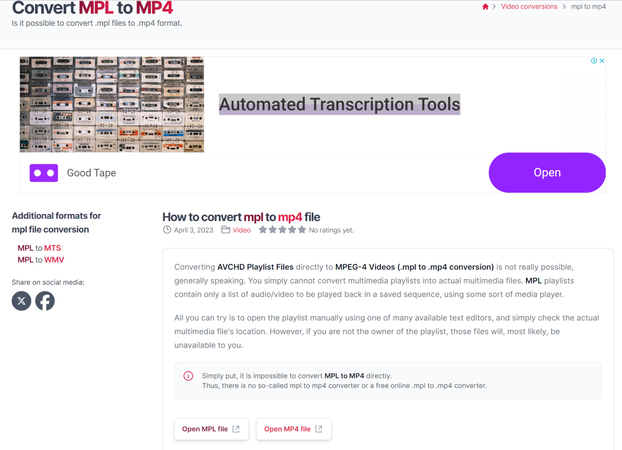
Part 3. Convert Video File Format with HitPaw Univd (HitPaw Video Converter)
Transitioning from merely playing MPL files to converting them unlocks a multitude of possibilities, enhancing video accessibility and ease of management. This transformation is where HitPaw Univd truly excels. By converting your MPL files, you can optimize your videos for various devices and platforms, improve their compatibility, and streamline your workflow. HitPaw Univd offers a user-friendly solution to ensure your videos are in the correct format for any use case.
Whether you need to convert videos for playback on different devices, edit them in various software, or share them seamlessly across platforms, HitPaw Univd provides a reliable and efficient way to manage your video files. With its intuitive interface and powerful features, converting MPL files becomes a hassle-free process, allowing you to focus on creating and enjoying your content.
Features
- A large variety of input and output formats are supported
- High-speed conversion with GPU acceleration
- Batch conversion for multiple files
- Built-in editor for trimming and enhancing videos
- User-friendly interface with drag-and-drop functionality
Steps to Convert MPL Files Using HitPaw Univd
Step 1: First, download the software from the official HitPaw website. Follow the on-screen instructions to complete the installation on your computer. Open HitPaw Univd. Click on the 'Add Files' button to browse and select your MPL files that you want to convert.

Step 2: From the list of available output formats, choose the one that suits your needs best. For example, select MP4 for maximum compatibility across devices.

Step 3: Click on the 'Convert' button to initiate the conversion process. HitPaw Univd will efficiently convert your MPL files to the chosen format.

Step 4: After the conversion is finished, save the converted files to your desired location on your computer. You can now enjoy seamless playback of your videos on any device.

Final Words
In conclusion, handling MPL file doesn't have to be a daunting task. With the right tools, such as HitPaw Univd, you can easily play and convert these files to suit your needs. Embrace the convenience and efficiency of HitPaw Univd for all your file format conversions.






 HitPaw Edimakor
HitPaw Edimakor HitPaw VikPea (Video Enhancer)
HitPaw VikPea (Video Enhancer)

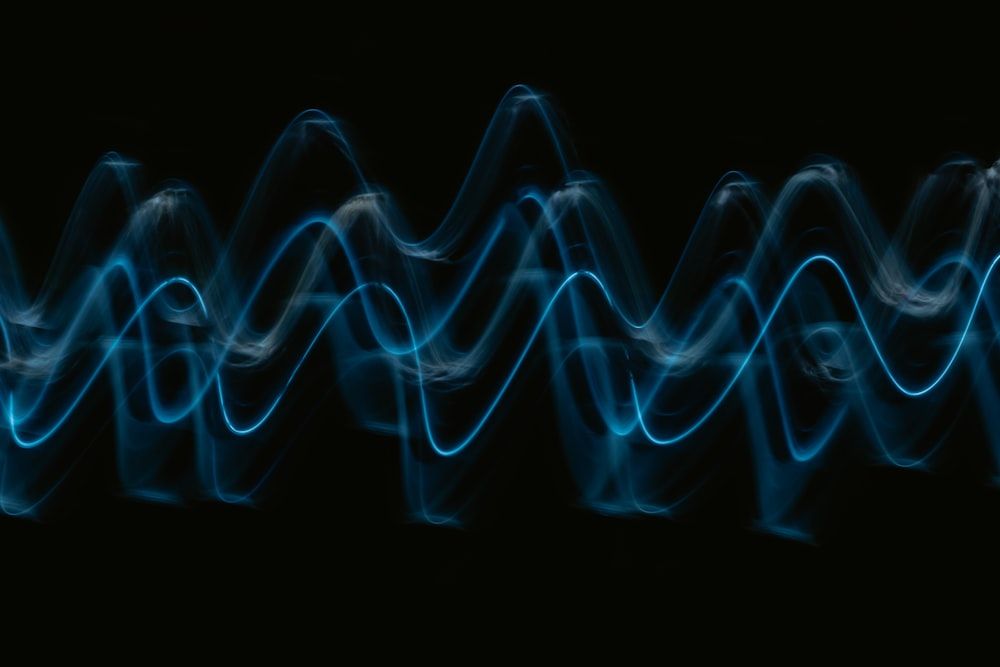

Share this article:
Select the product rating:
Joshua Hill
Editor-in-Chief
I have been working as a freelancer for more than five years. It always impresses me when I find new things and the latest knowledge. I think life is boundless but I know no bounds.
View all ArticlesLeave a Comment
Create your review for HitPaw articles