Quick Guide: How Can I Get the VHS Out
Do you have tons of VHS tapes you want to watch or preserve? If so, then you must probably be thinking about how to extract the VHS from the cassette in order to convert it into a digitized format. VHS, Video Home System, is standard in analog video recording on tape cassettes. In this brief guide, we will demonstrate three ways to how I get the VHS out of the cassette and into MP4. We will answer some frequently asked questions about the process and recommend the best software to convert DVD to MP4.
What is VHS?
VHS means Video Home System, a standard for consumer-level analog video recording on tape cassettes. It was developed by JVC, the Victor Company of Japan, and introduced onto the market in 1976. This format dominated home video during the era of tape media, in competition with other formats like Betamax and Video 2000. The VHS cassette uses a 0.5-inch wide magnetic tape wound between two spools encased in a plastic shell. VHS was widely adopted for home video and home movies, as well as television recordings and video rentals. Still, VHS began to be replaced by various digital optical disc formats, such as DVD and Blu-ray, from the late 1990s and into the 2000s. The VHS tapes are no longer in production, and VHS players are very hard to come across, thus becoming very pricey.

Ways to Get VHS Out
There are, however, two methods through which you can how i get the vhs out of the cassette and eventually convert it to MP4. These include using a VCR and a camcorder. Following are the steps to be followed in each method.
Using a VCR
If you still have a VCR that works well, you can play the VHS tape through it, then connect to your computer with the help of a USB capture device. A USB capture device is a small device that will convert the analog video and audio signals into digital data, which your computer will then be able to store and edit. You can get a USB capture device online or from any electronics shop for $20 to $50.

You need the following materials for this process:
- A VCR
- A USB capture device
- A USB cable
- An RCA cable (red, white, and yellow connectors)
- A computer with a USB port and some video editing software
The steps to follow are:
1. Firstly connect the VCR with the USB capture device with the RCA cable. On one end of this cable would be plugs which connect to the video output of the VCR.
2. Using the USB cable, connect the USB capture device with a computer by first plugging the other end of it into the USB port on both the USB capture device and the computer.
3. Insert the VHS tape and rewind it to the beginning.
4. Open the video editing software on your computer and set the video source as your USB capture device.
5. Start video recording on the computer and press the play button on the VCR. While capturing the video, it will be seen playing on the screen of the computer.
6. Turn off the computer recording of the video, then switch off the VCR when the tape reaches its end or when you have captured a segment of your choice.
7. Save video on your computer using MP4. You will need to do the same selection you did in step 3 with a location, naming your file, and then format.
8. You will now need to eject the VHS tape from the player and remove the cables.
Using a Camcorder
In case you have a camcorder that plays VHS, then you can use it to how i get the vhs out of the cassette and turn it into an MP4. A camcorder is generally a moveable device capable of capturing and reproducing video with audio on a variety of media, like tapes, discs, or memory cards. Some camcorders are even capable of playing VHS tapes; some directly and some with adapters.

What you will need for this process is:
- Camcorder with a VHS tape player
- VHS tape
- USB cord
- Computer with a USB port and video editing software.
This is the procedure step by step:
1. Put the VHS tape in the camcorder. In case it does not have an inbuilt VHS slot, an adapter that can fit in the tape compartment in the camcorder can be used.
2. Connect the camcorder to the computer with the USB cord. This needs to be hooked up to the USB jack on the camcorder and the computer.
3. Now, turn on the camcorder, and switch it over to playback mode. You may have to select your VHS tape as your source from the menu on the camcorder.
4. Boot up the video editing software on your computer and create a new project, specifying the camcorder as the video source.
5. Begin recording video in the computer. Play the camcorder. The video playing in the camcorder should be visible on the computer screen as it is captured. You can adjust such settings to your liking, including resolution, frame rate, and quality.
6. Now, using the computer, stop recording the video and then turn off the camcorder as it reaches the end of the tape or captures what you want in that segment of the tape.
7. Save the video onto your computer as an MP4 file. Now, you will be in a position to select a location, name it, and set the format.
8. Turn off the VHS tape in the camcorder and then eject it. Finally, remove the cable.
FAQs about How I Get the VHS Out
Following are some common questions and their answers about getting the VHS out of the cassette and converting it to MP4:
Q1. How long does it take to how I get the vhs out and convert it to MP4?
A1. In essence, this will depend on a number of factors: the tape's length, speed of the VCR or the camcorder, the quality of the video itself, and how well the computer is or the converter device is at its job. Generally, it will take about the same length of time as the video, plus a bit extra to edit and save the file. If, for example, a video is 120 minutes long, it may take around 130 to 140 minutes to get the VHS out and convert it to MP4.
Q2. How much space does the MP4 file take up on the flash drive or the SD card?
A2. The size of the MP4 file will depend on the resolution, frame rate, and quality of the video to be converted and, of course, the compression rate of the file format. For instance, a video of 120 minutes with a resolution of 720p, frame rate of 30 fps, quality high, will occupy about 2 GB on the USB flash drive or on an SD card.
Q3. How can I play this MP4 file on my TV or other devices?
A3.
You may stream the MP4 file to your TV or other devices; there are several ways to do this, for example:
Bonus: The Best Convert DVD to MP4 Software
If you have some DVDs that you wish to put into MP4 format, then you must be targeting the best tool for doing so. One of the most preferred software for converting DVD to MP4 is HitPaw Univd (HitPaw Video Converter).
Features of HitPaw Univd
HitPaw Univd - All-in-one Video Solutions for Win & Mac
Secure Verified. 254,145 people have downloaded it.
- Fast and effective: Thanks to advanced technology and optimization, HitPaw Univd allows conversion of videos at high speed with quality. You can convert several videos at a time, and this helps you save much precious time and effort.
- East and Intuitive: HitPaw Univd is easy to use, with a very simple and intuitive user interface. Anybody can convert videos in a few clicks; there is no need to have technical skills or education.
- Versatile and flexible: HitPaw Univd supports nearly all video conversions, such as MP4, AVI, MKV, MOV, iPhone, iPad, Android, and many more. It is also possible to set any preferred output settings, for example, resolution, frame rate, bitrate, and quality.
Secure Verified. 254,145 people have downloaded it.
How to use HitPaw Univd?
Step 1: Launch HitPaw Univd and either click "Add Video" to import your files or simply drag and drop them directly into the program.

Step 2: If desired, you can customize your video information by clicking on the file name to edit the title.

Step 3: For each file, select an output format by clicking the inverted triangle icon in the lower right corner.

Step 4: Convert Your Video
Select a target folder within the interface and initiate conversion by clicking "Convert" (or "Convert All" for multiple files). The video will be converted to the chosen format.

Conclusion
Moving the VHS tape out of the cassette to your computer in MP4 form may make a great way to preserve and have fun with such old videos. You can use a VCR or camcorder with one of the old converter devices to take your VHS out and then convert it to MP4. You can also use HitPaw Univd to convert easily DVDs into MP4s or even convert any other video formats into MP4s. HitPaw Univd is the most premium tool in converting video and audio formats easily and efficiently. You can download HitPaw Univd from the official website and use it for free. We hope this quick guide helped you how I get the vhs out and convert it into MP4.







 HitPaw Univd
HitPaw Univd 

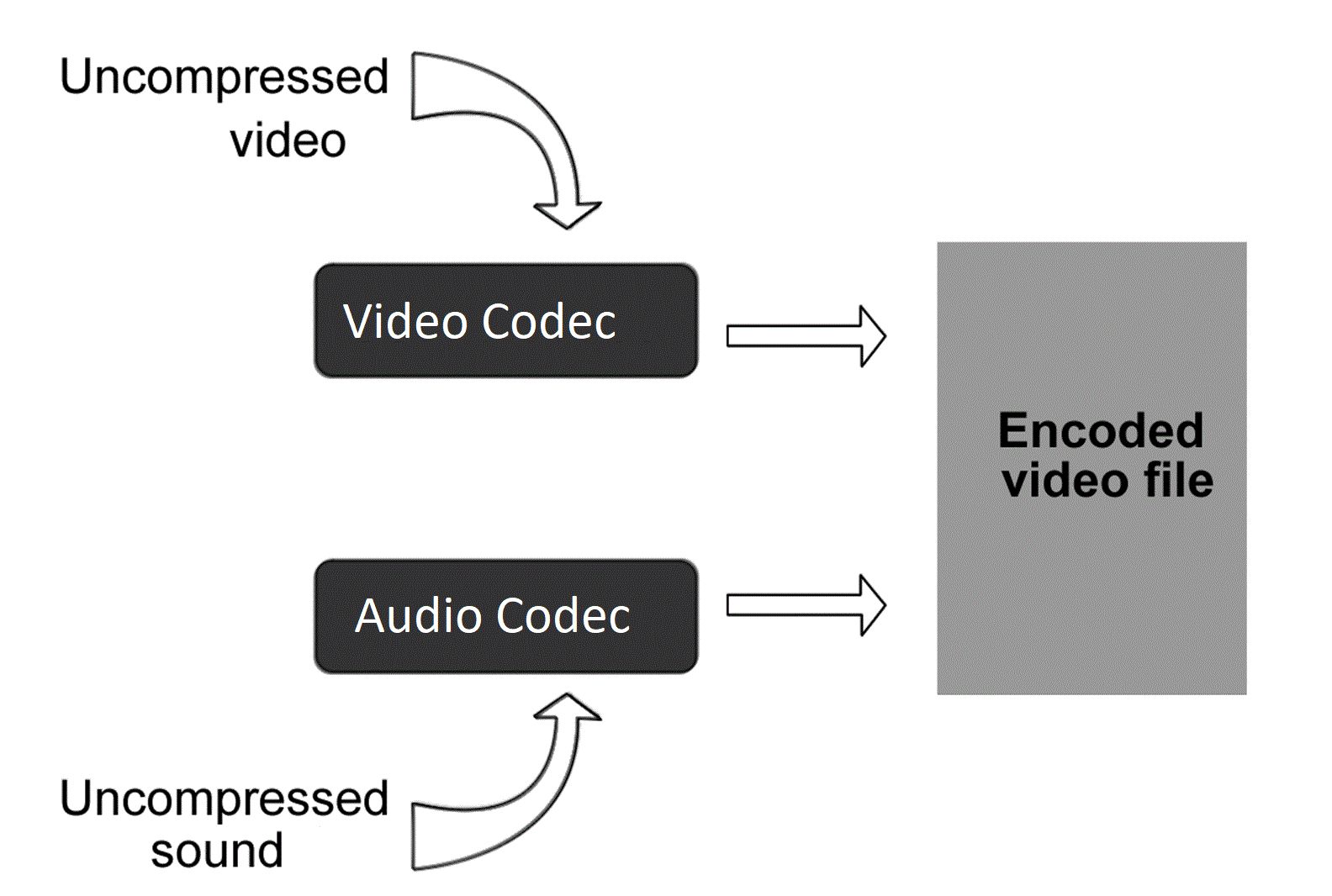

Share this article:
Select the product rating:
Joshua Hill
Editor-in-Chief
I have been working as a freelancer for more than five years. It always impresses me when I find new things and the latest knowledge. I think life is boundless but I know no bounds.
View all ArticlesLeave a Comment
Create your review for HitPaw articles