Discord AV1: How to Send AV1 in Discord?
Discord, a popular communication platform for gamers and communities, now supports the AV1 video codec, offering superior compression and quality. This guide will walk you through the steps to send AV1 videos in Discord, ensuring you can share high-quality content efficiently. Whether you're a seasoned user or new to Discord, this guide will help you leverage AV1 Discord capabilities for a better media sharing experience.
Part 1. What's the Limit of Discord AV1 Sending or Streaming?
Discord has seamlessly integrated AV1, an advanced video codec renowned for its exceptional compression and quality, into its platform. This update significantly enhances the experience of sharing and streaming high-quality video content on Discord, all while minimizing bandwidth usage. However, to fully harness the benefits of AV1 Discord integration, it's crucial to grasp the limitations associated with it, especially regarding file size and streaming capabilities.
Limitations of Discord AV1 Sending and Streaming:
1. Bandwidth Requirements:
- High Bandwidth Needed: Despite AV1's efficiency, streaming high-quality AV1 video requires significant bandwidth. Users with lower internet speeds may face buffering or quality issues.
- Inconsistent Quality: Variable internet speeds can cause fluctuations in video quality, impacting the viewing experience.
2. Hardware Compatibility:
- CPU/GPU Demands: AV1 encoding and decoding are computationally intensive. Older or less powerful devices may struggle, leading to high CPU/GPU usage, lag, or inability to handle AV1 streams.
- Hardware Acceleration: Not all devices support hardware acceleration for AV1, which can lead to poor performance on devices relying solely on software decoding.
3. Software Support:
- Discord Version: Only certain versions of Discord support AV1. Users need to ensure they have the latest version that includes AV1 compatibility.
- Player Compatibility: Recipients of AV1 streams must also have compatible software to decode and view the stream properly.
4. Resolution and Frame Rate:
- Performance Trade-offs: Higher resolutions (e.g., 1080p, 4K) and higher frame rates (e.g., 60fps) increase the demands on bandwidth and hardware. Discord might impose limits on these to maintain performance.
- Potential Quality Limits: To manage server load and ensure stability, Discord may restrict the maximum resolution and frame rate for AV1 streams.
5. Server Load and Network Infrastructure:
- Server Resources: AV1 streaming can put a higher load on Discord's servers compared to older codecs, potentially leading to limitations in availability or quality.
- Latency Issues: Increased processing time for AV1 encoding and decoding can introduce latency, affecting real-time communication.
By understanding these limitations, users can better manage their expectations and make informed decisions about using AV1 for sending and streaming on Discord.
Part 2. How to Send AV1 in Discord?
Sending AV1-encoded videos in Discord allows you to efficiently share high-quality content. This section, focused on Discord AV1 encoding, will guide you through the steps to ensure your media retains its quality while adhering to Discord's file size limits. Follow these detailed steps, complete with illustrations, to easily upload and share AV1-encoded videos on Discord, enhancing your communication and media sharing experiences.
Here is how to send AV1 in Discord:
1. Check Your Hardware Compatibility:
- AV1 video transmission is currently supported only on Windows desktops with recent NVIDIA GPUs. To find out if your GPU supports AV1 encoding, refer to NVIDIA's support matrix.
2. Update Your Discord Client:
- Make sure you're using the latest version of Discord.
3. Access User Settings:
- Click the gear icon (cog-wheel) in the lower-left corner of your Discord desktop client.
4. Navigate to Voice & Video Settings:
- Under “App Settings”, select “Voice & Video”.
5. Enable AV1 Video Codec:
- Scroll down to the “Video Codec” section.
- You'll see two options:
- OpenH264 Video Codec provided by Cisco Systems, Inc: This codec is enabled by default. Disabling it may limit available codecs and degrade call quality.
- Hardware acceleration: If your GPU supports it, Discord will use your GPU for efficient video encoding and decoding.
- Enable the AV1 video codec by checking the box next to it.
6. Save Changes:
- Click the “Save Changes” button at the bottom of the settings page.
Sending AV1 Streams
- Once you've enabled AV1, you can now send AV1 streams during voice or video calls.
- Other participants (even those without compatible hardware) can still watch AV1 streams on their desktop clients.
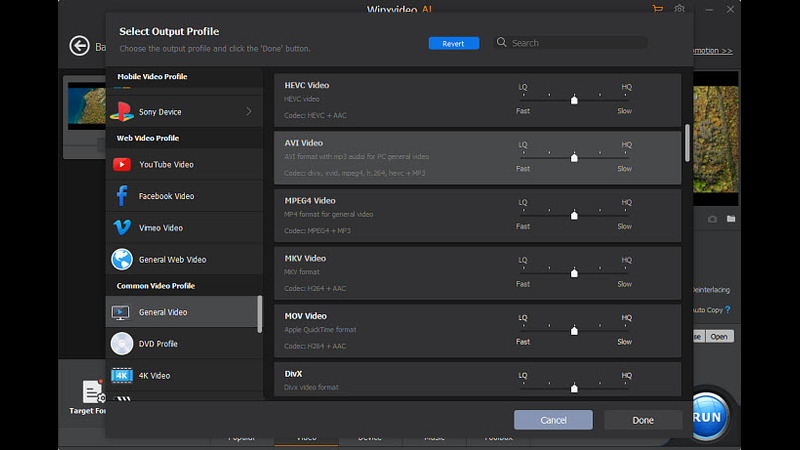
By following these steps, you can efficiently share AV1-encoded videos on Discord, ensuring high-quality content delivery.
Part 3. Encode AV1 to Send in Discord with HitPaw Univd (HitPaw Video Converter)
Sending AV1 videos on Discord is only supported via the Windows desktop app with an NVidia RTX 40 series GPU, and all viewers in the same voice call must enable the AV1 codec.
For devices that don't support AV1, you can encode videos to a compatible format like AVI. HitPaw Univd is a versatile tool that simplifies the video conversion process, making it easy to prepare your videos for Discord sharing.
Why Choose HitPaw Univd
- HitPaw Univd offers a user-friendly interface that simplifies the video conversion process.
- With support for a wide range of formats, including AV1, AVI, MP4, and more, it caters to diverse needs.
- The software ensures high-quality output, preserving the clarity and detail of your videos.
- Enjoy rapid conversion speeds, even for large files, saving valuable time.
- Customize your videos with adjustable settings like resolution, bitrate, and frame rate.
Steps to Encode AV1
Step 1:Download and Install HitPaw Univd on your computer.
Step 2:Click on the “Add Files” button in HitPaw Univd and select the videos you want to encode to AV1, or simply drag and drop them into the software interface.

Step 3:Click on the “Output Format” button and choose AV1 as the desired output format from the dropdown menu.

Step 4:Adjust settings like bitrate and frame rate if necessary to customize your AV1 video.

Step 5:Select the destination folder where you want to save the encoded AV1 file. Click on the “Convert” button to initiate the encoding process, and wait for it to complete.

Step 6:Once the conversion is finished, locate the encoded AV1 file in the designated folder on your computer.

Watch the following video to learn more details:
Part 4. FAQs of Discord AV1 Encoding
Q1. What are the benefits of AV1 encoding?
A1. AV1 encoding offers superior compression efficiency, resulting in higher quality videos at lower bitrates. It also supports advanced features like HDR and 8K resolution, enhancing the viewing experience.
Q2. Does AV1 use less bandwidth?
A2. Yes, AV1 uses less bandwidth compared to older codecs like H.264 and VP9, making it ideal for streaming high-quality videos while reducing data usage.
Conclusion
Discord's integration of AV1 encoding enhances video sharing and streaming capabilities, offering higher quality content with reduced bandwidth usage. To optimize your video sharing experience on Discord, consider using HitPaw Univd for efficient encoding and conversion. Its user-friendly interface and comprehensive features make it an excellent choice for preparing your videos for Discord and other platforms.











 HitPaw Edimakor
HitPaw Edimakor HitPaw VikPea (Video Enhancer)
HitPaw VikPea (Video Enhancer)
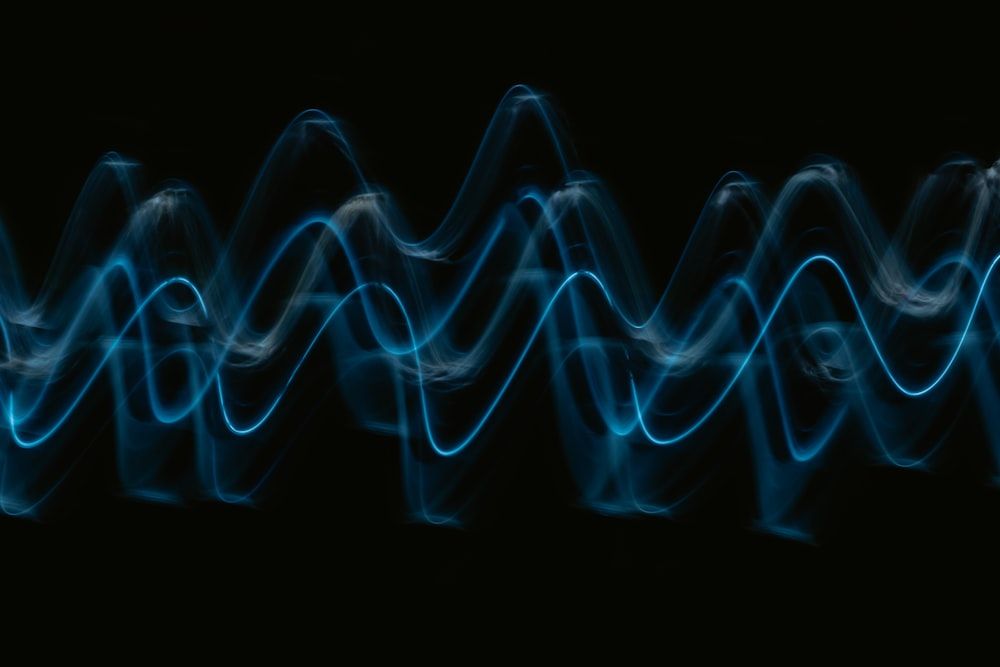


Share this article:
Select the product rating:
Joshua Hill
Editor-in-Chief
I have been working as a freelancer for more than five years. It always impresses me when I find new things and the latest knowledge. I think life is boundless but I know no bounds.
View all ArticlesLeave a Comment
Create your review for HitPaw articles