Convert Mono to Stereo: Top 5 Converter Tools for Online, Windows, and Mac
Mono audio, while simple and straightforward, lacks the depth and richness that stereo audio provides. Stereo audio creates a more immersive listening experience by using two or more audio channels to deliver sound from different directions. Converting your mono audio files to stereo can significantly enhance their quality and depth, providing a more enjoyable listening experience.
In this article, we'll explore the top 5 mono to stereo converter tools available online, for Windows, and for Mac, allowing you to easily convert your audio files and take your listening experience to the next level.
Part 1: The Best Mono to Stereo Converter with Fast Speed
If you're looking for top-notch quality when converting your mono audio files to stereo, HitPaw Univd (HitPaw Video Converter) is the ideal tool. This professional software supports all major audio formats and allows you to convert the number of channels, transforming your files from mono to stereo. Additionally, it supports high-quality conversion to other audio formats, with batch processing capabilities. The editing feature of the tool enables adjustments to other audio file parameters such as encoder, sample rate, and bit rate.
- Convert mono audio files to stereo by changing the number of channels
- Supports all major audio formats for conversion
- High-quality conversion with batch processing capabilities
- Edit audio file parameters such as encoder, sample rate, and bit rate
- 120X faster conversion speed than conventional converters
Step 1:Open HitPaw Univd and add the audio file you want to convert. You can also drag and drop files into the program.

Step 2:Click “Convert all to” > Audio tab and click at the edit icon. A new pop-up Setting window will open.

Step 3:Expand the drop-down options on Channel and select 2 to convert it to stereo sound. Click on the Create button to create this new customized format, then select the created format.

Step 4:Click on the Convert button to start the conversion. You can check the processed file from the Finished tab on the interface.

Part 2: How to Convert Mono to Stereo in Audacity?
Another way to convert mono to stereo is through Audacity, an open-source, cross-platform digital audio editor best suited for those with some knowledge of audio editing and recording. Follow the instructions below to use Audacity convert mono to stereo:
1.Visit the official site [Audacity] and install the latest version on your PC.
2.Run Audacity and click “File” > “Open...” (Ctrl + O) to import the mono audio into the program. Alternatively, you can drag the file into the workspace.

3.On the bottom-left corner of the mono waveform, click “Select”. Then go to the top menu “Edit” > “Duplicate” (Ctrl + D) to make a copy of the audio. You now have two mono tracks.

4.Go to the upper audio track, click the inverted triangle to open the menu, and select “Make Stereo Track.” Now you have a stereo-pair where the upper track is the left channel and the lower track is the right channel.

5.Select the stereo track and go to “Effect” > “Normalize...”, and keep the peak amplitude to -1.0 dB. Then click “OK”.

6.Go to “File” > “Export” to save the stereo file to your device.
Part 3: Other Free Online Mono to Stereo Converters
Online tools can also be used to convert mono to stereo audio. These programs offer simple functions, are free to use, and require no installation of any third-party software. Here are the top online mono to stereo converter tools:
1. CoolUtilis
This online audio conversion tool allows you to convert your audio files to MP3, WMA, WAV, OGG, as well as MP4 formats. You can edit the file parameters and choose between mono and stereo, selecting the sample rate and bit rate as needed. Once converted, the file can be downloaded to your local system. Additionally, you can add audio files from your Google Drive or Dropbox account.
- Simple and easy-to-use interface
- Convert mono audio files to stereo online
- Edit audio file parameters such as sample rate and bit rate
- Download converted files to your local system
- Access files from your computer, Google Drive, or Dropbox
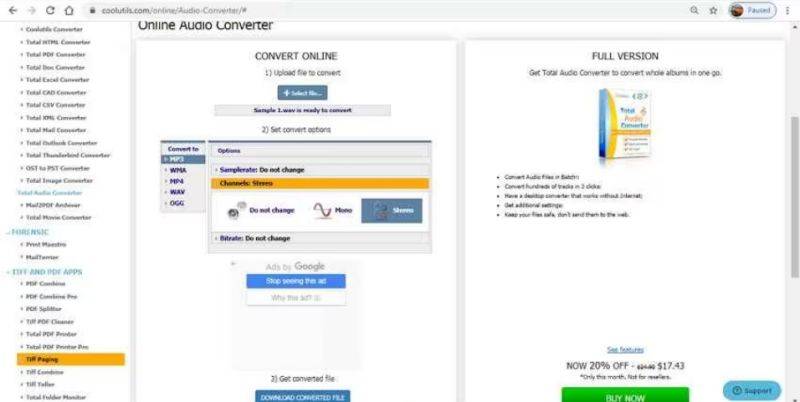
2. Free Online Converter
This web-based tool allows you to convert audio and video files to WAV format, with an option to change mono audio to stereo. The program also lets you change the sample rate and normalize the output file as needed. You can choose to automatically start the conversion process or start it manually.
- Convert audio files to stereo online
- Simple and intuitive interface
- Edit audio file parameters such as sample rate and bit rate
- Automatically start the conversion process
- Convert files to WAV format
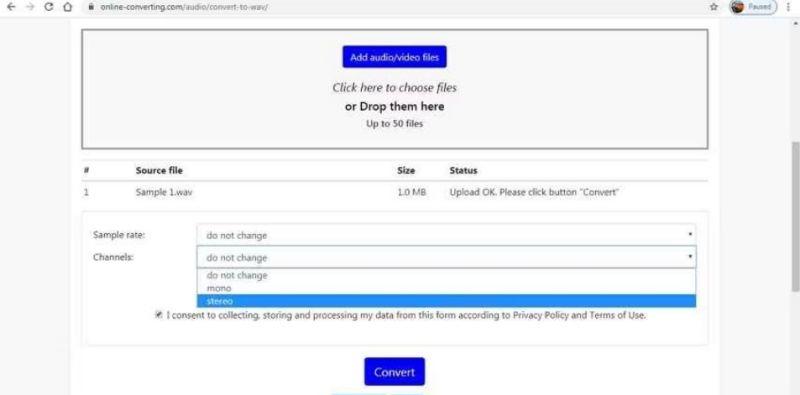
3. Online Convert
With Online Convert, you can change your mono audio file to stereo and also change the format. The tool has a simple interface where files from the URL, computer, Google Drive, and Dropbox can be added. Additionally, there's an option to trim the video, edit the resolution, and sampling rate of the file. The settings can be saved for future file conversions.
- Convert mono audio files to stereo online
- Simple and intuitive interface
- Edit audio file parameters such as resolution and sampling rate
- Save conversion settings for future use
- Access files from URL, computer, Google Drive, or Dropbox
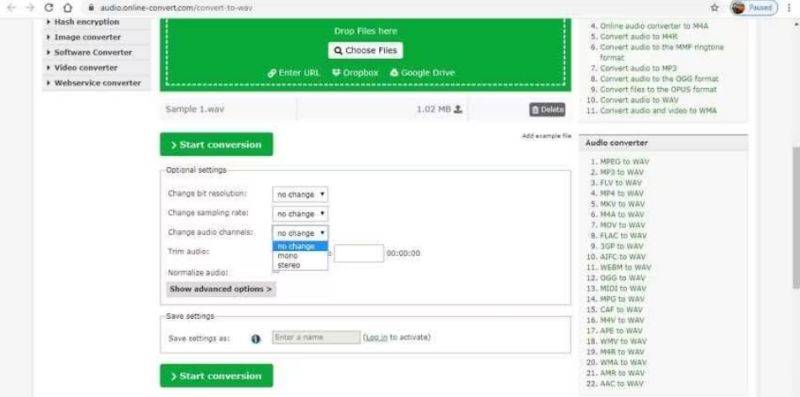
Part 4: Frequently Asked Questions about Mono to Stereo
Q1. Can mono be converted to stereo?
A1. Yes, mono audio can be converted to stereo using various software and online converter tools. During the conversion process, the mono audio file is split into two channels, creating a stereo effect.
Q2. How to tell if a track is mono or stereo?
A2. You can determine whether a track is mono or stereo by listening to it with headphones. In a mono track, the sound will seem to come from the center, while in a stereo track, you will hear the sound coming from different directions. Additionally, you can use audio editing software to check the number of channels in the track. A mono track will have only one channel, while a stereo track will have two or more channels.
Q3. Is stereo better than mono?
A3. In most cases, stereo audio is considered better than mono audio because it provides a more immersive listening experience. Stereo audio uses two or more channels to create a fuller, richer sound, while mono audio uses only one channel. Stereo audio gives the impression of sound coming from different directions, making it more enjoyable to listen to, especially when listening with headphones or on a stereo system. However, there are situations where mono audio may be preferred, such as for voice recordings or certain types of music. Ultimately, the choice between stereo and mono depends on the specific needs of the audio project.
Conclusion
Converting your mono audio files to stereo can significantly enhance their quality and depth, providing a more immersive listening experience. With the top 5 mono to stereo converter tools mentioned in this article, you can easily convert your audio files and take your listening experience to the next level. Whether you're looking for a professional software solution for Windows or Mac like HitPaw Univd or a quick and hassle-free online converter, there's a tool here to suit your needs. Try them out and take your audio files from mono to stereo today!














 HitPaw Edimakor
HitPaw Edimakor HitPaw VikPea (Video Enhancer)
HitPaw VikPea (Video Enhancer)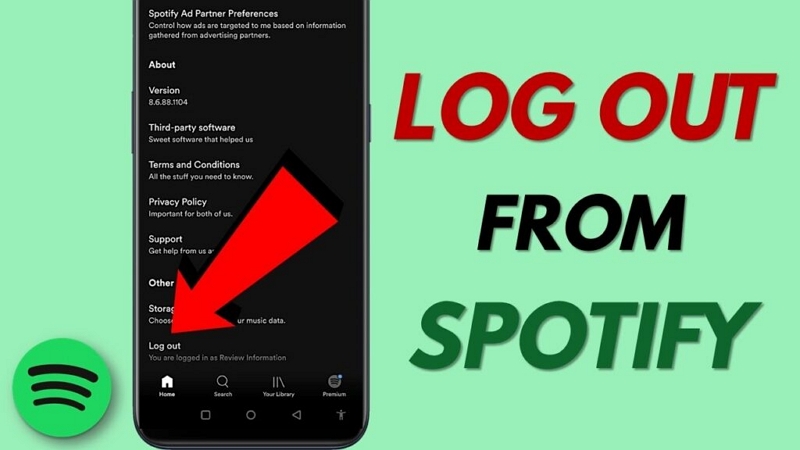



Share this article:
Select the product rating:
Joshua Hill
Editor-in-Chief
I have been working as a freelancer for more than five years. It always impresses me when I find new things and the latest knowledge. I think life is boundless but I know no bounds.
View all ArticlesLeave a Comment
Create your review for HitPaw articles