How to Log Out of Spotify on All Devices
Spotify offers users the flexibility to access its platform across a range of devices, spanning from smartphones and computers to home stereos and smartwatches. Accessing Spotify on these devices necessitates logging into your Spotify account. However, situations may arise where you find your Spotify account actively logged in elsewhere, prompting the need to log out of Spotify across all devices.
Similarly, when you decide to discontinue using Spotify or utilize it on public devices like those in workplaces, schools, or libraries, it's imperative to log out of your account to safeguard your security. Here's how to logout of all your devices on Spotify.
Part 1. How to Log Out of Spotify on iPhone/Android Manually
It's easy to log out of Spotify on iOS and Android mobile devices if you're a mobile device user.
Step 1:Launch the most recent version of the Spotify app on your iPhone, iPad, Android device, or any other mobile device you're using.
Step 2:Navigate to the 'Home' tab located on the main interface of the app.
Step 3:Locate and tap on the 'Settings' icon situated at the top-right corner of the screen.

Step 4:Tap the 'Log out' button at the bottom of the page.

Part 2. How to Log Out of Spotify on PC/Mac/Web Manually
If you've finished using Spotify's desktop app or web player on your device, you can log out. To make it, follow these steps.
- Step 1:Launch the Spotify desktop app or access the web player through your browser.
- Step 2:Click on the 'down arrow' icon located next to your profile picture at the top-right corner of the interface.
- Step 3:From the dropdown menu, select 'Log out' to successfully sign out of Spotify on your device.
Alternatively, you can utilize keyboard shortcuts for a quicker logout method:
- For Windows: Press 'Ctrl + Shift + W' simultaneously to log out of Spotify.
- For Mac: Press 'Command + Shift + W' together to sign out of Spotify on your device.
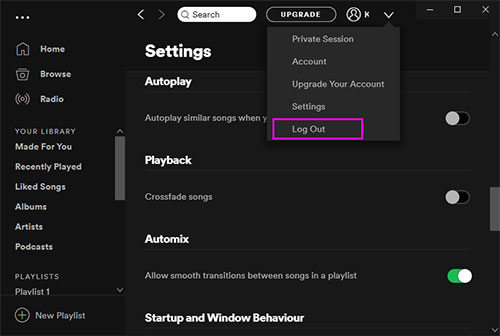
Part 3. How to Log Out of Spotify on Partner Devices
If you've been using Spotify on partner devices like smart TVs or speakers, you have the option to remotely log out of Spotify across all these devices simultaneously. This eliminates the need to physically access each device individually. Here's how you can remotely log out of Spotify from other devices, using Tesla as an example:
- Open the Spotify app on your mobile device or computer.
- Navigate to your account settings. This is typically found by tapping on your profile picture or username.
- Look for the option labelled "Devices" or "Devices & Connections" and select it.
- Scroll through the list of connected devices until you find the Tesla device you want to log out from.
- Tap on the Tesla device to select it.
- Look for the option to log out or remove the device from your account. This option may vary depending on the device and its integration with Spotify.
- Confirm the action to remotely log out of Spotify from the Tesla device.
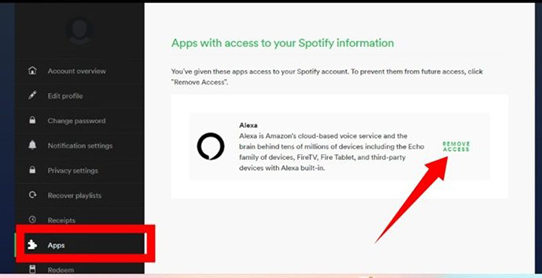
Part 4. How to Get Spotify Log Out Everywhere
Can I logout of spotify on all devices? The 'Spotify log out everywhere' feature proves to be invaluable when you suspect unauthorized access to your Spotify account. By initiating this process, you can promptly secure your account from potential misuse. Here's how you can log out of Spotify on your mobile or desktop device:
Step 1:Navigate to Spotify's website or open the Spotify desktop app on your device. Sign in to your Spotify account if you haven't already done so.
Step 2:Locate the 'down arrow' icon situated at the top-right corner of the screen.
Step 3:Click on the 'down arrow' icon and select the 'Account' option from the dropdown menu. Then, scroll down to the bottom of the page.

Step 4:Clicking 'Log Out Everywhere' will log Spotify out on all your devices.

Part 5. Bonus Tip: How to Remove Spotify Device Limits Forever
Once you've logged out of Spotify on all devices, you may wonder if you can still listen to Spotify without an active account. The answer is yes, and there's a safer method to ensure you can enjoy Spotify music securely even if your account is compromised.
You can download Spotify songs to MP3 and save them on your computer using HitPaw Spotify Music Converter. This tool allows you to convert Spotify tracks, which are originally encoded in OGG Vorbis format, into MP3. By doing so, you can listen to Spotify music independently of the Spotify app, protecting your access even if your account faces security concerns.
Main Features of HitPaw Univd (HitPaw Video Converter)
- Download Spotify songs, playlist, album, and artist
- Convert Spotify music to MP3, M4A, WAV or FLAC
- Remove DRM from Spotify songs
- Listen to Spotify music even after you log out of it
- Works on both Windows and Mac systems
Steps to Download Spotify Music for Offline Listening
Step 1.Download and install HitPaw Univd to computer. Launch it and go to the Music tab. Open Spotify Music Converter.

Step 2.If you have a Spotify account, we suggest that you log into your account in the built-in web player. If you don't have an account, you can also download Spotify songs without premium in HitPaw Spotify Music Converter.

Step 3.After successful login, you can listen to songs without Spotify app. When you open a track, playlist, album or artist, simply click the Download button to start analysing the music.

Step 4.Switch to the "Converting" tab after the analysis is complete. You can choose the output format for the downloaded music files.

Step 5.Lastly, click "Convert All" to start batch conversion.

Final Words
The steps to log out of Spotify on all devices have been outlined above, guiding you through the process on various platforms. Additionally, you can now enjoy Spotify music without the need to use the Spotify app or log in or out of your Spotify account.
To achieve this, simply use HitPaw Spotify Music Converter. This versatile tool allows you to download music from Spotify to your computer, encompassing podcasts, playlists, albums, and more.

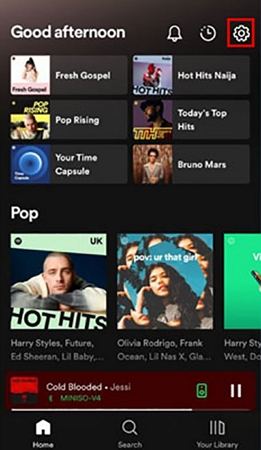
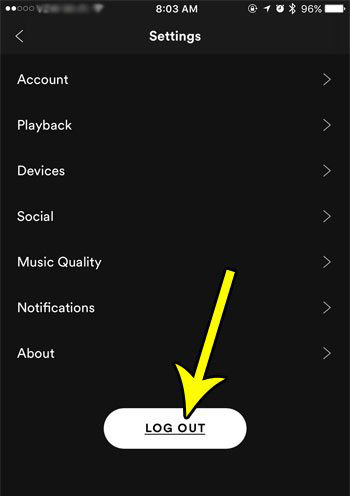
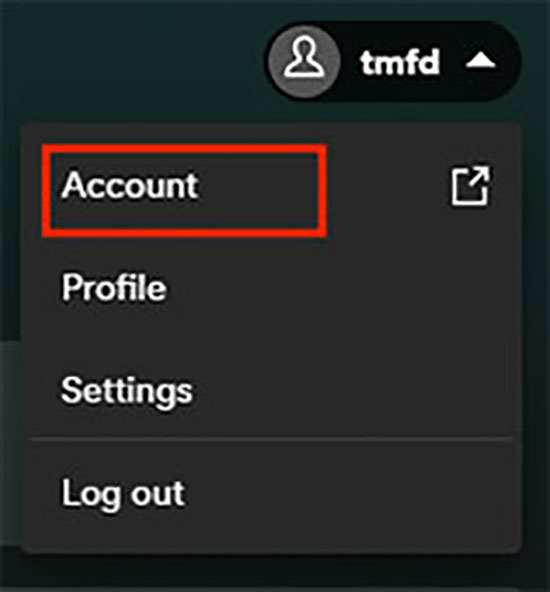







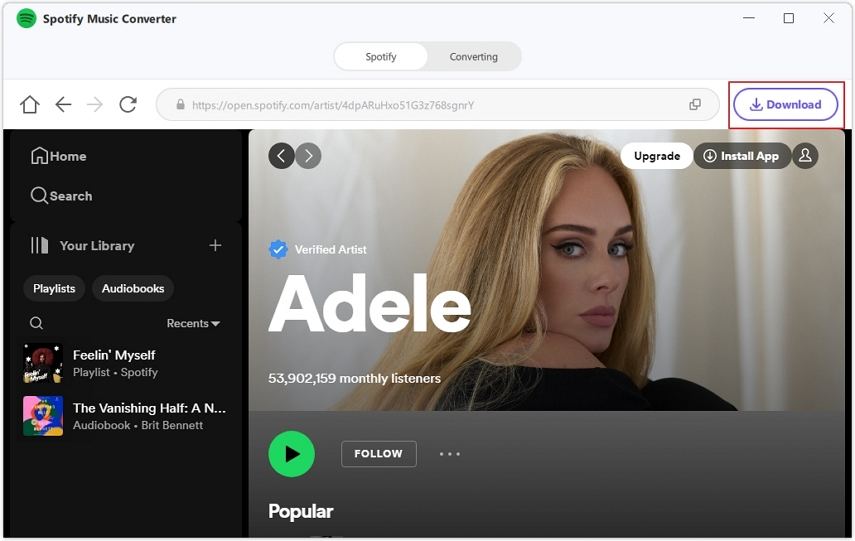



 HitPaw Edimakor
HitPaw Edimakor HitPaw VikPea (Video Enhancer)
HitPaw VikPea (Video Enhancer)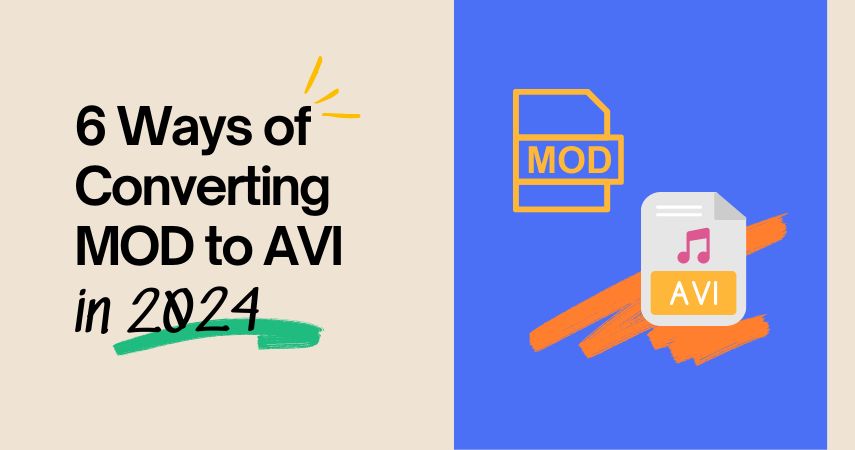


Share this article:
Select the product rating:
Joshua Hill
Editor-in-Chief
I have been working as a freelancer for more than five years. It always impresses me when I find new things and the latest knowledge. I think life is boundless but I know no bounds.
View all ArticlesLeave a Comment
Create your review for HitPaw articles