The Ultimate Guide to CDA File
CDA files, or CD Audio Track Shortcuts, are not audio files but pointers indicating where music tracks are stored on CDs. These files only function within the CD format, making direct playback on other devices impossible without conversion. Converting CDA to MP3 format is a popular solution for making the tracks playable on modern devices.
This guide provides detailed insights on transforming a CDA file to MP3 format using powerful tools like HitPaw Univd (HitPaw Video Converter). This ensures that your favorite CD tracks are easily accessible on your digital devices anytime, anywhere.
Part 1. What Are CDA Files?
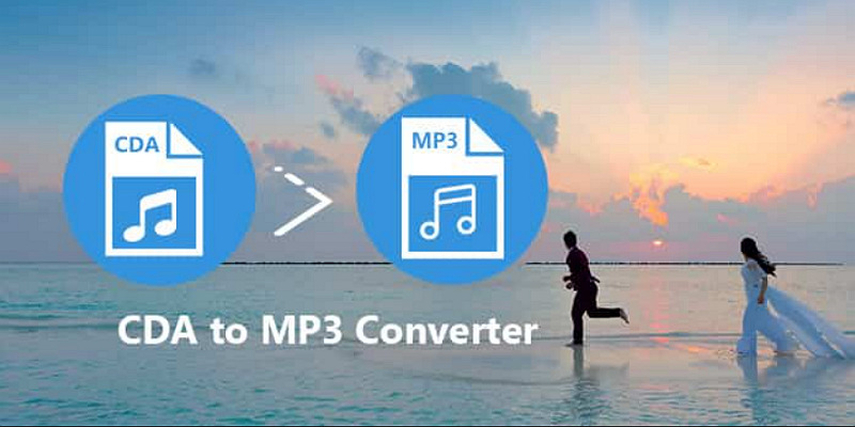
CDA files are unique in that they do not store actual audio data. Instead, these files point to the locations where audio tracks are embedded on the disc. Each file represents one track and is visible when a CD is loaded into a computer, appearing as a series of small files, typically around 44 bytes each.
CDA files are created when an audio CD is inserted into a computer’s CD drive. Operating systems like Windows automatically generate shortcut files to help users interact with the CD's contents through a graphical interface. However, the CDA file format itself does not contain any digital audio data; it merely indexes the beginning and end of each track on the CD.
Because they lack audio content, CDA files cannot be directly played or converted into other audio formats, such as MP3. Special audio conversion software is needed to access or convert the music tracks. These programs must first read the audio data from the CD using the information in the CDA files before they can convert the data into a digital format like MP3, which can be easily transferred and played on other devices.
Part 2. Converting CDA File to MP3
To convert CDA files to MP3 format is essential for playing these audio tracks on various digital devices. Here's an overview of several tools that facilitate this conversion, each offering unique features to cater to different user needs:
1. HitPaw Univd
HitPaw Univd is the highly recommended format conversion program for its robust capability to handle various media formats. You can’t only change the audio or video file format but also the resolution, quality, encoder, bitrate, channel, and other parameters. It is not just about conversion; HitPaw Univd offers a suite of features, making it a top choice for anyone looking to edit digital media. You can also download music from famous platforms and access popular tools, including an image compressor, screen recorder, 2D to 3D, etc.
Features:
- Work efficiently on Windows and Mac
- Lossless music converter for Apple Music, Spotify, etc.
- Allows you to burn videos to Blu-ray without quality loss
- Help you convert photo and video formats
- Let you download videos from 10000+ sites
How to convert the audio format using the HitPaw Univd:
Step 1. Upload Audio File

After launching the HitPaw Univd, open its “Convert” section and press the “Add Files” button. Choose “Add Audio” to upload the audio or CDA file.
Step 2. Choose the Audio Format

Now, you can expand the output format drop-down menu, open the “Audio” section, and select the desired audio format. Also, choose the quality.

It’s time to press the pen icon to open the “Preferences” window and adjust the bitrate, sample rate, channel, encoder, etc.
Step 3. Converting Audio

Next, click “Create” and press the “Convert” or “Convert All” button to start converting one or multiple CDA files.
Step 4. Accessing Converted Files

Wait for the conversion to complete. Then, go to the “Converted” section and click the folder icon to preview the file. That’s all!
Watch the following video to learn more details:
2. Convertio
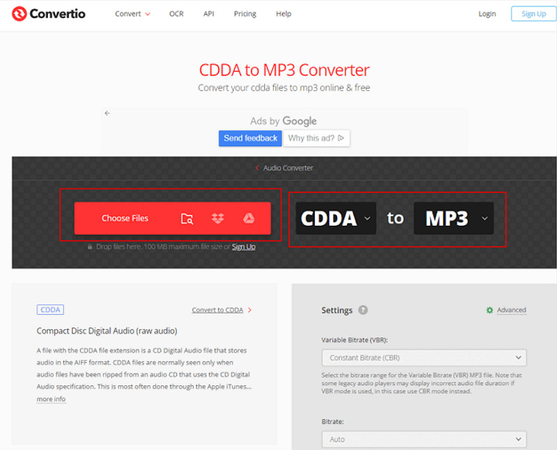
Convertio is an online converter that simplifies converting CDA audio to MP3 with its user-friendly interface. It supports many file types beyond audio, including documents, images, and videos. Since it operates entirely in the cloud, it doesn't consume your computer's resources. Additionally, Convertio ensures data security by automatically deleting files from their servers a few hours after the conversion process is completed, making it a safe choice for sensitive data.
3. iSkysoft Video Converter

iSkysoft Video Converter is renowned for its ability to quickly and efficiently convert CDA to MP3, among many other formats. This powerful tool ensures minimal quality loss during the conversion process, preserving the quality of the original audio. It also supports batch conversion, letting you convert multiple files simultaneously, saving time and effort. The interface is intuitive, making it easy for beginners and professionals to navigate. Additional features include editing tools like trimming, cropping, and adding subtitles.
4. CoolUtils.com
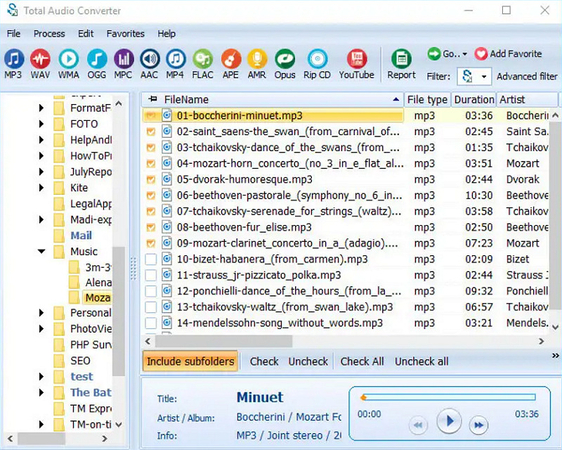
CoolUtils.com offers a straightforward and reliable online file conversion service, including a specialized tool for converting CDA to MP3. It supports various file formats, not just audio, satisfying diverse conversion needs. One of the standout features is the ability to customize output settings such as bitrate, sample rate, etc., giving users control over the quality of the converted files. Additionally, it provides options for integrating with file storage services for easy access and file management.
5. Online-Convert.com
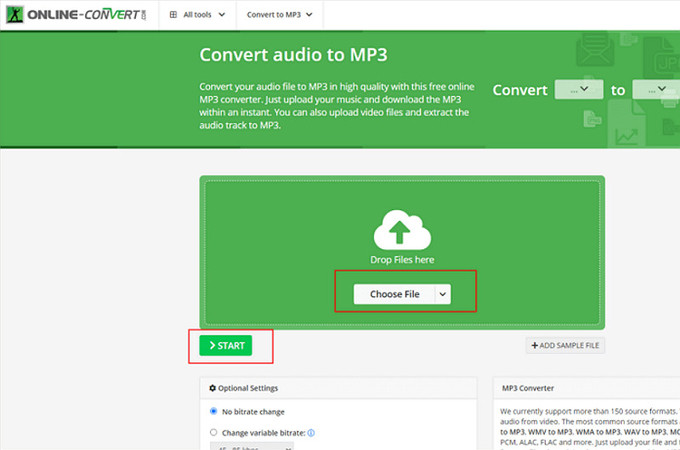
Online-Convert.com is a free online media conversion platform that can handle various file types, including CDA files. It offers customization options for conversions, such as setting audio quality and adjusting file parameters, which is ideal for users who need specific file configurations. The website lets you upload files directly from your computer, Dropbox, or Google Drive. It also supports batch processing and provides tools for editing files before conversion.
Part 3. FAQs of * CDA File
Q1. How big is a CDA file?
A1. A CDA file is very small, typically around 44 bytes, which equates to about 10.09MB per minute of audio in CDA format. This is because it does not contain audio data but merely acts as a shortcut to track information on an audio CD.
Q2. Can I play a CDA file type directly on my computer?
A2. No, you cannot play CDA files directly on your computer because they are not audio files but shortcuts to the music on the CD.
Q3. How can I ensure the best quality when converting CDA to MP3?
A3. To ensure the best quality when converting CDA to MP3, use a reliable tool like HitPaw Univd and select the highest bitrate option available during the conversion process.
Bottom Line
Converting CDA files to MP3 is straightforward when using the right tools. This guide has provided the five best tools to help you choose the suitable one. However, the HitPaw Univd is a top choice, offering a robust suite of features beyond simple audio conversion. This makes it an invaluable tool for anyone looking to enhance their digital media experience. With its powerful capabilities, you can ensure the best quality output and enjoy a seamless playback experience on any device.






 HitPaw Edimakor
HitPaw Edimakor HitPaw VikPea (Video Enhancer)
HitPaw VikPea (Video Enhancer)



Share this article:
Select the product rating:
Joshua Hill
Editor-in-Chief
I have been working as a freelancer for more than five years. It always impresses me when I find new things and the latest knowledge. I think life is boundless but I know no bounds.
View all ArticlesLeave a Comment
Create your review for HitPaw articles