What is OGV File and How to Open and Convert it?
Have you encountered a video file with the .ogv extension and wondered what it is? OGV files, standing for Ogg Video, utilize an open-source format that offers several advantages. This guide will unveil the secrets of OGV file format, explaining what they are, how to open them for playback, and how to convert them to other video formats if needed.
We'll delve into the technical aspects of OGV file type clearly and concisely. You'll learn about the codecs commonly used within OGV files and the benefits of the open-source format. We'll then explore various methods for opening OGV files on different devices and operating systems, ensuring you can enjoy your videos with ease. Finally, we'll cover some helpful tools and techniques for converting OGV files to more widely used video formats, providing you with flexibility for various playback scenarios.
Part 1: What is An OGV File?
An OGV file is a video file format that uses the OGG container format. OGV files typically contain video streams that are encoded using the Theora video codec and audio streams that are encoded using the Vorbis audio codec. This format is commonly used for streaming and displaying video content on the internet, as it provides relatively good compression while maintaining decent quality. OGV files are supported by many web browsers and media players, making them a popular choice for online video distribution.
Part 2: How to Open OGV File in Android and iOS with VLC Media Player
To open OGV files on both Android and iOS devices, VLC Media Player is a versatile and popular option. VLC supports a wide range of video formats, including OGV, and offers a user-friendly interface for playback.
How to open OGV file in Android
1. Open the Google Play Store and search for "VLC for Android."
2. Install the VLC Media Player app on your device.
3. Launch the VLC app and navigate to the location of your OGV file.
4. Tap on the OGV file to open and play it within the VLC Media Player.
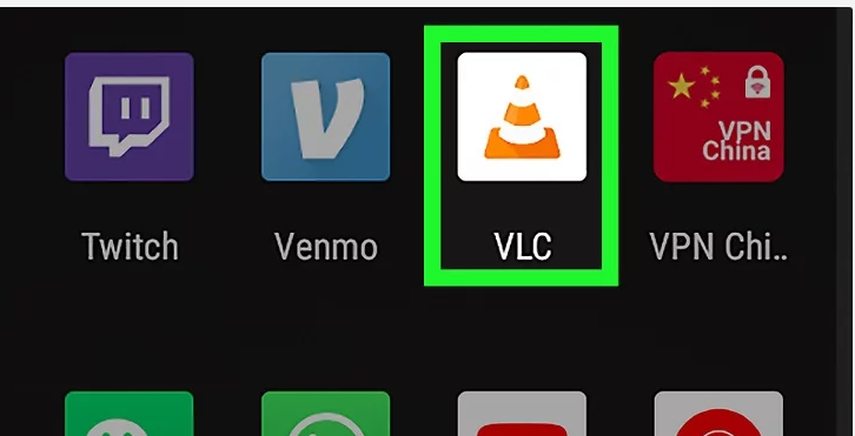
How to open OGV file on iOS:
1. Open the App Store and search for "VLC for Mobile."
2. Download and install the VLC Media Player app on your iOS device.
3. Launch the VLC app and locate your OGV file.
4. Tap on the OGV file to open and play it using VLC Media Player.
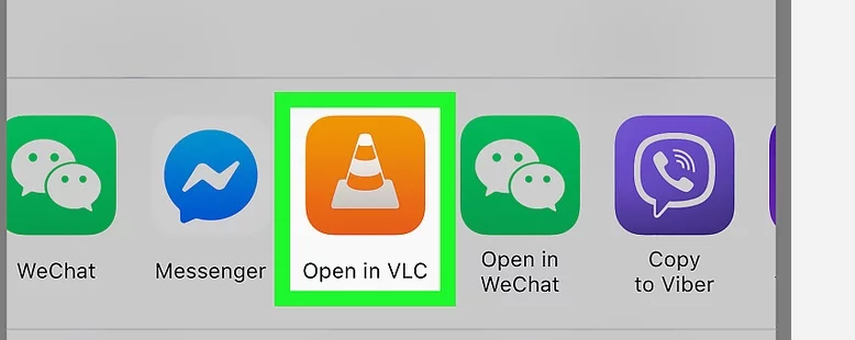
Part 3: How to Convert OGV File to MP4 and Vice Versa
Describing HitPaw Univd (HitPaw Video Converter) solely as a quality tool for converting OGV file to MP4 would be an understatement considering the breadth of services it offers to its users. Words alone cannot capture the immense value it brings, whether it's converting video files, audio, images, or downloading videos from over 10,000 online websites.
Despite its highly professional and advanced capabilities, HitPaw Univd ensures a hassle-free experience for users with its intuitive interface. Unlike many popular video converters, HitPaw Univd prioritizes user-friendliness, providing a seamless and easy-to-navigate interface that sets it apart from the rest.
Features
- Convert audio and video files to over 1000 formats.
- Helps you convert the OGV to MP4 and vice versa
- Download videos from more than 10,000 online websites, including TikTok, YouTube, Instagram, and more.
- Generate GIFs from videos and batch convert images.
- Access rich video editing features.
- Experience 90x real-time faster video conversion.
- Enjoy an effortless user interface for seamless navigation.
Here is a detailed guide on how to convert OGV to MP4 file using HitPaw Univd:
Step 1: Download and launch HitPaw Univd on your PC after installing it. Once the software is launched, you can proceed to the next step.
Step 2: Click on the "Add Files" icon to start uploading the OGV files that you want to convert into MP4 format. You can either drag and drop the files into the converter window or manually select them from your computer's file explorer.

Step 3: After importing the OGV file, you'll need to select MP4 as the output format. HitPaw Univd provides a wide range of output formats, but for this conversion, ensure that MP4 is chosen as the desired format.

Step 4: Once you've selected MP4 as the output format, you can proceed with the conversion process. Depending on the size of the file and your internet speed, the conversion may take some time. However, HitPaw Univd is known for its efficiency, so the process should be relatively quick.

Step 5: After the conversion is complete, you can find the converted MP4 video in the "Converted" tab within the HitPaw Univd interface. From there, you can preview the video or access it directly from the designated folder on your computer.

Watch the following video to learn more details:
FAQs
Q1. Which is better OGV or MP4?
A1.
Choosing between OGV and MP4 formats depends on various factors tailored to individual needs. OGV, developed by the Xiph.Org Foundation, stands as an open-source format ideal for online streaming and web applications, utilizing Theora video codec and Vorbis audio codec. Its open nature promotes compatibility with platforms supporting open-source formats and offers efficient compression for certain video types. On the other hand, MP4, standardized by MPEG, boasts widespread adoption and versatility across devices and platforms. Supporting various codecs, including H.264 for video and AAC for audio, MP4 ensures seamless playback on diverse devices and services, from streaming platforms to social media.
Its flexibility, combined with efficient compression while maintaining high-quality audio and video, makes MP4 a popular choice for sharing and storing video content. Ultimately, the decision hinges on specific requirements, whether prioritizing open-source compatibility or widespread versatility across devices and platforms.
Q2. What does OGV do?
A2.
OGV (Ogg Video) is a video container format primarily used for storing and streaming video content on the internet. Developed by the Xiph.Org Foundation, OGV typically utilizes the Theora video codec and the Vorbis audio codec. It serves purposes such as online video streaming, open-source advocacy, multimedia archiving, and web development.
As an open-source format, OGV promotes accessibility and interoperability, aligning with the principles of open standards and fostering innovation in multimedia technologies. It is commonly integrated into web development projects for incorporating video content into websites and web applications. Overall, OGV facilitates the distribution, playback, and archiving of video content online, particularly in contexts valuing open standards and compatibility with web technologies.
Q3. Do I need OGV Windows media player codec if I want to open OGV file?
A3. Yes, you need the appropriate codecs installed on your system to open and play OGV files in Windows Media Player.
Conclusion
We've outlined a couple of brilliant methods to open OGV files, and VLC Media Player stands out as one of them due to its built-in support for various video formats, including OGV.
With HitPaw Univd, you can effortlessly open OGV files by converting them into the MP4 format. HitPaw Univd ensures that the video quality remains unaffected during the conversion process, allowing you to enjoy your video content without any compromise in quality.






 HitPaw Edimakor
HitPaw Edimakor HitPaw VikPea (Video Enhancer)
HitPaw VikPea (Video Enhancer)



Share this article:
Select the product rating:
Joshua Hill
Editor-in-Chief
I have been working as a freelancer for more than five years. It always impresses me when I find new things and the latest knowledge. I think life is boundless but I know no bounds.
View all ArticlesLeave a Comment
Create your review for HitPaw articles