How to Screen Record Netflix on PC, Mac, iPhone and Android
With over 214 million users around the world, Netflix is one of the hottest media streaming services available. However, Netflix does not allow downloading of its media content since it wants to make all its movies and series available to watch anytime. So can you screen record Netflix? If you are also among those who are interested to know how to record Netflix videos on PC, Mac, iPhone, and Android, please read on!
Part 1. Can You Screen Record Netflix?
Can I screen record Netflix? Of course, yes. There are free or paid tools are available on the market that will let you record your favorite Netflix videos. You can easily screen record Netflix and watch the Netflix videos without an Internet connection.
However, Netflix itself doesn’t allow you to record Netflix movies through the streaming platform. So it is may be illegal to screen record Netflix. In the following contents, I will introduce several ways to record Netflix, as well as introduce Hitpaw Netflix Video Downloader if you want a more straightforward way to download HD movies from Netflix.
Part 2. How to Screen Record Netflix on Mac with QuickTime?
How to record videos from Netflix on Mac? If you are Mac users, then you can try QuickTime. It is a built-in multimedia player and can act as a screen recorder on Mac. Below are the easy steps to record Netflix on Mac with Quicktime.
-
1
On the QuickTime Player on Mac, go to "File" and select "New Screen Recording."
-

-
2
Click the "Record" icon to start recording while playing a Netflix video.
-
3
Once done, click the "Stop" button to end the recording process within the menu bar of QuickTime. You can watch the recorded video from the playback window.
Part 3. How to Screen Record Netflix on iPhone?
Can you screen record Netflix on iPhone? Netflix appears to be a favorite for a good portion of iPhone users. If you wish to record a Netflix video on an iPhone, the native screen capture tool built into iOS will help you.
-
1
Open the Netflix web interface you want to start recording,
-
2
From your iOS device, swipe up to access its Control Center and tap the Screen Recorder icon.
-

-
3
Click the " Start Recording" and the video will begin recording immediately.
-
4
Once done, click the "Stop Recording" to end the recording process.
Part 4. How to Screen Record Netflix on Android
Wondering how to screen record Netflix on your Android phone? Well, it's as easy as ABC! You can use an Android screen recorder like AZ Screen Recorder. Follow the steps below to find out how to record Netflix on Android effortlessly.
- 1
Select the Screen Recorder option from the list of options in the notification drawer. The screen recorder might not be visible there, so check the application drawer.
- 2
Navigate to the show that you wish to record on Netflix. Press the red button on the widget to begin recording.

- 3
Click on the floating control bar's square button present on the screen to stop recording when you have recorded the entire episode or movie. Lock the screen to stop recording as well.
Frequently Asked Questions on How to Record Netflix
1. Is it illegal to screen record Netflix?
It's illegal if you screen record discs on Netflix because you are breaking the copy protection. But if you are recording the video for personal purposes like keeping them for offline enjoyment, it is legal. You must follow the Netflix Terms of Use and the copyright law of the country in which you reside.
2. Why does it appear black when you try to screen record on Netflix?
If a user plays a Netflix video with Edge or Chrome while using the hardware acceleration function, the user will only see a black screen on the recorded video. Go to the System settings in Edge (edge://settings/system), and uncheck the "Use hardware acceleration when available" option.
3. Why can’t you screen record Netflix?
Netflix doesn’t offer the recording service for you. You have to use some professional recording software like HitPaw Screen Recorder to screen record Netflix.
Directly Download Netflix Videos to 1080P
Downloading Netflix videos through screen recording is a compromise method. It is difficult to retain the original quality of the video, and it cannot keep the original subtitles, 5.1 audio, etc. HitPaw Netflix Video Downloader can download videos directly from the netflix website for offline viewing. It has the advantage that screen recording cannot be replaced.
Highlighted Features of HitPaw Netflix Video Downloader
- Download all movies, videos, TV shows from Netflix
- Embedded a built-in web player for direct download
- Download Netflix videos to MP4 1080P
- Save Netflix videos with multilingual subtitles and audio tracks
- No Netflix region restrictions
- Unlimited download, permanent playback
The Steps to Download Netflix Movies to MP4
Step 01Free download and install HitPaw Univd. Launch it and go to the Toolbox tab. Click Netflix Video Downloader.

Step 02In the web player, please sign into your Netflix account to proceed.

Step 03Upon successful login, you can now search and find the movie that you want to download. Once open the movie or TV show, click the Download button to start analyzing it.

Step 04After analysis, you can preview the video info. Select a video resolution, audio track and subtitle that you want.

Step 05Finally, click the Download button to start downloading videos to computer.

The Bottom Line
That's all for how to record Netflix videos. You can use a screen recording tool to record Netflix video, or use professional HitPaw Netflix Video Downloader to download Netflix movies directly.


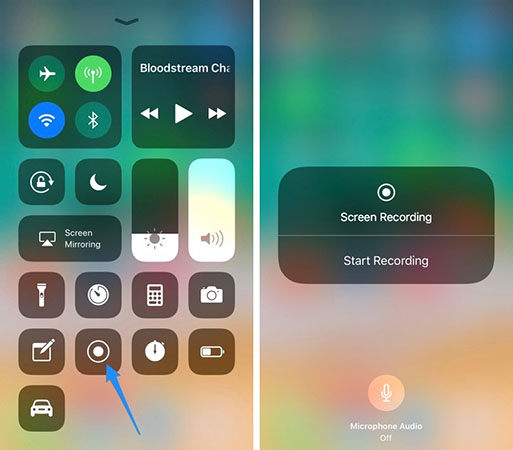
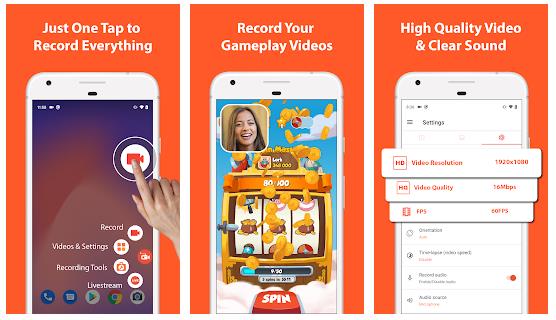





 HitPaw Watermark Remover
HitPaw Watermark Remover  HitPaw Univd
HitPaw Univd 
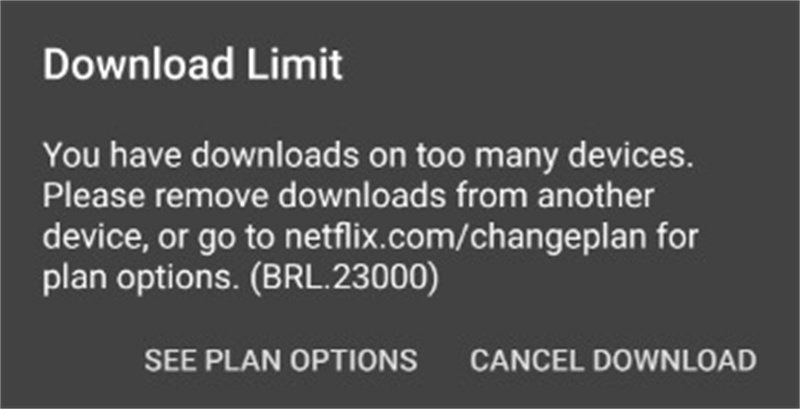


Share this article:
Select the product rating:
Joshua Hill
Editor-in-Chief
I have been working as a freelancer for more than five years. It always impresses me when I find new things and the latest knowledge. I think life is boundless but I know no bounds.
View all ArticlesLeave a Comment
Create your review for HitPaw articles