[Video Compressor] How to Add mp4 Movie Inside E-mail
Want to share a video with someone through email, and then it turns out to have too big of a file size to attach? Or perhaps you just want to embed the video into the email body so that it can be viewed without downloading by the receiver? You are not alone. Many people face these challenges when they want to add MP4 movies inside emails. Fortunately, there is an easy way out of this predicament: through the use of a video compressor. In this article we will explain everything related to it.
Steps of How to Add mp4 Movie Inside E-mail
We have compiled the steps to add Mp4 Movie inside E-mail mostly people consider it is difficulty. It is also difficult we always recommend to compress the video and then add otherwise it takes a lot of time to be sent. The steps to embed an mp4 movie inside your email are as follows:
Step 1:
First of all, check the file size of your video. If that is more than 25MB, then you will have to compress it before embedding it. You can do that using HitPaw Univd (HitPaw Video Converter), which we shall explain later.
Step 2:
You will then need to upload your video to some kind of cloud storage device. This could be Google Drive, Dropbox, or OneDrive, among others. Once that is done, it generates a link that will enable you to share your video.
Step 3:
After this, copy the link of your video. Paste it in your e-mail. Depending on which email service you are using, you can have different options to embed the video. If you use Gmail, you can click the Insert Photo icon and choose Web Address (URL). Now, paste the link of your video and click on Insert. It will look like an image that one can play once clicked.
Step 4:
Finally you are ready to write your e-mail message and send it across to your recipient. They can watch your video by clicking on the embedded image.
How to Compress and Add MP4 Movie Inside E-mail?
Now, if you have a large video file that you want to embed inside your e-mail, then you will need to compress it first. Now, with HitPaw Univd, you have a strong video compressor that is easy to use for compressing videos in MP4 format.
Features of HitPaw Univd
HitPaw Univd - All-in-one Video Solutions for Win & Mac
Secure Verified. 254,145 people have downloaded it.
- It downloads videos from various websites like YouTube, Facebook, Instagram, Vimeo, etc. You can select the quality and format of the downloaded videos. Additionally, you can download playlists and channels from YouTube.
- This tool can turn videos into audios and vice versa. You can convert video files to audio or the audio files themselves to different formats. You can also adjust the volume, bitrate, and sample rate of the audio files.
- High-quality audio-to-audio conversion is possible. You can convert audio between many different formats, such as MP3, WAV, M4A, FLAC, and so on. It allows you to edit the metadata that the audio files contain, including title, artist, album, genre, and so forth.
Secure Verified. 254,145 people have downloaded it.
How to use HitPaw Univd?
Step 1: Go to the Video tab and click "Add Video" to import your video(s) into the program. You can also rename the video titles as needed.

Step 2: Click the gear icon on a file to adjust compression level and quality. Choose between "Original" and "MP4" options. Preview compression effects by clicking "Preview" and confirm your settings by clicking "Confirm".

Step 3: Choose a compression level (medium is recommended) and click "Compress" to start compressing the selected file. Alternatively, click "Compress All" to compress all files at once.

FAQs about How to Add MP4 Movie Inside E-mail
Here are some of the frequently asked questions about how to add mp4 movies inside e-mails:
Q1. Why do I need to compress my video before putting it in any email?
A1. Most email providers have put a limit on the file size that you can attach or embed in an email. For instance, Gmail puts a limit on the attachment or embedding of files up to 25 MB per email. If your video file is larger than that, you wouldn't be able to embed it in your email. Compressing your video reduces the file size and helps you to embed it easily in your email.
Q2. Does compressing a video lower its quality?
A2. Compression most definitely, to some extent, leads to partial loss of quality. However, this depends on the settings you have set for compression. Provided that you are using one of the nice, high-quality compression tools—for instance, HitPaw Univd—then you will be able to really minimize the loss in quality and receive an excellent-looking video. You are also allowed to preview the video before it is compressed to adjust the settings as per requirement.
Q3. Can any type of video be embedded in my email?
A3. Not all video formats are supported by email providers. For example, Gmail only supports Mp4, M4V, Mov, and Avi formats. In case your video is in another format, you will need to convert it to a format supported by the specific email provider before one can embed it. You can use HitPaw Univd to do that since it converts videos to various formats including Mp4.
Conclusion
In this article we discussed about how to add mp4 movie inside e-mail. Embedding mp4 movies inside emails could be a good way of sharing your videos with friends, family, or colleagues. But file-size limits, video formats, and video quality are some of the problems that may crop up. One can get around those by compressing and converting the videos with a video compressor, like HitPaw Univd, into an MP4 format. HitPaw Univd is a powerful, easy-to-use tool that will help you compress and add mp4 movies inside emails. Just download it and try it out now!







 HitPaw Univd
HitPaw Univd 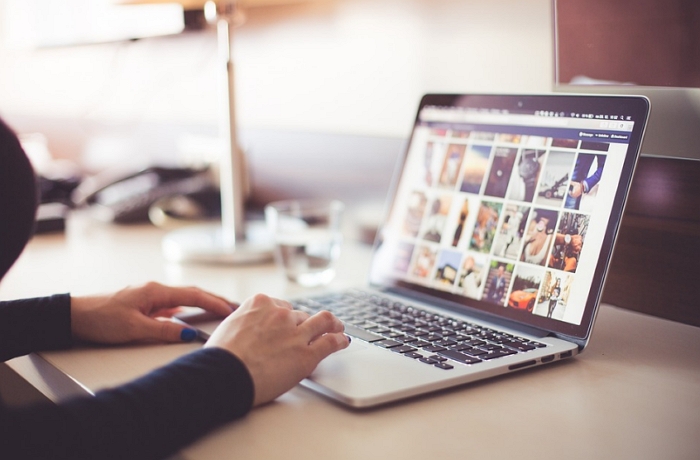
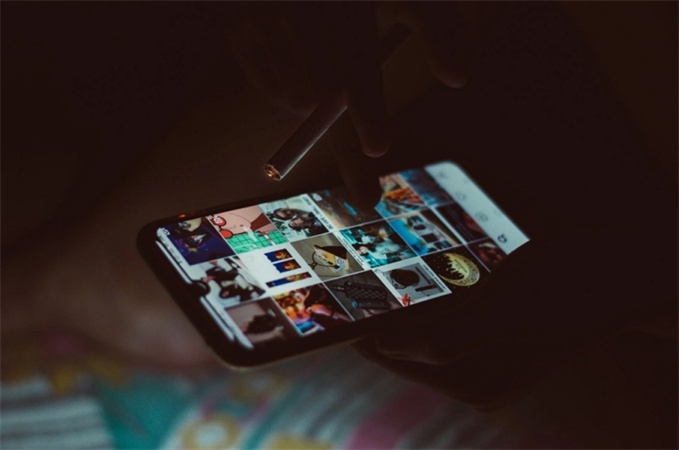


Share this article:
Select the product rating:
Joshua Hill
Editor-in-Chief
I have been working as a freelancer for more than five years. It always impresses me when I find new things and the latest knowledge. I think life is boundless but I know no bounds.
View all ArticlesLeave a Comment
Create your review for HitPaw articles