The Ultimate Guide of RPP to MP3
Converting RPP to MP3 can enhance your audio experience by offering better compatibility and accessibility. In this ultimate guide, we’ll explore expert tips and tricks, providing step-by-step instructions and recommending the best tools to make your conversion process smooth and efficient. Whether you're a beginner or a seasoned pro, you'll find everything you need here to master RPP to MP3 conversion.
Part 1. What Are RPP and MP3 Files?
RPP Files
RPP files are project files primarily used by audio recording software like Reaper. They contain information about audio tracks, effects, edits, and other settings within a recording project. RPP files enable users to save and later reopen their projects for further editing or playback, maintaining all project data and configurations.
MP3 Files
MP3 is a widely used audio file format known for its high compression rate and relatively good sound quality. It revolutionized the digital music industry by making it easy to store and share audio files over the internet. MP3 files are compatible with a vast range of devices and platforms, making them popular for music distribution, podcasts, audiobooks, and more.
Part 2. Why Convert RPP to MP3?
Converting RPP to MP3 is essential for enhancing compatibility and facilitating sharing of audio projects. While RPP files are specific to audio recording software and contain project data, MP3 files are widely supported across various devices, platforms, and media players. By converting RPP to MP3, you ensure that your audio projects can be easily shared, distributed, and enjoyed by a broader audience without the need for specialized software or compatibility issues.
Part 3. How to Export RPP File to MP3
To Export RPP to MP3, you can follow these steps:
Step 1: Open ReaperLaunch Reaper and open the project file you want to export.
Step 2: Select the Portion to RenderIf you want to export the entire project, ensure the whole timeline is selected. If you only want to export a specific part, select that portion by dragging your mouse over the timeline or using markers.
Step 3: Go to the Render MenuClick on "File" in the top menu. And select "Render" or press Ctrl+Alt+R (Windows) / Cmd+Option+R (Mac).
Step 4: Render SettingsIn the render dialog box, choose the source (usually the master mix). Set the "Render Bounds" to either the time selection, entire project, or custom time range.
Step 5: Output FormatIn the "Output Format" section, select "MP3" from the dropdown menu. Adjust the bit rate and other settings as needed (a higher bit rate like 192kbps or 320kbps will provide better quality). And then choose the destination folder where you want the MP3 file to be saved.
Step 6: Check the Exported FileClick on the "Render" button and navigate to the output directory you selected.
Part 4. Best Audio Converter to Convert Video or Audio Files to MP3
HitPaw Univd (HitPaw Video Converter) stands out as the ultimate solution for converting files to MP3 effortlessly. As the most-recommended format conversion program, HitPaw Univd offers a user-friendly interface and high-speed processing. With advanced features and seamless conversion capabilities, it's the perfect choice for anyone seeking a reliable tool for converting audio to MP3. Experience unmatched convenience and efficiency with HitPaw Audio Converter today.
Features
- Wide Format Support: Convert between a vast array of video and audio formats.
- High-Speed Conversion: Process files quickly without compromising quality.
- Batch Conversion: Convert multiple files simultaneously for improved efficiency.
- Customizable Output Settings: Adjust parameters such as bitrate, sample rate, and codec to tailor output to your preferences.
- User-Friendly Interface: Intuitive design makes it easy for users of all levels to navigate and utilize the software effectively.
- Quality Preservation: Ensure that the audio quality remains pristine throughout the conversion process.
Steps to convert a file to MP3 using HitPaw Univd
1. Import Audio or Video Files:
Launch HitPaw Univd. Click on the "Add File" button to import your file into the program.

2. Select the Audio Format:
Once the file is imported, click on the "Convert all to" dropdown menu. Choose "MP3" as the desired output format for conversion.

When you choose an output format, you can click the edit icon to edit the format parameters including encoder, sample rate, bit rate, etc.

3. Convert Audio:
After selecting MP3 as the output format, click on the "Convert" button to start the conversion process. HitPaw Univd will begin converting the file to MP3 format.

4. Access to the Converted Files:
Once the conversion is complete, navigate to the "Converted" tab within the program. You can click on the file to preview or select "Open Folder" to access the converted MP3 file directly on your computer.

Watch the following video to learn more details:
Part 4: FAQs of RPP to MP3
Q1. How to Convert RPP to MP3 Without Software?
A1. You can use online converters like Transcribe or FileProInfo to convert RPP to MP3 directly in your web browser, without the need for any software installation.
Q2. Are There Any Free RPP to MP3 Converters Without File Size Limitations?
Some online converters like Transcribe offer free conversion services without file size limitations, allowing you to convert RPP files of any size to MP3 format.
Q3. Can RPP to MP3 Converters Preserve Audio Quality?
A3. Yes, reputable converters like CloudConvert and MP3 To Ringtone Pro are designed to preserve audio quality during the conversion process, ensuring that there is no loss of fidelity in the resulting MP3 files.
Bottom Line
Converting RPP to MP3 opens up new possibilities for sharing and enjoying audio projects. For seamless and efficient conversion, try HitPaw Univd. With its intuitive interface and versatile features, it's the perfect tool to enhance your audio conversion experience. Try it now and streamline your RPP to MP3 conversion process!






 HitPaw Edimakor
HitPaw Edimakor HitPaw VikPea (Video Enhancer)
HitPaw VikPea (Video Enhancer)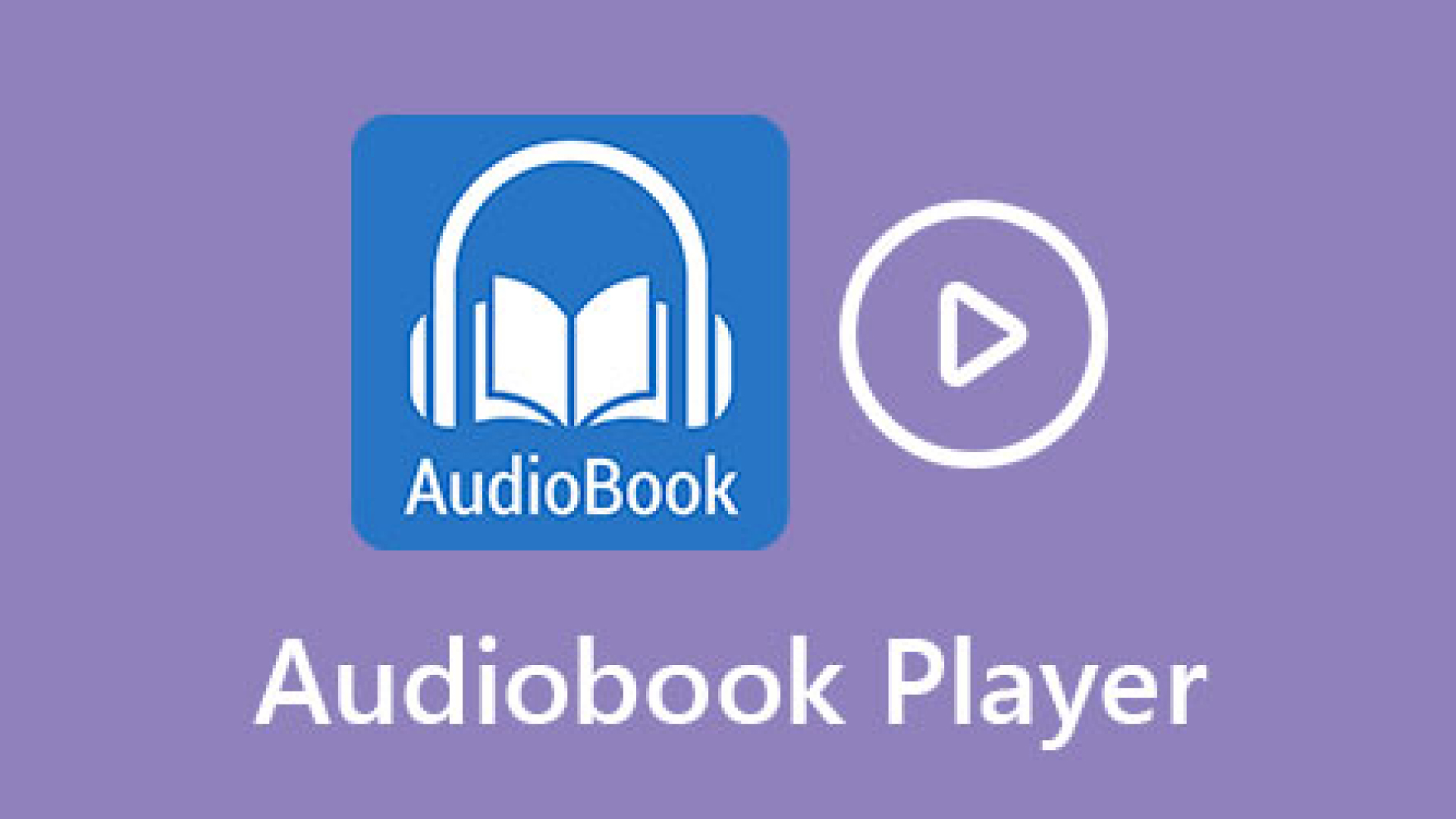



Share this article:
Select the product rating:
Joshua Hill
Editor-in-Chief
I have been working as a freelancer for more than five years. It always impresses me when I find new things and the latest knowledge. I think life is boundless but I know no bounds.
View all ArticlesLeave a Comment
Create your review for HitPaw articles