The Ultimate Guide of AVCHD to MP3
Converting AVCHD to MP3 can enhance your media experience by extracting high-quality audio from video files. This guide provides expert tips and tricks, covering the best tools and methods for seamless conversion. Whether you're a novice or an experienced user, our step-by-step instructions will help you achieve the best results in no time.
Part 1. What Are AVCHD and MP3 Formats
AVCHD Format and Its Characteristics
AVCHD (Advanced Video Coding High Definition) is a file-based format designed for digital recording and playback of high-definition video. Developed jointly by Sony and Panasonic, it was introduced primarily for use in high-definition consumer camcorders. It typically employs the .mts and .m2ts file extensions.
Characteristics
- High-Quality Video: Supports 1080p, 1080i, and 720p resolutions.
- Efficient Compression: Uses H.264 codec for high compression efficiency.
- Multiple Audio Formats: Supports Dolby AC-3 and linear PCM audio.
- Compatibility: Compatible with Blu-ray disc format, which allows easy burning to Blu-ray discs.
Benefits and Limitations of AVCHD Format
Benefits:
- High-Quality Output: Provides excellent video quality suitable for professional and amateur videography.
- Versatility: Compatible with various devices, including Blu-ray players and HD televisions.
- Audio Flexibility: Supports multiple high-quality audio formats.
Limitations:
- Large File Sizes: Despite compression, AVCHD files can still be relatively large, requiring significant storage space.
- Editing Complexity: AVCHD files can be complex to edit and may require specialized software.
- Playback Compatibility: Not all media players and devices support AVCHD format, which can limit playback options.
MP3 Format and Its Features
MP3 (MPEG-1 Audio Layer 3) is a digital audio format widely used for compressing audio files while retaining most of the sound quality. It was developed by the Moving Picture Experts Group (MPEG) and has become one of the most popular audio formats in the world. MP3 files typically use the .mp3 file extension.
Features:
- Lossy Compression: Reduces file size by discarding data considered inaudible, balancing file size and audio quality.
- Bitrate Variability: Supports various bitrates (e.g., 128 kbps, 192 kbps, 320 kbps), allowing users to choose the quality level.
- Widespread Compatibility: Compatible with virtually all media players, devices, and software.
Advantages and Popularity of MP3 Format
Advantages:
- Efficient Storage: Significantly reduces file sizes, making it ideal for storing large music collections and easy sharing.
- Flexible Quality: Users can select the desired quality and file size through adjustable bitrates.
- Streaming-Friendly: Smaller file sizes facilitate efficient streaming over the internet.
Popularity: MP3's balance of audio quality and file size, along with its universal compatibility, has made it the standard format for digital music. It revolutionized the way audio content is distributed and consumed, making it easy for users to download, share, and play music on a wide range of devices.
Part 2. Why Convert AVCHD to MP3
Compatibility Issues with AVCHD Format
- Limited Playback Support: Many media players and devices do not natively support AVCHD, requiring specific software or hardware for playback.
- Complex Editing: Editing AVCHD files can be resource-intensive and often necessitates powerful computers and specialized editing software.
- Storage Requirements: AVCHD files tend to be large, necessitating significant storage space, which can be impractical for quick access and sharing.
Advantages of Using MP3 Format
Converting AVCHD to MP3 provides several significant advantages:
- Universal Compatibility: MP3 is supported by virtually all media players, smartphones, tablets, computers, and portable audio devices, ensuring that your audio files can be played almost anywhere.
- Ease of Use: MP3 files are simple to manage, edit, and transfer, without the need for specialized software.
- Streaming-Friendly: The smaller file size of MP3s makes them well-suited for streaming services, enabling smoother playback without buffering issues.
Importance of Preserving Audio Quality During Conversion
When converting AVCHD to MP3, it is crucial to maintain the highest possible audio quality to ensure a satisfying listening experience. Poor-quality conversions can result in audio artifacts, reduced clarity, and an overall degraded sound. To preserve audio quality:
- Use High Bitrates: Choose higher bitrates (e.g., 192 kbps or 320 kbps) for better audio quality in MP3 files.
- Select Reliable Conversion Tools: Utilize reputable conversion software that prioritizes audio fidelity and minimizes quality loss during the conversion process.
- Check Source Quality: Ensure the original AVCHD file has good audio quality, as the conversion can only be as good as the source material.
Part 3. How to Convert AVCHD to MP3
1. HitPaw Univd (HitPaw Video Converter)
When it comes to converting AVCHD to MP3, HitPaw Univd stands out as the best option. This versatile tool is designed to handle a wide range of multimedia tasks, making it the ideal choice for converting files to more widely supported formats. HitPaw Univd is an all-in-one video processing software that offers powerful and diverse functions. Whether you need to convert video and audio formats, HitPaw Univd provides a comprehensive solution.
Features
- Format Conversion: Easily convert between various video and audio formats, ensuring compatibility across different devices and platforms.
- Video Download: Download videos from more than 10,000 sites, giving you access to a vast range of online content.
- Music Download: Extract and download music from popular platforms, expanding your music library effortlessly.
- Video Editing: Edit videos with tools for trimming, cropping, adding effects, and more, allowing for customized and professional-quality outputs.
- Additional Tools: Includes features like image compressor, screen recording, and 2D to 3D conversion, making it a one-stop solution for all your multimedia needs.
Steps
Here are the steps to convert an AVCHD file to MP3 format using HitPaw Univd:
Step 1. Download and Install HitPaw Univd:Visit the official HitPaw Univd page to download and install the software.
Step 2. Add AVE Files:Open HitPaw Univd and click on "Add Files" or drag-and-drop your AVCHD files into the converter interface.

Step 3. Select Output Format:
Choose MP3 as output format from the list of supported formats.

Step 4. Customize Settings (Optional):
Adjust settings such as bitrate, resolution, and audio quality according to your preferences.

Step 5. Start Conversion:
Click on the "Convert" button to begin the conversion process of AVCHD to MP3.

Step 6. Access Converted Files:
Once the conversion is complete, locate your converted MP3 files in the output folder specified or as prompted by the software.

Watch the following video to learn more details:
2. Convertio
Convertio is a web-based converter that allows users to convert various audio and video formats, including AVCHD to MP3, directly from their browser.
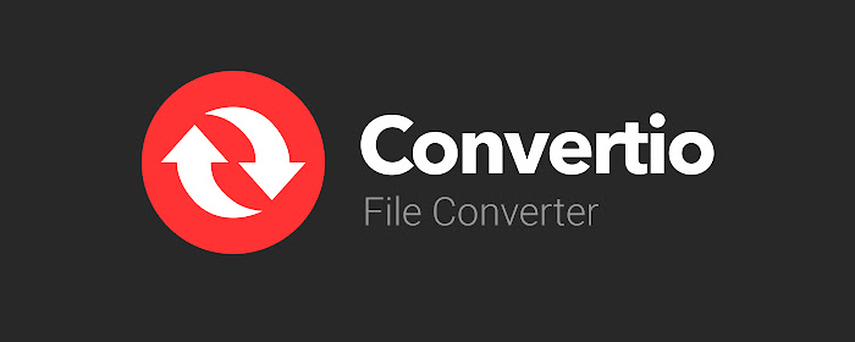
Features:
- User-Friendly Interface: Easy-to-navigate web-based platform.
- Multiple Formats: Supports a wide range of audio and video formats for conversion.
- Cloud Storage Integration: Allows importing files from Dropbox, Google Drive, and URL.
Steps
1. Go to the Convertio website (convertio.co).
2. Celect the AVCHD file from your computer or cloud storage.
3. Choose "MP3" as the output format from the list of available formats.
4. Click on the "Convert" button to start the conversion process.
3. AnyConv
AnyConv is a straightforward online conversion tool that supports numerous audio and video formats, enabling easy conversion from AVCHD to MP3.

Features:
- Simple Interface: Straightforward and easy-to-use online converter.
- No Installation Required: Web-based tool that works directly from your browser.
- Fast Conversion: Quick processing and conversion times for smaller files.
Steps:
1. Visit AnyConv (anyconv.com).
2. Click "Choose File" and select your AVCHD file.
3. Select "MP3" as the output format.
4. Click "Convert" to start the process.
4. Evano
Evano is an online platform offering conversion, editing, and compression services, making it simple to convert AVCHD files to MP3 format.
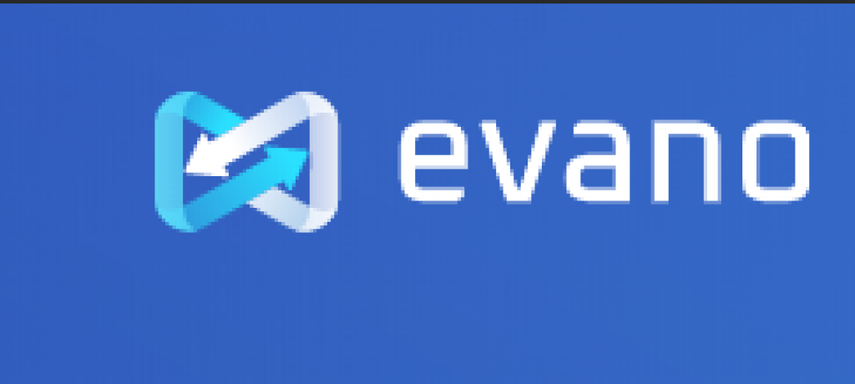
Features:
- Comprehensive Tool: Offers conversion, editing, and compression features.
- Batch Conversion: Supports multiple file conversions simultaneously.
- Quality Preservation: Ensures minimal loss of quality during conversion.
Steps:
1. Visit the Evano website (evano.com).
2. Click on the "Upload File" button and choose the AVCHD file from your device.
3. Choose "MP3" as the desired output format from the format options.
4. lick the "Convert" button to start the conversion.
Part 4. FAQs of AVCHD to MP3
Q1. Can VLC Media Player convert AVCHD to MP3?
A1. Yes, VLC Media Player can convert AVCHD to MP3. You need to open VLC, go to "Media" > "Convert / Save," add the AVCHD file, choose MP3 as the output format, and start the conversion process.
Q2. Is there a loss in audio quality when converting AVCHD to MP3?
A2. Yes, there is typically a slight loss in audio quality when converting from AVCHD to MP3 because MP3 is a lossy compression format. However, the loss is often negligible and unnoticeable to most listeners.
Q3. What software can be used to convert AVCHD to MP3?
A3. There are several software options for converting AVCHD to MP3, including HitPaw Univd, VLC Media Player, Convertio, AnyConv, and Evano. Each tool offers unique features and varying levels of user-friendliness and conversion speed.
Bottom Line
Converting AVCHD to MP3 can be essential for compatibility and ease of use. While many tools are available, HitPaw Univd stands out for its ease of use and high-quality conversions. Try HitPaw Univd today to effortlessly convert your AVCHD files to MP3 and enjoy your audio across all devices.






 HitPaw Edimakor
HitPaw Edimakor HitPaw VikPea (Video Enhancer)
HitPaw VikPea (Video Enhancer)



Share this article:
Select the product rating:
Joshua Hill
Editor-in-Chief
I have been working as a freelancer for more than five years. It always impresses me when I find new things and the latest knowledge. I think life is boundless but I know no bounds.
View all ArticlesLeave a Comment
Create your review for HitPaw articles