How to Play MKV on Xbox One in 5 Ways
Are you frustrated by not being able to play your favorite MKV videos directly on your Xbox One? You're not alone. MKV, or Matroska Multimedia Container, is a popular format for storing video and audio content, but Xbox One doesn't natively support it. However, fear not! There are several ways to bypass this limitation and enjoy your MKV collection on your Xbox One.
This guide explores five effective methods to play MKV files on your Xbox One, ranging from video converter software to media streaming apps. We'll delve into the pros and cons of each approach, helping you choose the solution that best suits your needs.
Best Way to Play MKV on Xbox One
While there are various methods available, converting your MKV files to a format compatible with Xbox One is the most reliable and future-proof solution. This ensures smooth playback without any compatibility issues. Here, we introduce HitPaw Univd (HitPaw Video Converter) as the ideal tool for this task.
HitPaw Univd: Effortless MKV Conversion for Xbox One Playback

HitPaw Univd stands out as the most user-friendly and feature-rich option for converting MKV files to Xbox One-compatible formats. Packed with powerful features, it streamlines the conversion process while offering excellent output quality. You can take a closer look at HitPaw Univd in the video below.
Here's a glimpse of HitPaw Univd's key functionalities in the context of playing MKV files on Xbox One:
- Extensive Format Support: HitPaw Univd can convert MKV files to a wide range of Xbox One-friendly formats, ensuring seamless playback.
- Blazing-Fast Conversion Speeds: Powered by advanced hardware acceleration technology, HitPaw Univd delivers exceptionally fast conversion speeds, saving you valuable time.
- Intuitive User Interface: The clean and well-organized interface of HitPaw Univd makes converting MKV files a breeze, even for beginners.
- High-Quality Output: HitPaw Univd maintains exceptional video and audio quality during the conversion process, preserving the integrity of your MKV files.
- Batch Conversion: HitPaw Univd save even more time by converting multiple MKV files simultaneously.
- Additional Features: HitPaw Univd offers a wealth of customization options, allowing you to adjust video and audio parameters, add subtitles, and manage file sizes.
How to Use HitPaw Univd to Play MKV on Xbox One?
Follow these simple steps to convert your MKV files for Xbox One playback using HitPaw Univd:
Step 1:Head over to the HitPaw website and download the software compatible with your operating system. Follow the on-screen instructions for a smooth installation.
Step 2:Launch HitPaw Univd. Click on "Add Files" and select the MKV file you want to convert. Alternatively, drag and drop the MKV files directly into the program window.

Step 3:From the "Convert all to" dropdown menu. In the search bar, type "Xbox One" and select the recommended format.

Step 4:Click the "Pen" icon next to the chosen format to access advanced options. Here, you can modify resolution, frame rate, bitrate, audio codec, and other parameters to suit your needs.

Step 5:Click on the "Convert" button to initiate the conversion process. HitPaw Univd's progress bar keeps you informed of the conversion status.

Step 6:Once the conversion is complete, transfer the converted files to a USB drive formatted for Xbox One or upload them to your preferred media streaming app. On your Xbox One, navigate to the Media Player app or your chosen media streaming app and locate the converted MKV files. Now you can enjoy your videos without any compatibility issues!

Part 2: Other Ways to Play MKV on Xbox One
While converting MKV files with HitPaw Univd offers a reliable and straightforward solution, there are alternative methods to access your MKV collection on Xbox One. However, these approaches may come with limitations or involve additional setup steps. Here's a closer look at some popular options:
1. Wondershare UniConverter

Wondershare UniConverter is a comprehensive video converter software that goes beyond basic file format transformation. It boasts a vast array of supported input and output formats, including those compatible with Xbox One. Additionally, Wondershare UniConverter provides users with a suite of editing tools, allowing for trimming, cropping, and basic video adjustments before conversion.
Pros
- Supports a wide range of video formats for conversion, ensuring compatibility with Xbox One.
- User-friendly interface simplifies the conversion process for users of all experience levels.
- Built-in editing tools offer basic video adjustments before conversion.
Cons
- Wondershare UniConverter can be more expensive, especially for long-term use.
- The free trial version might have limitations on features or conversion lengths.
2. ClipGrab
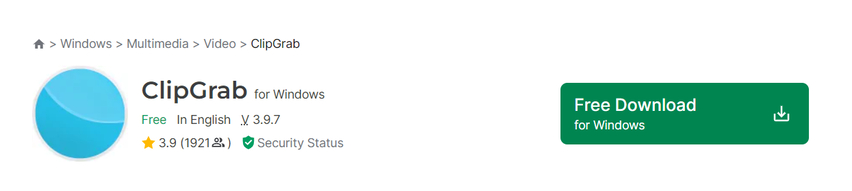
ClipGrab stands out as a free software application that caters to users looking to download and convert videos from various online platforms like YouTube or Vimeo. While its primary focus is online video downloading, ClipGrab also includes basic video conversion functionalities. This can be a convenient option for users who want to download and convert online content directly into a format playable on Xbox One.
Pros
- Free to use, making it a budget-friendly option for occasional video conversion needs.
- Downloads videos from various online platforms, streamlining the process of acquiring and converting online content.
Cons
- ClipGrab's video conversion capabilities are limited. It might not support all MKV files or offer the desired output formats for Xbox One playback.
- Downloading copyrighted content from online platforms can raise copyright infringement concerns.
3. VLC Media Player
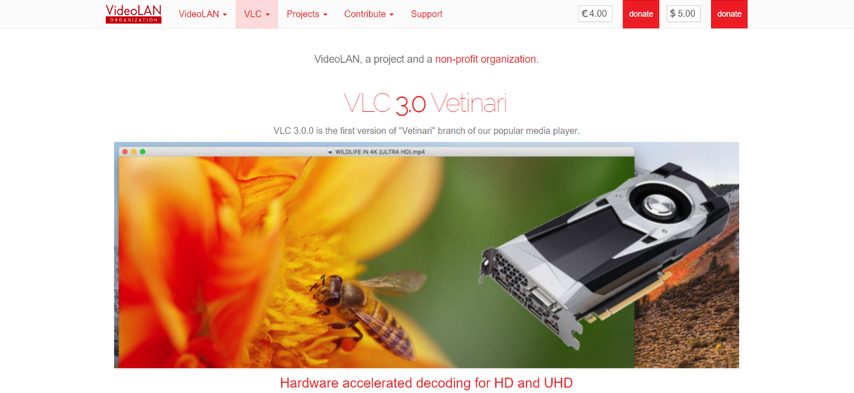
VLC Media Player is a widely recognized free and open-source media player renowned for its ability to play a vast array of video formats, including MKV. This makes it a tempting option for users who already have VLC installed and want to avoid additional software. However, playing MKV files with VLC on Xbox One requires a more complex setup than simply launching the app. You'll need to establish a media server on your PC and configure network streaming to access your MKV files on the Xbox One.
Pros
- Free and open-source software, readily available for download.
- Plays a wide range of video formats, including MKV, eliminating the need for format conversion in some cases.
Cons
- Not a native Xbox One app, requiring additional setup through a media server on your PC and network streaming.
- The setup process can be intricate for users who aren't comfortable with network configurations.
- Playback controls might be limited compared to dedicated media players available on Xbox One.
4. Xilisoft Video Converter
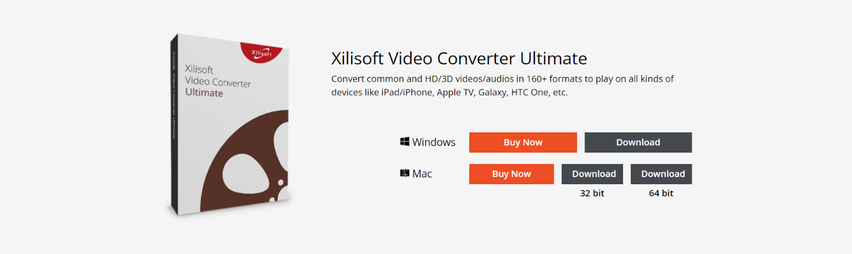
Xilisoft Video Converter enters the scene as another video conversion software option for transforming MKV files into Xbox One-compatible formats. It boasts support for various input and output formats, including those suitable for Xbox One playback. Additionally, Xilisoft Video Converter offers batch conversion functionality, allowing you to convert multiple MKV files simultaneously, which can be a time-saver for large collections.
Pros
- Supports a variety of video formats for conversion, ensuring compatibility with Xbox One.
- Batch conversion functionality streamlines the process of converting multiple MKV files at once.
Cons
- Xilisoft Video Converter can be more expensive, especially for ongoing use.
- The user interface may not be intuitive, potentially requiring a steeper learning curve for some users.
FAQs
Q1. Can I play MKV files directly on Xbox One without conversion?
A1. Unfortunately, Xbox One doesn't natively support MKV playback. You'll need to use one of the methods mentioned above to enjoy your MKV files on your console.
Q2. What's the best way to play MKV files on Xbox One if I have a large collection?
A2. Converting your MKV files to a compatible format like MP4 using HitPaw Univd is the most efficient solution for a large collection. HitPaw Univd's batch conversion feature saves you time and ensures consistent results for all your MKV files.
Conclusion
While there are various approaches to play MKV files on your Xbox One, converting them with HitPaw Univd offers the most reliable and future-proof solution. HitPaw Univd's user-friendly interface, exceptional conversion speeds, and high-quality output make it the ideal choice for a smooth and enjoyable viewing experience. So, ditch the compatibility hassles and convert your MKV files to Xbox One-friendly formats with HitPaw Univd today!











 HitPaw Edimakor
HitPaw Edimakor HitPaw VikPea (Video Enhancer)
HitPaw VikPea (Video Enhancer)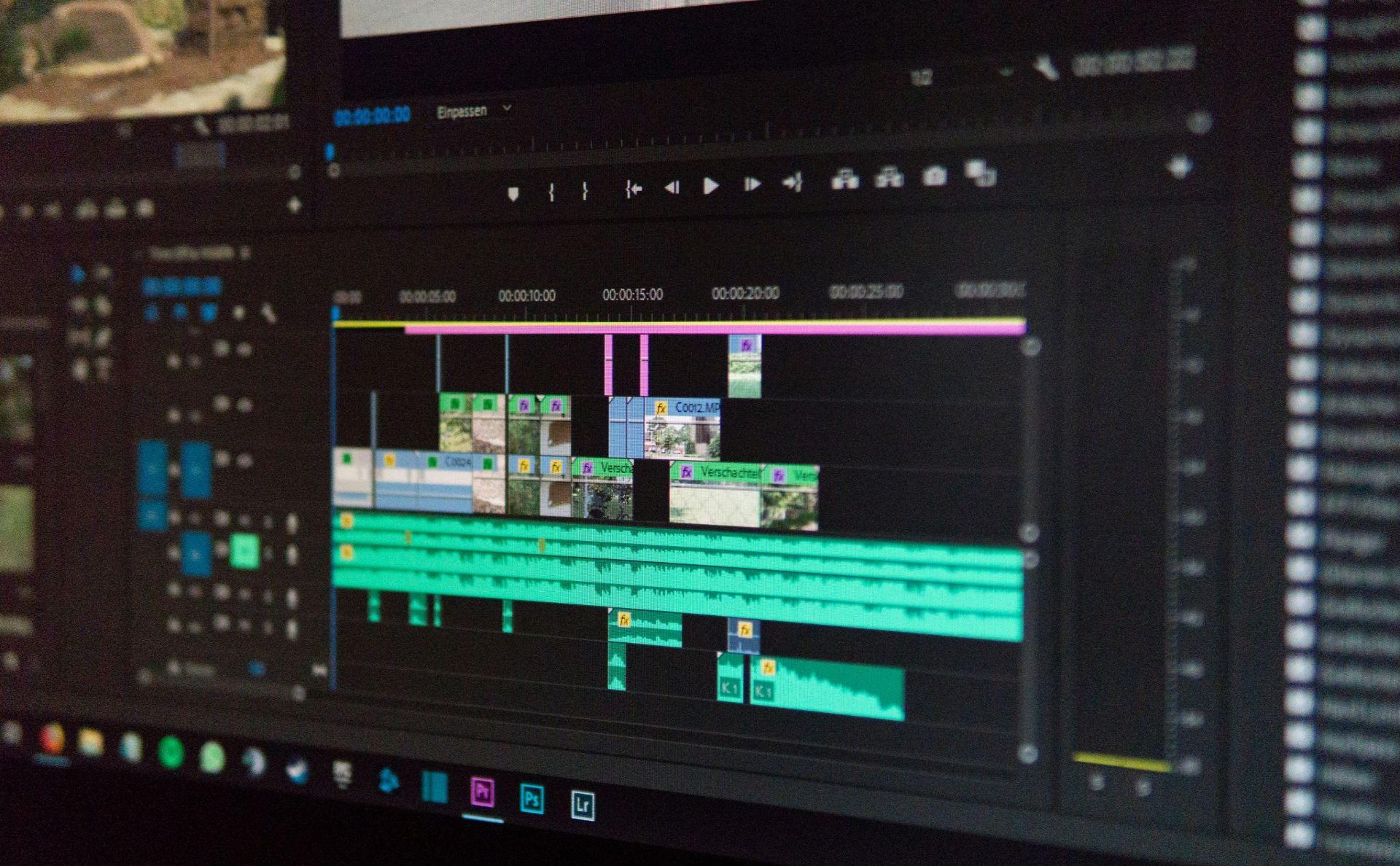
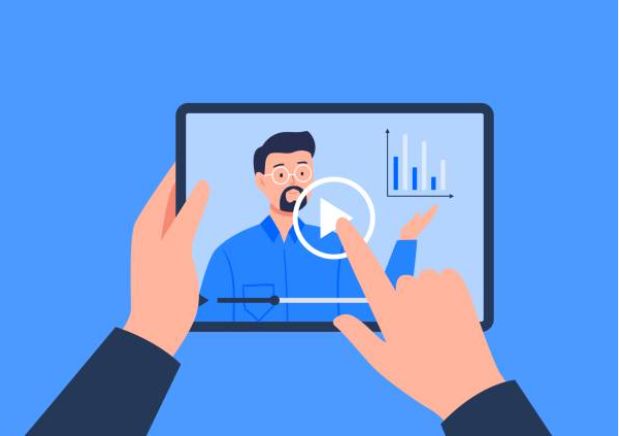

Share this article:
Select the product rating:
Joshua Hill
Editor-in-Chief
I have been working as a freelancer for more than five years. It always impresses me when I find new things and the latest knowledge. I think life is boundless but I know no bounds.
View all ArticlesLeave a Comment
Create your review for HitPaw articles