Effective 9 Ways to Convert MP4 to MKV
Discover the versatility of converting MP4 to MKV format with our comprehensive guide. Explore nine effective methods and tools to seamlessly transform your video files while ensuring optimal quality and compatibility.
Whether you're a novice or an experienced user, dive into this guide to streamline your MP4 to MKV conversion process and unlock a world of possibilities for your video content.
Part 1. Comparison of MP4 vs MKV
In this section, we'll delve into the comparison between MP4 and MKV formats, two widely used container formats for digital video files. Understanding the differences between these formats is essential for choosing the most suitable one for your specific needs. Let's explore the key features and differences between MP4 and MKV.
MP4 (MPEG-4 Part 14)
Container Features:
MP4 is a widely recognized container format known for its compatibility with various devices and platforms. It supports a range of multimedia content, including video, audio, and subtitles, making it suitable for streaming, sharing, and playback on different devices.
Compression and Quality:
MP4 uses advanced compression techniques to reduce file size while maintaining relatively high video and audio quality. It strikes a balance between compression efficiency and visual fidelity, making it suitable for distributing content over the internet and storing media files on devices with limited storage space.
Subtitle and Audio Support:
MP4 supports multiple audio and subtitle tracks, allowing users to include additional language options or alternate audio streams in their videos. This feature enhances the versatility of MP4 files, making them suitable for multimedia content with diverse language preferences and accessibility needs.
MKV (Matroska Multimedia Container)
Container Features:
MKV is an open-source container format known for its flexibility and support for a wide range of multimedia content. It can encapsulate video, audio, subtitles, and even chapter markers in a single file, providing comprehensive support for multimedia presentations and digital distribution.
Compression and Quality:
MKV offers flexibility in terms of compression and quality, allowing users to choose from various compression algorithms and settings to achieve their desired balance between file size and visual/audio fidelity. It excels in preserving high-quality video and audio streams, making it suitable for archival purposes and high-definition media playback.
Subtitle and Audio Support:
MKV provides robust support for multiple subtitle and audio tracks, as well as advanced features like embedded fonts and styling options. This makes it ideal for multimedia content with complex language requirements or audiovisual presentations that demand precise synchronization of audio and subtitles.
Part 2. Top 7 Tools to Convert MP4 to MKV Effectively
In this section, we'll explore a curated selection of seven top tools renowned for their effectiveness in converting MP4 files to MKV format. Whether you're a novice user or a seasoned professional, these tools offer a range of features and functionalities to streamline the conversion process while maintaining the quality and integrity of your video content.
Discover the versatility and power of these tools as we delve into their capabilities and benefits for converting MP4 to MKV with ease and efficiency.
1. Best Convert MP4 to MKV with HitPaw Univd (HitPaw Video Converter)
For users looking for a reliable converter that provides safety, security protection, and fast downloads, HitPaw Univd stands as a reliable choice. HitPaw Univd supports a wide range of output formats, making it a best choice for conversion.
Why Choose HitPaw Univd to Convert MP4 to MKV
- HitPaw Univd provides reliable customer support, ensuring a smooth converting experience.
- HitPaw Univd allows its users to convert multiple images at a time, saving them effort.
- HitPaw Univd supports a wide range of output formats, making it more compatible with different platforms.
- HitPaw Univd maintains the original quality of the image and provides high-quality outputs.
- HitPaw Univd supports a user-friendly interface so that users of all skill levels can easily navigate through it.
Steps to Convert Convert MP4 to MKV
Step 1 —Download and Install HitPaw Univd from its official website and then open it on your computer.
Step 2 —Click on the “Add Files” button and import the MP4 files you wish to convert.

Step 3 —Select the output format as MKV from the drop-down menu and customize the settings such as resolution.

Step 4 —Click on the “Convert” button to let the conversion begin.

Step 5 —Look for the converted file in the designated folder once the conversion is completed.

Watch the following video to learn more details:
2. HandBrake

Pros
- Open-Source: HandBrake is an open-source video transcoder, providing users with free access to its extensive range of features without any subscription fees.
- Wide Format Support: It supports a wide range of input formats, including MP4, and offers customizable settings for output formats like MKV, allowing users to tailor their conversions to specific requirements.
- Advanced Encoding Options: HandBrake offers advanced encoding options, such as adjustable bitrates and encoding presets, enabling users to achieve optimal balance between file size and video quality.
Cons
- Steep Learning Curve: HandBrake's extensive feature set may result in a steep learning curve for novice users, requiring time and effort to master its functionalities effectively.
3. Any Video Converter
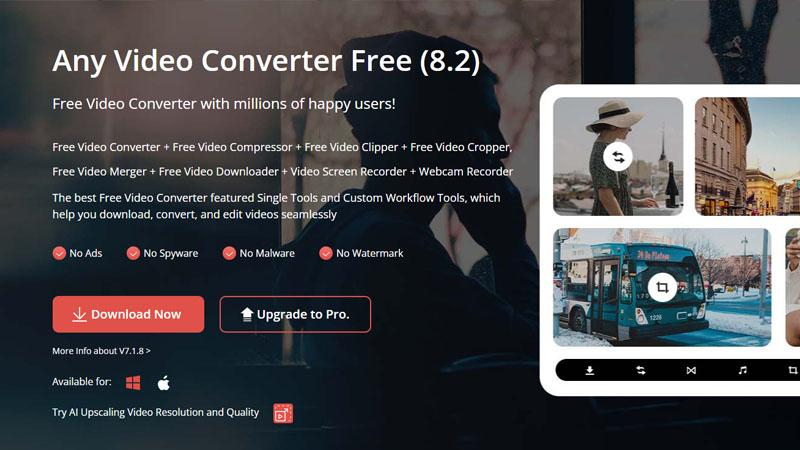
Pros
- User-Friendly Interface: Any Video Converter features a user-friendly interface, making it accessible to users of all skill levels for converting MP4 to MKV and other formats effortlessly.
- Batch Conversion: It supports batch conversion of multiple files, saving time and effort for users who need to convert large numbers of videos simultaneously.
- Additional Features: Any Video Converter offers additional features such as video editing tools and DVD-burning capabilities, providing users with comprehensive multimedia solutions.
Cons
- Ad-Supported: The free version of Any Video Converter is ad-supported, which may result in occasional interruptions during usage.
4. VLC Media Player

Pros
- Versatility: VLC Media Player is a versatile multimedia player that also functions as a video converter, allowing users to convert MP4 to MKV and other formats directly within the application.
- Cross-Platform Compatibility: It is available for multiple platforms, including Windows, macOS, and Linux, ensuring consistent performance across different operating systems.
- Free and Open-Source: VLC Media Player is free to download and use, and being open-source, it enjoys regular updates and community support.
Cons
- Limited Output Options: While VLC Media Player supports basic video conversion, it may lack advanced options and settings compared to dedicated video converter software.
5. XMedia Recode

Pros
- Fast Conversion Speed: XMedia Recode is known for its fast conversion speed, allowing users to convert MP4 to MKV and other formats quickly and efficiently.
- Presets for Devices: It offers presets for various devices, making it easy for users to optimize their videos for playback on specific devices like smartphones, tablets, and gaming consoles.
- Batch Processing: XMedia Recode supports batch processing, enabling users to convert multiple files simultaneously for enhanced productivity.
Cons
- Complex Interface: The interface of XMedia Recode may appear complex to some users, requiring familiarization with its various options and settings.
6. Aiseesoft Video Converter Ultimate
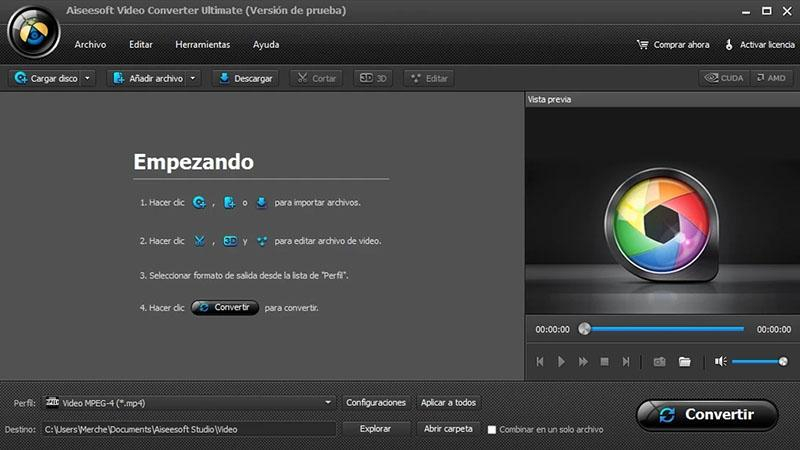
Pros
- Wide Range of Features: Aiseesoft Video Converter Ultimate offers a comprehensive suite of features, including video conversion, editing, downloading, and DVD burning, providing users with a versatile multimedia solution.
- High-Quality Output: It ensures high-quality output with advanced encoding algorithms and support for HD and 4K video formats, maintaining the integrity of the original video content.
- Intuitive Interface: Aiseesoft Video Converter Ultimate features an intuitive interface with simple navigation and user-friendly controls, making it accessible to users of all skill levels.
Cons
- Paid Software: While Aiseesoft Video Converter Ultimate offers a free trial, the full version requires a purchase, which may deter budget-conscious users.
7. AVS Video Converter
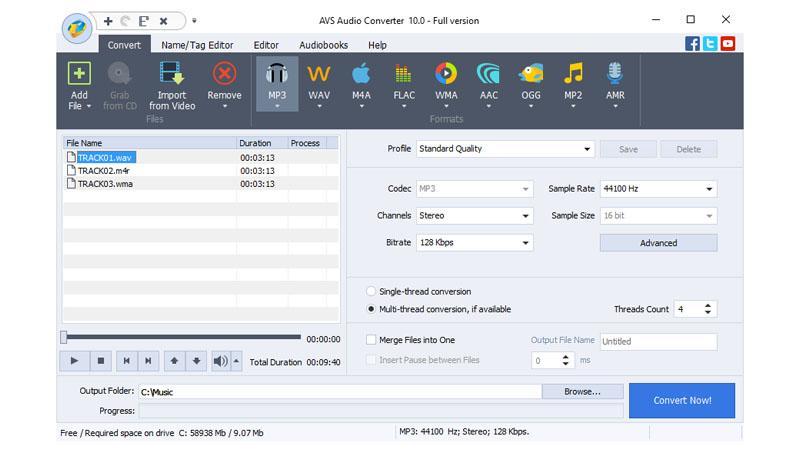
Pros
- Wide Format Support: AVS Video Converter supports a wide range of input and output formats, including MP4 and MKV, providing users with flexibility in their conversion options.
- Editing Tools: It offers basic video editing tools, allowing users to trim, crop, and apply effects to their videos before conversion, enhancing customization options.
- Direct Upload to Online Platforms: AVS Video Converter enables users to directly upload converted videos to popular online platforms like YouTube and Facebook, streamlining the sharing process.
Cons
- Watermark in Free Version: The free version of AVS Video Converter adds a watermark to converted videos, which can only be removed by purchasing the full version.
Part 3. FAQs of Convert MP4 to MKV
Q1. Why convert MP4 to MKV?
A1. Converting MP4 to MKV format offers advantages such as better support for multiple audio and subtitle tracks, higher compatibility with various media players and devices, and the ability to retain high-quality video and audio streams without compromising compression efficiency.
Q2. Why is MKV so popular?
A2. MKV's popularity stems from its versatility and robust features, including support for multiple audio and subtitle tracks, chapter markers, customizable menus, and high-quality video and audio streams. Additionally, its open-source nature and wide compatibility contribute to its widespread adoption among multimedia enthusiasts.
Conclusion
In summary, exploring the methods and tools for converting MP4 to MKV unveils a spectrum of options tailored to diverse needs. While each tool offers unique strengths, HitPaw Univd stands out for its simplicity, efficiency, and comprehensive features.
With HitPaw, users can seamlessly convert their video files while ensuring quality and compatibility. For a hassle-free conversion experience, HitPaw Univd emerges as the recommended choice, promising convenience and reliability.










 HitPaw Edimakor
HitPaw Edimakor HitPaw VikPea (Video Enhancer)
HitPaw VikPea (Video Enhancer)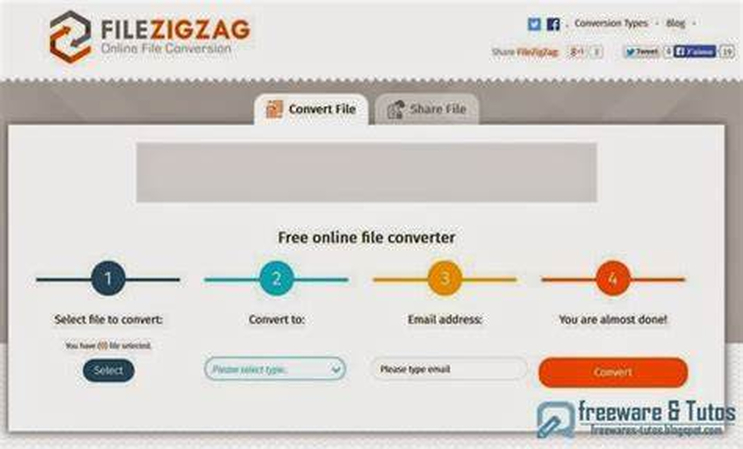

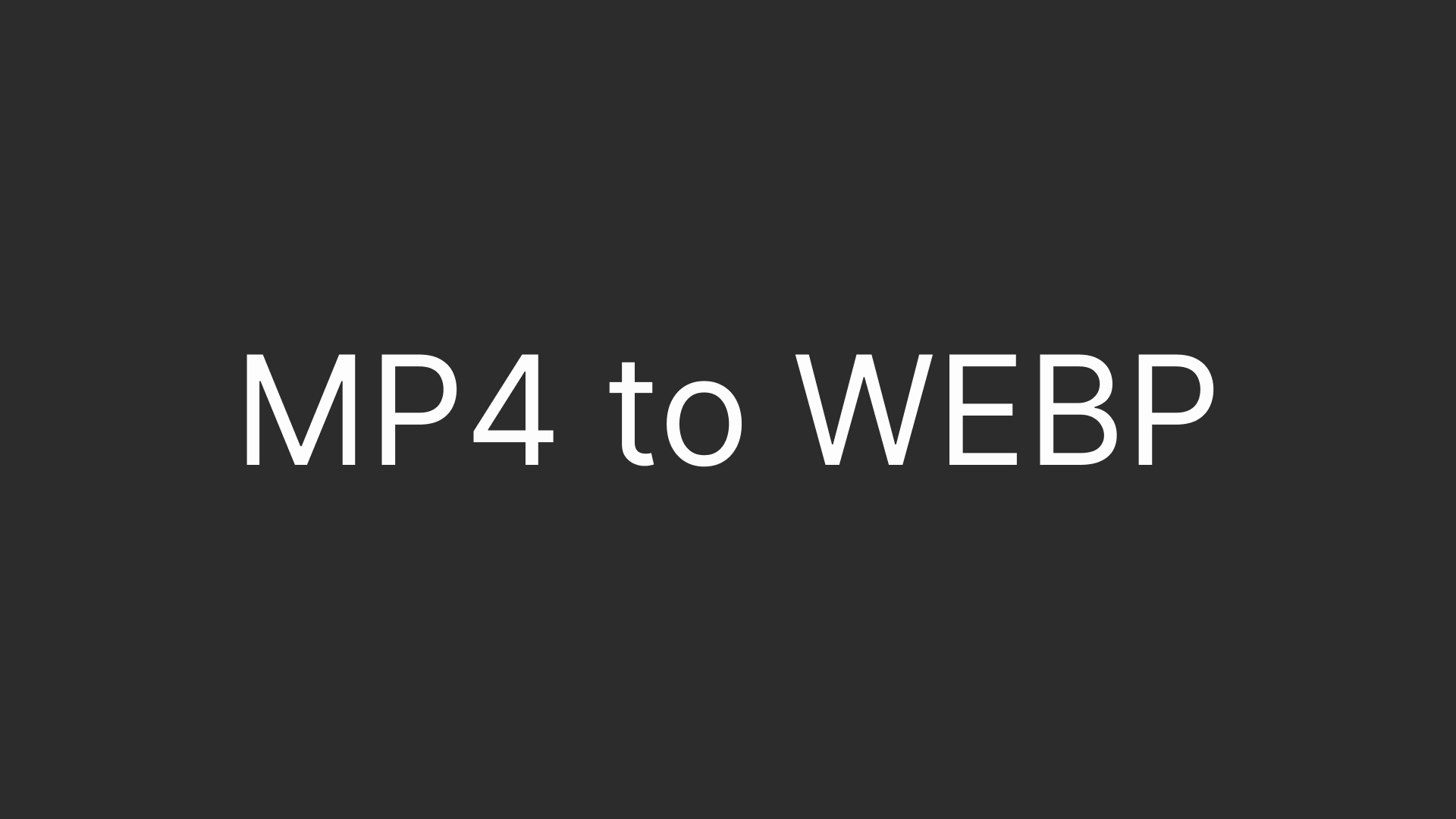

Share this article:
Select the product rating:
Joshua Hill
Editor-in-Chief
I have been working as a freelancer for more than five years. It always impresses me when I find new things and the latest knowledge. I think life is boundless but I know no bounds.
View all ArticlesLeave a Comment
Create your review for HitPaw articles