Top 6 Ways to Convert M4A to FLAC on Windows and Mac
M4A and FLAC are two popular audio formats that have different characteristics and advantages. M4A is a compressed format that can save space and bandwidth, but it may lose some quality in the process. FLAC is a lossless format that can preserve the original quality of the audio, but it takes up more space and bandwidth. If you want to convert M4A to FLAC for better sound quality or compatibility, you need a reliable and easy-to-use tool to help you. In this article, we will introduce you to the top 6 ways to convert M4A to FLAC for Windows and Mac, and show you how to use them step by step.

Convert M4A to FLAC By HitPaw Univd (HitPaw Video Converter)
One of the best tools to convert M4A to FLAC is HitPaw Univd, a powerful and versatile software that can handle various video and audio conversions, downloads, and edits. HitPaw Univd supports more than 1000 formats, including MP4, MOV, AVI, MKV, MP3, WAV, M4A, FLAC, and more. It also has a fast and hardware-accelerated conversion engine that can ensure the high quality and speed of the output.
Watch the following video to learn more details:
Features of HitPaw Univd
- Batch conversion: You can convert multiple M4A files to FLAC at once, saving your time and effort.
- Customization: You can adjust the audio parameters, such as codec, bitrate, sample rate, channels, and volume, according to your needs.
- Built-in player: You can preview the audio files before and after the conversion, and check the quality and effects.
- Easy steps: You can convert M4A to FLAC by HitPaw Univd in just three simple steps:
How to use HitPaw Univd?
Step 1: Open the software and either select "Add Audio" or drag and drop the audio file onto the conversion board. For video files, choose "Add Video" or drag and drop the video file.

Step 2: Click the inverted triangle next to each file to select an output format individually. Or choose "Convert all to" for a unified output format. Customize format parameters if needed.

Step 3: Once satisfied with selections, click "Convert" or "Convert All" for lossless quality on Windows.

Step 4: Navigate to the "Converted" tab to find the converted files. Click "Open Folder" to access them, or "Add to edit list" if further editing is required.

Other 5 Ways Convert M4A to FLAC Online
If you don’t want to install any software on your computer, you can also use online tools to convert M4A to FLAC. There are many online converters available on the internet, but we have selected the top 5 ones for you based on their features, performance, and reviews. Here are the other 5 ways to convert M4A to FLAC online, with their brief introductions, images, and pros and cons:
Convertio
Convertio is a popular and user-friendly online M4A to Flac converter that can convert M4A to FLAC in a few clicks. It supports more than 300 formats, and can also extract audio from video files. It has a simple and intuitive interface, and allows you to upload files from your computer, Google Drive, Dropbox, or URL. You can also adjust the audio settings, such as bitrate, frequency, and channels, before the conversion.
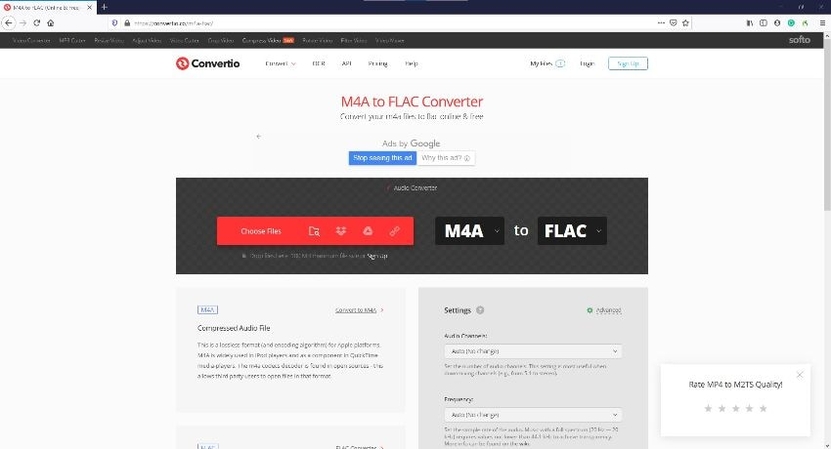
Pros:
- Fast and easy to use
- Supports multiple sources and formats
- Provides audio settings and options
Cons:
- Limited file size (100 MB) and number (2 files) for free users
- Requires internet connection and browser
FreeConvert
FreeConvert is another online converter that can convert M4A to FLAC for free. It supports a wide range of formats, including video, audio, image, document, archive, and more. It also offers advanced settings, such as audio codec, volume, fade in/out, reverse, and trim. You can upload files from your computer, or use the Google Drive and Dropbox integrations. You can also download the converted files individually or in a ZIP archive.
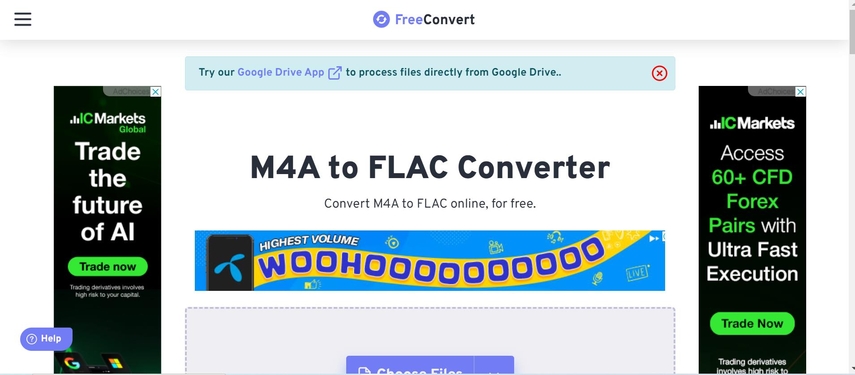
Pros:
- Supports many formats and features
- Allows batch conversion and ZIP download
- Integrates with cloud services
Cons:
- Limited file size (1 GB) and number (20 files) per conversion
- Requires internet connection and browser
CloudConvert
CloudConvert is a professional and reliable online M4A to Flac converter that can convert Flac to M4A with high quality. It supports over 200 formats, and can also perform other tasks, such as cropping, resizing, rotating, merging, and splitting. It has a clean and modern interface, and allows you to upload files from your computer, URL, Google Drive, Dropbox, OneDrive, or Box. You can also choose the output quality, codec, bitrate, sample rate, and channels for the audio conversion.
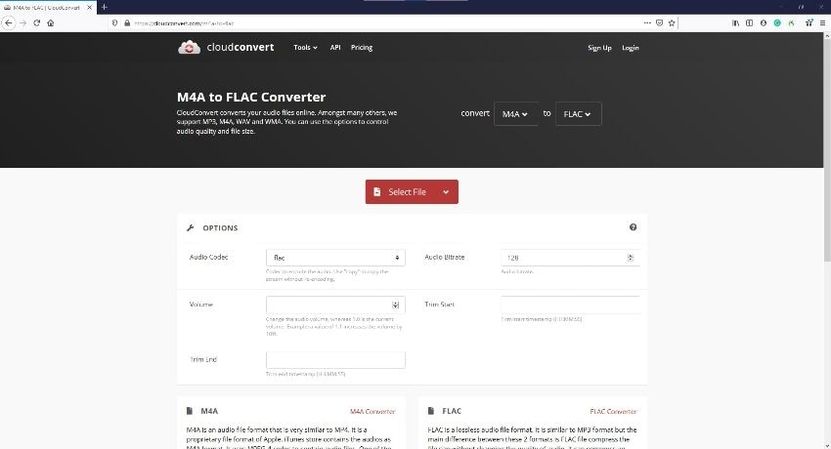
Pros:
- Supports many formats and tasks
- Allows quality and parameter customization
- Integrates with multiple cloud services
Cons:
- Limited file size (1 GB) and number (25 files) per day for free users
- Requires internet connection and browser
Online UniConverter
Online UniConverter is a comprehensive and versatile online converter that can convert M4A to FLAC in seconds. It supports more than 1000 formats, and can also edit, compress, merge, split, and record videos and audios. It has a sleek and elegant interface, and allows you to upload files from your computer, Google Drive, or Dropbox. You can also choose the output quality, codec, bitrate, sample rate, and channels for the audio conversion.
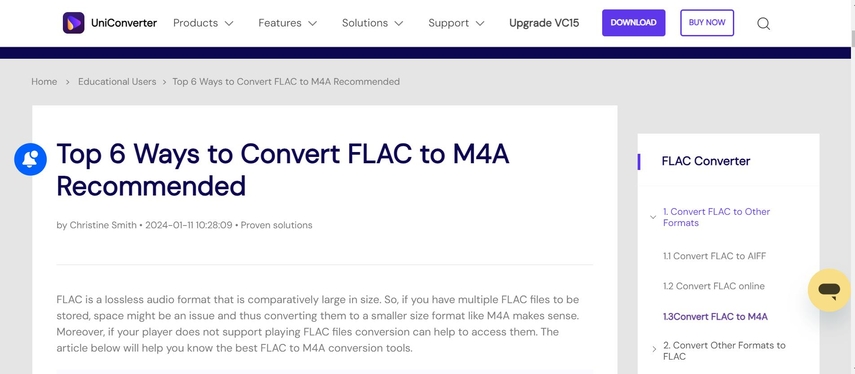
Pros:
- Supports many formats and functions
- Allows quality and parameter customization
- Integrates with Google Drive and Dropbox
Cons:
- Limited file size (200 MB) and number (2 files) per conversion
- Requires internet connection and browser
Zamzar
Zamzar is a simple and straightforward online M4A to Flac converter that can convert M4A to FLAC without any hassle. It supports more than 1200 formats, and can also convert documents, images, ebooks, and more. It has a minimal and easy-to-use interface, and allows you to upload files from your computer or URL. You can also enter your email address to receive the Flac M4A converter files.
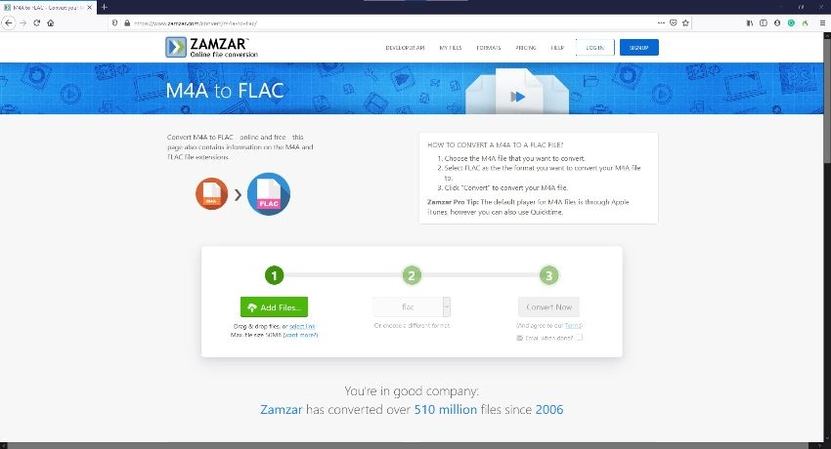
Pros:
- Supports many formats and types
- Allows URL and email conversion
- No registration or installation required
Cons:
- Limited file size (50 MB) and number (2 files) per conversion
- Requires internet connection and browser
FAQs of Convert M4A to FLAC Online
Here are some frequently asked questions and answers about converting M4A to FLAC online, based on the results from PPA:
Q1. What is the difference between M4A and FLAC?
A1. M4A is a compressed audio format that uses lossy compression to reduce the file size and bandwidth. It is commonly used by Apple devices and iTunes. Flac M4A converter is a lossless audio format that uses compression to preserve the original quality and data of the audio. It is widely supported by various players and devices.
Q2. Why should I convert Flac to M4A?
A2.
There are several reasons why you may want to convert Flac to M4A, such as:
Conclusion
Converting M4A to FLAC is not a difficult task if you have the right tool and method. In this article, we have shown you the top 6 ways to convert M4A to FLAC for Windows and Mac, and how to use them step by step. We hope you have found this article helpful and informative. If you want to try the best and easiest way to convert M4A to FLAC, we recommend you to use HitPaw Univd, a powerful and versatile software that can handle various video and audio conversions, downloads, and edits. You can download it for free and enjoy its amazing features and performance.






 HitPaw Edimakor
HitPaw Edimakor HitPaw VikPea (Video Enhancer)
HitPaw VikPea (Video Enhancer)
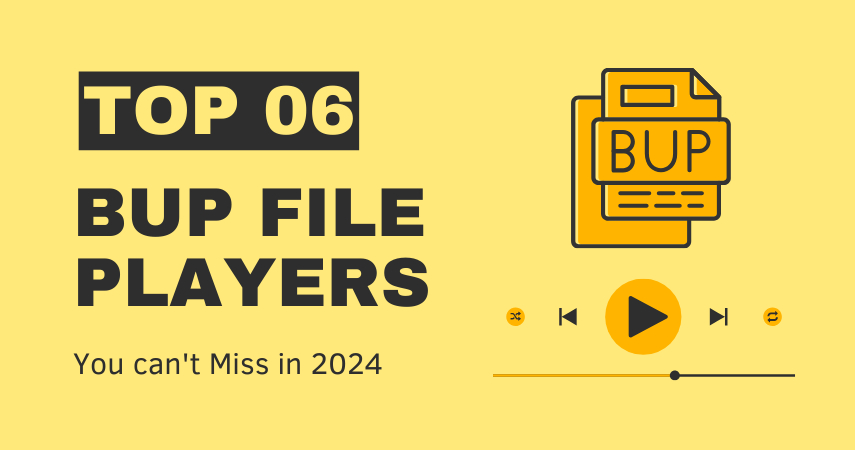


Share this article:
Select the product rating:
Joshua Hill
Editor-in-Chief
I have been working as a freelancer for more than five years. It always impresses me when I find new things and the latest knowledge. I think life is boundless but I know no bounds.
View all ArticlesLeave a Comment
Create your review for HitPaw articles