Top 6 BUP File Players You Can't Miss in 2025
BUP files, also known as backup files, are part of the DVD file structure. They store the backup information for the main movie file, which is usually in the .IFO or .VOB format. While BUP files are not essential for playing the movie itself, they can be helpful if the main movie file is damaged.
However, most media players don't support playing BUP files directly. This can be frustrating if you have a DVD with a BUP file and want to watch the movie.
In this article, we'll introduce you to the top 6 BUP file players in 2024. We'll also show you how to convert BUP files to a more universal format using HitPaw Univd (HitPaw Video Converter), a handy tool that goes beyond just playing BUP files.
6 Free BUP File Players
Here are our top picks for free BUP file players in 2024:
1. HitPaw Univd

HitPaw Univd is a versatile media converter that can also play a wide variety of video and audio formats, including BUP files. It's a great option for users who need a one-stop solution for playing and converting BUP files. You can take a closer look at HitPaw Univd in the video below.
Here are some of the key features of HitPaw Univd:
- Supports a wide variety of video and audio formats, including BUP, MP4, MKV, AVI, WMV, FLV, MOV, MP3, AAC, and more.
- Fast conversion speeds with support for hardware acceleration.
- Easy-to-use interface with drag-and-drop support.
- A variety of editing features, including cutting, cropping, rotating, and adding watermarks.
- Free trial available with limited features.
HitPaw Univd is a great choice for users who need a versatile BUP file player and converter. The free trial allows you to test out the software before you commit to purchasing a license.
How to Convert Videos Using HitPaw Univd
Step 1:
Download and install HitPaw Univd on your computer.
Step 2:
Launch the software and click on "Toolbox" from the main interface. Select DVD Burner.

Step 3:
Drag and drop your video file (or click "Add Files") into the program window.

Step 4:
(Optional) Click the "settings" to add the menu type, aspect ratio, tv standard, quality and DVD type.

Step 5:
(Optional) Click the "template" to add the background, music and template.

Step 6:
Once you are done with settings, go back to “Settings” section and from the bottom left select the output format.

Step 7:
Click on “Burn” to start burning the videos to DVD.

Pros:
- User-friendly interface
- High compression ratio
- Supports a wide range of formats
- Batch processing capabilities
- Presets for popular devices
Cons:
- Free version has limited features (e.g., watermark on output videos)
Price: HitPaw Univd offers a free trial with limited features. Paid plans start at $39.95 for a yearly subscription.
2. BlazeDVD
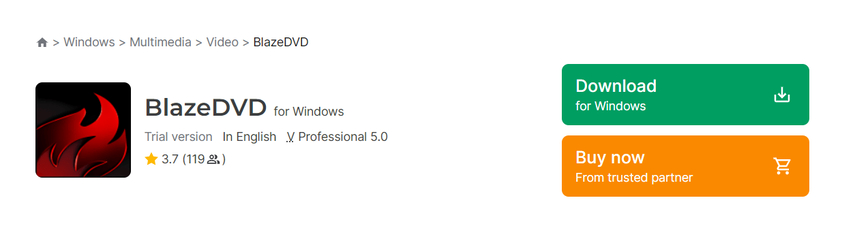
BlazeDVD is a free media player that offers basic playback functionality for a wide variety of video and audio formats, including BUP files. It's a simple and lightweight option for users who just need a no-frills way to play BUP files.
Pros:
- Free
- Lightweight and easy to use
- Supports a wide variety of video and audio formats
Cons:
- Lacks advanced features like playback controls, subtitles, and skins
- May not be as stable as some other media players
Price: Free
3. VLC Media Player
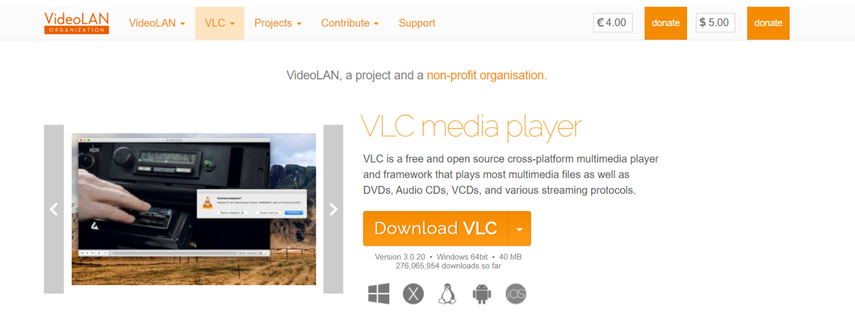
VLC Media Player is a free and open-source media player that is known for its ability to play a wide variety of video and audio formats, including BUP files (with a workaround). It's a popular choice for users who are looking for a versatile and feature-rich media player.
Pros:
- Free and open-source
- Supports a wide variety of video and audio formats
- Feature-rich, with support for subtitles, skins, and playback controls
- Highly customizable
Cons:
- The interface can be a bit complex for new users
- The workaround for playing BUP files can be a bit cumbersome
Price: Free
4. Wondershare UniConverter
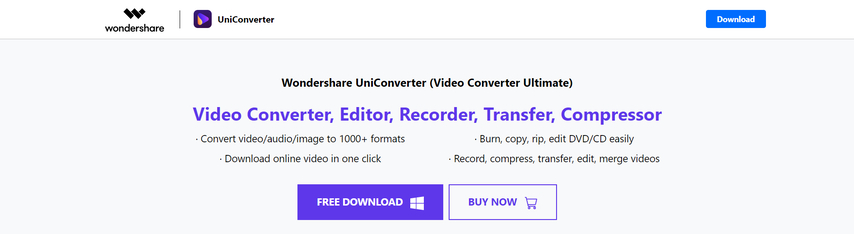
Wondershare UniConverter is a free media converter that can also play a variety of video and audio formats, including BUP files. While the free version has limited conversion features, it still offers basic playback functionality for BUP files.
Pros:
- Free version offers basic playback for BUP files
- Paid version offers powerful conversion capabilities for a wider range of formats
- User-friendly interface
- Additional features like editing and downloading
Cons:
- Free version has limited conversion features
- Paid version can be expensive
Price: Free (with limited features), Paid plans available
5. Media Player Classic
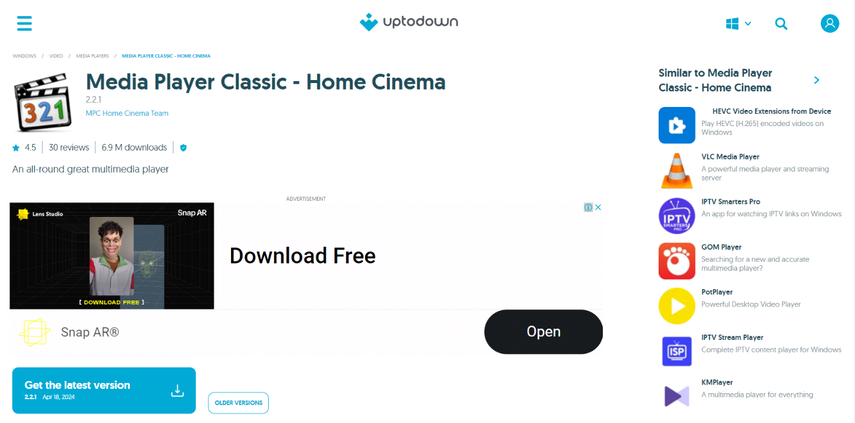
MPC-HC (Media Player Classic - Home Cinema) is a free and open-source media player that is based on the original Windows Media Player. It's a lightweight and fast media player that supports a wide variety of video and audio formats, including BUP files.
Pros:
- Free and open-source
- Lightweight and fast
- Highly customizable
- Supports a wide variety of video and audio formats
Cons:
- Can be a bit complex for new users
- Lacks some of the features of more advanced media players
Price: Free
6. Nero ShowTime
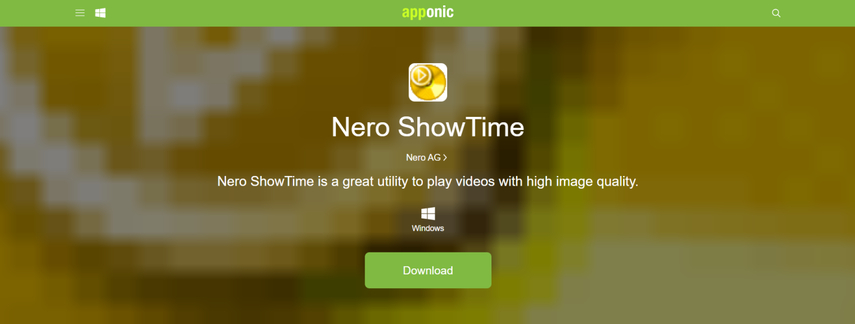
Nero ShowTime was a media player application included in some older versions of the Nero Multimedia Suite. While no longer actively developed, it may still be available on some systems and can play BUP files.
Pros:
- May already be installed on your system if you have an older version of Nero Multimedia Suite.
- Offers basic playback functionality for BUP files and other media formats.
- Simple and user-friendly interface.
Cons:
- No longer actively supported, so may have compatibility issues with newer operating systems or file formats.
- Limited features compared to modern media players.
- May not be available on all systems.
Price: Not applicable (may be included with a purchased Nero Multimedia Suite)
FAQs
Q1. Can I play BUP files with Windows Media Player?
A1. No, Windows Media Player does not natively support playing BUP files. However, you can use the workaround described for VLC Media Player to play the audio track from a BUP file.
Q2. Is it safe to convert BUP files?
A2. Yes, it is safe to convert BUP files. BUP files are simply backup files and do not contain any malicious code. Converting a BUP file will simply change the format of the file so that it can be played by a wider variety of media players.
Q3. What are some of the limitations of playing BUP files directly?
A3.
There are a few limitations to keep in mind when playing BUP files directly:
Converting BUP files to a more universal format can help to overcome these limitations and ensure a smoother playback experience.
Conclusion
BUP files can be a bit tricky to play, but there are a number of free media players that can do the job. If you're looking for a versatile solution that can both play and convert BUP files, then HitPaw Univd is a great option. Its user-friendly interface and wide range of features make it a great choice for both beginners and experienced users.






 HitPaw Edimakor
HitPaw Edimakor HitPaw VikPea (Video Enhancer)
HitPaw VikPea (Video Enhancer)
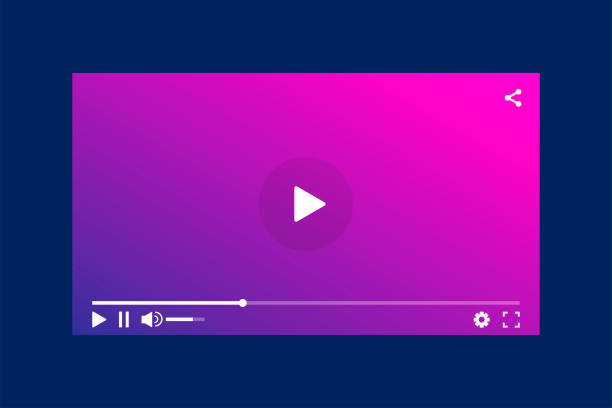


Share this article:
Select the product rating:
Joshua Hill
Editor-in-Chief
I have been working as a freelancer for more than five years. It always impresses me when I find new things and the latest knowledge. I think life is boundless but I know no bounds.
View all ArticlesLeave a Comment
Create your review for HitPaw articles