Ultimate Guide: How to Go Live on Likee
Going live on Likee opens up a world of interactive possibilities, allowing creators to connect with their audience in real time.

Whether you're looking to showcase your talents, host a Q&A session, or engage with followers through live challenges, Likee's live streaming feature offers a dynamic platform to captivate and interact with viewers.
This guide will walk you through the step-by-step process of going live on Likee, highlighting essential tips, features, and best practices to maximize your live streaming experience and effectively engage with your audience. Let's dive into the exciting world of Likee live streaming!
Part 1. What is Likee

Likee is a famous short-video creation and sharing platform that has taken the digital world by storm. Launched in 2017, Likee has quickly gained traction among users worldwide, offering a vibrant and interactive space for content creators to express themselves through short videos, music, and creative effects.
With its user-friendly interface, diverse content categories, and innovative features, Likee has amassed a vast community of creators and viewers, making it a leading platform for short-form video content.
Benefits of Using Likee for Content Creators
For content creators, Likee offers a plethora of benefits that set it apart from other platforms:
- Creative Freedom: Likee provides various editing tools, effects, and music libraries, enabling creators to unleash their creativity and produce captivating content.
- Engagement: With its interactive features like duets, challenges, and live streaming, Likee fosters community engagement and allows creators to connect with their audience on a deeper level.
- Monetization Opportunities: Likee offers various monetization options, including virtual gifts and brand partnerships, allowing creators to monetize their content and generate income.
Likee's blend of creative tools, community engagement, and monetization opportunities makes it an attractive platform for content creators looking to grow their audience and showcase their talents.
Part 2. How to Set Up Likee Account

Step-by-Step Guide on Creating a Likee Account
Creating a Likee account is a straightforward process to initiate the live streaming of how do you go live on likee. Follow these steps to get started.
- Download the App:Download the Likee app from the App Store or Google Play Store and install it on your device.
- Open the App:Launch the Likee app and tap the "Sign Up" button.
- Choose Sign-Up Method:Sign up using your phone number and email address or connect through social media platforms like Facebook or Google.
- Verify Your Account:Follow the on-screen instructions to verify your account via SMS or email.
- Complete Your Profile:Once verified, you'll be prompted to complete your profile by adding a profile picture, username, and bio to personalize your account.
Profile Optimization Tips for Better Visibility
Optimizing your Likee profile can help increase your visibility and attract more followers. Here are some tips:
- Profile Picture: Choose a clear and recognizable picture representing your brand or personality.
- Username: Select a unique and memorable username that reflects your content niche or brand identity.
- Bio: Write a concise and engaging bio describing who you are and what type of content viewers can expect.
- Link Other Accounts: Link your other social media accounts to cross-promote your content and increase your online presence.
By following these steps and optimizing your profile, you'll be well on your way to building a successful presence on Likee and connecting with viewers through engaging live streams!
Part 3. How to Go Live on Likee
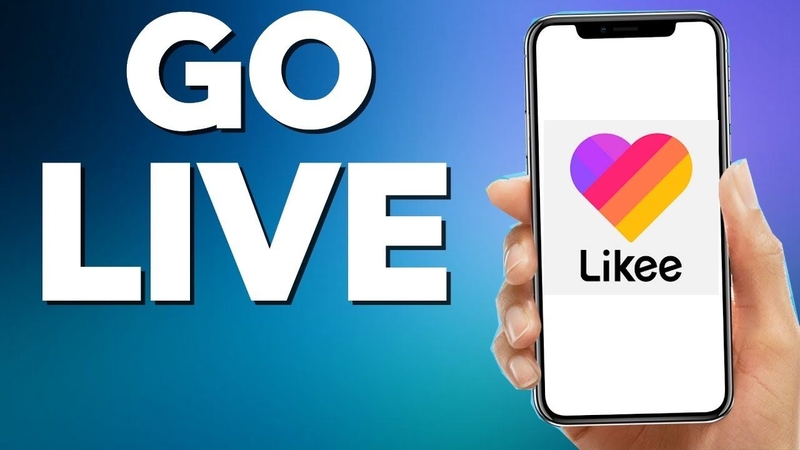
Going live on Likee is a great way to engage with your audience in real time and showcase your talents. Follow these detailed instructions to start a live stream on Likee:
- Open Likee App:Launch the Likee app on your device and log in to your account.
- Access Live Feature:Tap the "+" icon at the bottom center of the screen to open the content creation menu.
- Select Live Option:Select the "Live" option from the menu to initiate the live streaming setup.
Customize Live Stream Settings:
- Title: Enter a catchy title for your livestream to grab viewers' attention.
- Category: Select a relevant category for your live stream, such as music, dance, or gaming.
- Privacy Settings: Choose your desired privacy settings, whether you want your live stream to be public, friends-only, or private.
- Add Filters and Effects: Customize your live stream by adding filters, effects, and music to make it more engaging and visually appealing.
- Start Broadcasting: Once you've customized your live stream settings and are ready to go live, tap the "Go Live" button to start broadcasting to your audience.
Tips for Engaging with Viewers During the Live Session
Engaging with viewers during a live session is crucial for creating an interactive and enjoyable experience. Here are some tips to keep your audience engaged:
- Welcome Viewers: Greet your viewers as they join your livestream to make them feel welcome and appreciated.
- Interact in Real-Time: Respond to comments, answer questions, and acknowledge viewers by their usernames to foster a sense of community.
- Encourage Engagement: Encourage viewers to like, share, and comment on your livestream to boost engagement and visibility.
- Plan Ahead: Prepare some talking points or activities to keep the conversation flowing and avoid awkward silences.
- Call to Action: End your live stream with a call to action, such as asking viewers to follow you, check out your other content, or participate in a future live session.
Following these instructions and tips, you can create engaging and memorable live streams on Likee that resonate with your audience and help you build a loyal fan base. Happy live streaming!
Part 4. Pro-tip: How To Record Live-streaming on Likee
Capturing memorable moments from your live streams allows you to repurpose content and reach a broader audience. While Likee offers various features for live streaming, recording your sessions requires additional tools. Enter HitPaw Univd (HitPaw Video Converter)—the ultimate solution for all your video processing needs.
HitPaw Univd is a versatile and powerful software designed to handle various multimedia tasks. Whether you're looking to convert photo/video formats, download videos from over 10,000 websites, or edit videos with precision, HitPaw Univd offers a seamless and efficient solution.
With its array of features, the HitPaw Univd is a comprehensive tool for casual users and professionals alike. Its user-friendly interface and robust functionalities make it an ideal choice for anyone looking to manage and optimize their multimedia files effectively.
Main Features of HitPaw Univd
- Format Conversion: Easily convert between photo and video formats, ensuring compatibility and versatility.
- Video and Music Download: Download videos from over 10,000 websites and extract music from popular platforms, offering endless possibilities for content consumption.
- Video Editing: Edit videos effortlessly with trimming, cropping, adding effects, and more, enabling users to customize their content creatively.
- Diverse Tools: Benefit from various popular tools, including image compressor, screen recording, and 2D to 3D conversion, making HitPaw Univd a one-stop solution for all your video processing needs.
Steps
1.Open the HitPaw Univd, then choose the Toolbox's Screen Recorder option.

2.Choose the section for records. To record in full-screen mode, just hit the space bar.

Once the region has been chosen, you can record with the volume, microphone, or webcam enabled or off.

3.Now, to begin or stop recording the chosen region, click the red button.
4.When the recording is finished, you can click the "x" button to end it. Then, you can choose the output folder to watch the video that was captured.

Part 5. FAQs of How to Go Live on Likee
Q1. How Do I Prepare for a Successful Likee Live Stream?
A1. Prepare a topic and talking points, ensure a stable internet connection, and promote your live stream on social media.
Q2. Can I Schedule a Live Stream on Likee?
A2. You can schedule a live stream by selecting the "Schedule" option when setting up your live session on Likee.
Bottom Line
Going live on Likee offers an exciting opportunity to connect with your audience in real time, showcase your talents, and build a loyal fan base. From setting up your account to engaging with viewers during the live session, this ultimate guide has covered everything you need to know to get started.
Enhance your live streaming experience by recording and editing your sessions with HitPaw Univd. Unlock its powerful features today to capture, customize, and share your Likee live streams like a pro! Don't wait—try HitPaw Univd and elevate your content creation journey!










 HitPaw Edimakor
HitPaw Edimakor HitPaw VikPea (Video Enhancer)
HitPaw VikPea (Video Enhancer)



Share this article:
Select the product rating:
Joshua Hill
Editor-in-Chief
I have been working as a freelancer for more than five years. It always impresses me when I find new things and the latest knowledge. I think life is boundless but I know no bounds.
View all ArticlesLeave a Comment
Create your review for HitPaw articles