Convert DNG to JPG: The Ultimate Guide for Photographers
DNG is one of the most commonly used file formats by photographers since they can hold as much image quality as is possible. However, DNG becomes such a pain and nearly impossible to share, edit, or even store on any device due to its size. Thus, converting them into JPG makes sense. Here are seven ways to how to convert DNG to JPG while retaining quality but making it far more usable.
Part 1: What is a DNG File?
An open-source raw image file format developed by Adobe, the DNG format is used as a universal standard for capturing high-quality images. Being a format that captures all image data without compression like JPG, DNG is very beneficial for professional users who would require extensive editing of the captured image.
Advantages of DNG Files
- Retains all raw data for advanced editing.
- Universal compatibility with all Adobe products.
- Long-term archival format for professional photographers.
Disadvantages of DNG Files
- Larger file sizes compared to JPG.
- Compatibility is also limited to non-Adobe software.
- Conversion is required for extensive use.
Part 2: Best Way to Convert DNG to JPG on Win & Mac
The HitPaw Univd (HitPaw Video Converter) can be considered among the best tools in the market for DNG to JPG conversion. HitPaw Univd provides the best possible interface, powered features, and support with Windows and Mac, which might just be what photographers or casual users need. The tool should help then finish the job without any technical hassles, so you are left free to pursue your creative endeavors without getting bothered by the same.
Features of HitPaw Univd:
- Batch Conversion: Convert several DNG files to JPG simultaneously, saving much time.
- Least Quality Loss: This converter ensures that the quality of your files is as high as possible after a conversion.
- Accessible Interface: Simple enough for beginners and professional users as well
- File Formats: Other than DNG and JPG formats, it supports many more
- Efficient Processing: Optimized to handle files quickly without affecting their quality in any way.
Quick guide to Convert DNG to JPG with HitPaw
Step 1: Open the HitPaw Univd, navigate to Toolbox, and pick the Image Converter option. Import your desired images.

Step 2: Click on an image to preview it. Add extra images if needed or delete existing ones either one-by-one or in bulk.

Step 3: Select the output format (JPG, PNG, WEBP, BMP, TIFF, or JPEG) and set the folder where converted files will be stored.

Step 4: Press "Convert All" to batch convert all imported images to your preferred format effortlessly.

Part 3: Other 6 Ways to Convert DNG to JPG
If you're looking for alternatives to HitPaw Univd, here are six reliable options:
1. Adobe Photoshop
Adobe Photoshop is undoubtedly the most powerful graphics software concerning the processing of images from editing. Professionals have used this application for the handling of processing jobs that involve photo editing or conversion of files from one type of format to another. It is widely known to be versatile; for instance, the software can easily convert DNG file online free to JPG. At the same time, advanced Photoshop contains filters, retouching, and layer management.

Pros
- Photo editing advanced tools.
- Multiple file batch conversion is possible.
- With minimal compression, high-quality output is assured.
Cons
- Expensive subscription is necessary.
- Difficult interface; strenuous to learn.
- Needs a high-powered system to run efficiently.
2. Adobe Lightroom Classic
The other well-favored DNG to JPG converter is Adobe Lightroom Classic for DNG conversion to JPG if you are already using it as your image editor. It makes the process of converting simpler but still offers robust editing features to improve your pictures, so light room can serve photographers who need to convert and work with several files. Lightroom will retain the metadata of a file after a conversion and can be said to be a non-destructive edit. This makes it a choice for photographers aiming at better control over their photographs.
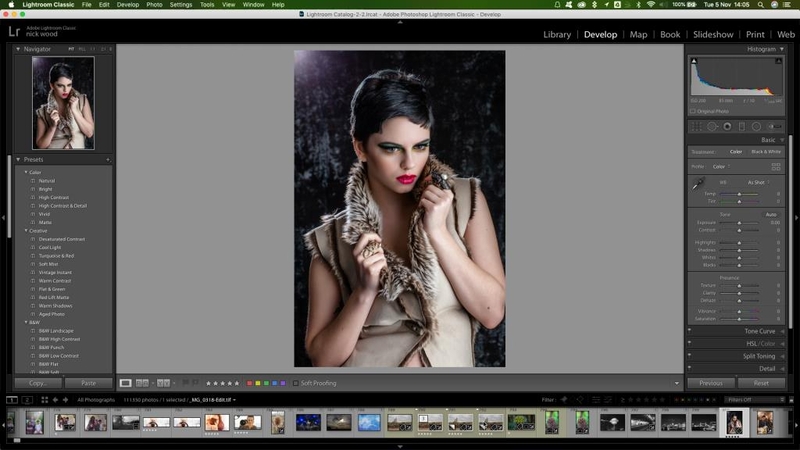
Pros
- Non-destructive photo enhancement tools
- Multiple files can be batch converted
- Metadata as well as photo adjustments are preserved
Cons
- A paid subscription is required
- Older systems may run slowly.
- Not as strong as Photoshop for specific advanced details on the image editing.
3. XnConvert
XnConvert is a free, open-source batch image converter that supports over 500 image formats, DNG to JPG included. It is lightweight, easy to use, and straight to the point, with an easy interface, allowing those who seek fast conversions without complicated functionality to exploit it. In comparison with basic converters, XnConvert resizes, rotates, and applies filters on converted images. While XnConvert is free and supports batch processing, it doesn't have many of the advanced features available in paid versions, and some users may find the interface outdated.

Pros
- Free and Open Source software.
- Supports the batch process for multiple images.
- Lightweight and fast for quick conversions.
Cons
- Basic, old-fashioned interface.
- Limited advanced editing features.
- Not very apt at handling large files.
4. IrfanView
IrfanView is one of the highly popular free image viewers that also permits the conversion of DNG to JPG along with other image formats. It supports many formats, includes useful features like batch processing, resizes, and color corrections. The software is free, so that would be a plus for casual or low-budget users, but IrfanView has a very basic user interface by today's standards and cannot easily find its more advanced features once tucked away in plugins.

Pros
- Free for personal use and lightweight.
- Batch converting and other image edits
- Fast processing time
Cons
- Simple interface
- Lacks advanced feature without some plugins
- Only available for Windows
5. Online Converter Tools (such as Convertio)
Online converter tools like Convertio enable a smooth DNG to JPG conversion without requiring anything to be installed on the computer. This can be accessed from any device connected to the Internet and working with them is quite easy. You can upload DNG files from your computer or cloud storage and even from the URL and get JPG in a few clicks. Convenience makes online converters forget to mention the file size limits or stable internet connection requirements.
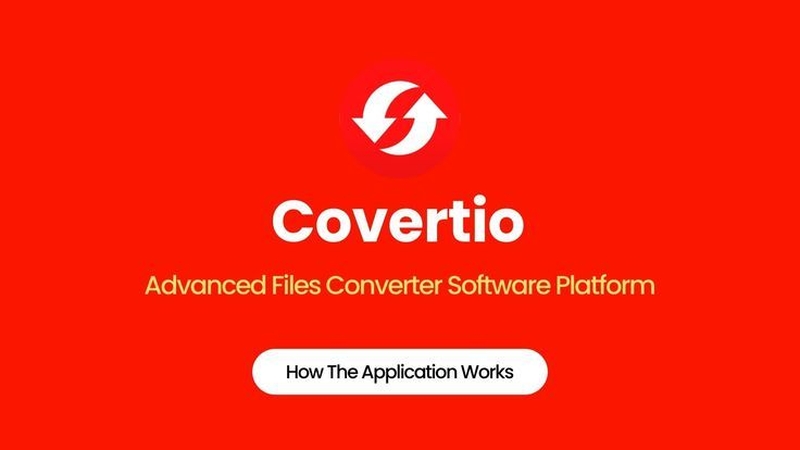
Pros
- No installation, it's available on every gadget.
- Simple and easy interface.
- You can upload files in a few ways (cloud, URL, or locally).
Cons
- File size limits in free versions
- Conversion is dependent on the speed of the Internet.
- Possible security risks uploading sensitive file data.
6. FastStone Image Viewer
FastStone Image Viewer is a free, popular image viewer that also offers the conversion of images to and from different formats including DNG to JPG. It supports batch conversion and is thus useful for the conversion of several files. Despite its suitability for non-professional users, the software lacks most of the advanced functionality that you would otherwise find in professional software, and it only supports Windows.
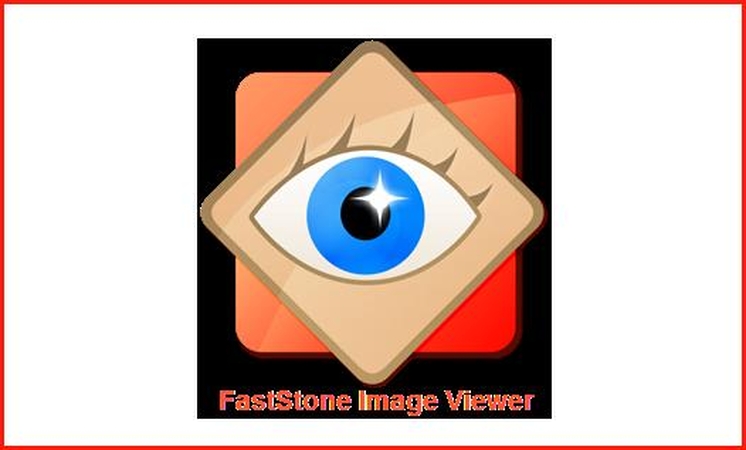
Pros
- Free to use for free with standard photo editing capability
- Multiple photos can be processed in batch
- Lightweight and fast image conversion
Cons
- Doesn't have an advanced version for photo editing.
- Accessible to only Windows.
- User interface is quite old-fashioned compared to most modern tools.
Part 4: FAQs about DNG to JPG
Q1. Can I convert DNG files on my phone?
A1. There are a couple of mobile applications, such as Adobe Lightroom Mobile or online converters like Convertio, which could convert DNG to JPG right from your phone.
Q2. Is the DNG to JPG conversion lossy?
A2. YES, JPG is a lossy format that employs lossy compression. As a result, the file becomes extremely smaller but less in quality of the image than its raw counterpart, DNG.
Q3. Are there any cost-free tools to convert DNG to JPG?
A3. Indeed, most of the tools such as XnConvert, IrfanView, and quite a few web converters offer free DNG to JPG conversion facilities.
Conclusion
DNG to JPG conversion can be easily made with several tools. In spite of this, many photographers feel that HitPaw Univd is the most working tool as it is easy to use and gives high-quality output. These methods suit both a professional photographer and casual users that ensured there was smoothness in the conversion process. That way, users can share, edit, or perform any photo-related activity without an intermediary flow of problems.






 HitPaw Univd
HitPaw Univd 
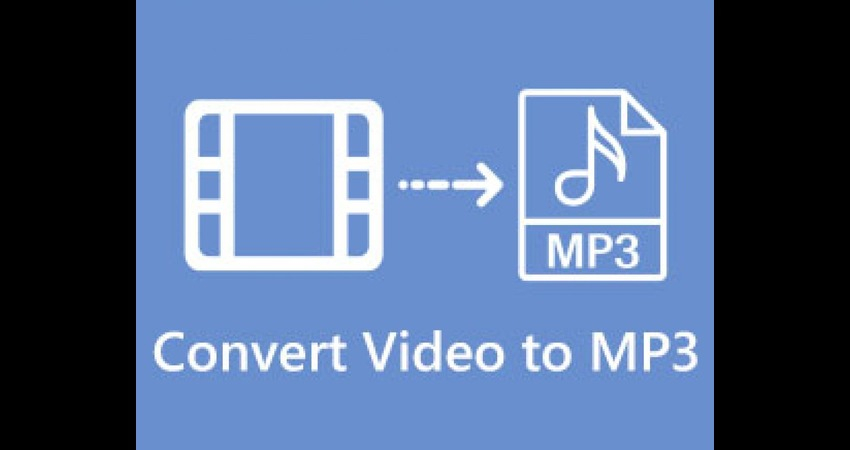
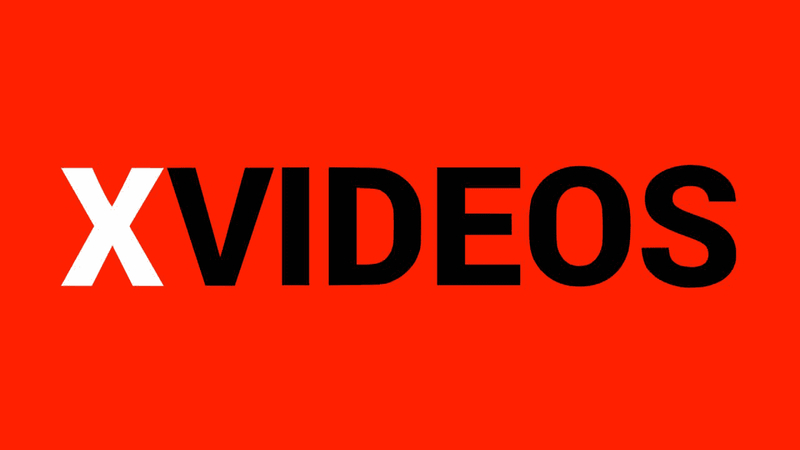

Share this article:
Select the product rating:
Joshua Hill
Editor-in-Chief
I have been working as a freelancer for more than five years. It always impresses me when I find new things and the latest knowledge. I think life is boundless but I know no bounds.
View all ArticlesLeave a Comment
Create your review for HitPaw articles