Convert CR3 to JPG: A Complete Guide for Photographers
When shooting photographs with a Canon camera, most files will be in a CR3 format. This is a RAW file type, exclusive to Canon. Though RAW files contain all of your photographs' information, they need to be converted into shareable and editable formats like JPG. In the next tutorial, we'll walk you through the steps you can take in order to how to convert CR3 to JPG using either trusty software or online tools.
Part 1: What is a CR3 File?
The CR3 file is a RAW image format that the Canon Company adopted and released with the Canon EOS R series and new versions since then. Whereas JPG files are not compressed but keep losing some details in the image, every pixel of the image will be saved in the CR3 files, offering photographers more latitude when finished shooting. CR3 files are unprocessed high-quality files which will allow professional photographers the opportunity to capture details even smaller and fully in control over the image while it is being edited.
Part 2: Best way to Convert CR3 TO JPG HitPaw Univd (HitPaw Video Converter)
HitPaw Univd presents some of the best conversion tools for changing the file format of CR3 into JPG. Whereas there is video conversion, HitPaw Univd also does image conversion very easily, and CR3 to JPG is supported. This helps users convert their Canon RAW files into high-quality JPG images quite quickly and without losing clarity while converting. Its intuitive design makes it perfect for both amateur and professional photographers.
Key Features of HitPaw Univd:
- Convert Multiple CR3 Files Instantly: It helps users convert multiple CR3 files to JPG all at once to save precious time and effort.
- High Quality Output: You should retain the best quality during the conversion process to end up getting JPG images just like the original RAW files.
- User-Friendly Interface: The HitPaw interface is aimed at all kinds of users. These may range from users with less experience to even professionals who want no shortcuts in any of their conversions.
- Fast Conversion Speed: Even larger raw files, you will attain the fast speeds at conversion without any compromise on quality.
- Multiformat Support: Besides CR3 and JPG, HitPaw also supports many image and video formats, so it's a flexible tool for any media conversion.
Steps to convert CR3 to JP with HitPaw Univd
Step 1: Launch HitPaw Univd, go to the Toolbox tab, and select the Image Converter tool. Import your images to begin.

Step 2: Preview each image by clicking on it. Add more images as needed or delete any unwanted ones, either individually or in bulk.

Step 3: Choose your output format (JPG, PNG, WEBP, BMP, TIFF, or JPEG) and specify a destination folder for the converted files.

Step 4: Click "Convert All" to quickly convert all your images into your chosen format, such as JPG or PNG.

Part 3: Other 5 Good Ways to Convert CR3 to JPG
1. Adobe Lightroom
Adobe Lightroom represents one of the best CR3 to JPG converter for photographers in organizing and converting RAW files, such as CR3. Being professional software, Lightroom will quickly open CR3 files and is specifically made to let export them in a variety of formats, including JPG format that may offer functionality with features of tone adjustment, noise reduction, and color correction with advanced image-quality enhancement.
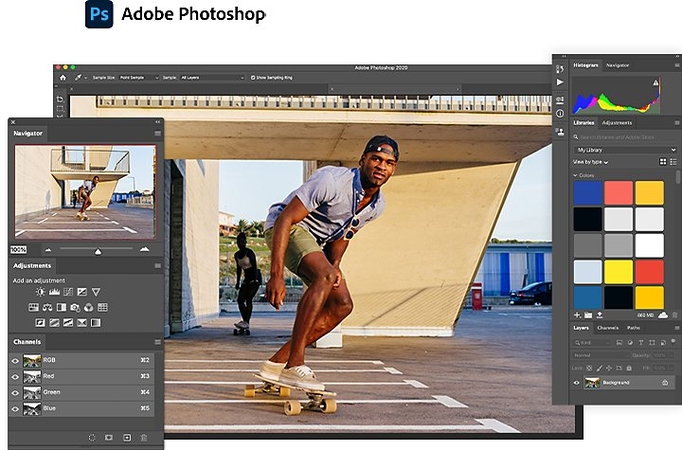
Pros
- Editing tools robust enough to be applied on images beforehand
- Batch conversion capability
- Editing occurs in a non-destructive way. As such, the original files remain intact.
Cons
- The software requires subscription from Adobe Creative Cloud.
- The interface can be overwhelming for those who are just starting off
- Photographers who require advanced editing tools beyond just converting their photographs
2. Canon Digital Photo Professional
It has such a product called Digital Photo Professional that one can use specifically for opening, editing, and processing CR3 files, making it the smoothest CR3 opening solution for Canon camera users. As the free tool from the manufacturer, it would give native solutions on how to handle CR3 files and ensure compatibility and performance. Digital Photo Professional provides you with the ability to correct all of your photos regarding exposure, white balance, and also sharpening.
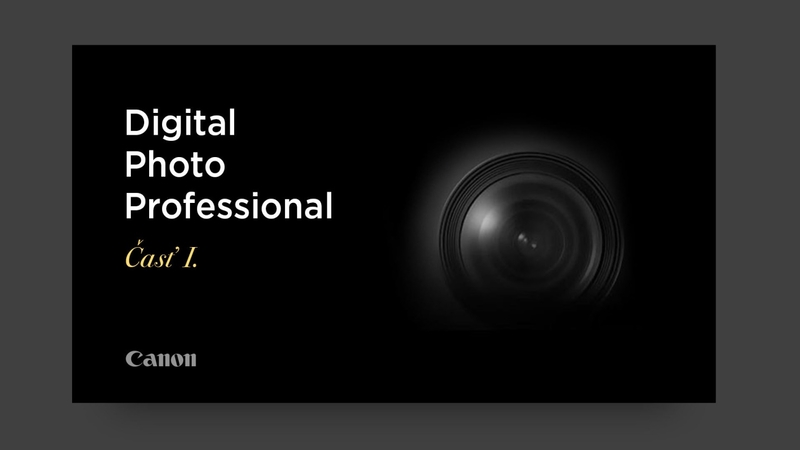
Pros
- It is applicable only to Canon cameras and the CR3 file.
- Apply easy adjustments of your images before conversion.
- Free for Canon users.
Cons
- Limited only to Canon cameras-not applicable for non-Canon users.
- This lacks some of the advanced editing abilities provided by other software.
- Canon users who are looking for something free and basic.
3. Zoner Photo Studio X
Zoner Photo Studio X is a serious, all-round photo editing and management tool that supports CR3 to JPG converter free. Even its powerful editing tools may refine your images before outputting them in JPG, making it a great application for photographers who want fine-tune their photos. Zoner also lets you categorize your library of pictures, thereby keeping your workflow smooth and efficient for sorting, tagging, and the classifying of images.
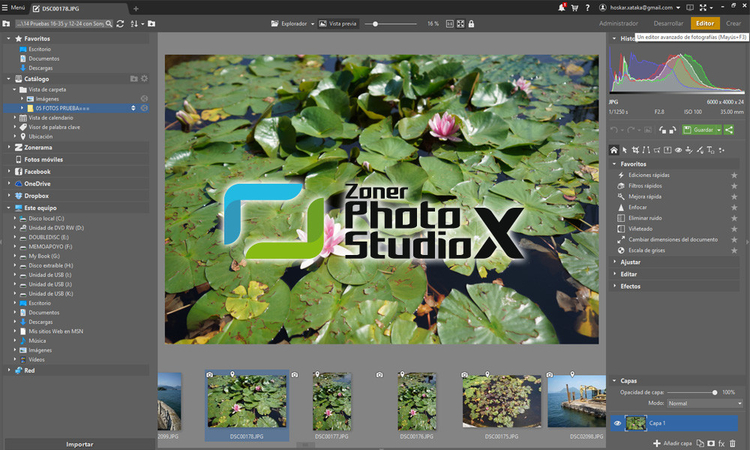
Pros
- Speed and conversion efficiency.
- It's excellent for large collections of images.
- It is reasonably priced for the value given.
Cons
- It will require subscription for all functions.
- The interface is somewhat complicated for the users who are beginners.
- Photographers who require image management and conversion software.
4. RAW.Pics.io
RAW.Pics.io is an online version that allows users to open, edit, and convert RAW files just like CR3 into JPG without having to download any software. It would be a great service to photographers seeking a quick, headache-free solution without installing any add-ons. It has a very simple and user-friendly interface where you can just drag and drop your files for conversion. It also supports lots of RAW file formats so that users of different camera brands are accommodated.
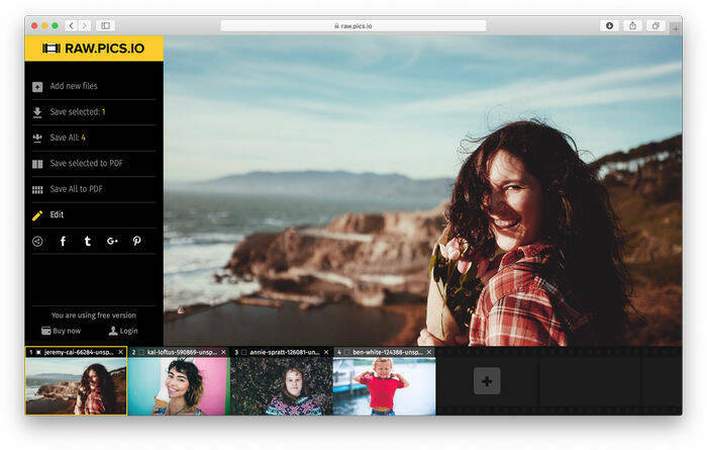
Pros
- No need to install software; accessible on any browser.
- All basic tasks for free.
- It supports many RAW formats, such as CR3.
Cons
- Dependent on Internet connection.
- Only a few features are allowed on this software, as compared to regular installed desktop software.
- Fast, web-based, no-install necessary-toconvert work.
5. XnView MP
XnView MP is an image viewer, organizer, and editor that supports converting a CR3 file to JPG. It's quick and supports many file formats including RAW. Even the batch processing feature lets you convert any number of CR3 files to JPG in one go, which would take a pretty long time, especially for photographers who have huge image libraries. Besides, XnView MP allows users to have a very basic editing functionality, like resizing, rotation, and other adjustments of an image before conversion.
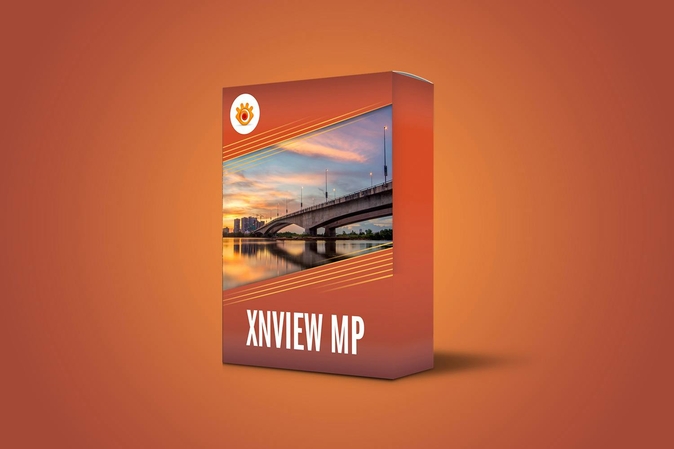
Pros
- Absolutely free of charge for private use.
- Provides for multiple file conversion, mostly in JPG format.
- It can be treated as a powerful image viewer.
Cons
- User interface is somewhat dated.
- Lacks all the advanced editing tools.
- Those who need a free, basic file converter
Part 4: FAQs about CR3 to JPG
Q1. Can I convert CR3 files on my mobile?
A1. Yes, it also covers mobile applications such as Adobe Lightroom Mobile and Snapseed, using which you can edit and convert CR3 files to JPG from your phone; but, of course, such apps will obligate you to transfer the CR3 files to your mobile device first.
Q2. Will converting CR3 to JPG lose some quality in the image?
A2. This doesn't mean that the quality is compromised in converting CR3 to JPG; it's a compressed file already, so some of the detailed elements in the original CR3 file could be discarded when the JPG image is generated. That is, if there are many minor detailed components contained in the original CR3, JPG conversion may degrade the quality of those small components.
Q3. Is there a free conversion tool CR3 to JPG?
A3. The good news is, yes, there are free tools too. Examples include Canon Digital Photo Professional and RAW.Pics.io which can convert your CR3 file to JPG free of cost. XnView MP is another great tool that handles your CR3 files very well and does a great job on simple conversion type of tasks.
Conclusion
Converting CR3 is a must for photographers who feel a severe urge to make their images even more accessible and shareable. There are many ways to convert a CR3 file to JPG. However, what make HitPaw Univd stand atop the others is its user-friendly interface, fast conversion speeds, and top-notch output quality. From professional photographers to newcomers, HitPaw offers a smooth and guaranteed method of converting the CR3 file into JPG without quality loss or images appearing dull on any device.






 HitPaw Univd
HitPaw Univd 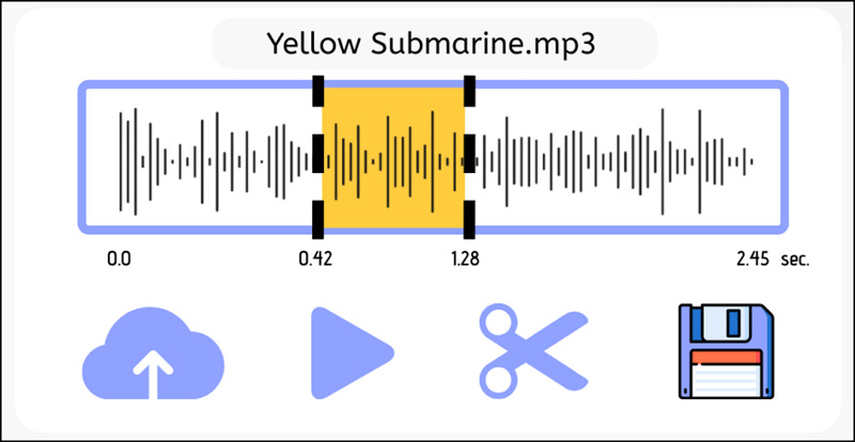

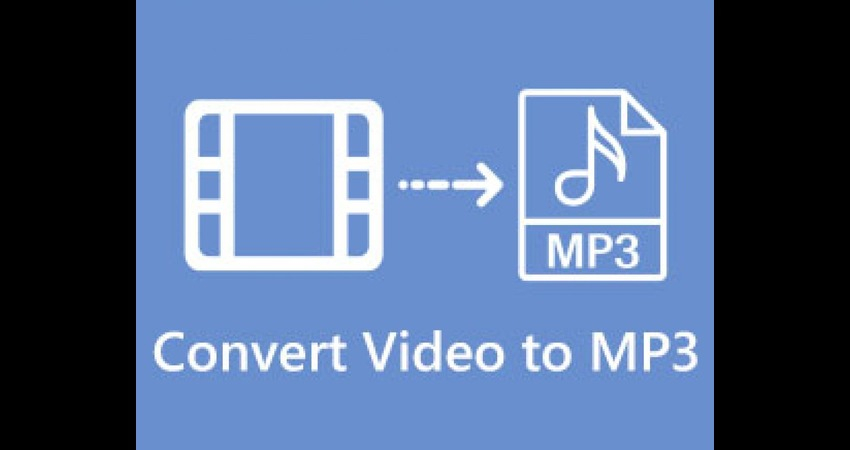

Share this article:
Select the product rating:
Joshua Hill
Editor-in-Chief
I have been working as a freelancer for more than five years. It always impresses me when I find new things and the latest knowledge. I think life is boundless but I know no bounds.
View all ArticlesLeave a Comment
Create your review for HitPaw articles