How to Post a YouTube Video on Instagram in 5 Ways
In 2024, there's no built-in way to directly share YouTube videos on Instagram. But worry not, content creators! This guide explores five creative methods to share your favorite YouTube finds with your Instagram followers. From downloading the video and uploading it to Instagram to creating a carousel post with screenshots, we'll unveil various techniques to maximize your audience reach.
The Steps of Posting a YouTube Video on Instagram
Since directly embedding a YouTube video on Instagram isn't possible, here are the steps involved in the five alternative methods we discussed:
Method 1: Download and Upload
- 1. Download the YouTube video:This is the first crucial step. Utilize a video downloader tool like HitPaw Univd (HitPaw Video Converter), or any of the other options mentioned (Movavi Video Converter, Wondershare UniConverter, Any Video Converter, CloudConvert). Follow their specific instructions to download the YouTube video in a format compatible with Instagram (MP4 is generally recommended).
- 2. Edit the video (optional):Depending on Instagram's video length limitations (currently 1 minute for feed posts and 60 seconds for stories), you may need to edit the downloaded video to fit the format. Most video editing software or even your phone's built-in editing tools can help with this.
- 3. Upload the video to Instagram:Open the Instagram app and choose your preferred posting option: Feed post, story, or reel. Navigate to your camera roll and select the downloaded YouTube video you want to share.
- 4. Craft your post (optional):Add a captivating caption that entices viewers to click and potentially visit the original YouTube video. Utilize relevant hashtags to increase discoverability.
Method 2: Share Link in Story
- 1. Open the YouTube video:Locate the YouTube video you want to share on your Instagram story.
- 2. Copy the link:Click the "Share" button below the video and choose "Copy Link".
- 3. Open Instagram Story:Swipe right on the Instagram app to access your story camera.
- 4. Add the link sticker:Tap the sticker icon at the top of the screen and search for "Link".
- 5. Paste the YouTube video link:Paste the copied YouTube video link into the URL field of the link sticker.
- 6. Customize and post:Edit the link text (optional) and position the sticker on your story. Share your story with your followers.
Method 3: Screen Recording (Limited Use)
- 1. Screen record the YouTube video:Utilize your phone's built-in screen recording function or a third-party app to capture the YouTube video playing on your screen.
- 2. Edit the recording (optional):Similar to method 1, you might need to edit the screen recording to fit Instagram's video length limits.
- 3. Upload the recording to Instagram:Follow steps 3 and 4 from method 1 to upload the edited screen recording to your desired Instagram post format.
Important Note: This method isn't ideal as screen recordings often capture unnecessary elements besides the video and might affect quality. It's best suited for short snippets or when other methods aren't feasible.
Method 4: Screenshot Carousel
- 1. Play the YouTube video:Open the YouTube video you want to represent on Instagram.
- 2. Capture screenshots:Pause the video at key points that visually summarize the content. Utilize your phone's screenshot function or a third-party screenshot tool.
- 3. Create a carousel post:Open the Instagram app and choose "Create Post". Select the "Carousel" option and choose the captured screenshots you want to include.
- 4. Craft your post:Write a compelling caption that piques viewers' interest and encourages them to potentially watch the full video on YouTube. Add relevant hashtags.
Method 5: Third-Party Repost Apps (Use with Caution)
Disclaimer: We generally advise against using third-party apps to repost YouTube videos on Instagram. These apps might be unreliable, contain security risks, or violate copyright terms. Proceed with caution if you choose this method.
- 1. Find a reputable repost app:Conduct thorough research to identify a potentially trustworthy third-party app that allows reposting YouTube videos to Instagram.
- 2. Follow app instructions:Each app will have its specific steps for connecting your Instagram account and enabling the reposting function.
- 3. Repost the YouTube video (cautiously):Carefully review the app's terms and ensure you have permission to repost the chosen YouTube video.
Remember: Copyright laws apply. Always prioritize legal and ethical considerations when sharing content online.
Best Downloader to Download Video-HitPaw Univd
Now that you understand the initial step, let's introduce a powerful and user-friendly tool: HitPaw Univd. This software goes beyond basic video downloading, offering a comprehensive suite of features to enhance your content creation experience.

HitPaw Univd's Key Features:
- Download Videos from 1000+ Sites: HitPaw Univd seamlessly download videos from YouTube, Vimeo, Dailymotion, Facebook, and more.
- Ultra-Fast Download Speeds: Using HitPaw Univd experience lightning-fast downloads thanks to advanced acceleration technology.
- Batch Downloading: HitPaw Univd save time by downloading multiple videos simultaneously.
- High-Quality Download Options: HitPaw Univd choose from various resolution and format options to maintain the highest quality.
- Built-in Video Editor: HitPaw Univd perform basic editing tasks like trimming, cropping, and adding watermarks directly within the software.
- Convert Videos to Any Format: HitPaw Univd convert downloaded videos to any desired format for optimal compatibility.
You can take a closer look at HitPaw Univd in the video below.
How to Use HitPaw Univd to Download Videos?
HitPaw Univd makes downloading YouTube videos a breeze. Here's a step-by-step guide with accompanying visuals:
Step 1:Head over to the HitPaw website and download the latest version of HitPaw Univd compatible with your operating system.
Step 2:Open YouTube and navigate to the video you want to download. Copy the video URL from the address bar.

Step 3:Paste the copied YouTube video URL into the designated field "Download" within the HitPaw Univd interface.

Step 4:Select your preferred output format (MP4, AVI, etc.) and desired video quality (720p, 1080p, etc.) from the available options.

Step 5:Click the "Download" button to initiate the download process. HitPaw Univd will efficiently download the YouTube video to your chosen location.

Other Four Video Downloaders
While HitPaw Univd stands out for its versatility and user-friendliness, here are four other popular video downloader options to consider:
1. Movavi Video Converter
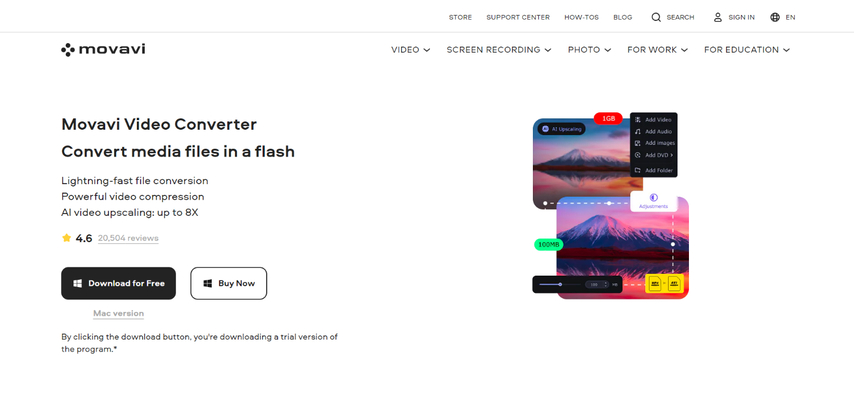
Movavi Video Converter is a comprehensive video editing and conversion software that also allows users to download videos from various platforms, including YouTube.
Pros
- User-friendly interface
- Supports various output formats
- Offers basic video editing features
Cons
- Free version comes with limitations on functionalities and video length
- Paid version can be expensive for occasional users
2. Wondershare UniConverter

Wondershare UniConverter is another multi-functional tool that includes video downloading capabilities alongside conversion and editing features.
Pros
- Extensive format support
- Offers advanced video editing options
- Fast download speeds
Cons
- Free trial version has limited functionalities
- Full-featured version requires a paid subscription
3. Any Video Converter
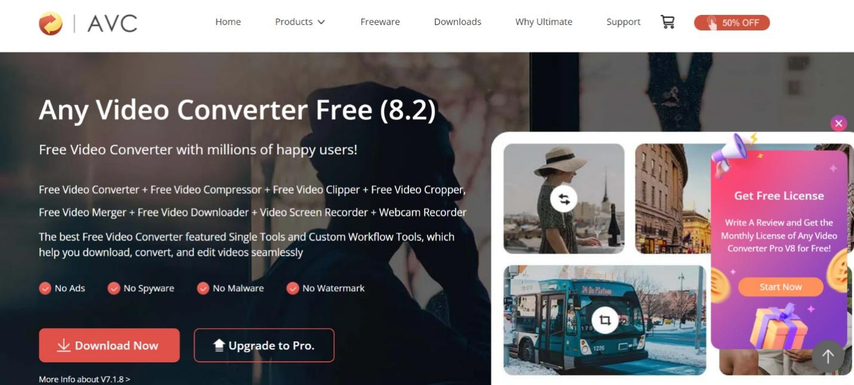
As the name suggests, Any Video Converter is a software specifically designed for video conversion. However, it also boasts video downloading functionalities.
Pros
- Free and open-source software
- Supports a wide range of video formats
- Simple and straightforward interface
Cons
- Limited editing capabilities
- May contain adware in the free version
- Outdated interface compared to some competitors
4. CloudConvert
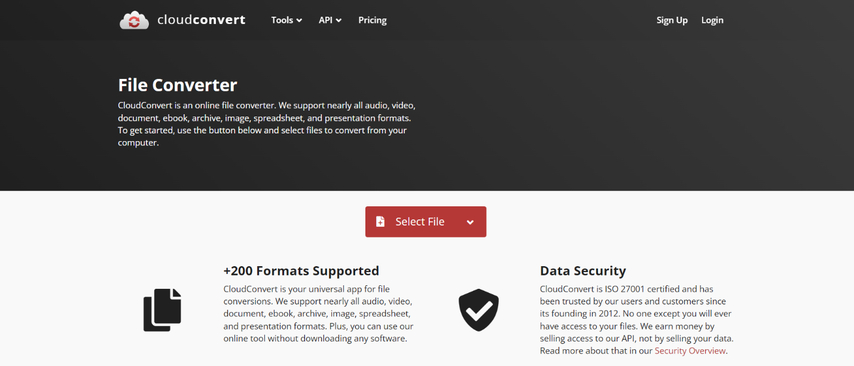
CloudConvert is a web-based tool that allows users to download videos from various online platforms without requiring software installation.
Pros
- Convenient online access, no installation needed
- Supports a vast array of file formats for conversion
- User-friendly interface
Cons
- Free plan has limitations on file size and conversions per day
- Relies on internet connectivity for functionality
- May be slower than dedicated downloader software
FAQs
Q1. Can I share a YouTube video on Instagram without downloading it?
A1. Unfortunately, Instagram doesn't currently offer a native way to directly share videos from YouTube. All the methods mentioned above involve downloading the YouTube video and then uploading it to Instagram.
Q2. Which method is best for posting a YouTube video on Instagram?
A2.
The best method for posting a YouTube video on Instagram depends on your goals. Here's a quick guide:
Conclusion
By leveraging the power of video downloaders like HitPaw Univd and the creative options offered by Instagram, you can seamlessly share your YouTube masterpieces and expand your reach across platforms. Remember to tailor your sharing method to the specific content and platform to maximize engagement.
So, what are you waiting for? Start downloading, editing, and sharing your YouTube videos on Instagram today! HitPaw Univd offers a free trial, so you can experience its features firsthand before committing.










 HitPaw Edimakor
HitPaw Edimakor HitPaw VikPea (Video Enhancer)
HitPaw VikPea (Video Enhancer)
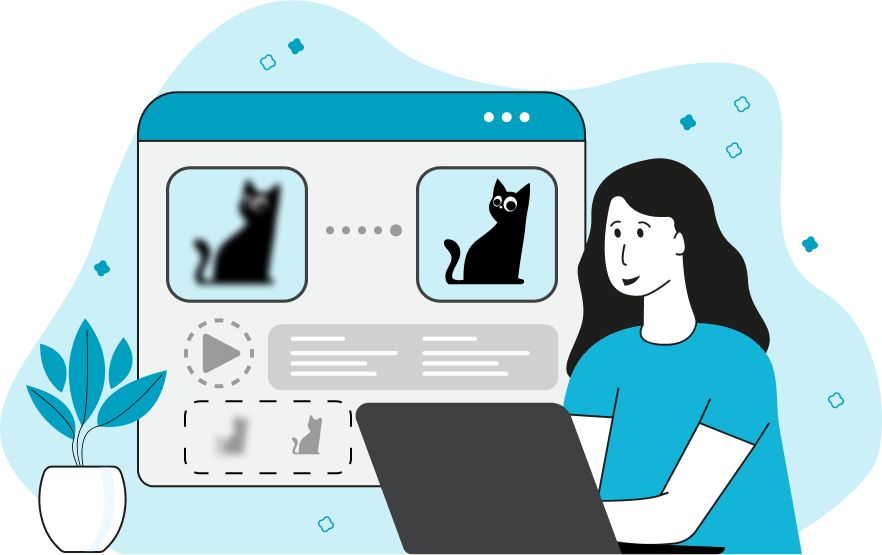


Share this article:
Select the product rating:
Joshua Hill
Editor-in-Chief
I have been working as a freelancer for more than five years. It always impresses me when I find new things and the latest knowledge. I think life is boundless but I know no bounds.
View all ArticlesLeave a Comment
Create your review for HitPaw articles