Ultimate Guide to Delete Profile on Hulu from Different Devices
Have you ever found yourself wondering how to delete profile on Hulu? Maybe you're just cleaning up your account or want to remove an old profile that no longer serves its purpose. It can get pretty frustrating if you don't know the steps. If this is the situation, don't worry at all because this guide has your back. We're going to help you clean up those Hulu profiles, step by step, and make things pretty easy. By the end, you will be equipped with all of the details on how to manage your Hulu account hassle-free.
Part 1. Understanding Hulu Profiles
Before getting straight to how to remove Hulu profiles, it's essential to first understand Hulu profiles.
1. Importance of Managing Hulu Profiles
Well, Hulu has ventured into offering its users more personalization with Hulu profiles—each user can tailor the view as they see fit. Users get their own separate set of preferences, watch lists, and individual recommendations.
This way, you won't have to go through content that doesn't interest you. It's easier and faster to find the shows and movies you will enjoy. Moreover, Hulu uses your watch history and preferences to suggest new content. The reason you need to have good management of the profiles is to ensure that recommendations are relevant and accurate.
Everybody is going to have a much better viewing experience because separate profiles will prevent a mix of recommendations that might occur if many people are using the same profile.
2. Reasons to Delete a Profile
But why would you want to delete a profile? A few common reasons that you must know are as follows:
- Streamlining Your Account
- Correcting Profile Issues
- Privacy Concerns
These help clean up your Hulu accounts, removing those that are not useful or old. This way, you can ensure that there is no clutter and that you only have active profiles for efficiently managing the settings and preferences.
This is very handy in a household where creating and deleting profiles is pretty standard.
Sometimes profiles may have issues like incorrect watch history or preferences that no longer match the user's interests. Deleting and recreating a profile can quickly fix these problems, ensuring the profile accurately reflects the user's current viewing habits.
Another vital reason for deleting a profile would be for privacy. If any other profile is inactive, it may hold your personal viewing data and preferences that you would not want to share with others.
The deletion of such profiles helps in keeping your account private and limits access to your Hulu account to only valid current users. Now you know the basics of Hulu profiles, now let's discuss how to delete Hulu profiles.
Part 2. How to Delete Profile on Hulu from Different Devices
There are 3 different ways for Hulu delete profile. Let's discuss them in detail:
1. Delete a Profile from Hulu on Windows PC/Mac
To delete a Hulu profile from a Windows PC or Mac, you'll need to access Hulu through a web browser.
Here's how to delete profile on Hulu website:
1.Open your web browser and go to Hulu.com. Log in to your Hulu account if prompted.
2.Click on your profile icon in the top-right corner. Select 'Manage Profiles' from the dropdown menu.

3.Find the profile you want to delete and click on the option next to it. Choose 'Delete' from the options.

4.Confirm the deletion when prompted.
2. Delete a Hulu Profile on Android/iOS
To delete a Hulu profile on Android or iOS devices, you'll use the Hulu app.
Here's how to delete a profile on Hulu app:
1.Launch the Hulu app on your Android or iOS device.
2.Tap on the profile icon at the bottom-right corner.

3.Select 'Manage Profiles' from the options.
4.Find the profile you want to delete, tap on it, and select 'Delete Profile' from the menu.

5.Confirm the deletion when prompted.
3. Delete a Profile on Smart TVs and Streaming Devices
Deleting a Hulu profile on smart TVs requires navigating through the Hulu app settings.
Using Streaming Devices (Roku, Amazon Fire Stick, etc.)
The process is similar across streaming devices like Roku and Amazon Fire Stick.
Here's how to delete a profile on Hulu on TV:
- 1.Launch the Hulu app on your smart TV or streaming device.
- 2.Navigate to the settings or profile management section of the Hulu app.
- 3.Find the profile you wish to delete and follow the on-screen prompts to delete it.
So that's how to delete profile on Hulu using different devices. Now let's learn how you can download Hulu content on your computer.
Bonus Tips: Using HitPaw Univd (HitPaw Video Converter) for Downloading Hulu Content
To download Hulu content on your computer, you can use HitPaw Univd, a versatile tool designed to cater to a wide range of video conversion and downloading needs. It supports an extensive array of over 1000 video and audio formats, ensuring compatibility with virtually any device or platform you might use.
Learn More Details from this Video
If you want to learn more about using HitPaw Univd to download Hulu content and convert videos to different formats, check out their helpful video guide.
Key Features of HitPaw Univd
- Support for a vast range of video and audio formats, facilitating easy conversions across different devices and platforms.
- A user-friendly interface that simplifies the conversion process, making it accessible to users of all skill levels.
- Built-in AI tools such as an art generator, vocal remover, and background remover, which add value to the editing process.
- High-speed conversion rates, significantly reducing the time spent on converting files without compromising quality.
- The ability to download videos from over 10000 websites, including popular streaming services, for offline viewing.
How to Download Hulu Video with HitPaw Univd?
Step 1: Select Hulu Video Downloader
Install HitPaw Univd on your computer. Open the software, navigate to the Toolbox tab, and click on the Hulu Video Downloader option.
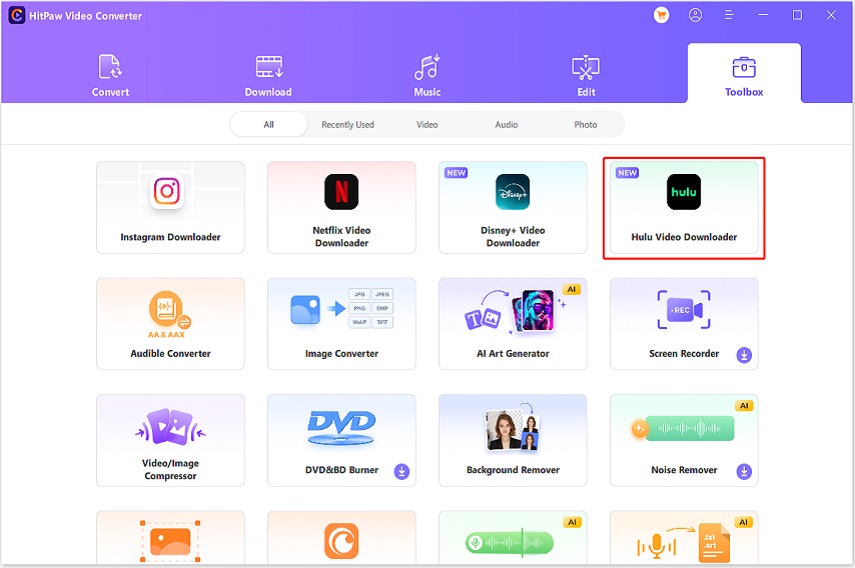
Step 2: Log In to Hulu
Sign in to your Hulu account to access the content you want to download.
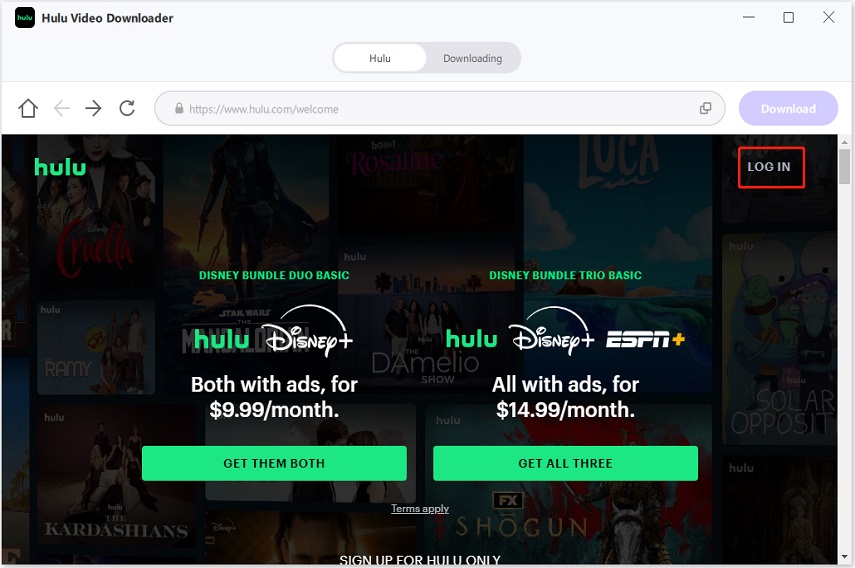
Step 3: Search for Content
Look for the TV shows or movies you want to download on Hulu. Once you find the desired content, click the "Download" button to start the analysis.
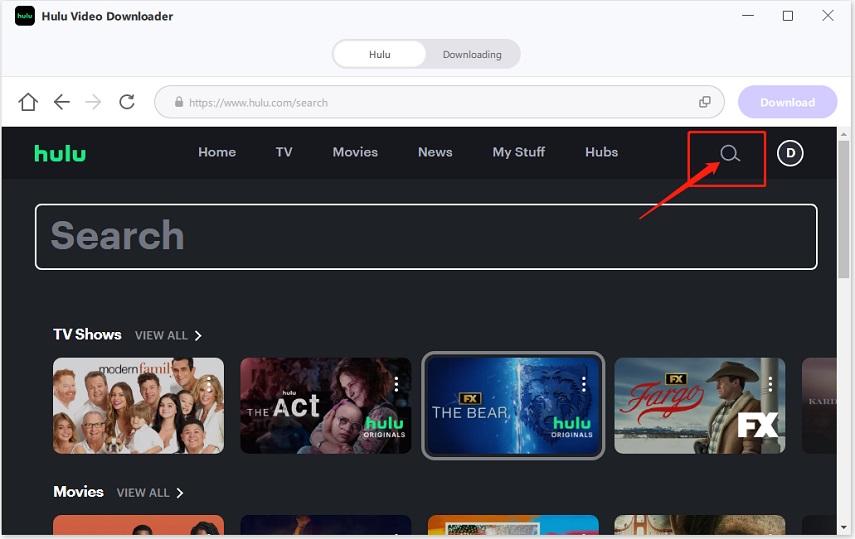
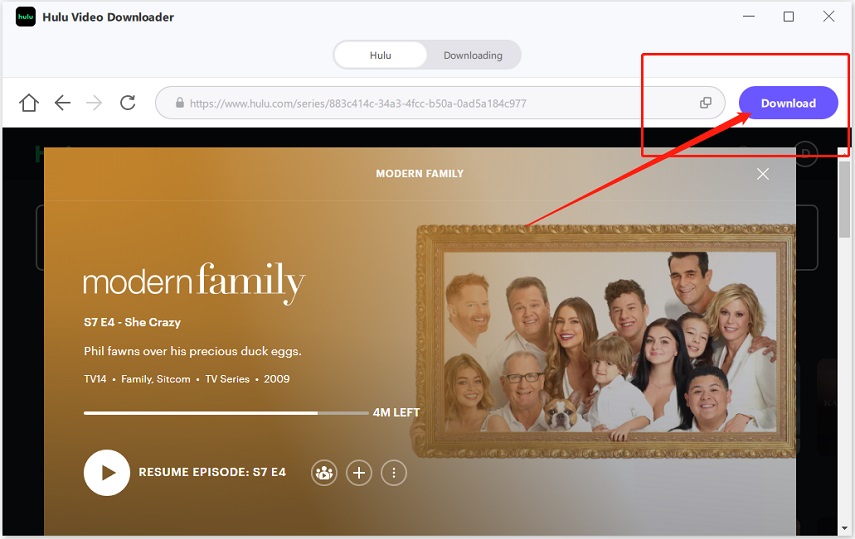
Step 4: Adjust Download Settings
After the video is analyzed, you can view its details. Customize the download settings, such as video quality, resolution, audio, and subtitles. Click the Download button to proceed.
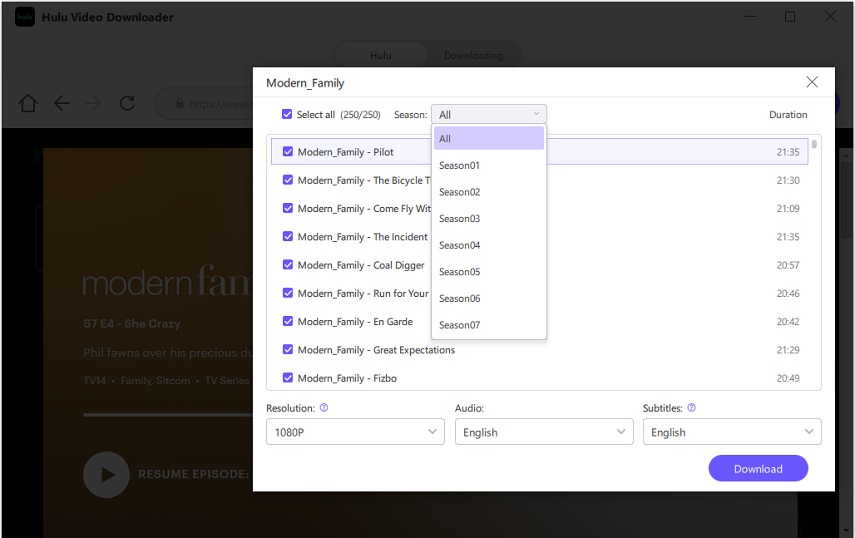
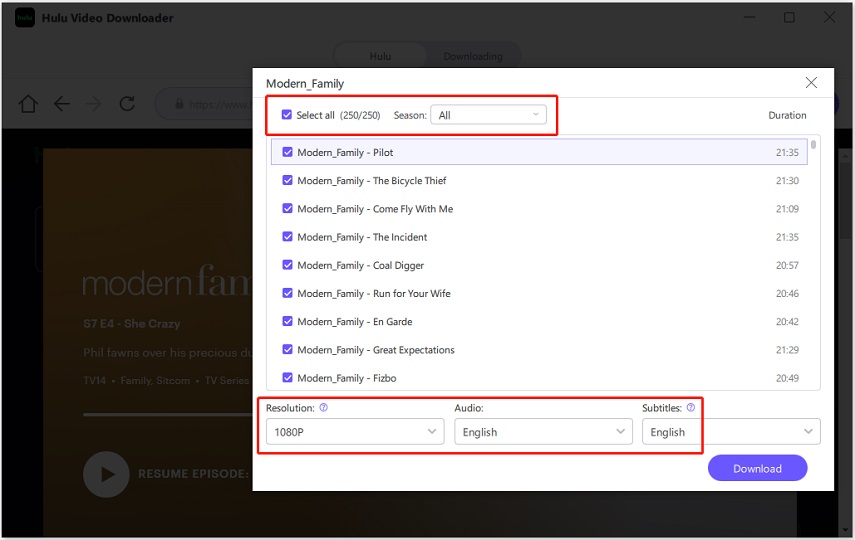
Step 5: Begin Downloading
The download process will commence. If needed, you can pause the download by clicking the 'Cancel All' button.
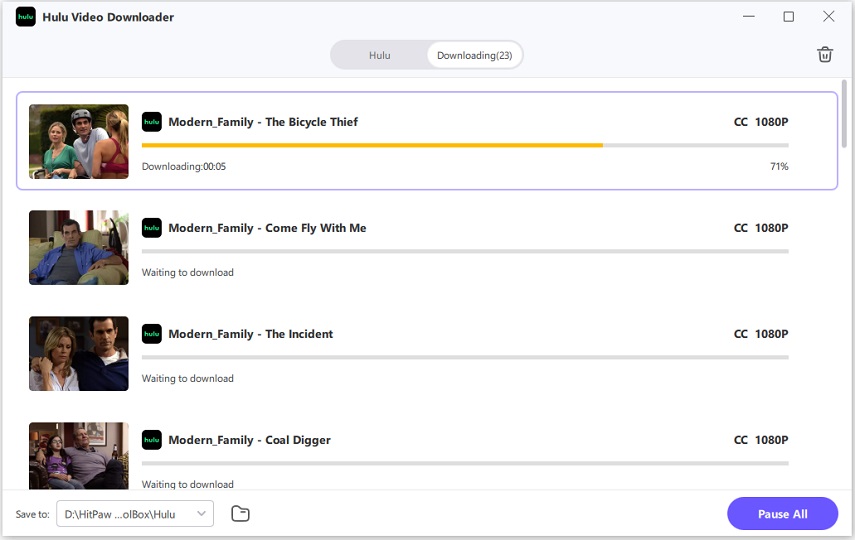
Step 6: Access Downloaded Videos
Once the download is complete, click the icon at the bottom of the screen to find your downloaded videos.
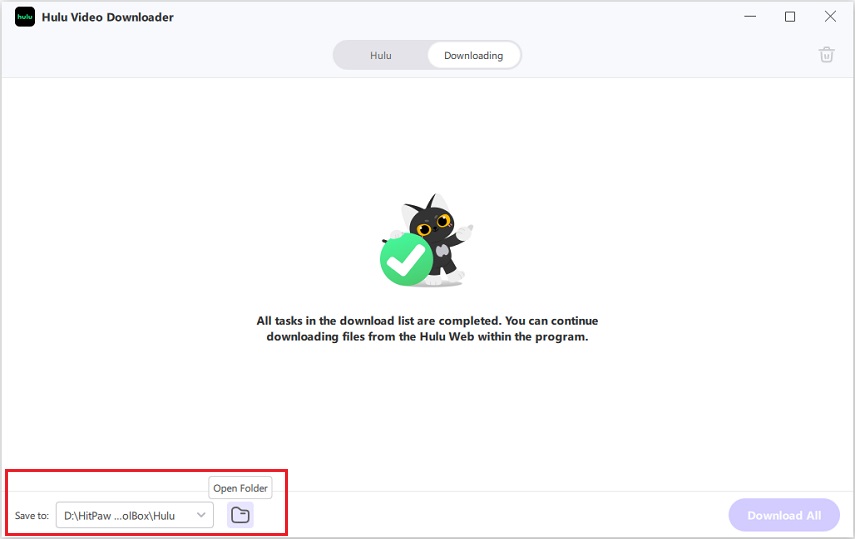
Frequently Asked Questions (FAQs)
Q1. How do I add a profile to Hulu?
A1. To add a profile to Hulu, log in to your Hulu account on the web or app. Navigate to your account settings and select "Manage Profiles." From there, choose "Add Profile" and follow the prompts to create a new profile with a name and viewing preferences.
Q2. Will deleting a profile affect my Hulu subscription?
A2. No, deleting a profile on Hulu will not affect your subscription. Your subscription remains unaffected, and you can continue to enjoy Hulu's services with the remaining profiles on your account.
Q3. How many profiles can I have on a single Hulu account?
A3. You can have up to six profiles on a single Hulu account. Each profile can have its own personalized settings, watch list, and recommendations tailored to individual preferences.
Conclusion
So that's how to delete profile on Hulu using different devices. Additionally, HitPaw Univd enhances your options by allowing you to download Hulu content for offline viewing easily. With its user-friendly features, HitPaw Univd is a valuable tool for enjoying your favorite shows anytime, anywhere.
Try HitPaw Univd today to simplify video downloading and enjoy seamless entertainment.

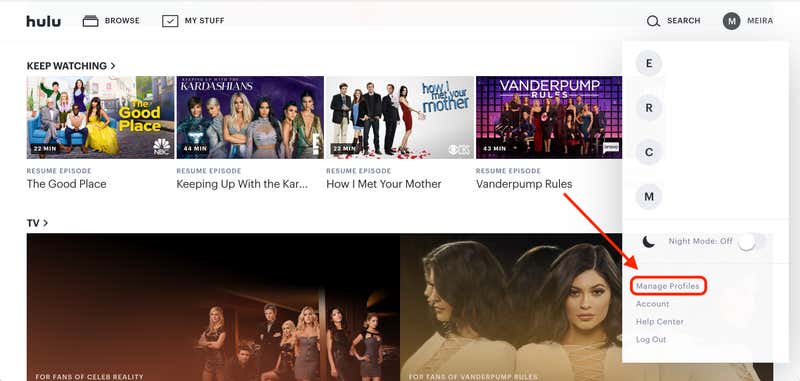








 HitPaw Edimakor
HitPaw Edimakor HitPaw VikPea (Video Enhancer)
HitPaw VikPea (Video Enhancer)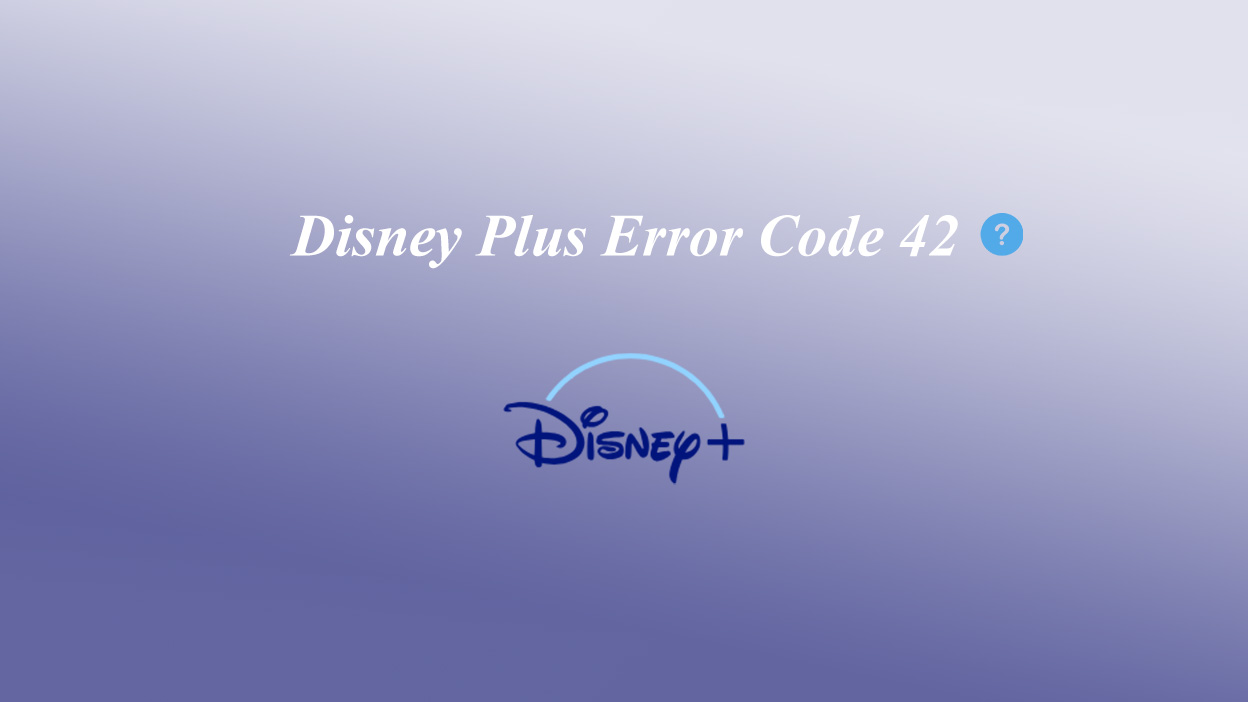
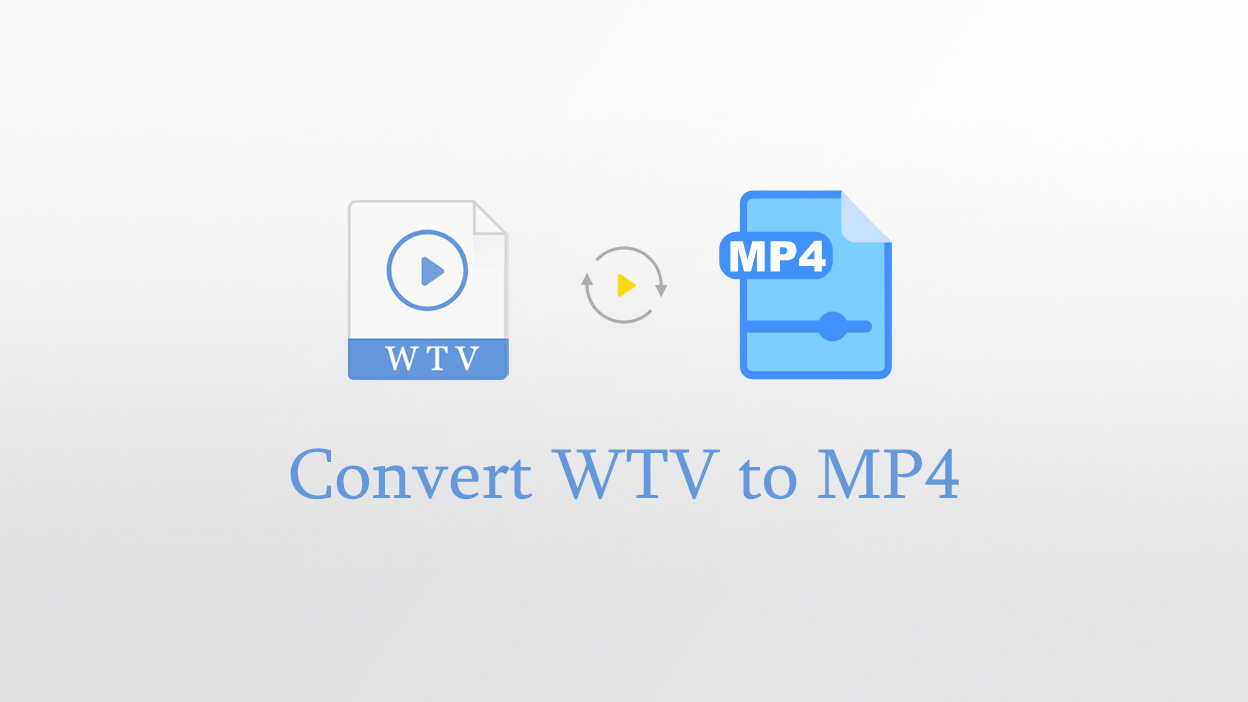
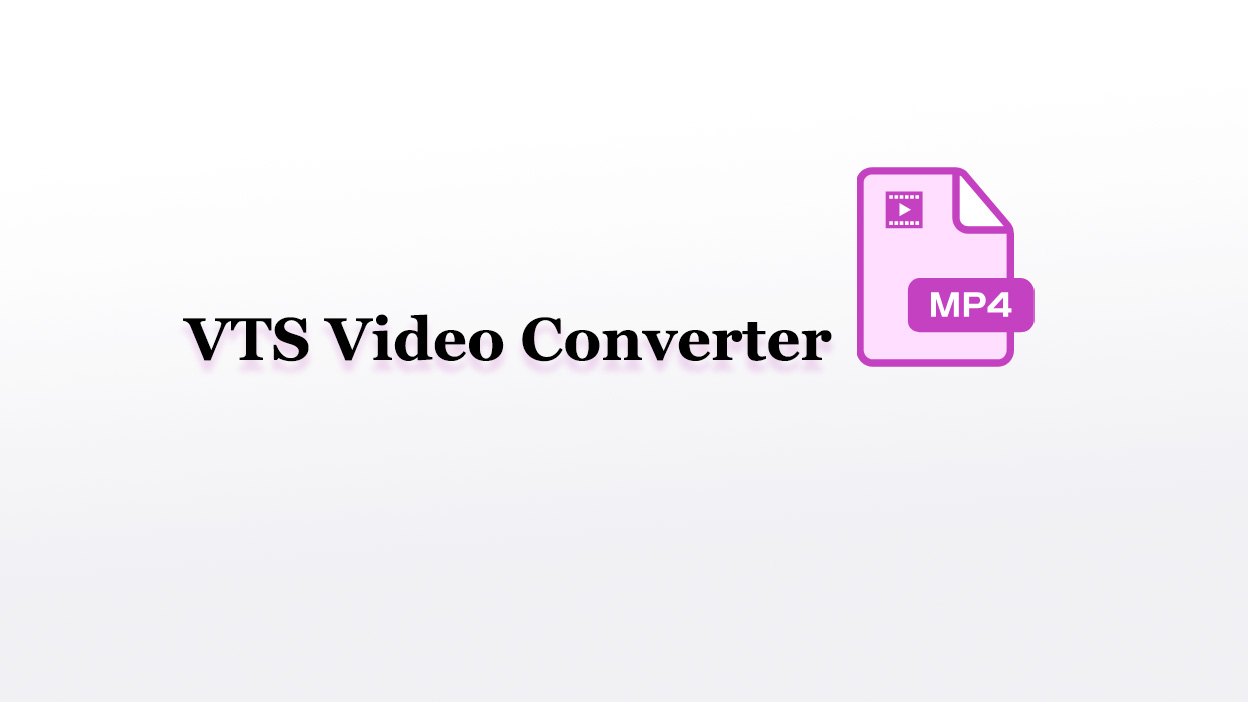

Share this article:
Select the product rating:
Joshua Hill
Editor-in-Chief
I have been working as a freelancer for more than five years. It always impresses me when I find new things and the latest knowledge. I think life is boundless but I know no bounds.
View all ArticlesLeave a Comment
Create your review for HitPaw articles