Easy Methods to Delete Facebook Account on Mobile & Desktop
Are you thinking of moving on from Facebook? Whether you're looking to limit screen time, prioritize privacy, or simply want a break from social media, learning how to delete your fb account on PC and mobile can help you make a clean start. This article provides a step-by-step guide to delete Facebook account.
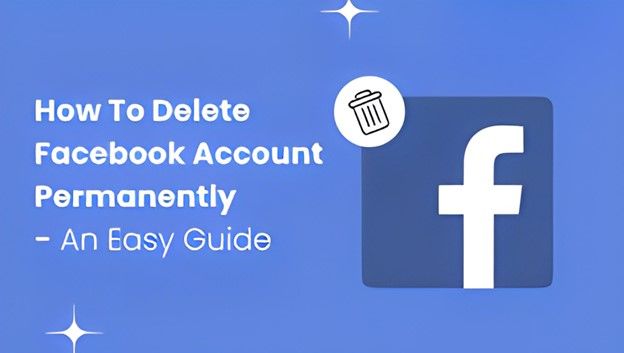
Part 1. How to Delete Your Facebook Account from a Facebook App
If you're deleting your Facebook account on mobile, you have two methods: through Accounts Center and Facebook Settings. Each method is easy to follow with simple steps, whether you're on an iPhone, Android, or iPad. Let's start with the Accounts Center.
Option 1. Delete Facebook Account from Accounts Center
- Open the Facebook app and tap your profile picturein the top-right or bottom-right corner.
- Scroll down and select Settings & privacy.
- Tap Accounts Center. If it's not visible, you might need to use Facebook Settings instead.

- Choose Personal details.
- Select Account ownership and control.

- Tap Deactivation and deletion.

- Choose the account you want to delete.

- Finally, tap Delete accountand follow the instructions on the screen. If your account is connected to any Facebook Pages, a list of them will appear here. Deleting your account will permanently remove those Pages as well. To proceed, click Continue.

This method provides a seamless way to delete your account if you have multiple profiles connected to the Accounts Center. Make sure to uninstall the app after confirming your deletion.
Option 2. Delete Facebook Account from Settings Panel
- Tap your profile picturewithin the Facebook app.
- Go down to Settings & Privacyand select Settings.
- Scroll to Profile Access and Controlunder “Account” (may also appear as “Access and Control”).

- Tap Deactivation and deletion.
- Select Delete accountand then continue to the account deletion page.

- Follow the on-screen steps and confirm.
For a permanent deletion, log back into your account within 30 days to cancel it. If the 30 days lapse, your account and data are permanently deleted.
Part 2. How to Delete Facebook Account from Computer
On a desktop, you also have two ways to delete your Facebook account. You can either go through the Accounts Center or Facebook's settings menu directly. Both methods work on any computer, whether you're on Windows or macOS. Here are steps on how to delete a Facebook account on PC or Mac.
Option 1. Delete Facebook Account on PC from Accounts Center
- Go to Facebook website and click your profile picturein the top-right corner.
- Select Settings & privacy, then go to Settings.
- Click on Accounts Centerin the upper-left area.
- Choose Personal detailsfrom the left-side menu.
- Select Account ownership and control.
- Click Deactivation or Deletion.
- Pick the account to delete, then select Delete account.
- Follow the prompts, and your account will be scheduled for deletion.
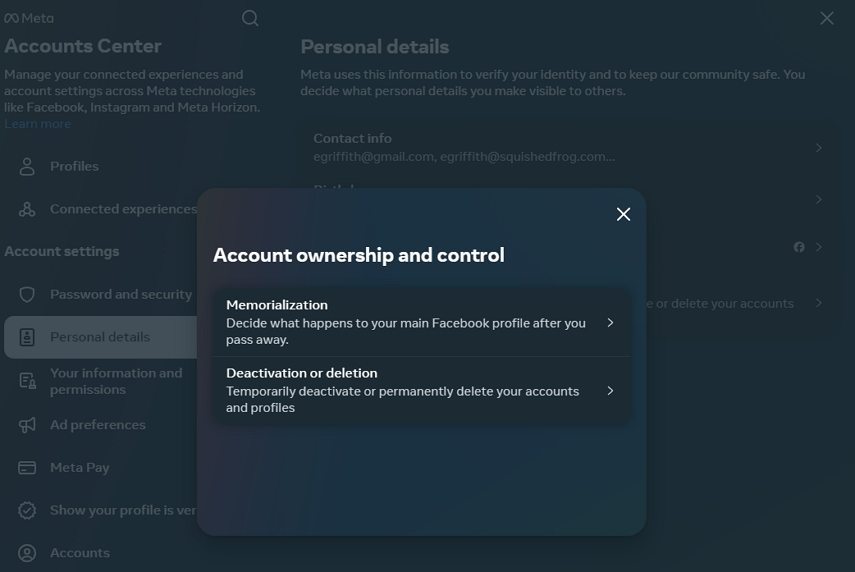
This route is ideal if you've linked several accounts to the Accounts Center and want to delete one specifically.
Option 2. Delete Facebook Account on PC from Facebook Settings
- Click on your profile iconin the top-right and go to Settings & privacy.
- Choose Settingsfrom the menu.
- Click Your Facebook Informationon the left side.
- Select Deactivation and deletion.
- Choose Delete account, then proceed to account deletion.
- Confirm your choice by entering your password when prompted.
After confirming, Facebook schedules the account for deletion. Remember, if you change your mind, log back within 30 days to stop the process.
Part 3. Facebook Deletion FAQs
1. Can I Recover My Facebook Account After Deletion?
Yes, you have up to 30 days to log back in and cancel the deletion process. After 30 days, the deletion is permanent, and recovery is no longer possible.
2. Will My Friends Know That I Deleted My Account?
No, Facebook does not notify your friends when you delete your account. Your profile will simply no longer appear on Facebook.
3. Can I Delete My Facebook Account But Keep Messenger?
Yes, deactivating Facebook still allows you to use Messenger, but permanently deleting the account will also remove access to Messenger.
4. What Happens to My Facebook Pages If I Delete My Account?
Deleting your account will also delete any Pages associated with it. If you want to keep a Page, transfer admin control to another Facebook user before deleting your account.
Part 4. Bonus Tip: Download Facebook Video Before Deleting Facebook Account
Before you delete your account, make sure to download any important Facebook videos that you want to keep. Videos can often capture precious memories, and a tool like HitPaw Univd (HitPaw Video Converter) allows you to save them in HD quality effortlessly.
Using this tool, you can download videos in various formats and resolutions, ensuring you don't lose access to any special memories once your account is gone.
HitPaw Univd - All-in-one Video Solutions for Win & Mac
Secure Verified. 254,145 people have downloaded it.
- Downloads from over 10,000 sites, including Facebook, YouTube, and Instagram
- Download private videos and live videos from Facebook
- Save videos without losing quality
- Supports 8K video downloads
- Built-in editor to cut, merge and crop video
- Simple user interface with fast downloads
Secure Verified. 254,145 people have downloaded it.
Step-by-Step Guide to Download Facebook Videos
HitPaw Univd supports downloading videos from over 10,000 popular websites, including Facebook, YouTube, Instagram, Amazon, and more. Follow the steps below to easily download Facebook videos in high quality, ready for offline viewing.
Step 1: Launch HitPaw Univd
Open the HitPaw Univd and navigate to the Download tab.
Step 2: Copy the Video URL
On your browser, open Facebook, find the video you wish to download, and copy its URL from the address bar.
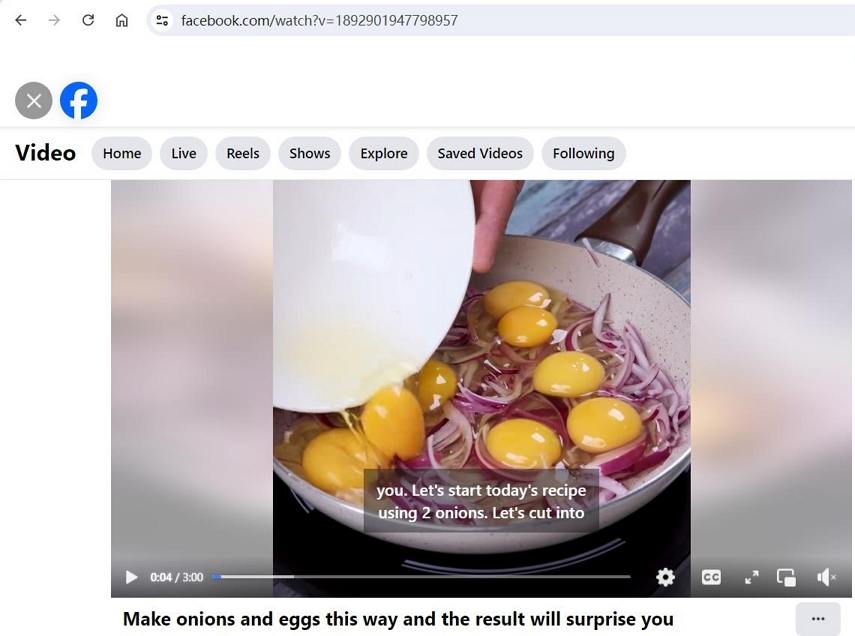
Step 3: Paste the URL
Return to the Download tab in HitPaw Univd. Click the Paste URL button, which will automatically paste the copied link and start analyzing it.

Step 4. Choose Output Format and Quality
After analysis, HitPaw Univd displays the available formats and resolutions of the original video. You can download videos up to 8K resolution, select the file type, and decide whether to include subtitles or download the cover thumbnail.

Step 5: Downloading Facebook Video
Click the Download button to start saving the video in your chosen format. You can also pause and resume the download as needed. Once the download completes, the video will appear in the Downloaded tab. You can play it directly with the built-in player, open the output folder to locate the file or start editing it.

Conclusion
Deleting a Facebook account can be liberating, offering you more control over your time and data. With this guide, you now know how to delete your Facebook account from your computer or mobile, and how to use Accounts Center or Facebook Settings to get the job done. For those looking to save precious memories, our bonus tip on using HitPaw Univd ensures you don't leave anything behind.
Whether you're moving on to new social platforms or taking a digital detox, these steps make the process simple, secure, and effective. Take the time to ensure you're ready, and confidently embrace your next chapter, free from Facebook distractions.

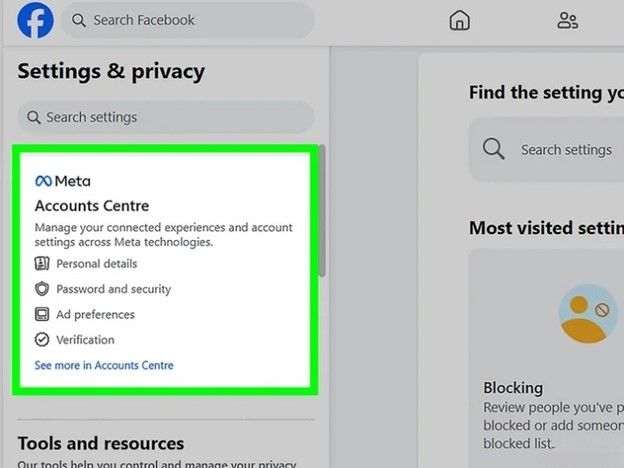
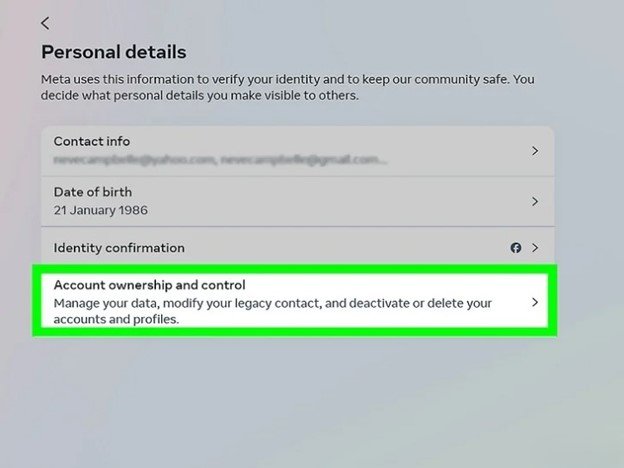
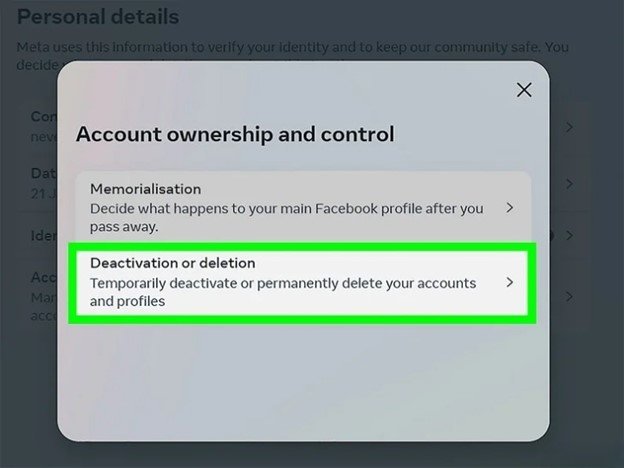
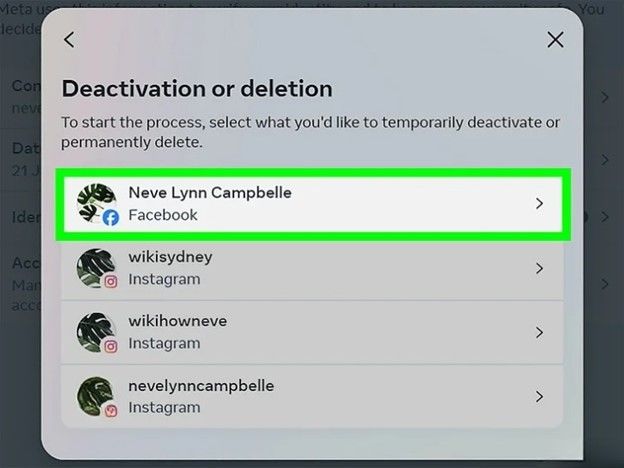
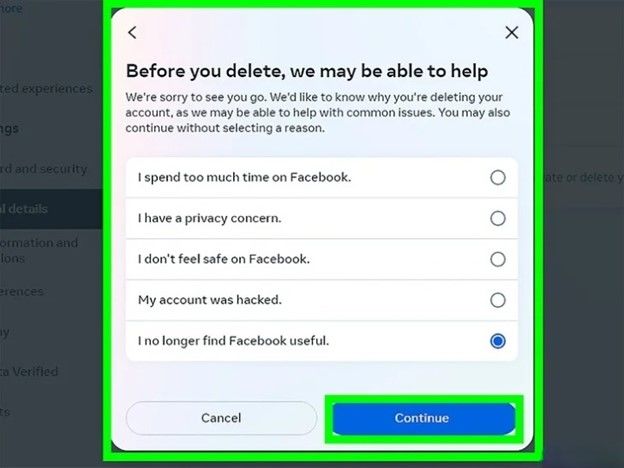
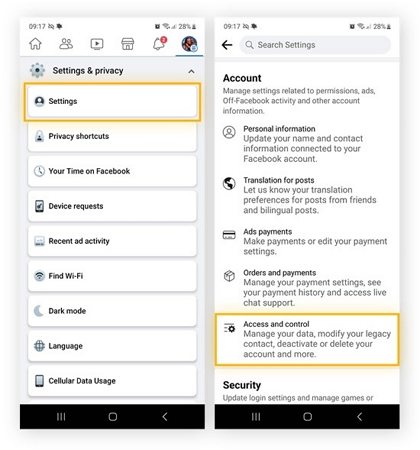
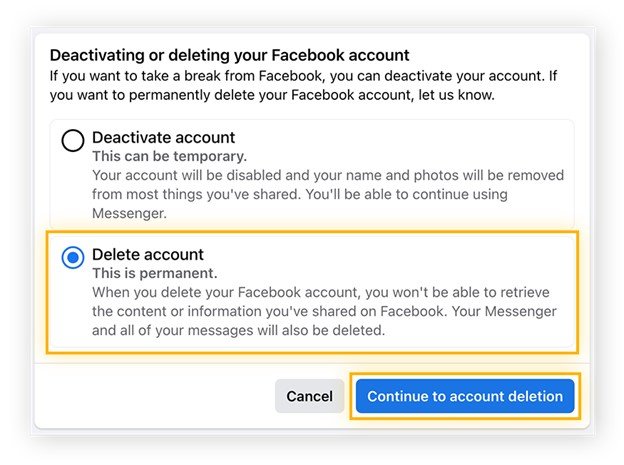






 HitPaw Univd
HitPaw Univd 
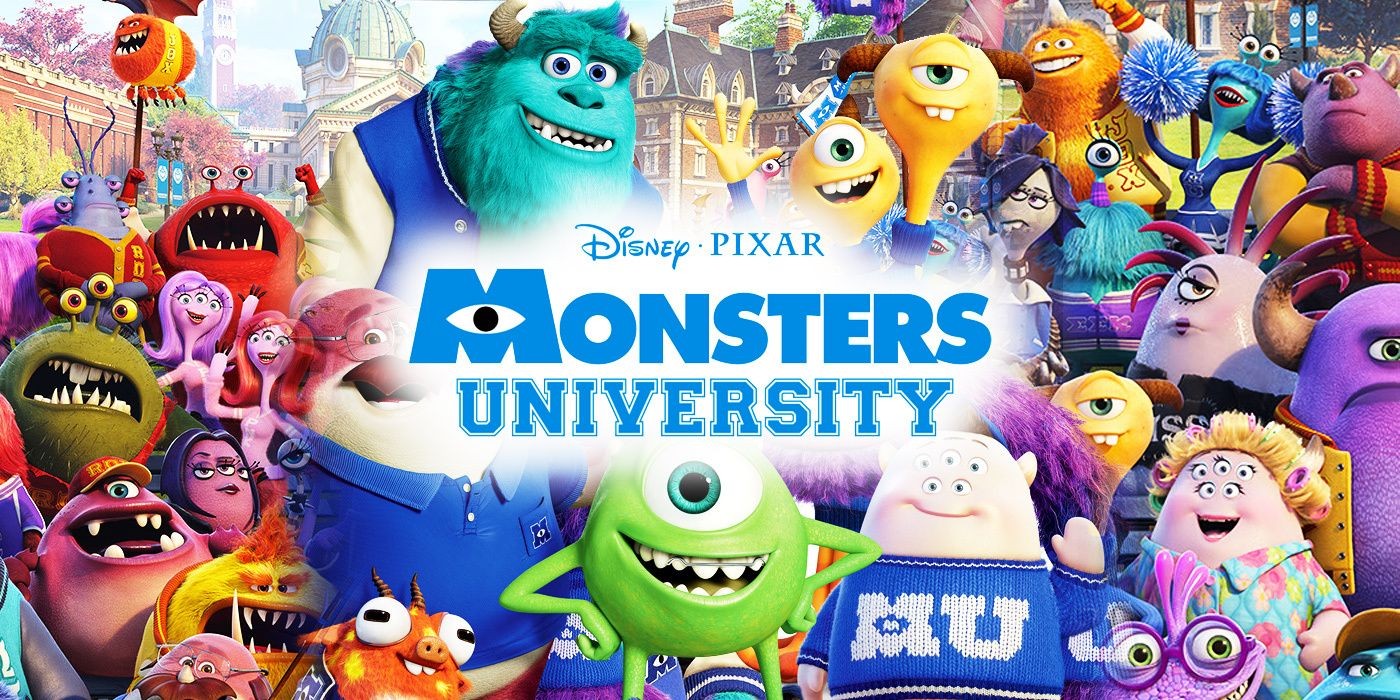


Share this article:
Select the product rating:
Joshua Hill
Editor-in-Chief
I have been working as a freelancer for more than five years. It always impresses me when I find new things and the latest knowledge. I think life is boundless but I know no bounds.
View all ArticlesLeave a Comment
Create your review for HitPaw articles