How to Fix DVD Shrink Not Working on Windows 10/11
Are you facing issues with DVD Shrink not working on your Windows 10 or 11 operating system? If so, you're not alone. Many users have reported encountering problems with this software, which was initially designed to compress and back up DVDs. However, fear not! In this comprehensive guide, we'll explore the best solutions to resolve the "DVD Shrink Not Working" dilemma, ensuring you can preserve your cherished DVD collection without any hassle.
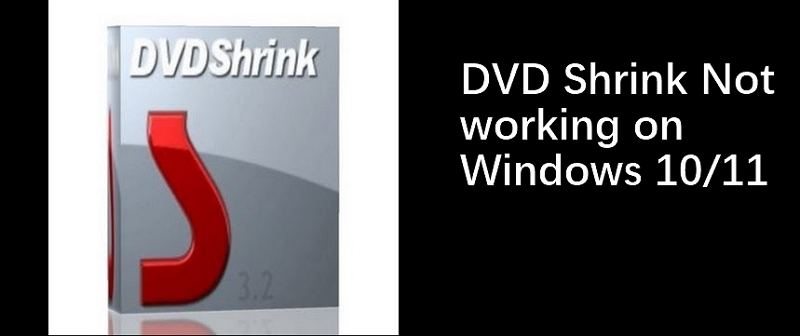
Part 1. Fix DVD Shrink not Working by Using an Alternative DVD Ripper
When it comes to resolving the DVD Shrink not working issue, HitPaw Univd (HitPaw Video Converter) emerges as a reliable and powerful alternative. This versatile software not only offers an efficient solution to your DVD conversion needs but also provides a plethora of additional features to enhance your multimedia experience.
HitPaw Univd's DVD Ripper Feature
The DVD Ripper feature in HitPaw Univd supports converting DVD to any digital format without losing quality. Its main features include:
- Rip DVDs to over 1000+ video and audio formats, ensuring compatibility with a wide range of devices and platforms.
- Supports DVDs, Blu rays, DVD folders, IFO, and ISO files.
- Rip DVD to different devices like iPhone, Android, TV, PS, etc. with best preset settings.
- Keep original quality after ripping
- Batch convert DVD files with full GPU acceleration
- Built-in video editor with trimming, cropping, adding watermarks, adjusting speed, and applying filters.
How to Rip DVD without Errors in HitPaw DVD Ripper
Utilizing HitPaw Univd's DVD Ripper to convert your DVDs, folders, IFO files, and ISO files to popular formats like MP4, MP3, MOV, AVI, and more is a straightforward process.
Step 1.Launch HitPaw Univd and navigate to the "Convert" function. You can either drag and drop your DVD files directly into the program or click "Add Files" > "Add DVD" to load your DVD or folder. The software will automatically analyze and import the DVD content.

Step 2.Select your desired output format by clicking the inverted triangle icon on the lower right side of each file. Alternatively, click "Convert all to" in the bottom left corner to apply a uniform output format for all imported files. HitPaw Univd supports over 1000+ video and audio formats, ensuring compatibility with various devices and platforms.

Step 3.Click the "Convert" or "Convert All" button to start DVD ripping process. HitPaw Univd's advanced algorithms and GPU acceleration will ensure a smooth and efficient conversion experience.

Step 4.Upon completion of the conversion process, you can access the converted files by navigating to the "Converted" tab within the software. From there, you can open the output folder to view and manage the converted files or directly add them to the built-in video editor for further enhancements.

Part 2. Other Tips to fix DVD Shrink Not working Windows 10
There are a couple of additional methods you can try to fix DVD Shrink not working.
1. Turn Off the Antivirus Software
In some cases, your antivirus software may erroneously identify DVD Shrink as a potential threat, preventing it from functioning correctly. To fix this issue, consider temporarily disabling your antivirus software and attempting to run DVD Shrink again. However, exercise caution and only disable your antivirus software for the duration necessary to complete the conversion process.
2. Uninstall and Reinstall
If the above methods prove ineffective, you can try uninstalling and reinstalling DVD Shrink. Ensure that you download the software from a trusted source, such as Softpedia, which has been providing clean and adware-free downloads of DVDShrink for nearly two decades. This process can sometimes resolve any underlying issues or corrupted files that may be causing DVD Shrink to malfunction.
Conclusion
Encountering the "DVD Shrink Not Working" error can be frustrating, especially when you're trying to preserve your cherished DVD collection. However, by following the solutions outlined in this guide, you can effectively resolve the issue and enjoy a seamless DVD conversion experience.
HitPaw DVD Ripper stands out as the most reliable and comprehensive solution, offering a user-friendly interface, advanced features, and unparalleled performance. With its support for over 1000+ formats, lossless conversion technology, and GPU acceleration, it ensures that your DVD collection is converted to high-quality digital files without any compromises.










 HitPaw Edimakor
HitPaw Edimakor HitPaw VikPea (Video Enhancer)
HitPaw VikPea (Video Enhancer)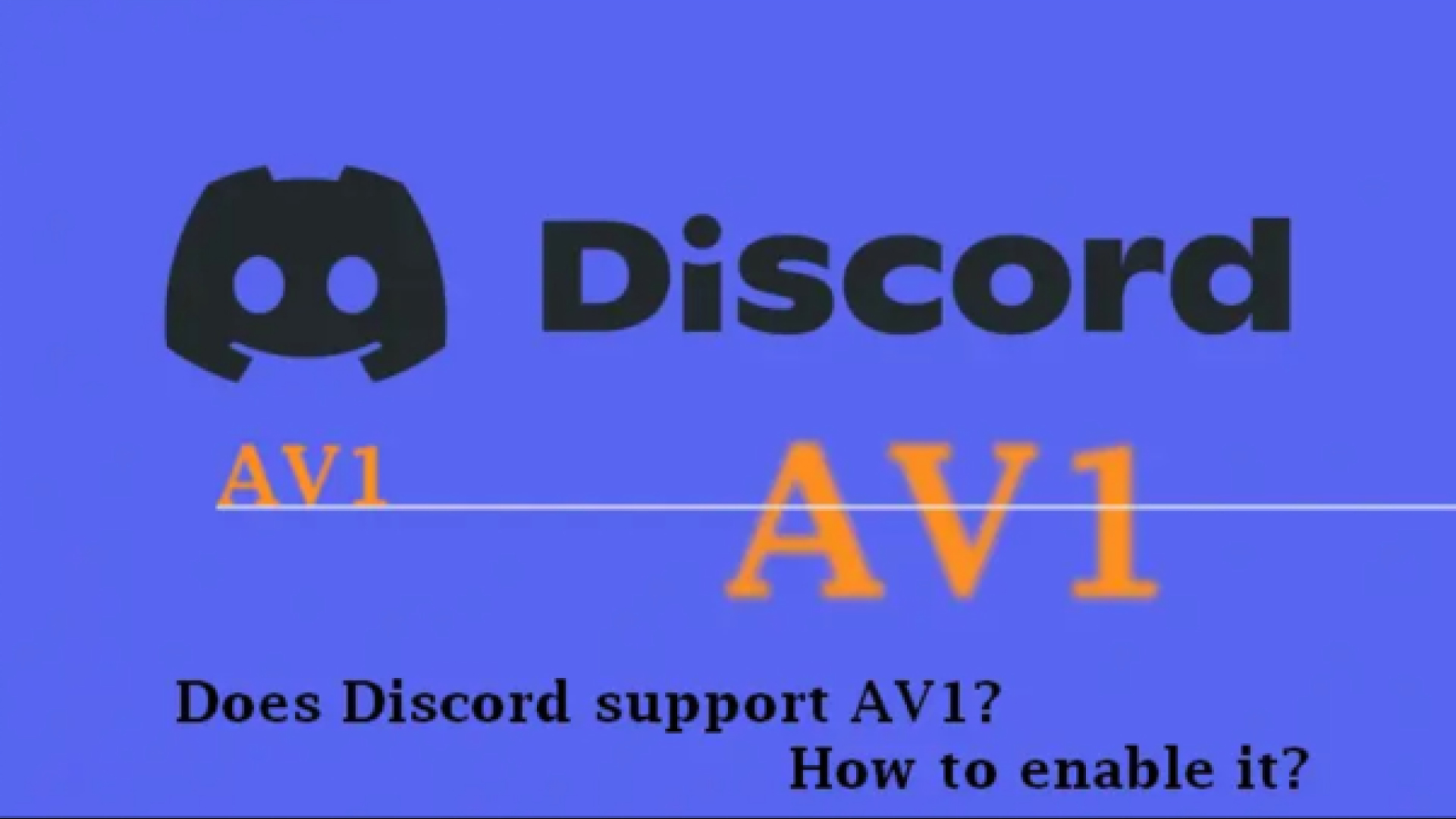



Share this article:
Select the product rating:
Joshua Hill
Editor-in-Chief
I have been working as a freelancer for more than five years. It always impresses me when I find new things and the latest knowledge. I think life is boundless but I know no bounds.
View all ArticlesLeave a Comment
Create your review for HitPaw articles