Top 6 Ways to Convert ISO to AVI Video on Windows and Mac
ISO files are disc images that contain the data of a DVD or Blu-ray disc. They are often used for backup, archiving, or sharing purposes. However, ISO files are not compatible with most media players and devices. If you want to play your ISO files on your Windows or Mac computer, or on your TV, smartphone, or tablet, you need to convert them to a more common video format, such as AVI. So, how can you convert ISO to AVI easily and quickly? In this article, we will show you the top 6 ways to convert ISO to AVI video for Windows and Mac, with the best quality and speed. Whether you want to use a desktop software, an online tool, or a free solution, we have got you covered. Let’s get started!
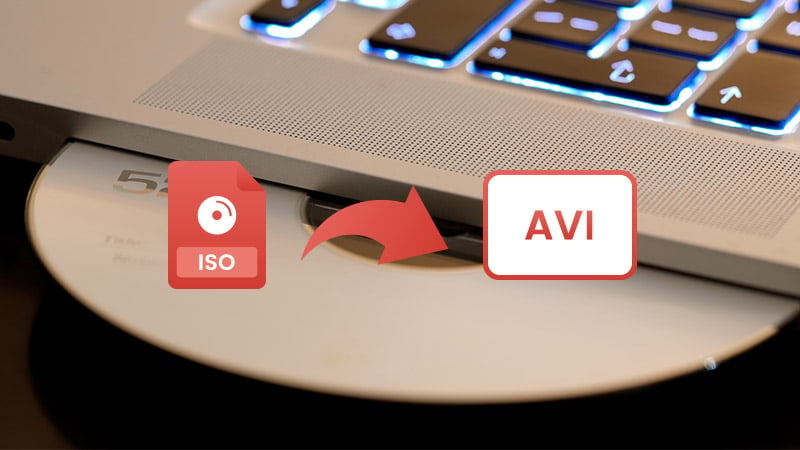
Convert ISO to AVI By HitPaw Univd (HitPaw Video Converter)
The first and best way to convert ISO to AVI is to use HitPaw Univd, a powerful and professional video converter software that can handle any video conversion task you throw at it. HitPaw Univd can convert ISO to AVI in just a few clicks, without any quality loss or compatibility issues. It can also convert ISO to other popular video formats, such as MP4, MKV, MOV, WMV, etc. Moreover, it can edit, compress, crop, rotate, trim, and add effects to your videos, making them more attractive and engaging.
Watch the following video to learn more details:
Features of HitPaw Univd
- Supports over 1000 video and audio formats, including ISO, AVI, MP4, MKV, MOV, WMV, FLV, MP3, WAV, AAC, etc.
- Convert videos at 30X faster speed than other converters, thanks to its advanced GPU acceleration technology.
- Convert videos in batch mode, saving you time and effort.
- It can convert videos with high quality, up to 4K resolution and 60 FPS.
- Simple and intuitive user interface, making it easy to use for anyone.
Steps to use HitPaw Univd
Step 1: Open HitPaw Univd. To import your files, either click the "Add Video" button or drag and drop them directly into the program.

Step 2: If you wish to edit your video's information, click on the file name to change the title.

Step 3: Choose an output format for each file by clicking the inverted triangle icon in the lower right corner.

Step 4: To convert your video, select a target folder within the interface and click "Convert" (or "Convert All" if you're converting multiple files). Your video will be processed into the selected format.

Other 4 Ways Convert ISO to AVI Online
If you don’t want to install any software on your computer, you can also convert ISO to AVI online, using some web-based tools. However, online converters have some limitations, such as file size, conversion speed, quality, and security. Therefore, they are not recommended for large or sensitive files. Here are some of the online converters that you can try:
Online-Convert.com
Online-Convert.com is an online ISO to AVI converter free that can convert ISO to AVI, as well as other video, audio, image, document, and archive formats. It can also apply some basic editing options, such as cropping, trimming, rotating, and adjusting the video parameters. However, it has a file size limit of 100 MB for free users, and it may take a long time to upload and convert your files.
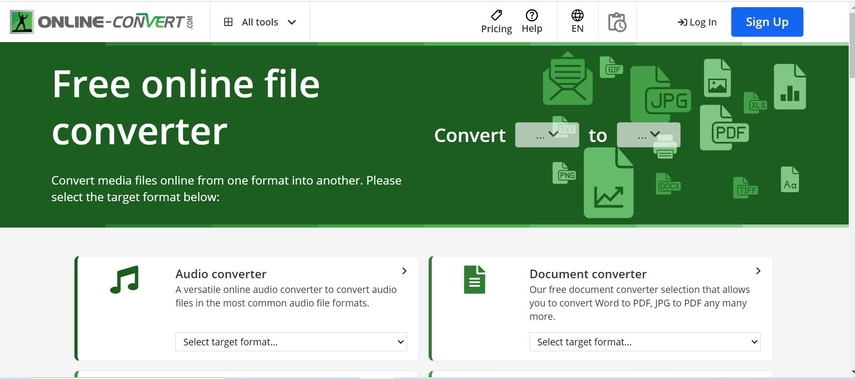
Pros:
- Free and easy to use.
- Supports multiple input and output formats.
- It offers some editing features.
Cons:
- It has a file size limit of 100 MB for free users.
- Take a long time to upload and convert your files.
- Compromise the quality and security of your files.
CloudConvert
CloudConvert is another online ISO to AVI converter free that can convert ISO to AVI, as well as other video, audio, image, document, and archive formats. It can also perform some advanced editing options, such as cutting, merging, adding subtitles, and changing the codec and container of your videos. However, it has a file size limit of 1 GB for free users, and it may require you to sign up for an account to use some features.
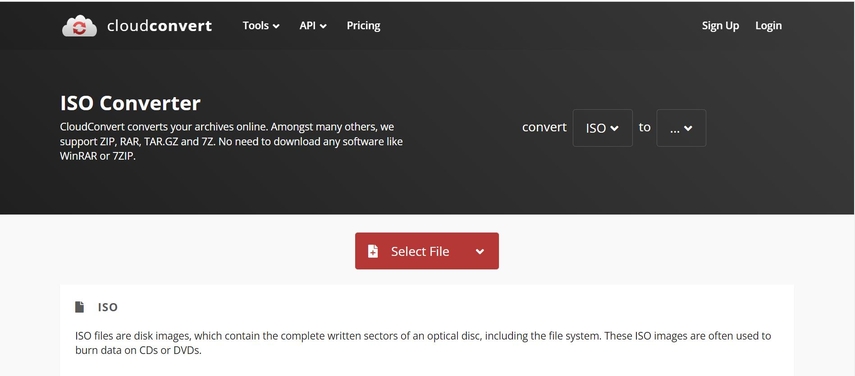
Pros:
- Fast and reliable.
- Supports a wide range of input and output formats.
- Offers some advanced editing features.
Cons:
- It has a file size limit of 1 GB for free users.
- Require you to sign up for an account to use some features.
- Not preserve the original quality and metadata of your files.
Convertio
Convertio is a popular online converter that can convert ISO to AVI, as well as other video, audio, image, document, and archive formats. It can also provide some basic editing options, such as cropping, resizing, rotating, and adjusting the video parameters. However, it has a file size limit of 100 MB for free users, and it may display some ads and pop-ups on the website.
To convert ISO to AVI by Convertio, you need to:
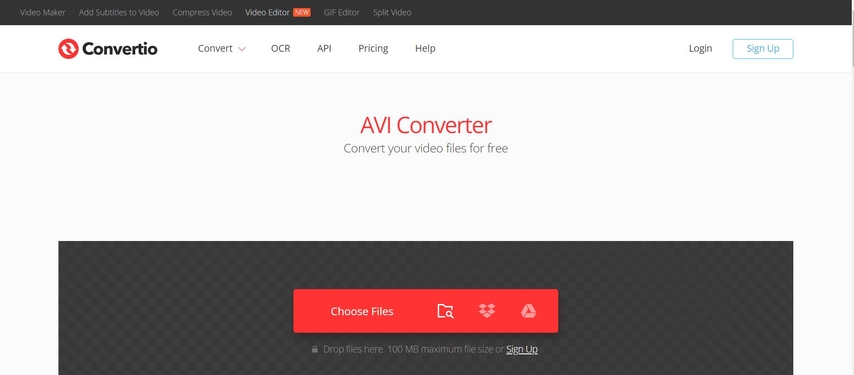
Pros:
- Simple and user-friendly.
- Supports a variety of input and output formats.
- Offers some editing features.
Cons:
- It has a file size limit of 100 MB for free users.
- Display some ads and pop-ups on the website.
- Reduce the quality and security of your files.
Zamzar
Zamzar is a well-known online ISO to AVI converter free that can convert ISO to AVI, as well as other video, audio, image, document, and archive formats. It can also convert files from one format to another without downloading any software. However, it has a file size limit of 50 MB for free users, and it may require you to enter your email address to receive your converted files.
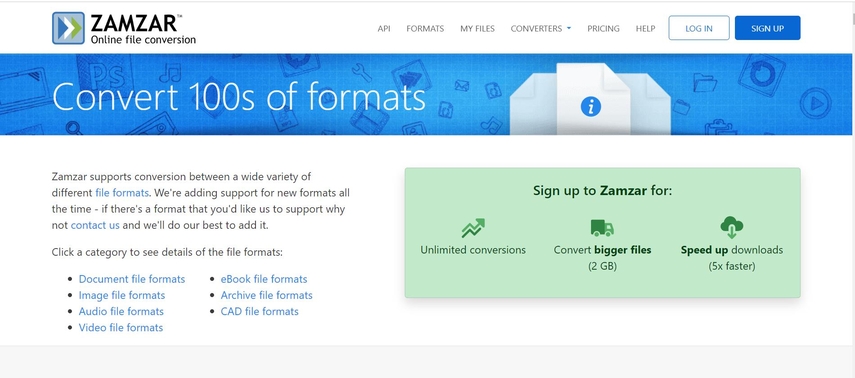
Pros:
- Free and easy to use online converter that can convert ISO to AVI
- Supports a wide range of input and output formats
- Convert files up to 50 MB for free users
Cons:
- Zamzar has a file size limit of 50 MB for free users
- Require you to enter your email address to receive your converted files
- Display some ads and pop-ups on the website
FAQs of Convert Convert ISO to AVI Online
Here are some of the frequently asked questions and answers about ISO to AVI converter free online, based on the web search results that I found:
Q1. What is the difference between ISO and AVI?
A1. ISO is a disc image format that contains the data of a DVD or Blu-ray disc, such as the video, audio, subtitles, and menus. AVI is a video format that can store both audio and video data in a single file, and it supports various codecs and resolutions. ISO files are not compatible with most media players and devices, while AVI files are widely supported by many media players and devices.
Q2. How can I play ISO files on my computer?
A2. There are two ways to play ISO files on your computer: one is to burn the ISO file to a CD, DVD, or BD disc, and then play it on your disc drive or an external player; the other is to use a virtual drive software, such as Daemon Tools or PowerISO, to mount the ISO file as a virtual disc, and then play it on your media player. However, both methods are time-consuming and may cause quality loss or compatibility issues. Therefore, it is recommended to convert ISO to AVI or other common video formats, such as MP4, MKV, MOV, etc., for better playback.
Conclusion
In this article, we have shown you the top 6 ways to convert ISO to AVI video for Windows and Mac, with the best quality and speed. Among them, the best and easiest way is to use HitPaw Univd, a powerful and professional video converter software that can handle any video conversion task you throw at it. HitPaw Univd can convert ISO to AVI in just a few clicks, without any quality loss or compatibility issues. If you want to play your ISO files on any media player or device you want, you should not miss HitPaw Univd.






 HitPaw Edimakor
HitPaw Edimakor HitPaw VikPea (Video Enhancer)
HitPaw VikPea (Video Enhancer)
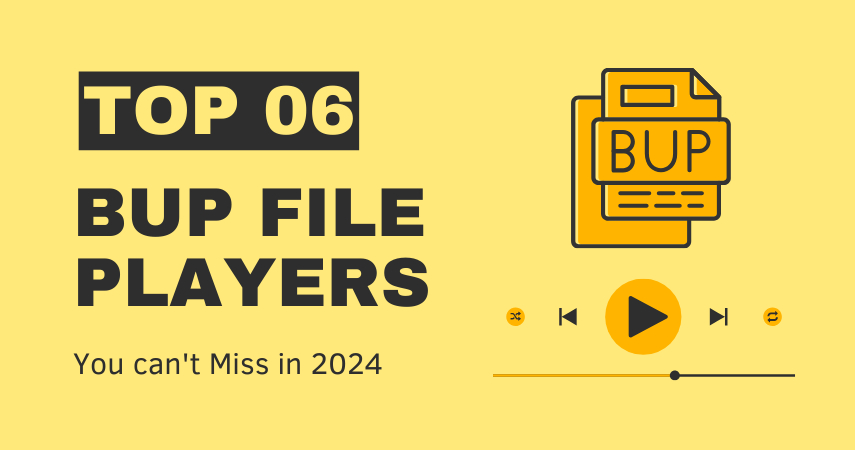


Share this article:
Select the product rating:
Joshua Hill
Editor-in-Chief
I have been working as a freelancer for more than five years. It always impresses me when I find new things and the latest knowledge. I think life is boundless but I know no bounds.
View all ArticlesLeave a Comment
Create your review for HitPaw articles