[Updated] How to Play DVD on Dell Laptop Windows
Introduction: If you have a Dell laptop and want to enjoy some DVD movies on it, you may wonder how to play DVD on Dell laptop Windows 10/11. Depending on whether your laptop has a built-in DVD drive or not, there are different ways to do it. In this article, we will show you the best two ways to play DVD on Dell laptop Windows 10/11 with or without a DVD drive. Moreover, we will also introduce you to a powerful video converter and downloader that can help you convert, edit, and download any video and audio files you want. Read on to find out more.
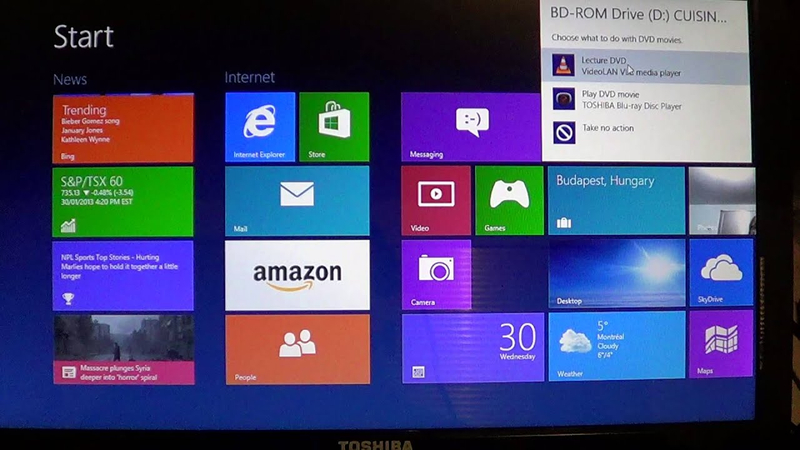
Part 1: Best 2 Ways to Play DVD on Dell Laptop Windows
The best two ways to play DVD on Dell laptop Windows 10/11 are:
Method 1: Using a DVD player software
If your Dell laptop has a built-in DVD drive, you can use a DVD player software to play DVD on it. However, Windows 10/11 does not have a native DVD player app, so you need to download one from the internet. There are many free and paid DVD player software available, such as VLC, Windows DVD Player, PowerDVD, etc. You can choose one according to your preference and budget. To use a DVD player software, you just need to insert the DVD disc into the drive, launch the software, and select the disc to play. However, Windows 10/11 does not come with a native DVD player app, unlike the previous versions of Windows.
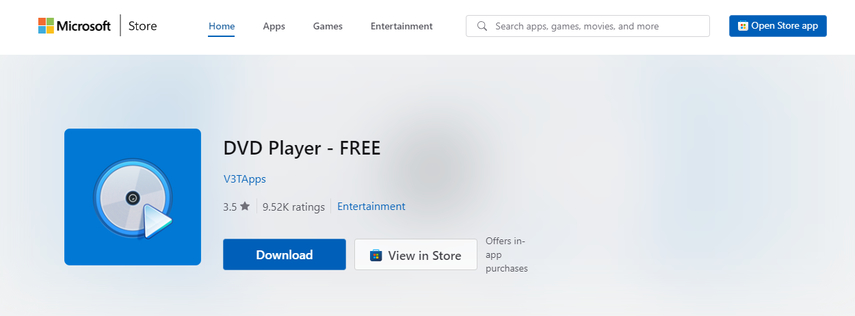
Method 2: Using an external DVD drive
If your Dell laptop does not have a built-in DVD drive, you can use an external DVD drive to play DVD on it. An external DVD drive is a device that connects to your laptop via USB and allows you to read and write DVDs. You can buy one from Dell or other online stores, such as Amazon, Newegg, etc. To use an external DVD drive, you need to plug it into your laptop, insert the DVD disc into the drive, and use a DVD player software to play it. However, an external DVD drive is not included with your laptop, so you need to buy one from Dell or other online stores, such as Amazon, Newegg, etc.

Part 2: Extra tips: Download Videos by HitPaw Univd (HitPaw Video Converter)
If you want to download videos from online sources, such as YouTube, Netflix, Vimeo, etc., you can use HitPaw Univd. HitPaw Univd, is a versatile video converter and downloader that can help you download videos from over 10,000 websites and convert them to various formats, such as MP4, MP3, MOV, AVI, etc. You can also use it to edit, crop, trim, merge, and enhance your videos with ease.
Watch the following video to learn more details:
Main features of HitPaw Univd
Here are some of the main features of HitPaw Univd:
- AI-powered video converter and downloader that supports 1000+ formats and devices
- Lossless audio converter that can convert music from Apple Music, Spotify, YouTube Music, etc.
- Robust video downloader that can download online videos, movies, and music in 8K/4K/HD quality
- Built-in smart AI tools that can expand your creative capabilities, such as 2D to 3D conversion, video enhancement, etc.
- Burn videos to Blu-ray without quality loss
How to use HitPaw Univd to Play DVD on Dell Laptop Windows?
Step 1: Import DVD Disc, DVD Folder, IFO Files, or ISO FilesIn the Convert function's main interface, drag your DVD files directly to initiate conversion, or navigate to Add Files > Add DVD to load your DVD disc or folder.

Step 2: Edit DVD Info (Optional)
Once the DVD disc or IFO/ISO files are imported, you can preview and play the chapters by double-clicking the video thumbnail.

Step 3: Choose an Output Format
Select an output format by clicking the inverted triangle icon on the lower right of each file, or choose a unified format for all files by clicking "Convert all to" in the lower left corner.

Step 4: Convert DVD with 120X Faster Speed
HitPaw Univd uses lossless conversion and GPU acceleration to significantly increase conversion speed. These features can be enabled or disabled in the interface.

Step 5: Start Conversion
Click the “Convert” or “Convert All” button to begin the conversion process.

Step 6: Access the Converted Files
Once the conversion is complete, access your converted files in the Converted tab. Click Open Folder to view the finished files or add them to the editor.
Part 3: FAQs
Here are two questions from PPA and their answers:
Q1. How do I receive my coupon for Dell products as a PPA member?
A1. To receive your coupon for Dell products as a PPA member, you need to click the Get Coupon button on the Dell website, enter your email address, and receive an exclusive coupon code. You can then shop on Dell.com and use your coupon to receive an extra 5% on top of current offers.
Q2. What is a DisplayPort and what does it do on a Dell laptop?
A2. A DisplayPort is a digital display interface that can transmit video and audio signals from a Dell laptop to a monitor, TV, or projector. It can support high resolutions, refresh rates, and color depths, as well as multiple displays and audio channels. It can also be compatible with other interfaces, such as HDMI, DVI, and VGA, with the use of adapters.
Part 4: Conclusion
In this article, we have shown you how to play DVD on Dell laptop Windows 10/11 with or without a DVD drive. We have also introduced you to HitPaw Univd, a powerful video converter and downloader that can help you download and convert any video and audio files you want. We hope you have found this article helpful and informative. If you want to try out HitPaw Univd, you can download it for free from its official website and enjoy its amazing features.






 HitPaw Edimakor
HitPaw Edimakor HitPaw VikPea (Video Enhancer)
HitPaw VikPea (Video Enhancer)
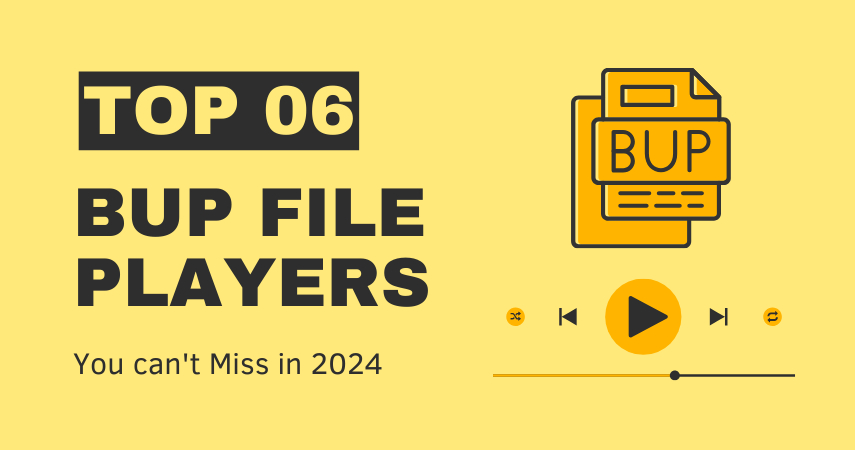


Share this article:
Select the product rating:
Joshua Hill
Editor-in-Chief
I have been working as a freelancer for more than five years. It always impresses me when I find new things and the latest knowledge. I think life is boundless but I know no bounds.
View all ArticlesLeave a Comment
Create your review for HitPaw articles