[Detailed Guide] What Is and How to Use DivX Converter?
Have you ever stumbled upon a video file that just wouldn't play on your device, no matter what you tried? It's frustrating, isn't it? Well, that's where DivX Converter comes into play.
This tool is like a magic wand for your video files, transforming them into a format that your devices understand and love. Follow this guide to discover what DivX Converter is and how to use it to enhance your video experience.
Part 1. What Is DivX Converter?
DivX Converter is a software program that does exactly what its name suggests—it converts videos. You might have a video in a format that your TV, computer, or mobile phone doesn't recognize. DivX Converter takes that video and turns it into a DivX, MKV, HEVC, or MP4 file.
So, by converting your video to one of these formats, you're essentially making sure that your device can play it smoothly. Additionally, DivX Plus Converter offers enhanced capabilities, allowing users to create high-quality DivX and DivX Plus videos, including HD H.264 video with AAC audio in MKV file format, ensuring a superior viewing experience.

Features of DivX Converter
Let's talk about what makes DivX Converter stand out. Here are five key features that you'll find incredibly useful:
- Ease of Use: The interface is straightforward. Just a few clicks, and you're set.
- High-Quality Video Conversion: It maintains the quality of your video even after conversion.
- Support for Multiple Formats: Besides DivX, it supports MKV, MP4, and HEVC formats, giving you flexibility in how you want to convert your videos.
- Batch Conversion: Got a lot of videos to convert? No problem. DivX Converter lets you convert multiple files at once, saving you time.
- Advanced Features: For the tech-savvy, it offers advanced settings like custom resolution, bitrate, and more to tweak your video's output to your liking.
Part 2. How to Use DivX Converter to Convert to DivX?
DivX Video Converter is designed for easy conversion of popular video formats into high-quality DivX (.divx) and DivX Plus (.mkv) videos for your PC and DivX Certified devices. It allows for tweaking encoding settings, combining videos, and adding multiple subtitles and audio tracks. Here's a simplified guide based on the information from DivX's official resources:

Step 1. Download and Install: First, ensure you have DivX Converter installed on your computer. You can download it from the DivX official website.
Step 2. Open DivX Converter: Launch the program. Its user-friendly interface is designed for quick navigation and operation.
Step 3. Import Your Videos: You can import the video files you wish to convert directly into the DivX Converter. This might involve dragging and dropping files into the converter or using an import option from within the program.
Step 4. Select Output Format: Choose DivX (.divx) or DivX Plus (.mkv) as your output format, depending on your needs and the compatibility with your devices.
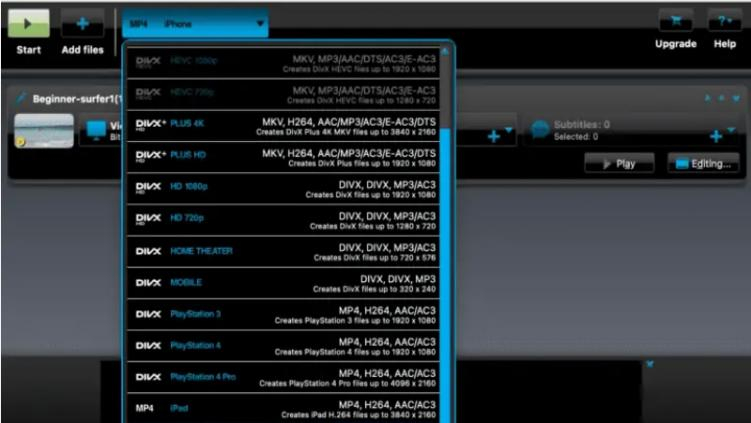
Step 5. Customize Settings (Optional): For those who need more control over the output, DivX Converter allows you to tweak encoding settings such as resolution, bitrate, and more. This step is optional and for users who have specific requirements for their video files.
Step 6. Convert: Start the conversion process. The software will convert your videos into the selected format, maintaining the balance between quality and file size.
Step 7. Access Your Videos: Once the conversion is complete, you can access your converted videos. They should now be compatible with a wide range of devices that support DivX formats.
DivX Converter also supports advanced features such as combining videos and adding multiple subtitles and audio tracks, providing a versatile tool for your video conversion needs.
Part 3. Pro-Tips: What If You Need to Convert DivX to Other Formats?
While DivX Converter is your go-to for converting various video formats into DivX, sometimes the reverse is needed—you might want to convert DivX into other formats for broader compatibility, easier playback on different devices, or even for more efficient storage.
In such cases, HitPaw Univd (HitPaw Video Converter) emerges as a top recommendation. It's not just a tool for enhancing video quality; it's also a powerhouse for converting videos, including DivX files, into a multitude of other formats.
Why Choose HitPaw Univd?
There are several compelling reasons to opt for HitPaw Univd when looking to convert DivX or any other video formats:
- Supports over 1000+ media formats, making it incredibly versatile for any conversion needs
- Offers lossless conversion, ensuring your videos maintain their quality, even when converting high-resolution videos like 8K/4K
- Includes editing tools to trim, merge, crop, and add effects to your videos before conversion
- Designed with a user-friendly interface, easy for anyone to convert videos without needing technical expertise
- 100% immerse usage without any annoying ads
Steps to Use HitPaw Univd to Convert DivX
Step 1. Add Your DivX File: Start HitPaw and add your DivX file by dragging it into the program.

Step 2. Select Your Desired Output Format: Choose the format you wish to convert your file into, along with the destination folder for the converted file.

Step 3. Convert: Hit the convert button to start the process. For multiple files, use the "Convert All" option.

Part 4. FAQs of DivX for iMac
Q1. Is DivX obsolete?
A1. No, DivX is not obsolete. While there might be some confusion with the DIVX format, a discontinued digital video format, DivX today refers to a video codec and format known for its ability to compress lengthy video segments into small sizes while maintaining relatively high visual quality. DivX continues to be used and supported across various devices and platforms.
Q2. What is a DivX decoder?
A2. A DivX decoder is a component that allows your device or media player to decode (uncompress) and play DivX-encoded video files. It's essential for watching DivX videos on your device, ensuring the video plays smoothly and without issues. Most modern media players and devices come equipped with DivX decoders or support them through software updates.
The Bottom Line
DivX remains a relevant and widely used video codec, enabling users to enjoy high-quality videos in a compressed format. HitPaw Univd stands out as a robust solution for those seeking to convert DivX files into other formats or vice versa. It offers a wide range of features, from lossless video conversion to advanced editing tools.
Whether you want DivX Converter Mac or any other device, utilizing DivX or HitPaw Univd for your digital video needs can enhance your viewing experience without consuming excessive storage space.






 HitPaw Edimakor
HitPaw Edimakor HitPaw VikPea (Video Enhancer)
HitPaw VikPea (Video Enhancer)



Share this article:
Select the product rating:
Joshua Hill
Editor-in-Chief
I have been working as a freelancer for more than five years. It always impresses me when I find new things and the latest knowledge. I think life is boundless but I know no bounds.
View all ArticlesLeave a Comment
Create your review for HitPaw articles