How to Convert M4A to WAV on Mac
M4A files are commonly used on Apple devices, but they may pose compatibility issues with other players. To ensure broader accessibility, converting M4A to the widely supported WAV format is a practical solution. This guide outlines few methods for converting M4A to WAV on Mac. Have a look at out complete Mac M4A to WAV conversion guide
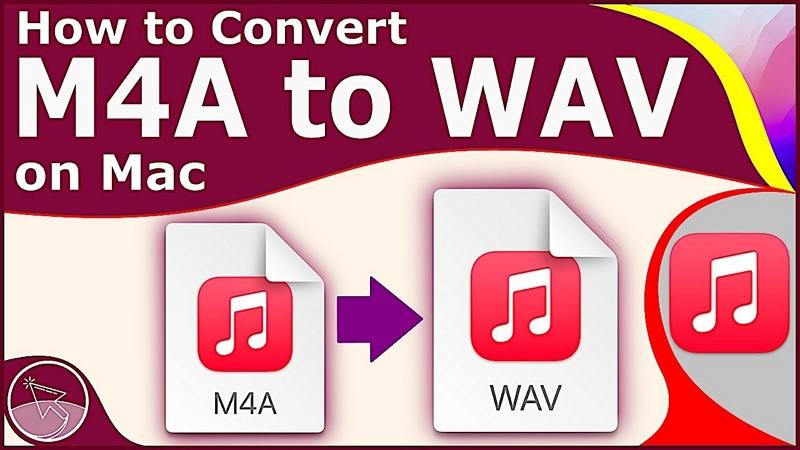
Part 1: How to Convert M4A to WAV in iTunes?
iTunes, the default media management app on Mac, provides a simple method for converting M4A to WAV.
The Steps to Convert M4A to WAV in iTunes
Step 1:Launch the iTunes app on your Mac. Navigate to the Edit > Preferences menu located at the top left corner of the screen. If you are using Apple Music app, please go to Music > Preferences from the menu bar.
Step 2:In the Preferences window, go to the "General" tab > Import Settings. In the Import using options, please select WAV Encoder.

Step 3:Locate and add the M4A files from your iTunes library or your system to iTunes.

Step 4:Now, choose the song(s) you want to convert, and go to File > Convert > Create WAV Version. This will create an WAV version from the selected song(s).

Part 2: How to Convert M4A to WAV on Mac without iTunes
If you're looking for a powerful and user-friendly solution to convert M4A to WAV on your Mac, HitPaw Univd (HitPaw Video Converter) is an excellent choice. With its intuitive interface and robust features, this software makes audio conversion a breeze. It is the best M4A to WAV converter for Mac.
Main Features in HitPaw Univd
- Supports 1000+ video and audio formats including M4A, WAV, MP3, MP4, MOV, AVI
- Batch convert M4A to WAV, or vice versa on Mac and Windows
- Convert files with 120x faster speed
- Preserve original quality after conversion
- Built-in editor allows users to edit video and audio
- Compress video and audio without compromising quality
- Easy to use
The Steps to Convert M4A to WAV on Mac
Step 1:Launch HitPaw Univd and import your M4A files. You can click Add Audio to import files, or simply drag and drop files to the program.

Step 2:Click the inverted triangle on the lower right side of each file to select WAV output format for each audio file. Or click "Convert All" in the lower-left corner to select WAV for all imported files.

Step 3:Click Convert All to start converting M4A to WAV on Mac in bulk.

Step 4:After downloading, please head to the "Converted" tab to find the converted WAV files.

Part 3: M4A to WAV Converters Online
Online file converters have become indispensable tools for users seeking quick and easy format conversion without the need for software installation. Among the plethora of options available, some stand out as efficient M4A to WAV converters for Mac. Here, we explore four noteworthy online converters, highlighting their features, pros, and cons.
1. Zamzar
Zamzar is a well-known online file conversion tool, offering a range of format conversions, including M4A to WAV. The platform is free to use and supports various file types, such as video, audio, music, eBooks, images, and CAD files.
Pros
- Broad support for a wide range of file types and formats.
- User-friendly interface with a straightforward conversion process.
- Fast conversion speed.
- No installation required.
- Allows the addition of local files or URLs for conversion.
Cons
- Lacks additional features beyond basic conversion.
- Converted files are delivered via email, which might not be convenient for some users.
2. Online-Convert
Online-Convert is a simple and speedy online converter that efficiently handles M4A to WAV conversions. It supports various audio, video, and other formats, offering flexibility in file conversion. Users can add files from multiple sources, including local storage, URLs, Dropbox, and Google Drive.
Pros
- Supports a decent list of file types and formats.
- Multiple sources for adding files, including local storage and cloud services.
- Allows customization of file settings, such as channels, sampling rate, and bit resolution.
- Free to use.
Cons
- Lacks additional features.
- Does not support batch processing.
3. OnlineConverter
Online Converter is a straightforward M4A to WAV converter, providing a user-friendly interface for seamless file conversion. Users can easily add the desired file and select the output format, making it a hassle-free solution. The conversion process is swift, and users can download the converted file directly from the website.
Pros
- Simple and easy-to-use interface.
- Free to use.
- Allows downloading converted files directly from the interface.
- Supports both local files and URLs for conversion.
Cons
- Limits the maximum file size to 200MB.
- Lacks additional features or advanced functions.
Final Words
Online M4A to WAV converters offer diverse features catering to different user preferences. Looking for the best M4A to WAV converter Mac? HitPaw Univd for Mac provides a seamless and efficient way to batch convert M4A to WAV on your Mac.
With its user-friendly interface and powerful features, you can enjoy high-quality audio conversion. Download HitPaw Univd to Mac today and experience a hassle-free audio conversion process.



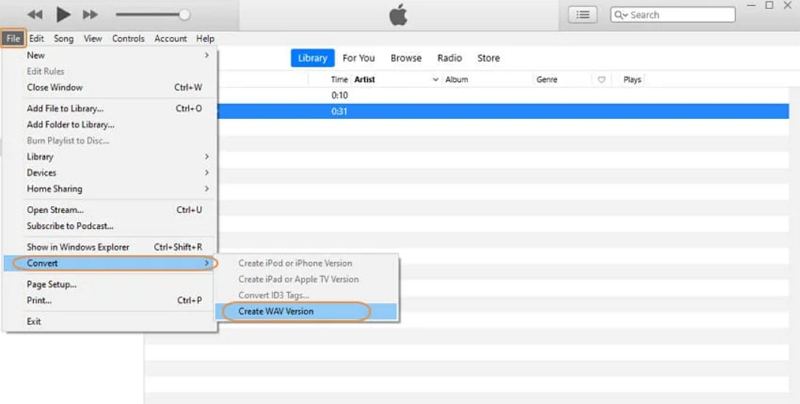









 HitPaw Edimakor
HitPaw Edimakor HitPaw VikPea (Video Enhancer)
HitPaw VikPea (Video Enhancer)



Share this article:
Select the product rating:
Joshua Hill
Editor-in-Chief
I have been working as a freelancer for more than five years. It always impresses me when I find new things and the latest knowledge. I think life is boundless but I know no bounds.
View all ArticlesLeave a Comment
Create your review for HitPaw articles