Review on NoteBurner AI Vocal Remover in 2025
You intend to remove the vocals from a music file so you can eliminate the real singer's voice from that file and add your own version of the music. Is it possible to take the voices out of an audio file? Fortunately, ripping apart the vocals from the audio files is possible and Noteburner AI Vocal remover would be a brilliant tool.
Tune into the guide to learn all the aspects about the Noteburner and its most appropriate alternative.
Part 1: What is NoteBurner AI Vocal Remover?
NoteBurner AI vocal remover is a brilliant tool for eliminating vocals from audio. The best thing to like about this tool is that it relies upon AI powered technology. It implies that when you import the audio to the NoteBurner platform, it tends to rip apart the vocals automatically.
Whether you're a professional DJ or a new user willing to separate the vocals of an audio file, Noteburner prompts a manageable user interface. While removing the vocals from the audio files, this tool doesn't affect the sound quality.
Part 2: How to Use NoteBurner AI Vocal Remover
Since NoteBurner AI Vocal Remover has a simple user interface, you don't have to make any extra effort to eliminate the vocals from the audio. You can explore the AI Audio Splitter feature of the NoteBurner AI vocal Remover to put the vocals of an audio away. Follow the step-by-step guide below to separate the vocals of an audio file via NoteBurner AI Vocal Remover.
Step 1: Navigate to NoteBurner's official page and download the software on your desktop computer. After downloading the NoteBurner software, you must install it on the PC. After installing the software, you must start it and tap the "Tools" menu button.
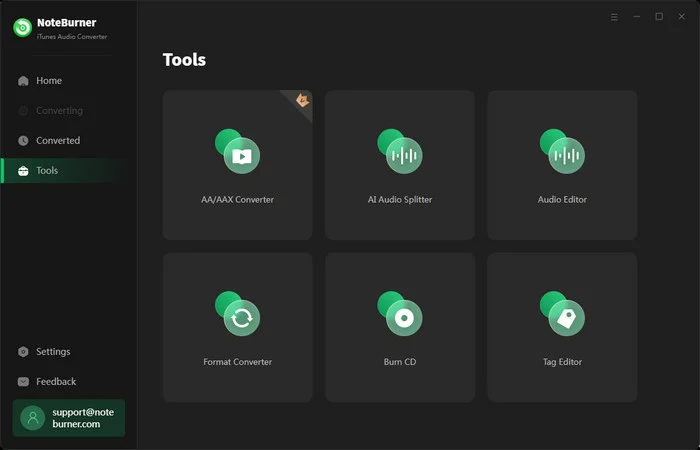
Step 2: After going into Toolbox, you'll need to choose the AI Audio Splitter. After doing that, you are required to install the AI model elements. You'll need to ensure that your computer has enough storage space to install the AI Model elements.
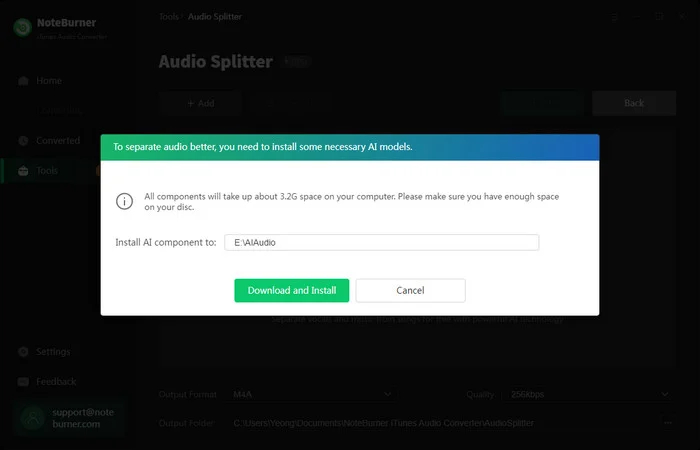
Step 3: After installing AI model elements, you'll need to import the music file to the timeline of the NoteBurner AI Vocal Remover. Next, you'll need to choose the audio format you wish to turn the audio into, as NoteBurner supports selecting audio formats like AIFF, OGG, WAV, FLAC, M4A, or MP3.
Hit the AI Split icon to let the tool begin ripping apart the vocals from the audio file you've uploaded. After eliminating the vocals from an audio, you'll need to preview all the changes and then you can export the audio to the favorite folder on the computer.
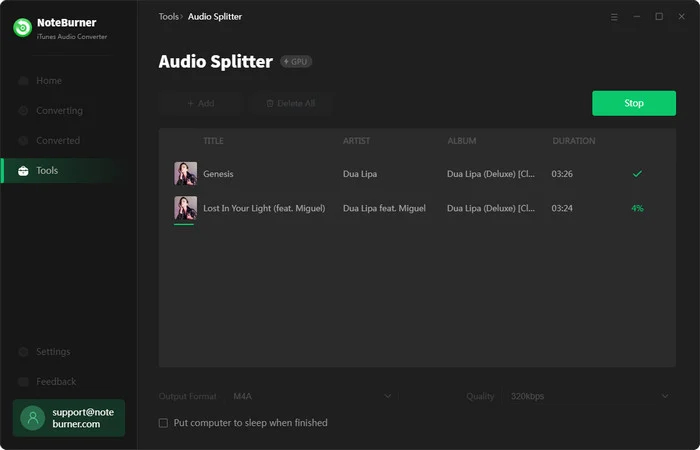
Part 3: Pros and Cons of NoteBurner AI Vocal Remover
The vocal removing feature of the NoteBurner has received huge global appreciation and brings many positive things to the table. Let's put the eyes into the advantages and disadvantages of the NoteBurner you must know before installing the NoteBurner.
Pros
- Enables you to split the audio files, allowing you to separate the vocals from an audio
- Supports multiple audio formats
- Supports the several music streaming platforms
- Prompts the effortless user interface
- Enables you to instantly remove the voice from an audio file
- Allows you to alter the audio's numerous characteristics after the vocals are extracted from the audio file.
Cons
- Prompts the expensive premium package
- The setup could be time consuming as it might take extra time importing the audio files.
- The software might crash during the editing process
- Brings in the poor customer support
Part 4: Best Alternative to NoteBurner AI Vocal Remover
Using the NoteBurner AI Vocal Remover is an absolutely reliable idea, but this tool could take extra time to eliminate the vocals from the audio and could become corrupted for several reasons. Hence, the HitPaw Univd (HitPaw Video Converter) is the best and most suitable alternative to the NoteBurner AI Vocal Remover, which empowers you to separate the vocals from audio and video.
In addition, the HitPaw Univd ensures that the audio quality is maintained by separating the vocals from the audio. Since HitPaw Univd supports the batch processing you can import the multiple audio files and remove the vocals from all these audio files simultaneously.
HitPaw Univd comes up with a remarkable free trial version. If you face any issue while eliminating the vocals from an audio file, HitPaw Univd blesses you with remarkable customer support.
Main Features of HitPaw Univd
- Enables you to remove vocals from an audio file quickly
- Comes up with a simple user interface
- Maintains the quality of audio after removing the vocals from the audio files
- Compatible with Mac and Windows
- Helps you to eliminate the vocals of multiple audio files simultaneously
How to remove vocals with HitPaw Univd?
Step 1: Install the HitPaw Univd on the desktop computer and start the HitPaw Univd afterward. Next, you'll need to hit the Toolbox button and choose the Vocal Remover button afterward.

Step 2: Now, you'll need to import the video or audio file from which you wish to rip apart the vocals.

Step 3: Once you've added the video or audio to the timeline of the HitPaw Univd, the software begins analyzing the URL address. It takes a few moments to analyze the video or audio file you've pasted.

Step 4: Once the audio or video has been analyzed, the two separate audio tracks will appear in the main window of the HitPaw Univd. You can preview the audio or video file and tap on the Exported button to download the audio file into the selected location on the computer.

Part 5: FAQs about NoteBurner AI Vocal Remover
Q1. Is NoteBurner AI Vocal Remover free?
A1. Although NoteBurner AI Vocal Remover offers the reliable free trial version, if you want to explore all the features of this tool, going for the premium package is important. Various users have complained that NoteBurner brings in the expensive premium package so aiming at the HitPaw Univd which is a brilliant alternative to NoteBurner makes sense.
Q2. Is it legal to use NoteBurner AI Vocal Remover?
A2. Separating the vocals from an audio file for a personal purpose through NoteBurner AI vocal remover is legal and there is no harm in doing so. However, you must ensure that the music you've separated from an audio file is not used for commercial purposes.
Conclusion
The hype about the NoteBurner AI vocal remover is immense as it has introduced the AI audio splitter that empowers you to remove the vocals from an audio file while maintaining the original quality of the audio file. Despite offering the reliable audio splitting features a lot of users aren't impressed with the speed in which this tool works and the expensive premium package so aiming for the alternative is always on the cards.
The HitPaw Univd is our top pick as a NoteBurner AI vocal removal substitute. It offers 120x speed, and the software doesn't get stuck during editing.






 HitPaw Univd
HitPaw Univd 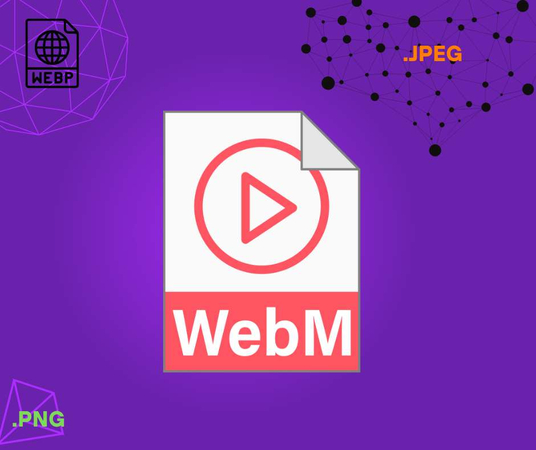



Share this article:
Select the product rating:
Joshua Hill
Editor-in-Chief
I have been working as a freelancer for more than five years. It always impresses me when I find new things and the latest knowledge. I think life is boundless but I know no bounds.
View all ArticlesLeave a Comment
Create your review for HitPaw articles