Mastering M3U Playlists: How to Make M3U Playlist
Creating M3U playlists can greatly enhance your media experience, whether you're organizing your favorite music tracks or managing a collection of videos. An M3U playlist is a simple text file that allows you to list media files to be played in a specific order, offering flexibility and convenience.
In this guide, we'll walk you through the steps to make an M3U playlist through M3U playlist maker, explore its various applications, and discuss how you can easily download YouTube playlists using HitPaw Univd (HitPaw Video Converter).
Part 1. How to Make a M3U Playlist
Method 1. M3U playlist maker with VLC media player
VLC media player is packed with useful features, and we've covered many of them, including converting video and audio, merging videos, and playing rare file types. But did you know you can also create playlists in M3U, M3U8, and XSPF formats with VLC? Here's how to create M3U playlist:
Step 1: Open the VLC media player. If you don't have it installed, download the compatible version for your computer. Click "View" on the toolbar, select "Playlist," or press Ctrl+L to open the playlist window quickly.
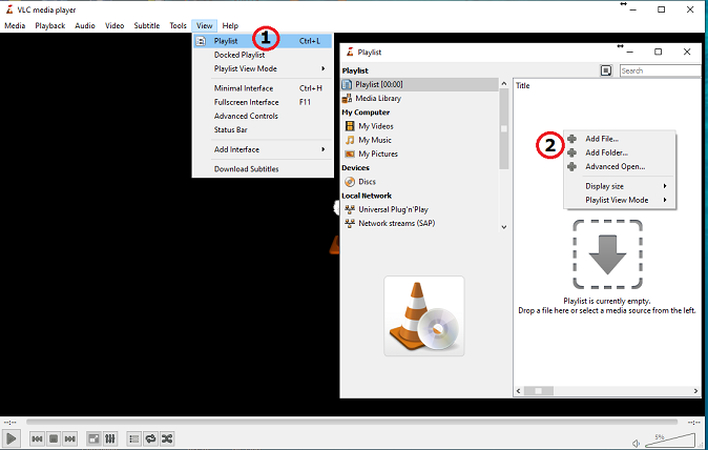
Step 2: In the playlist window, right-click and choose "Add Files…" or "Add Folder…" to import audio files or a folder from your computer. You can also drag and drop files or folders directly into the window. This drag-and-drop method can also be used to rearrange the order of the audio files. When you play the M3U file with VLC later, it will queue the audio files in the order you've arranged.
Step 3: Click "Media" in the upper-right corner or use the keyboard shortcut Ctrl+Y. Select "Save Playlist to File," specify the output path, rename the file, and choose M3U as the file type. Finally, click "Save" to create the M3U file. The process is quick and easy. Your generated M3U files are in the output folder you specified.
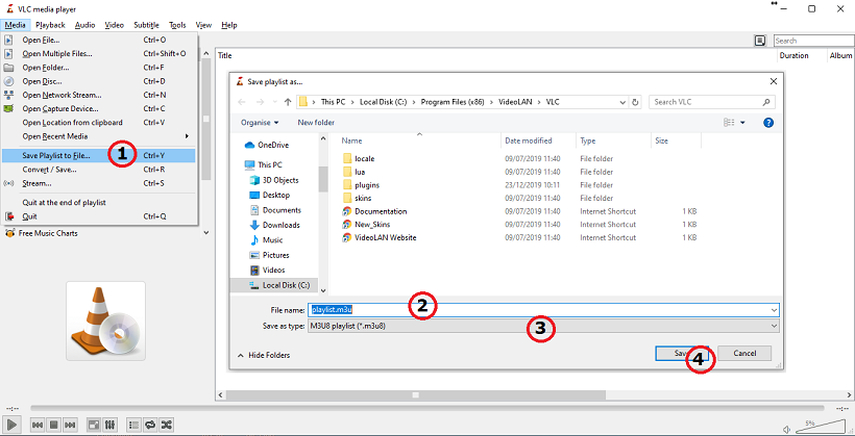
By following these steps, you can make a M3U playlist.M3U files are "MP3 URLs" that can exist as audio or videos stored with a .m3u or .m3u8 extension. If you want to enjoy offline listening or store audio files locally, converting M3U to MP3 is essential.
Method 2. Create an M3U playlist with a Windows Media Player
If you're using Windows 7 or an older version, you can create an M3U playlist with Windows Media Player. Here's a quick guide:
Step 1: Start by creating a new folder on your PC and placing all your audio files in it. Then, drag this folder into the "Unsaved List" section of Windows Media Player. You can rearrange the order of the audio files by dragging each one up or down. Here's to make a M3U playlist.
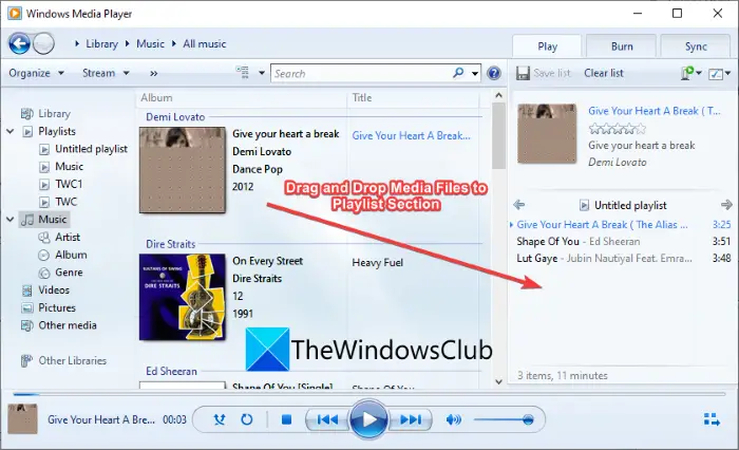
Step 2: Select "Save list as" from the drop-down menu by clicking on it. Give your file a name and set the output format to M3U. Click "Save" to create your M3U file. The default save location is "My Music > Playlist," but you can choose a different location.
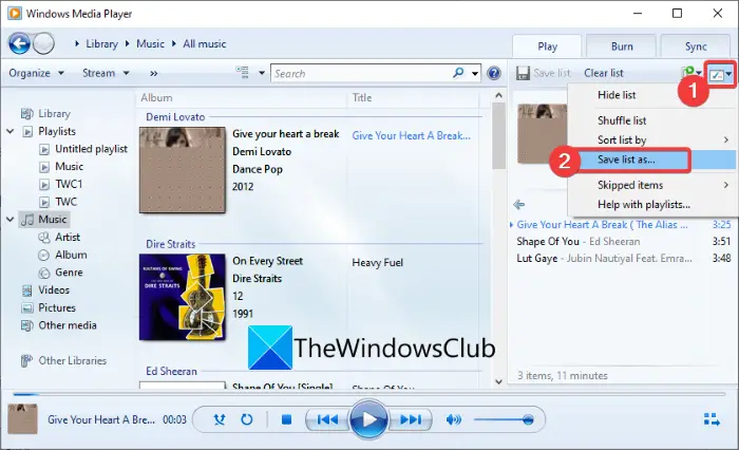
Part 2. Download Youtube Playlist with HitPaw Univd
Once you've mastered creating M3U playlists with VLC or Windows Media Player, you might want to expand your media library by downloading YouTube playlists. The HitPaw Univd is useful in this situation. With its intuitive interface and powerful features, the HitPaw Univd makes it easy to download and convert YouTube playlists into various formats, enhancing your media experience even further.
HitPaw Univd offers a seamless download of YouTube playlists, saving you time and effort. It supports a wide range of formats and resolutions, ensuring high-quality downloads.
Features
- Download entire YouTube playlists or multiple videos simultaneously, saving time and effort.
- Preserve the original quality of videos, with options to download in various resolutions, including 720p, 1080p, 4K, and even 8K.
- Convert downloaded videos to a wide range of formats, such as MP4, AVI, MKV, MP3, and more, to ensure compatibility with different devices.
- Enjoy quick downloads and conversions, thanks to advanced acceleration technology that reduces waiting time.
- The easy-to-navigate interface makes the downloading process straightforward, even for beginners.
- You can select specific videos from a playlist or download the entire playlist in one go, offering flexibility and convenience.
How to download YouTube playlist through HitPaw Univd?
Step 1: Start the HitPaw Univd on your computer. Click the "Download" tab and select the "Download Playlist" option.

Step 2: Copy the URL of the YouTube playlist you wish to download and paste it into the download list. The program will analyze and display all the videos in the playlist.
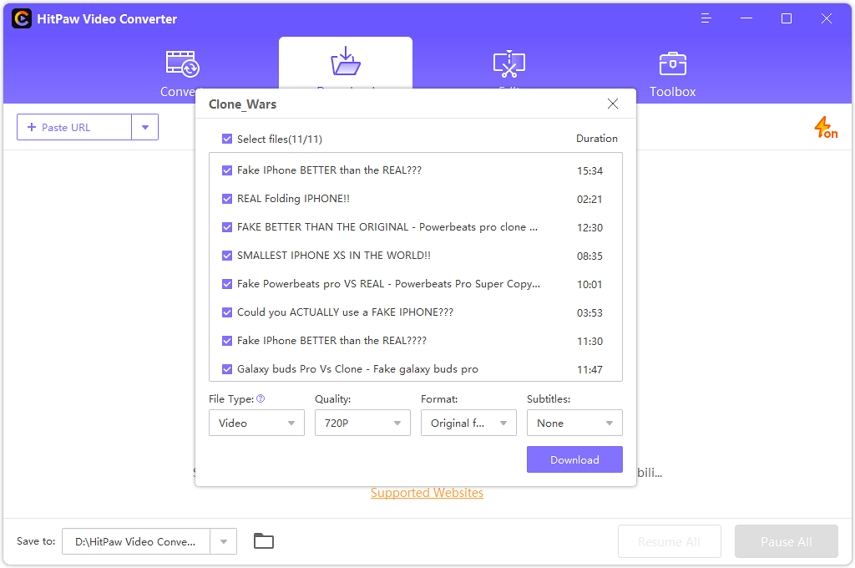
Step 3: Select the videos you want to download from the list. Choose each video's file type, quality, format, and subtitles. You can save the selected videos as either video or audio files. The tool supports resolutions up to 8K. Use the format drop-down menu to pick the desired output format, and select the subtitles you want to download with the videos.

Step 4: Press the "Download" button to begin downloading the selected videos from the playlist.

Step 5: Once the download is finished, navigate to the "Finished" tab to find your downloaded files. Here, you can play the videos, open the output folder, or start editing the downloaded content.
Part 3: FAQs of Making an M3U Playlist
Q1. What is an M3U playlist?
A1.
An M3U playlist is a plain text file that contains a list of media files to be played in a specific order. It is commonly used to organize and manage audio and video files, making playing a sequence of media files easier using media player software.
The M3U format is versatile and can be used with various media players, making it a popular choice for creating and sharing playlists. Additionally, M3U playlists can include streaming links, allowing users to stream content from the internet. This flexibility makes M3U a preferred offline and online media playback format.
Q2. How do I edit an M3U playlist?
A2.
You can edit an M3U playlist using any text editor like Notepad on Windows or TextEdit on macOS. Simply open the M3U file, and you'll see a list of file paths corresponding to each media file in the playlist.
To modify the playlist, add, remove, or rearrange these file paths as desired. Ensure that each path is correct and points to the exact location of the media files on your device. After making your changes, save the file with the .m3u extension to preserve the playlist format. This allows for easy customization and organization of your media files.
In Conclusion
This guide explored how to create M3U playlists using a M3U playlist maker. These playlists help you organize and manage your media files efficiently. We've also discussed downloading entire YouTube playlists using HitPaw Univd , a powerful tool that offers batch downloading, multiple format support, high-quality downloads, and an easy-to-use interface.
Additionally, we've answered common questions about M3U playlists, including their creation, editing, and usage on various media players and devices. Whether you're a casual listener or a media enthusiast, this guide covers everything you need to know about M3U playlists and their benefits.






 HitPaw Edimakor
HitPaw Edimakor HitPaw VikPea (Video Enhancer)
HitPaw VikPea (Video Enhancer)



Share this article:
Select the product rating:
Joshua Hill
Editor-in-Chief
I have been working as a freelancer for more than five years. It always impresses me when I find new things and the latest knowledge. I think life is boundless but I know no bounds.
View all ArticlesLeave a Comment
Create your review for HitPaw articles