How to Make a Thumbnail for YouTube on Android/iPhone/PC
Creating attention-grabbing YouTube thumbnails is essential for attracting viewers. Many new content creators ask: “What's the Best Android app to make thumbnails?” or “Can I create custom thumbnails directly from my phone?” The answer is YES! And the good news? There are some powerful, user-friendly tools available for Android, iPhone, and PC users. Whether you're a beginner or looking to upgrade your thumbnails, here's a comprehensive guide to the best thumbnail maker app for mobile and desktop to help you build amazing YouTube video thumbnails and a polished look for your YouTube channel.

Part 1: Why is a Great YouTube Video Thumbnail So Important?
A video's thumbnail is like the cover of a book; if it doesn't stand out, people might scroll past it. Having an eye-catching thumbnail is critical for increasing click-through rates, engagement, and subscribers. Here's why a good thumbnail matters:
- 1. Grabs Attention Quickly:With so much content available, a vibrant and relevant thumbnail can stop viewers in their tracks.
- 2. Communicates Video Content:A well-crafted thumbnail gives viewers an instant understanding of the video's topic.
- 3. Improves Click-Through Rates:Thumbnails play a significant role in encouraging people to click and watch.
- 4. Builds Brand Recognition:Cons:istent styling helps viewers recognize your videos and builds your channel's visual brand.
- 5. Enhances Credibility:Professional-looking thumbnails convey quality and effort, making viewers more likely to trust and view your content.
Part 2: Top 5 Best Android Apps to Make Thumbnails for YouTube
If you're on Android, here are the top five apps for creating stunning YouTube thumbnails:
1. Canva- YouTube Thumbnail Maker on Android
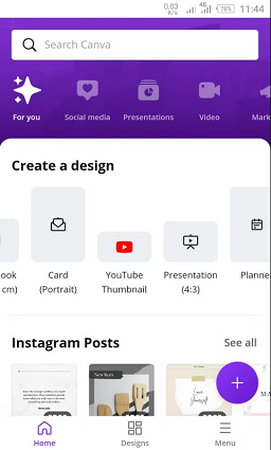
Canva is a popular app for creating YouTube thumbnails with easy drag-and-drop tools and a wide selection of templates. With Canva, you can design custom thumbnails even if you have no graphic design experience.
- Key Features: Pre-made templates, customizable graphics, and text options
- Price: Free with in-app purchases; premium version available
- Compatible System: Android, iOS, MAC, PC
- Pros: Easy to use, wide variety of templates
- Cons: Limited advanced design tools in the free version
2. Ultimate Thumbnail Maker for Android Users
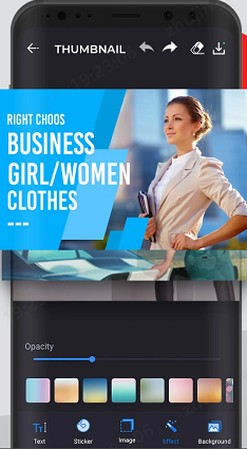
Ultimate Thumbnail Maker is a specialized app that focuses exclusively on creating thumbnails, making it a popular choice for YouTubers.
- Key Features: Optimized templates, unique fonts, background removal
- Price: Free with ads; premium version available
- Compatible System: Android only
- Pros: User-friendly, affordable
- Cons: Ads in the free version
3. Make Good YouTube Thumbnails with PixelLab
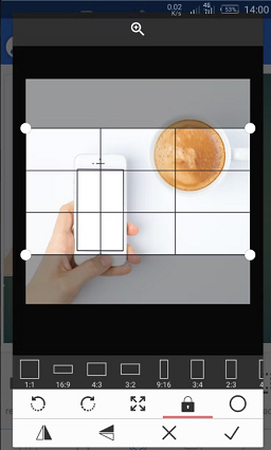
PixelLab is known for its versatile editing tools that allow users to create personalized and professional looking thumbnails on Android.
- Key Features: Advanced text editing, stickers, and drawing tools
- Price: Free with in-app purchases
- Compatible System: Android only
- Pros: High level of customization, ideal for experienced creators
- Cons: It may require a learning curve
4. Create YouTube Thumbnails Using Adobe Spark
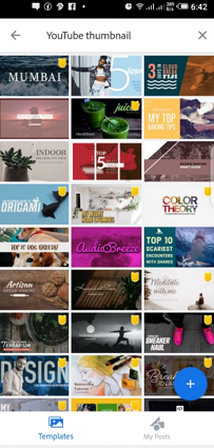
Adobe Spark brings professional-quality designs with its intuitive tools and templates that make it easy to create thumbnails with minimal effort.
- Key Features: Professional-grade templates, animation options, and color themes.
- Price: Free if you have a Creative Cloud subscription.
- Compatible System: iOS, PC, and MAC OS X.
- Pros: Advanced features, supports high-quality exports.
- Cons: Requires Adobe account.
5. Fotor- YouTube Thumbnail Maker with Templates
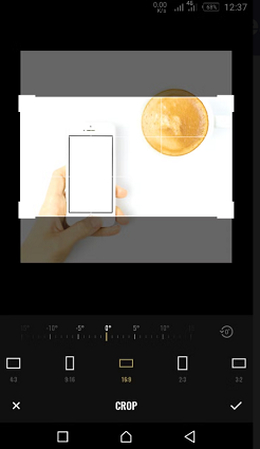
Fotor offers extensive customization with its template library, making it a powerful thumbnail creator app for content creators who want quick, professional designs.
- Key Features: AI-enhanced tools, filters, background remover
- Price: Free with optional premium upgrade
- Compatible System: Android, iOS, PC
- Pros: Simple interface, a wide range of templates
- Cons: Limited features in the free version
Part 3: Best YouTube Thumbnail Maker app for iPhone Users
Creating an engaging YouTube thumbnail is essential to grabbing viewers' attention, and with the tools available on your iPhone, it's easier than ever! Here's how you can use the built-in Photos app to design custom thumbnails that stand out.
Method 1: Make a YouTube Thumbnail on iPhone Using the Photos App
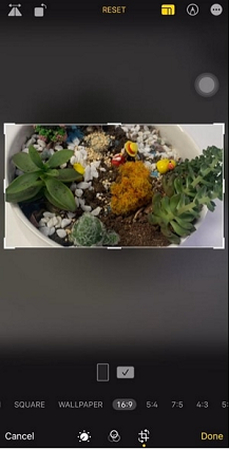
The Photos app is already installed on every iPhone and has a set of basic editing features that can help you create an eye-catching thumbnail in no time. Here's how you can do it:
- Crop: Easily trim and resize your thumbnail to a perfect 16:9 aspect ratio, focusing on what's most important in your image.
- Rotate: Adjust the orientation of your thumbnail image to get the ideal angle.
- Lighting and Color Adjustments: Enhance brightness, contrast, and saturation to make your thumbnail pop.
- Add Text: Use the text tool to add titles or calls-to-action (CTAs) to your thumbnail.
- Filters and Stickers: Customize with built-in filters and stickers to give your thumbnail a unique look.
How to Create a YouTube Thumbnail with the iPhone Photos App
- 1.Open the Photos Appand select the image you want to use as your thumbnail.
- 2.Tap Editin the top right, then adjust the crop and rotate options to get the 16:9 ratio.
- 3.Apply filters by selecting the Filtersbutton to change the image's tone and feel.
- 4.To add text or drawings, tap Markupto access drawing tools. Here, you can add custom text or shapes.
- 5.When satisfied with your thumbnail, tap Doneto save your edited image.
- Compatibility: Free on iOS devices
- Pros: Convenient, Easy to use, Great for basic edits
- Cons: Limited customization, Lower image quality than advanced tools
- Best For: Quick, on-the-go editing with no need for additional software. Ideal for users who don't require extensive customization.
2. Make Thumbnails for YouTube Using PicMonkey
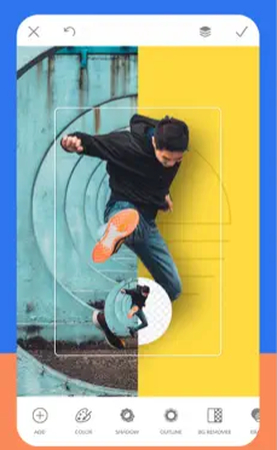
PicMonkey is ideal for iPhone users seeking more advanced features to create custom YouTube thumbnails.
- Price: Free with in-app purchases
- Compatible System: iOS only (Requires iOS 13.0 or later)
- Pros: Advanced editing tools, customizable templates
- Cons: Requires subscription for advanced tools
Part 4: Best AI Thumbnail Maker for YouTube on Windows and Mac
AI is ruling! And creating standout YouTube thumbnails to attract viewers and increase clicks has never become this easy. HitPaw Univd (HitPaw Video Converter) on your computer offers the versatility and control that many creators need. For Windows and Mac users looking for an efficient way to design high-quality thumbnails, HitPaw's Thumbnail Maker tool is the ideal solution.
HitPaw Univd combines advanced AI technology with user-friendly tools to simplify thumbnail creation and content production. With this tool, you can effortlessly generate high-quality, visually engaging thumbnails using various templates and styles. Beyond thumbnails, HitPaw Univd also serves as a robust video editor and converter, offering seamless options to download, convert, and edit media files across multiple formats, making sure that your content creation process is smooth from start to finish.
HitPaw Univd - All-in-one Video Solutions for Win & Mac
Secure Verified. 254,145 people have downloaded it.
- AI Thumbnail Generation: Quickly create unique, click-worthy thumbnails using advanced AI technology.
- Massive Style Templates: Access diverse art styles for customization tailored to different platforms.
- Cross-Platform Compatibility: Works seamlessly on Windows, Mac, iOS, and Android for broad accessibility.
- Video Conversion: Easily convert videos to various formats, ideal for repurposing content.
- Built-in Video Editing Tools: Trim, crop, and add effects to videos directly within the software.
- Watermark-Free Thumbnails: Create high-quality images and video thumbnails without a watermark.
Secure Verified. 254,145 people have downloaded it.
How to Use YouTube Thumbnail Maker on Windows and Mac
Step 1: Access the HitPaw AI Art Generator
Launch HitPaw Univd and navigate to the Toolbox tab. Select “AI Art Generator” from the list to start creating a thumbnail.
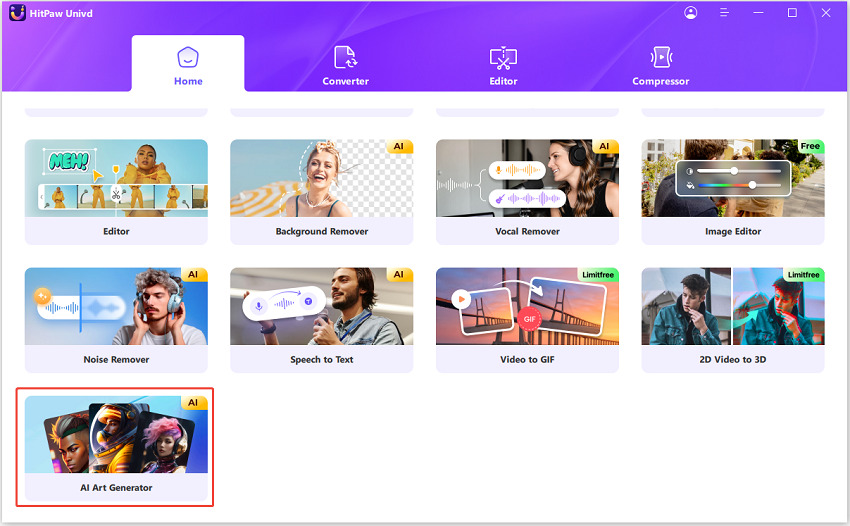
Step 2: Choose an Art Style and Customize Your Thumbnail
Pick an art style that matches your content's theme. Adjust the thumbnail's size and resolution to fit YouTube's recommended dimensions. Enter any specific prompts or details to tailor the thumbnail to your video's topic.
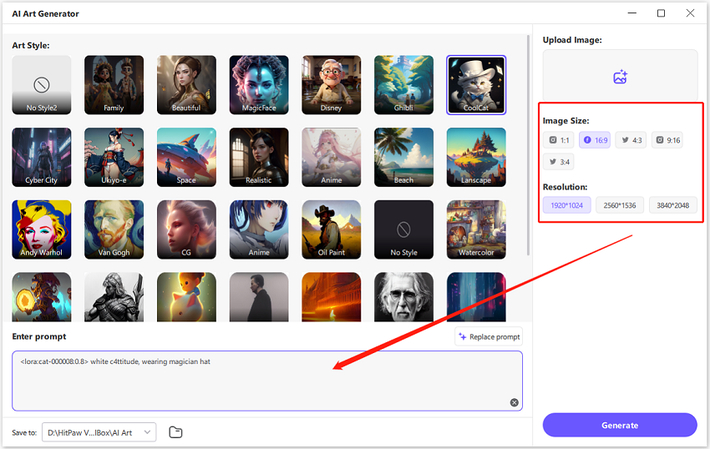
Step 3: Generate Your YouTube Video Thumbnail
Click the “Generate” button to initiate the AI thumbnail creation process. Preview the generated thumbnail to ensure it aligns with your vision and make any necessary adjustments.

Step 4: Save and Export the Thumbnail for YouTube Video
Once you're satisfied with your thumbnail, save it to your device. It's now ready to upload with your YouTube video.
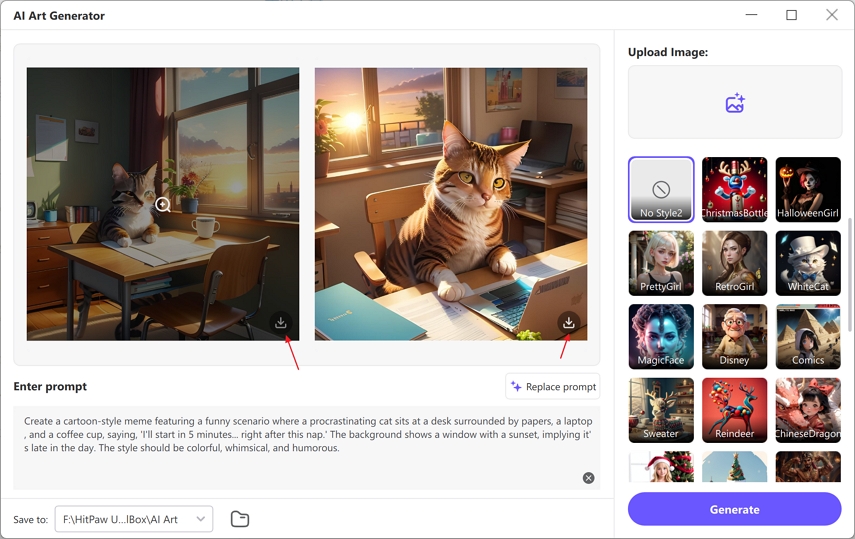
With HitPaw Univd, creating captivating and professional thumbnails on your computer is easier and more efficient than ever.
FAQs about the YouTube Thumbnail Maker App
Q1. Which is the best Android app to make thumbnails?
A1. Canva and Ultimate Thumbnail Maker are popular choices for Android users.
Q2. Is there a free thumbnail maker app for Android?
A2. Yes, Canva, Thumbnail maker, PixelLab, and Fotor all offer free versions with quality features.
Q3. What app can I use to download YouTube thumbnails?
A3. HitPaw Univd allows you to create and download custom thumbnails easily.
Conclusion
A quality YouTube thumbnail can make a world of difference in your channel's success. With the best Android app to make thumbnails or an advanced AI tool on your PC, you're just a few taps away from professional-looking designs. Try out HitPaw Univd and see the difference it can make in your video engagement.







 HitPaw Univd
HitPaw Univd 



Share this article:
Select the product rating:
Joshua Hill
Editor-in-Chief
I have been working as a freelancer for more than five years. It always impresses me when I find new things and the latest knowledge. I think life is boundless but I know no bounds.
View all ArticlesLeave a Comment
Create your review for HitPaw articles