4 Easy Ways to Reduce Audio File Size
Audio files in high-quality formats, like WAV and FLAC, often take up significant storage space. Whether you're trying to send audio files via email, save storage on your device, or reduce load times for online sharing, knowing how to decrease audio file size can be very useful. This article covers four easy ways to reduce sound file size, from professional software like HitPaw Univd (HitPaw Video Converter) to free tools like Audacity and iTunes. Read on to find the best solution to shrink your audio files without sacrificing sound quality.
Part 1: Best Music File Size Reducer to Decrease Audio File Size
HitPaw Univd is a powerful and user-friendly tool designed for shrinking large audio files. It supports a wide range of audio formats, including MP3, WAV, FLAC, and more, allowing you to decrease file size by converting to compressed formats or adjusting bit rates. If you have large audio files in lossless formats like WAV or FLAC, converting them to MP3 can effectively reduce file size while maintaining quality. Adjusting the bit rate also helps control file size without significant quality loss.
HitPaw Univd - All-in-one Video Solutions for Win & Mac
Secure Verified. 254,145 people have downloaded it.
- Support various audio formats, including MP3, WAV, FLAC, M4A, and OGG
- Compress audio by changing the bit rate, encoder, sample rate, and channel
- Convert large WAV/PCM, FLAC, and ALAC files to compressed formats like MP3, AAC, and OGG
- Allow batch processing for efficient compression of multiple files
- Make great Balances audio quality and file size to enhance listening experience
Secure Verified. 254,145 people have downloaded it.
Steps to Reduce Audio File Size with HitPaw Univd
Step 1:Launch HitPaw Univd and click "Add Audio" or drag and drop your files.

Step 2:Select Output Format: After importing, choose an output format under the "Audio" tab and select your preferred quality.

Step 3:Click the "edit" icon and adjust the bit rate. A lower bit rate will reduce file size.

Step 4:Return to the main interface to review the output size, bit rate, and length. Start Compression: Click "Convert" or "Convert All" to begin the process.

Step 5:Go to the "Converted" tab to locate and use your compressed audio files.

Part 2: How to Decrease MP3 File Size with Online Audio Compress
If you need to quickly shrink audio file size without installing any software, Online Audio Compress offers a simple and effective way to reduce audio file size directly from your browser. This tool is especially convenient for occasional use or when working from a device where software installations aren't possible. With Online Audio Compress, you can compress files by adjusting quality settings, choosing compatible formats, and quickly downloading the result.
Pros
- No installation required
- Supports multiple audio formats
- Free to use
Cons
- Limited file size support for free users
- Requires an internet connection
Steps to Compress Audio with MP3 Reducer Online
- 1.Drag and drop your audio file to upload it.
- 2.Choose the output quality and format.
- 3.Click "Compress" and then "Download" to save the reduced file.
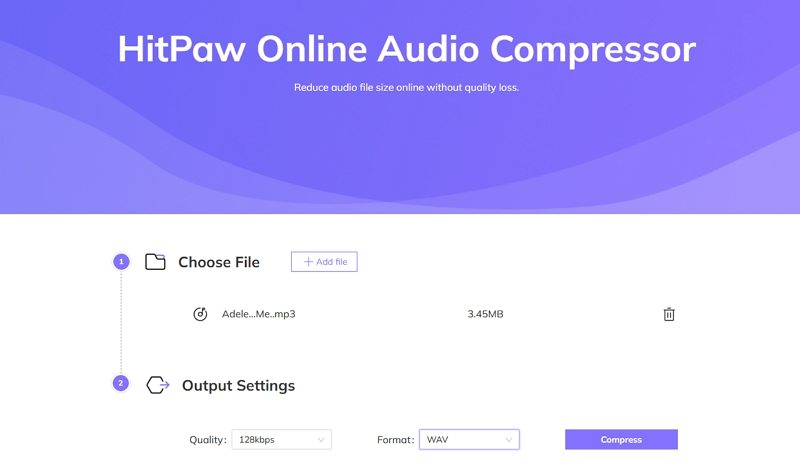
Part 3: How to Shrink Audio File Size in Audacity
Audacity is one of the most popular free audio editing tools available today, offering extensive editing capabilities along with the ability to compress and convert audio files. If you need to decrease audio file size without losing control over quality adjustments, Audacity is a versatile solution.
While it's primarily known for its audio editing features, Audacity also provides options for exporting audio files to compressed formats like MP3, making it an excellent choice for those looking to save storage space on large audio files. With adjustable bit rate and quality settings, Audacity allows you to customize your compression levels based on your preferences.
Pros
- Free and open-source
- Wide range of audio editing tools
- Supports various audio formats
Cons
- Learning curve for beginners
- Not specifically designed for compression
Steps to Decrease MP3 File Size with Audacity
- 1.Download, install, and open Audacity. Import your audio file.
- 2.Go to File > Export and select a format for your compressed file.
- 3.Under Format Options, choose a Constant bitrate mode and set your desired bitrate.
- 4.Set your preferred quality level and click Save.
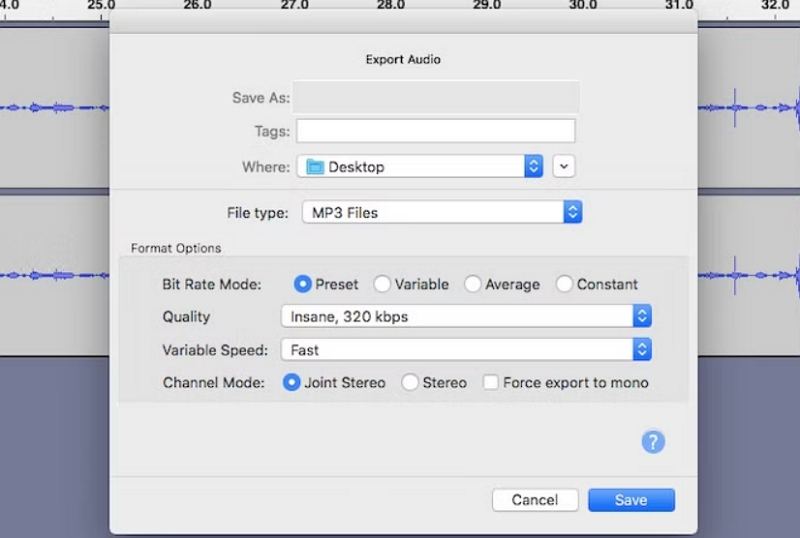
Part 4: How to Reduce MP3 File Size in iTunes
For users within the Apple ecosystem, iTunes provides a built-in solution for compressing MP3 files and managing a large music library. While iTunes may not be as advanced as dedicated audio compression tools, it is highly accessible for Mac users looking to reduce file size without external software.
This built-in tool allows you to adjust audio quality and create smaller files through the MP3 Encoder settings, making it perfect for reducing file size of MP3 files intended for playback on iOS devices. Although limited to Mac users, iTunes offers a simple, straightforward method for managing and compressing your audio collection.
Pros
- Built-in tool for Mac users
- Supports MP3 compression
- Easy to use for iOS ecosystem
Cons
- Limited format support
- Only available on Mac devices
Steps to Reduce Audio File Size with iTunes
- Step 1.Open iTunes on your Mac. If the audio file isn't in iTunes, drag it from Finder to the iTunes library.
- Step 2.Go to Edit > Preferences and click on the General tab, then select Import Settings.
- Step 3.Under Import Using, choose MP3 Encoder and set your preferred quality.
- Step 4.Right-click on the file, select Convert to MP3, and iTunes will compress the file.
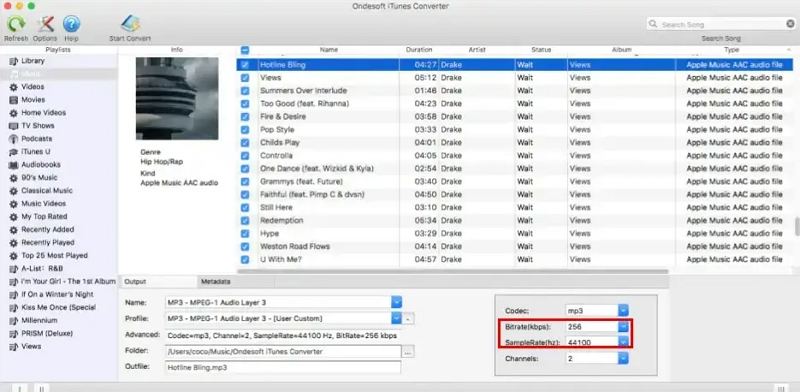
Part 5: Frequently Asked Questions about Reducing Audio File Size
Q1. Can I compress audio files by zipping them?
A1. Yes, you can compress audio files by archiving them into .zip or .rar formats, but this method typically doesn't significantly reduce file size WAV. For better results, consider converting or compressing the audio format directly.
Q2. How do I compress audio files for email or messaging apps like WhatsApp?
A2. To send large audio files through email or WhatsApp, first reduce the file size using one of the tools like HitPaw Univd, Audacity, iTunes, and online tools. Once compressed, the files will be smaller and easier to send.
Q3. What should I look for in an MP3 compressor?
A3. Look for an MP3 compressor that offers adjustable bit rate options, batch processing, and support for various audio formats. HitPaw Univd is a great choice due to its comprehensive feature set and ease of use.
Conclusion
Reducing audio file size is simple with the right tools. HitPaw Univd provides a powerful, versatile solution for those looking to shrink audio files while retaining quality. If you're looking for free alternatives, Online Audio Compress, Audacity, and iTunes all offer reliable options. With these tools, you can easily manage and reduce your sound file size to meet your storage and sharing needs.





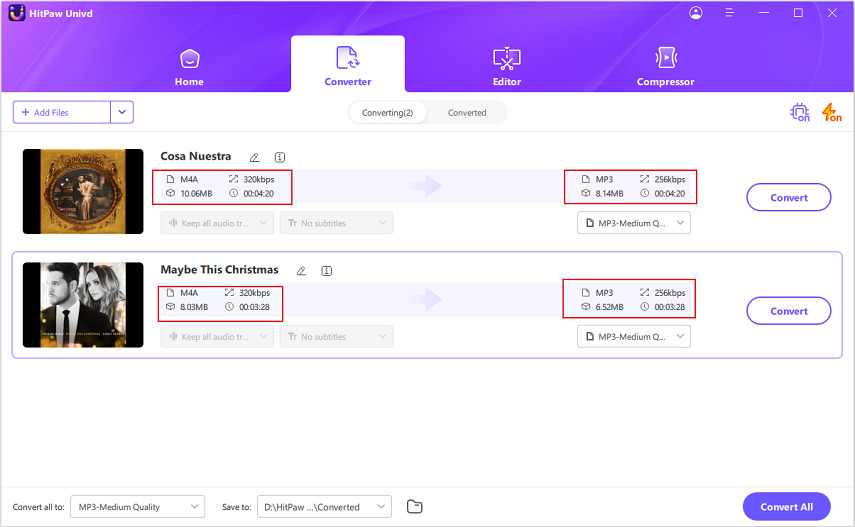






 HitPaw Univd
HitPaw Univd 



Share this article:
Select the product rating:
Joshua Hill
Editor-in-Chief
I have been working as a freelancer for more than five years. It always impresses me when I find new things and the latest knowledge. I think life is boundless but I know no bounds.
View all ArticlesLeave a Comment
Create your review for HitPaw articles