How to Fix Mac Camera Blurry and Improve Video Quality
"I tired to open the camera for FaceTime and the Camera get's blur and not with clear picture. What is the solution ? Please help me Guys! thanks. " -From Apple Discussions
If you're using a Mac and your camera is blurry, you're not alone. Many people face this problem, whether it's a grainy image or an unclear video. In this guide, we'll explain the reasons behind a blurry camera and show you simple ways to fix it.
Part 1. Why Is My MacBook Camera So Grainy?
When your MacBook camera blurry or grainy, it can be quite frustrating. The issue could be caused by a few different factors, such as lighting, settings, or even software. Below are some common reasons why your Mac camera might appear grainy:
- Poor Lighting: Low lighting can cause the camera to struggle, resulting in a grainy image.
- Dirty Lens: Dust, fingerprints, or smudges on the camera lens can make your image blurry.
- Outdated Software: An outdated macOS or camera drivers can cause camera performance issues.
- Camera Settings: Incorrect settings in apps like Zoom or FaceTime can lead to poor image quality.
- Hardware Limitations: Some older Mac models may not have the best camera technology, leading to grainy pictures.
Part 2. How to Fix Mac Camera Blurry
To fix a Mac camera blurry issue, start by cleaning the lens, adjusting the camera settings, and updating your software. The following fixes can help improve the clarity and performance of your Mac's camera.
1. Cleaning the Lens
The first thing to check is if your Mac camera blurry issue is caused by a dirty lens. It's easy to overlook, but even small smudges can affect the image quality. To clean your Mac's camera lens:
- Use a dry microfiber cloth to wipe away any dust or fingerprints.
- Be gentle-avoid rubbing too hard to prevent damage.
- If there are stubborn particles, use a 50/50 solution of distilled water and isopropyl alcohol on the cloth to clean the lens gently.
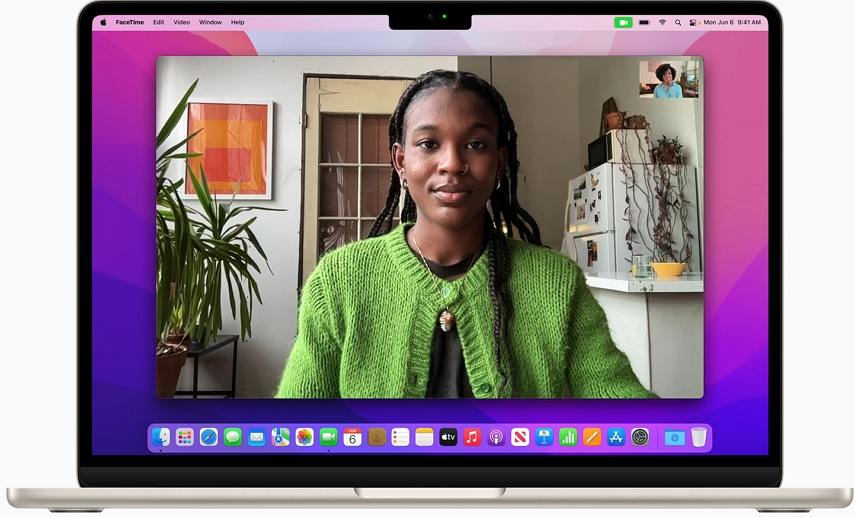
2. Adjusting Camera Settings
Sometimes, the problem might lie with your camera settings. Certain apps like FaceTime, Zoom, and Skype have their camera settings that control the image quality. Here's how to adjust your camera settings:
- Open the app where you're using the camera (e.g., Zoom).
- Look for the video or camera settings within the app.
- Ensure that the camera is set to the highest resolution available.
- Check the focus and adjust it if necessary to improve clarity.
Additionally, you can adjust the camera settings on macOS by going to System Preferences > Security & Privacy > Camera and making sure the correct apps have access to the camera.
3. Updating Software
Sometimes, outdated software can cause camera issues. To fix a Mac camera blurry problem, make sure both macOS and your camera drivers are up-to-date. Follow these steps to update your software:
- Click the Apple logo in the top-left corner and select System Preferences.
- Go to Software Update and check for any updates.
- If an update is available, click Upgrade Now to install it.
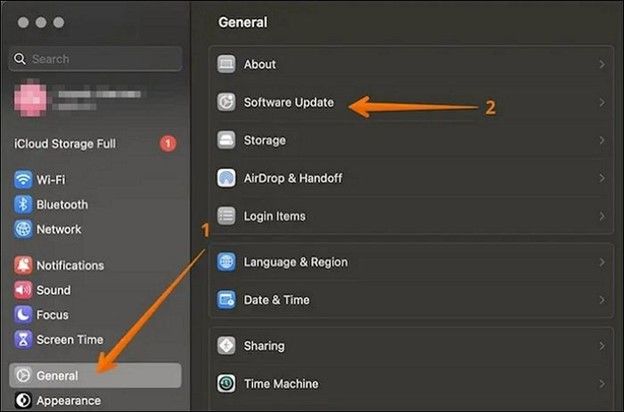
Updating your system not only fixes bugs but also ensures that your camera software works properly with the latest macOS features.
4. New MacBook Pro Considerations
If you're using a new MacBook Pro and facing blurry camera issues, there are a few additional things to consider:
- Some newer MacBook Pro models may have firmware updates specifically designed to improve camera performance. Check Apple's support page to see if there's a known issue and its solution.
- Lighting conditions can affect the camera quality, so make sure you're in a well-lit area without any glare or bright lights directly facing the camera.
- If the camera is still blurry after troubleshooting, visit an Apple store or contact Apple Support for further assistance.
Part 3. Bonus Tip: Enhance Video Quality on Mac
If you've tried all the steps above and still want to improve your video quality, consider using HitPaw Univd. It's an AI-based video enhancer that can boost the quality of your videos and fix any issues, such as graininess or blurriness. With HitPaw Univd, you can easily take your Mac's camera quality to the next level. The software uses smart technology to make your videos clearer and better.
Features of HitPaw UniVD

HitPaw Univd - All-in-one Video Solutions for Win & Mac
Secure Verified. 254,145 people have downloaded it.
- Upscales videos to HD and 4K resolution for sharper, more detailed images.
- Reduces noise and enhances video clarity, making your footage look cleaner.
- Smooths out slow-motion effects for a more natural viewing experience.
- Fix shaky and blurry footage, improving overall stability and sharpness.
- Supports 1000 video formats
- More AI-powered features: video compressor, noise remover, vocal remover, video converter, etc.
Secure Verified. 254,145 people have downloaded it.
Step-by-step Guide to Enhance Video Quality
Step 1.Install and open HitPaw Univd to Mac. On the main interface, find the Video Enhancer feature and import the video you want to enhance to this panel.

Step 2.Choose the right AI model that fits your needs. The default is General Denoise which improves overall quality of the video.

Step 3.After you choose the enhancement model, preview the enhanced result to ensure it's up to your standards, then click Export to save the final version.

Step 4.Finally, you can find the enhanced video from the Enhanced tab.

Final Verdict
A Mac camera blurry issue can be frustrating, but it's usually easy to fix. Start by cleaning your lens, adjusting your camera settings, and updating your software. If you're using a newer MacBook Pro, check for any firmware updates that could improve camera performance. For those who want to take their video quality to the next level, HitPaw Univd is a great tool to enhance the sharpness and resolution of your videos. With a little care and the right tools, you can enjoy clear video calls and recordings.

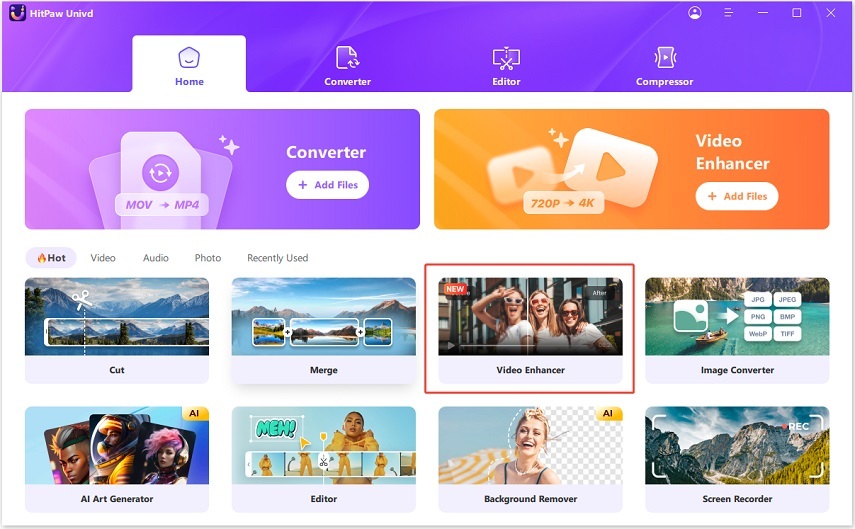
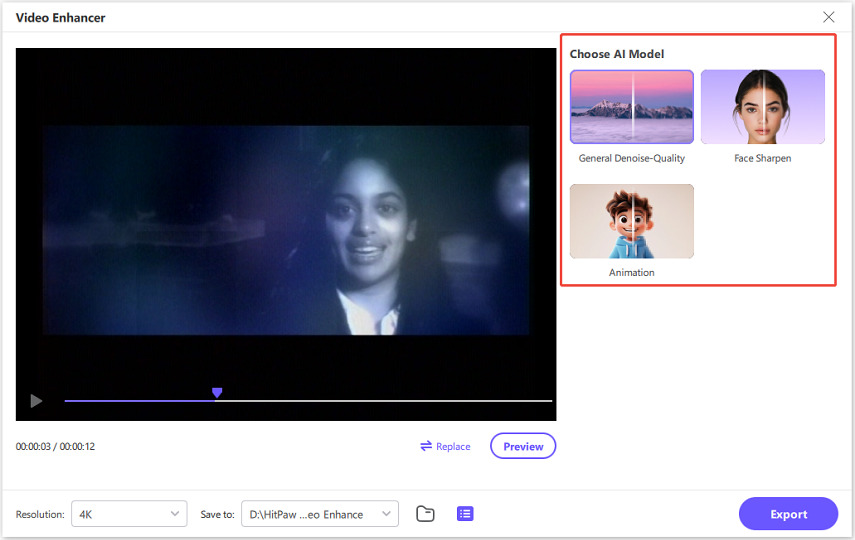
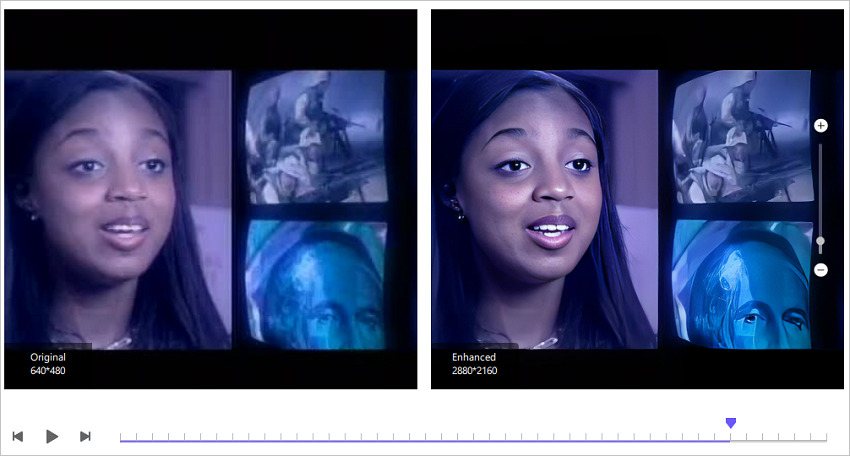
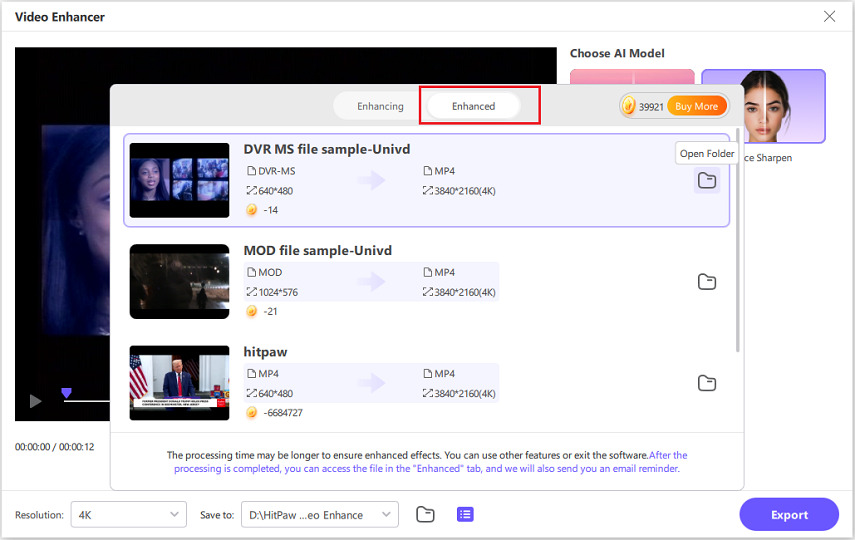





 HitPaw FotorPea
HitPaw FotorPea HitPaw VikPea (Video Enhancer)
HitPaw VikPea (Video Enhancer) HitPaw VoicePea
HitPaw VoicePea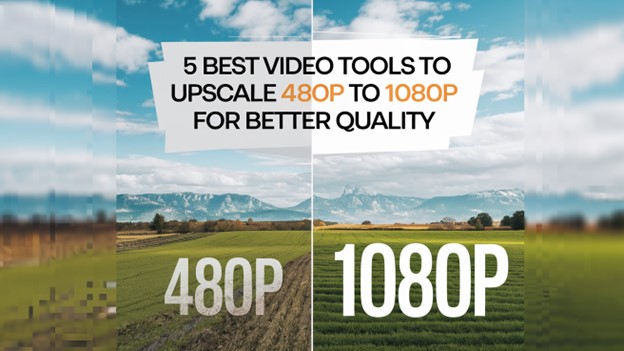



Share this article:
Select the product rating:
Joshua Hill
Editor-in-Chief
I have been working as a freelancer for more than five years. It always impresses me when I find new things and the latest knowledge. I think life is boundless but I know no bounds.
View all ArticlesLeave a Comment
Create your review for HitPaw articles