Aiseesoft Video Enhancer Review: Feature & Alternative
Aiseesoft Video Enhancer is designed to help people improve their videos easily. Whether you want to improve your YouTube videos, fix shaky footage, or make family videos look better, this tool makes it simple to do. In this article, we will explore how Aiseesoft Video Enhancer works, its features, pricing, and alternatives to help you decide if it's the right tool for you.
Part 1. What is Aiseesoft Video Enhancer?
Aiseesoft Video Enhancer is a AI-powered software designed to improve the quality of your videos. Whether you are a professional filmmaker, content creator, or someone looking to enhance personal footage, Aiseesoft provides a simple yet powerful solution for video improvement. With capabilities such as resolution upscaling, noise removal, and stabilization, this tool can transform low-quality footage into polished, high-definition videos.
Features of Aiseesoft Video Enhancer
- Resolution Upscaling: Automatically upscale SD videos to HD or 4K quality, improving sharpness and detail.
- Brightness and Contrast Adjustment: Enhance the visual appeal of your videos by adjusting brightness and contrast for a more vibrant look.
- Denoising: Remove digital noise, haze, and grain from low-light or blurry footage for cleaner results.
- Video Stabilization: Fix shaky footage and make videos smoother, ideal for those filming on handheld devices.
- Basic Video Editing: Includes functions like trimming, rotating, and merging clips to tailor the video to your needs.
How to Use Aiseesoft Video Enhancer
Using Aiseesoft Video Enhancer is simple, even for beginners. Follow these easy steps to enhance your video:
Step-by-Step Guide to Enhancing a Video
Step 1: Begin by downloading Aiseesoft Video Enhancer from the official website. Follow the on-screen instructions to install it on your computer. Open the program and click on the "Add File" button to import the video you want to enhance.
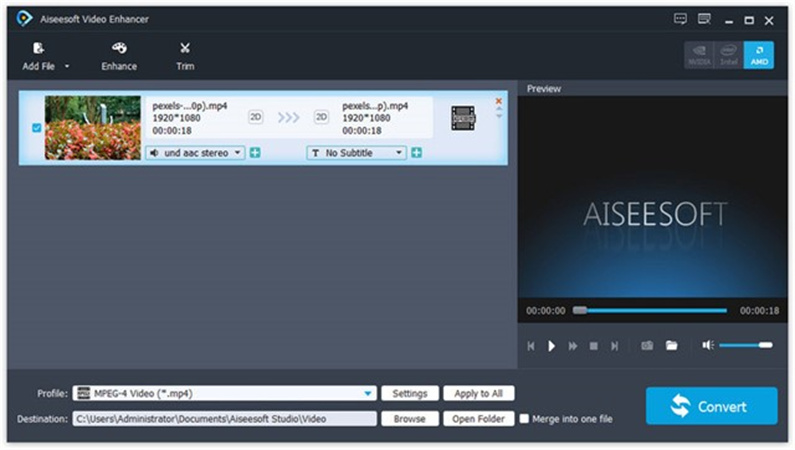
Step 2: Once your video is imported, select the enhancement features you'd like to apply. You can choose from:
- Video upscaling to improve resolution
- Stabilization to reduce shakiness
- Noise reduction to clean up any digital noise
- Brightness and contrast adjustments to enhance visuals
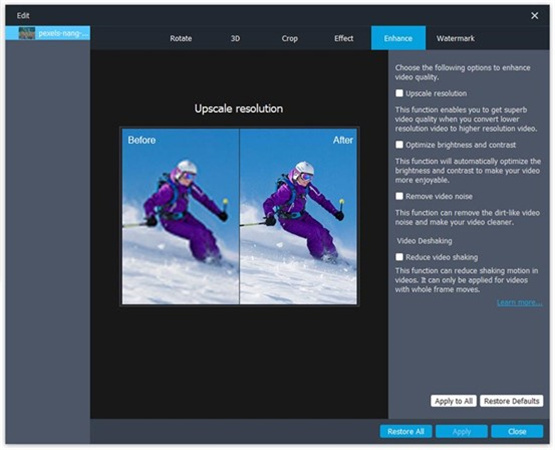
Step 3: Before finalizing the changes, use the preview feature to see how the enhancements look. This step helps ensure that the video meets your expectations.
Step 4: Once satisfied with the result, click "Apply" to make the changes permanent. Then, choose the format and destination folder to save your enhanced video.
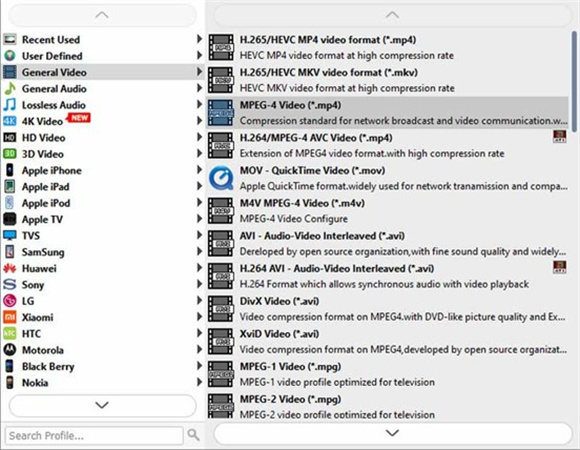
After exporting the video, share it across platforms like YouTube, social media, or with friends and colleagues.
Pricing and Availability
Aiseesoft Video Enhancer is available for both Windows and Mac operating systems, ensuring compatibility with most devices. It offers a free trial with some limitations, allowing you to test the software before committing to a purchase. Below are the available pricing plans for Aiseesoft Video Enhancer:
Pricing
Availability
Lifetime License
$39.96 (Original Price: $49.95)
This plan provides a lifetime license for one PC, making it a one-time purchase with no recurring fees.
1-Month License
$12.50 (Original Price: $25.00)
This plan allows you to use the software for one month on a single PC, ideal for temporary needs or short-term projects
Business License
$69.96 (Original Price: $149.95)
This plan is designed for businesses and provides a lifetime license for up to three PCs, making it an affordable option for business use.
All licenses come with AI support, a 30-day money-back guarantee, and free upgrades and tech support.
Pros and Cons of Aiseesoft Video Enhancer
Pros
- User-friendly interface: Easy to navigate, even for beginners.
- Comprehensive enhancement tools: Upscaling, stabilization, noise reduction, and more.
- Supports both Windows and Mac is compatible across platforms.
- Affordable pricing: It offers different plans for personal and business use.
Cons
- Free trial limitations: Restricts video length and features.
- Can be slow: Processing large videos may take time.
- Basic editing tools: It lacks some advanced editing features compared to other software.
Part 2. Best Alternatives to Aiseesoft Video Enhancer
If you're looking for alternatives to Aiseesoft Video Enhancer, several options offer more advanced features, faster performance, or specialized capabilities. Here are three top alternatives:
1. HitPaw Univd (Recommended)
HitPaw Univd is a versatile media toolbox that comes with a powerful video enhancement feature. It offers high-definition upscaling and faster processing speeds to enhance videos up to 4K resolution.

HitPaw Univd - All-in-one Video Solutions for Win & Mac
Secure Verified. 254,145 people have downloaded it.
- Supports over 1000 video formats, so you can enhance any video type.
- Different AI-powered enhance modelsmeet different video enhancement scenarios.
- Upscale videos to100%, 200%, and even 4K for more clarity.
- Clean up noisy footage and restore its visual quality.
- Smooth out shaky footage, making it more stable.
- Automatically adjusts settings for optimal results based on the video.
Secure Verified. 254,145 people have downloaded it.
Follow the Steps to Enhance Video using HitPaw Univd
Step 1:Free install HitPaw Univd and launch it. Open the Video Enhancer feature and import the video that you want to enhance.

Step 2:Select the appropriate AI model from General Denoise, Face Sharpen and Animation. For example, you can improve video resolution and overall clarity using the General Denoise model.

Step 3:After selecting the AI model, click the Preview button to view the first 45 frames of the output quality. If you're satisfied with the results, click Export to start enhancing the entire video.

Step 4:After the enhancement process comppletes, you can access to the enhanced video from the Enhanced tab.

2. Topaz Video Enhance AI
Topaz Video Enhance AI stands out for its advanced AI technology that offers precise 8K upscaling and high-quality noise reduction. Ideal for professionals and content creators, this software delivers stunning clarity and preserves fine details. It's perfect for videos that require heavy editing, such as cinematic or high-action footage.
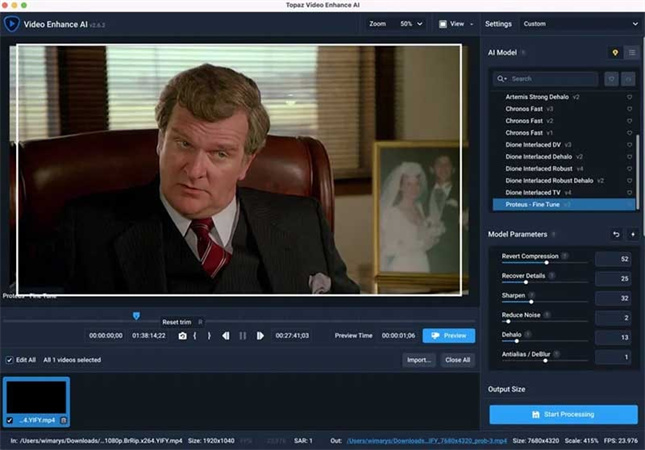
Features of Topaz Video Enhance AI
- Upscale to 8K for the highest quality video resolution.
- Clean and restore video detail without sacrificing quality.
- Smooth shaky footage for a more polished result.
- Increase frame rates for smoother motion, perfect for action-heavy footage.
Topaz Video AI free is available for one month as a trial. After that, you need to pay $299.
3. DVDFab Video Enhancer AI
DVDFab Video Enhancer AI offers both 4K upscaling and noise removal. It's a reliable option for users who need fast and high-quality video enhancement without complicated setups. With batch processing and video stabilization, it's ideal for those looking to quickly improve multiple videos for various projects.
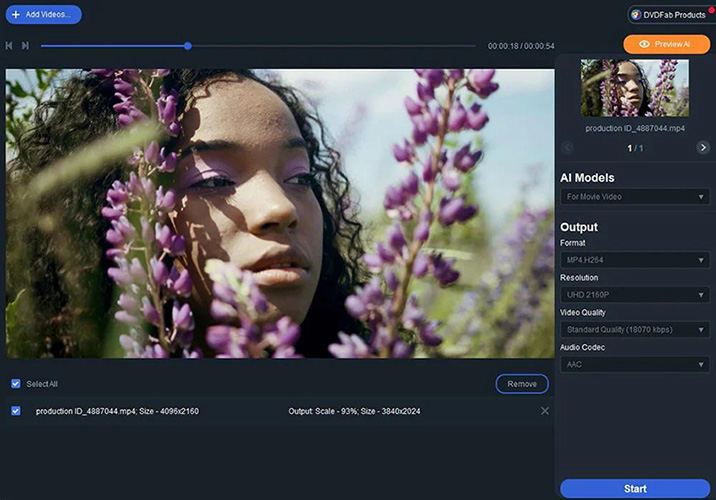
Features of DVDFab Video Enhancer AI
- Improve resolution and sharpness for crystal-clear visuals.
- Remove grain and noise for cleaner, professional-quality videos.
- Enhance multiple videos simultaneously, making it easier to handle large projects.
- Fix shaky footage quickly for smoother, more stable visuals.
Final Verdict
After reviewing Aiseesoft Video Enhancer, it's clear that this tool is great for those who need a straightforward, affordable video enhancement solution. Its AI-powered features allow for easy resolution upscaling, noise reduction, and video stabilization, making it an excellent choice for improving video quality. However, if you need more advanced features or faster processing, exploring alternatives like HitPaw Univd, Topaz Video Enhance AI, or DVDFab Video Enhancer AI could provide even better results.

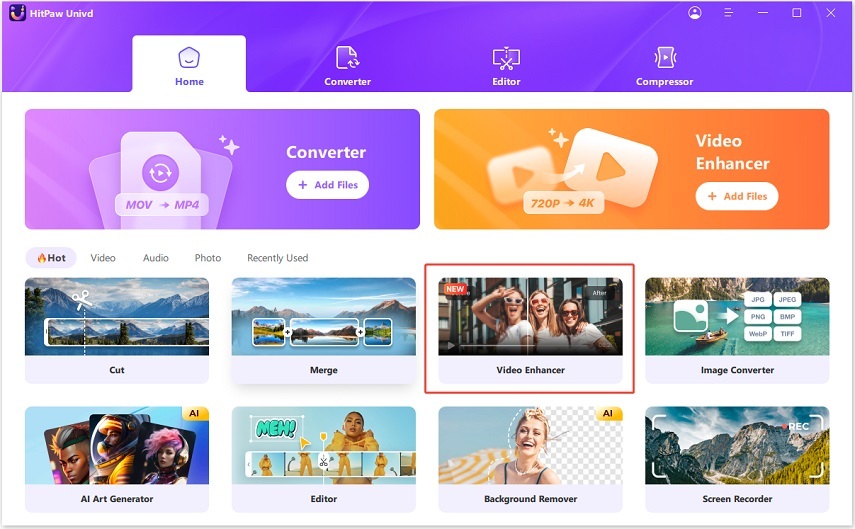
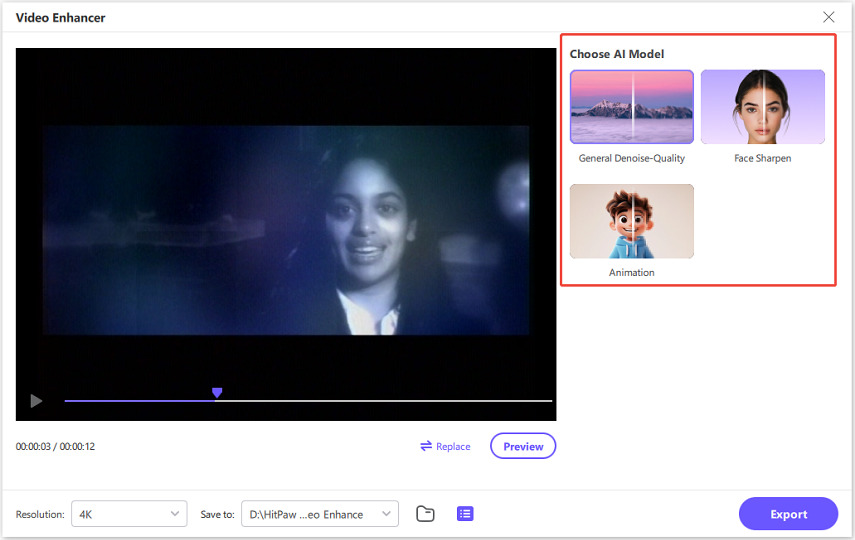
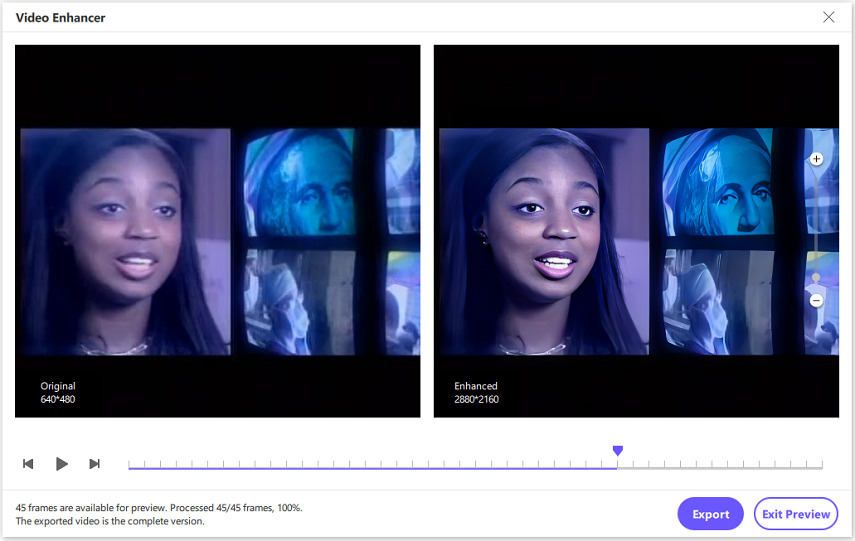
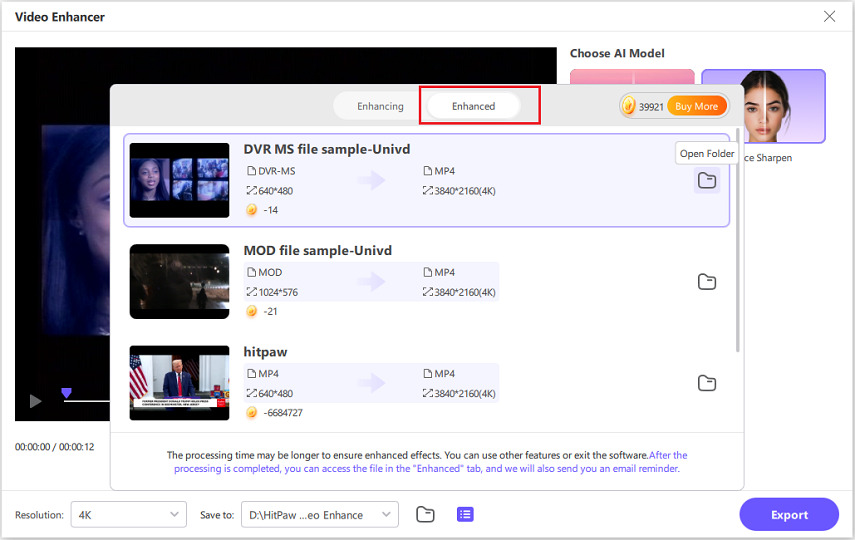





 HitPaw FotorPea
HitPaw FotorPea HitPaw VikPea (Video Enhancer)
HitPaw VikPea (Video Enhancer) HitPaw VoicePea
HitPaw VoicePea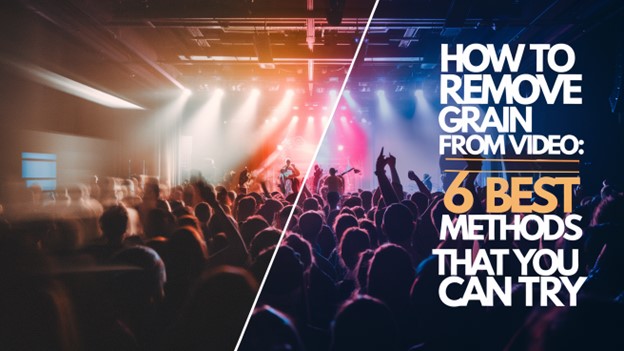



Share this article:
Select the product rating:
Joshua Hill
Editor-in-Chief
I have been working as a freelancer for more than five years. It always impresses me when I find new things and the latest knowledge. I think life is boundless but I know no bounds.
View all ArticlesLeave a Comment
Create your review for HitPaw articles