[7 Ways] How to Add Text to A JPEG?
Are you looking to add text to your JPEG images for a personalized touch or to convey a message? Look no further! In this comprehensive guide, we unveil seven effective methods to seamlessly incorporate text into your JPEG images.
Whether you're enhancing social media posts, creating custom graphics, or designing invitations, these versatile solutions cater to your needs. Dive in and discover how to elevate your JPEG images with text in just a few simple steps.
Part 1. Workable 7 Ways to Solve How to Add Text to A JPEG
Adding text to JPEG images is a common task for various purposes, from creating social media graphics to designing promotional materials. In this section, we'll explore seven workable ways to accomplish this, each offering unique features and functionalities to meet your needs.
1. Adobe Photoshop

Pros
- Comprehensive text editing capabilities, including font selection, size adjustment, color customization, and text effects.
- Integration with other Adobe Creative Cloud apps for seamless workflow.
- Advanced image editing tools and functionalities beyond text editing.
2. GIMP

Pros
- Free and open-source software with a wide range of text editing features.
- Customizable interface and extensive plugin support for added functionality.
- Compatible with multiple operating systems, including Windows, macOS, and Linux.
3. Canva

Pros
- User-friendly interface with drag-and-drop functionality for easy text placement.
- Extensive library of pre-designed templates and graphics for quick customization.
- Cloud-based platform allows for seamless collaboration and access from any device with an internet connection.
4. Pixlr
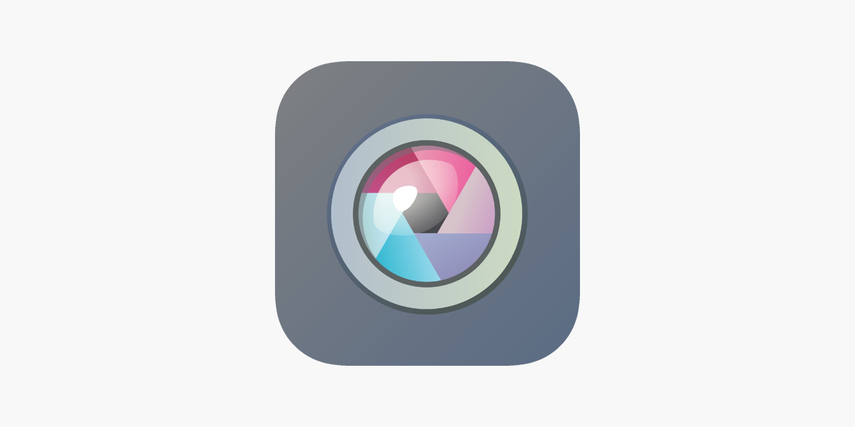
Pros
- User-friendly interface with a wide range of text editing tools and effects.
- Available as both a web-based platform and mobile app for on-the-go editing.
- Offers a free version with basic features and a paid version with additional functionalities.
5. Paint.NET
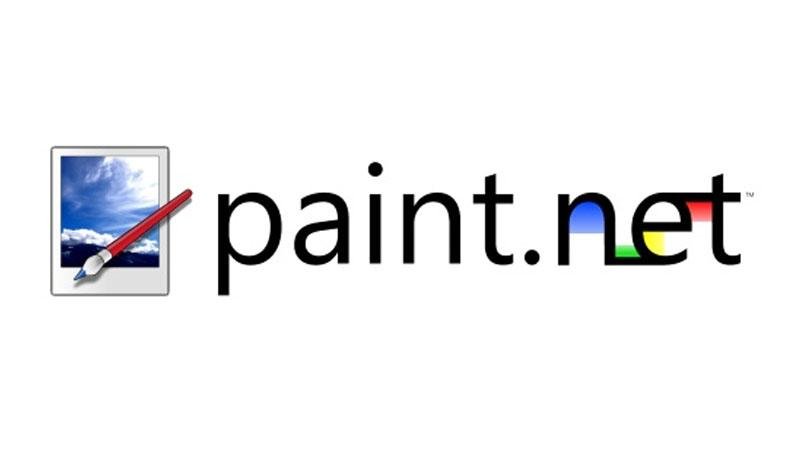
Pros
- Lightweight and easy-to-use software with a focus on simplicity and usability.
- Offers a variety of text editing tools and effects for basic text customization.
- Extensive plugin support for additional functionalities and features.
6. Photoscape
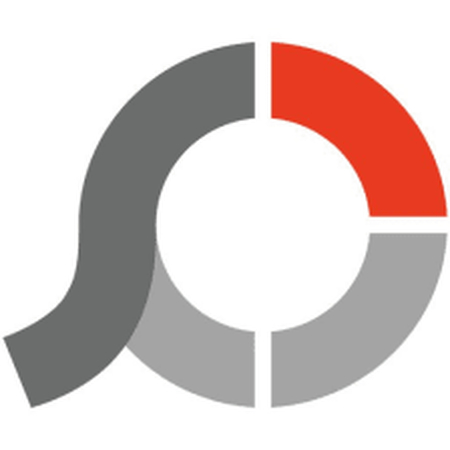
Pros
- User-friendly interface with a variety of text editing features and effects.
- Offers a range of additional tools for image editing, batch processing, and more.
- Available as a free download with no subscription required.
7. Fotor

Pros
- Intuitive and easy-to-use interface with drag-and-drop functionality for text placement.
- Offers a variety of pre-designed templates and graphics for quick customization.
- Available as both a web-based platform and mobile app for convenient access.
Each of these seven methods offers its own set of advantages and disadvantages, catering to different user preferences and requirements for adding text to JPEG images. Explore these options to find the one that best suits your needs and workflow.
Part 2. Pro-Tips. Convert Image/Audio/Video with HitPaw Univd (HitPaw Video Converter)
While looking for an ideal audio,video or image converter, several factors matter such as functionality, security, and stability. HitPaw Univd is the best choice for users looking for a convenient audio,video or image conversion experience.
HitPaw Univd has an intuitive interface and robust features that provide efficient results and its simple design makes it easy to use not just for professionals, but also for beginners.
Why Choose HitPaw Univd
- Compatible with different types of files by providing a wide range of different formats.
- Advanced algorithms make sure that the conversions are fast and efficient all while maintaining the quality.
- Allow users to adjust various settings such as bitrate, sample rate, audio codec, resolution, and quality according to their liking.
- Allow users to convert more than one Audio, Video or Image file simultaneously, saving the users their time and effort.
- Allow users of all skill levels to easily access it with the help of its intuitive design and straightforward controls.
Steps to Convert Video Files
-
Step 1. Launch HitPaw Univd on your Mac or Windows system.
-
step 2. In the “Convert” tab, add your video files by either dragging it into the software or using the “Add Video” button.

-
step 3. Select the desired output format from the settings menu. Choose the location to save the converted file. Then, click “Convert All”.

-
step 4. The conversion process will begin. Your converted files will be available in your chosen folder within seconds.
Steps to Convert Audio
-
Step 1. Click the “Add Audio” button to import the audio file you want to convert, then click “Open.”

-
step 2. Select the desired output format by clicking “Output Format” from the dropdown menu.

-
step 3. Adjust settings as needed to optimize the output. And then click “Convert All” to begin the conversion. The progress can be seen on the screen. After the conversion, you can find the converted file in the folder you assigned earlier.

Steps to Convert Video to Audio
-
Step 1. Import your MP4 file(s) into the program by clicking on the “Add Video” button on the left side.

-
step 2. Choose MP3 as the desired output format. Initiate the conversion process by clicking “Convert All.” Within a few seconds, the converted MP3 files will appear in the designated list.

-
step 3. If necessary, include the converted file in the edit list for further actions, such as cutting or merging your MP3 files.
Conclusion
In conclusion, adding text to JPEG images offers a creative way to enhance visuals for various purposes. Through the exploration of seven effective methods, users can find the right solution tailored to their needs.
For comprehensive multimedia solutions beyond image editing, HitPaw Univd remains a versatile tool. Elevate your digital content creation with HitPaw Univd, ensuring seamless editing, conversion, and enhancement of multimedia files.











 HitPaw Edimakor
HitPaw Edimakor HitPaw VikPea (Video Enhancer)
HitPaw VikPea (Video Enhancer)



Share this article:
Select the product rating:
Joshua Hill
Editor-in-Chief
I have been working as a freelancer for more than five years. It always impresses me when I find new things and the latest knowledge. I think life is boundless but I know no bounds.
View all ArticlesLeave a Comment
Create your review for HitPaw articles