Why does Youtube Keep Pausing and How to Stop Youtube from Pausing
Experiencing interruptions while watching videos on YouTube can be frustrating, especially when the platform keeps pausing unexpectedly. Why does youtube keep pausing? This issue can arise from various factors, including user settings, internet connectivity problems, or even bugs within the YouTube app or website.
Understanding the reasons behind these pauses and knowing how to address them can enhance your viewing experience. Here's a look into the common causes of YouTube pausing and effective solutions to prevent these interruptions.
Part 1. Why does Youtube Keep Pausing?
Why does my youtube keep pausing? If you've been using YouTube for a while, you've probably encountered an issue with the app at some point, saying Youtube keeps pausing. Occasional video pauses are rarely cause for concern. However, if the problem occurs too frequently, it may warrant additional study. There are numerous reasons why your video may pause, including YouTube's default settings, browser issues, outdated software, or a sluggish internet connection.
Let's take a closer look at the most prevalent reasons for YouTube video pausing. Following that, we'll go over the steps you can take to help solve the problem, regardless of its cause.
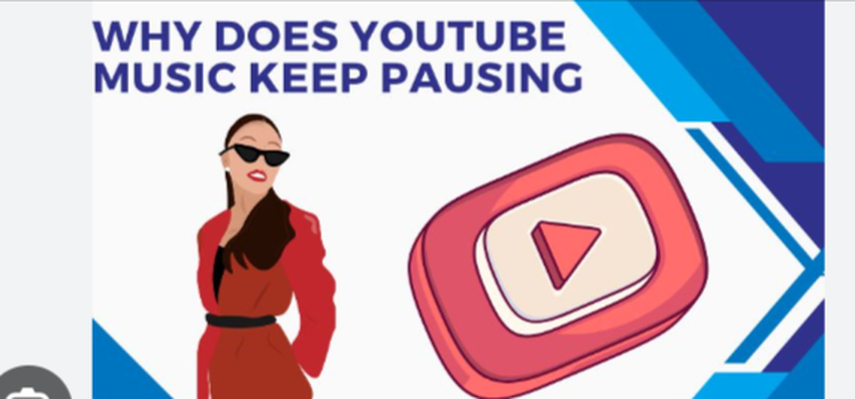
1. YouTube Default Settings
The reason your YouTube video may pause is because the Auto-Pause option is enabled by default. This feature is intended to pause videos if you've been idle on the device for a while, preventing you from missing vital elements in the content you're watching.
When attempting to view a YouTube video while cooking, working, or cleaning, the auto-pause feature can ruin the experience.
2. Network IssuesIf your network is disrupted, your YouTube video may pause. Perhaps the video is buffering, or there is a momentary server fault. YouTube's built-in algorithm pauses the video whenever there is a network outage (excluding downloaded videos).
3. Browser IssuesAside from internet troubles, certain browsers might cause YouTube to halt videos. Cookies or cache files may create a problem, and certain extensions may prevent the movie from loading properly.
4. YouTube FaultsAs wonderful as YouTube is, it is not immune to technical flaws or glitches. If you're certain there's nothing wrong on your end, check YouTube's Help Center or the Known Issues page for any ongoing technical issues with the platform itself.
Part 2. How to Stop Youtube from Pausing?
1. Disable Remind me to take a break
If you have a propensity of binge-watching YouTube videos, you may have asked YouTube to remind you to take pauses on occasion. When activated, the 'Remind me to take a break' function in the YouTube app will automatically pause the video after a predetermined interval. If you no longer want to be interrupted, go ahead and disable it, allowing you to know how to stop Youtube from pausing.
Step 1: Launch the YouTube app on your phone, then press the profile symbol in the upper right corner to access the Settings menu.
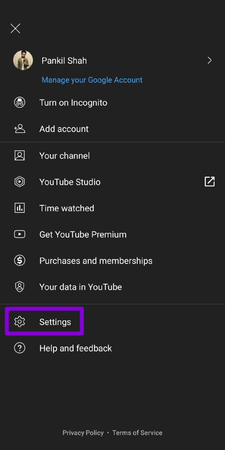
Step 2: Go to General settings and turn off the switch next to 'Remind me to take a break'.
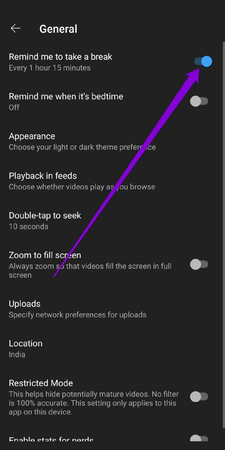
2. Clear Cache and Data
The YouTube app stores previously played videos in the form of cache data. When the program accumulates too much cache, it can slow down or cause "Youtube keeps stopping". Thus, you can attempt clearing the cache data to resolve the problem.
Step 1: Launch the Settings app on your Android phone. Go to Apps & Notifications. Scroll down or use the search box at the top to locate YouTube in the list.
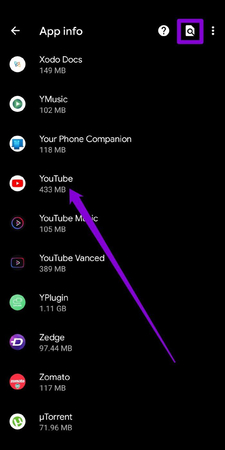
Step 2: Select the Storage and Cache option and press the Clear cache button.
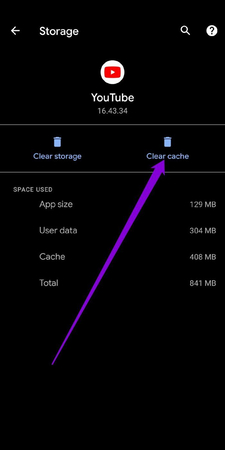
3. Check Internet Connectivity
You can begin by accessing the internet using your device. Slow or irregular internet connectivity can cause issues on YouTube, such as videos halting or feeds failing to load. To check the internet, visit another page or perform a short speed test on your device.
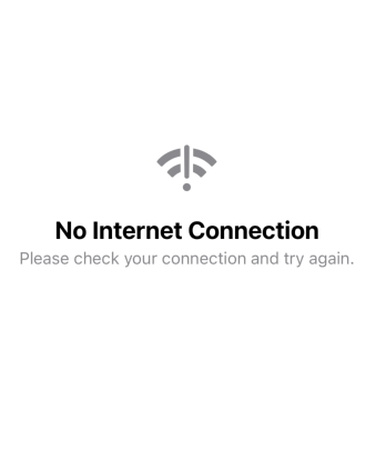
4. Check Headphones
When you detach or remove your headphones while watching a YouTube video, the app will immediately pause it. So, if your headphones are broken or connected loosely, YouTube may believe they are continuously being removed, causing it to pause your movie frequently.

5. Update the YouTube application
If you don't update your phone's apps on a regular basis, they may become outdated. This can cause app difficulties and make it behave weirdly. Try updating the app from the Play Store or App Store to see if that resolves the issue.
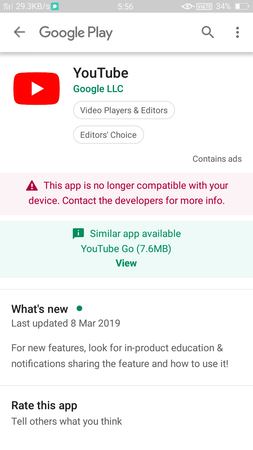
Part 2. The Best PC Tool to Download Youtube Video with HitPaw Univd (HitPaw Video Converter)
If you're looking for the best PC tool to download YouTube videos, look no further than the HitPaw Univd. This versatile and user-friendly software not only allows you to download videos from YouTube but also offers a wide array of features that make it stand out from the competition. With its high-speed conversion, support for multiple formats, and intuitive interface, HitPaw Univd is designed to meet all your video downloading and converting needs.
Features
- HitPaw Univd ensures fast download speeds, allowing you to save your favorite videos in no time.
- It supports downloading videos in various resolutions, including 4K, HD, and SD, so you can choose the quality that best suits your needs.
- The software allows you to download multiple videos simultaneously, saving you significant time and effort.
- HitPaw Univd can convert downloaded videos into multiple formats such as MP4, AVI, MOV, and more, ensuring compatibility with any device.
- After downloading, you can use the built-in editing tools to trim, crop, add effects, and customize your videos.
How to download videos through HitPaw Univd?
Step 1: Visit the official HitPaw website to download the software. Follow the installation instructions provided on-screen to complete the setup on your computer.
Step 2: Navigate to YouTube and locate the video you wish to download. Copy the URL of the video from the browser's address bar.

Step 3: Launch HitPaw Univd and click the "Paste URL" button. Insert the copied video URL into the designated field.

Step 4: Select the format and quality settings for your video download. HitPaw Univd offers various options to cater to your preferences.

Step 5: Press the "Download" button to begin the download process. After completion, the video will be available in the folder you specified on your PC. Click the "Download" button to start the download procedure.

Bottom Line
We've thoroughly explored the reasons behind YouTube's frequent pauses and provided effective solutions to fix Youtube videos keep stopping. Whether it's due to auto-pause settings, network issues, or browser problems, we've covered the steps you can take to ensure a smoother viewing experience. Why does youtube keep pausing
In addition to troubleshooting these issues, we've also introduced an excellent tool for downloading videos from YouTube: the HitPaw Univd. This software stands out for its simple and intuitive user interface, making it easy for anyone to download and convert their favorite YouTube videos with just a few clicks. Whether you're looking to watch offline or save content for future reference, HitPaw Univd offers a seamless solution.






 HitPaw Edimakor
HitPaw Edimakor HitPaw VikPea (Video Enhancer)
HitPaw VikPea (Video Enhancer)



Share this article:
Select the product rating:
Joshua Hill
Editor-in-Chief
I have been working as a freelancer for more than five years. It always impresses me when I find new things and the latest knowledge. I think life is boundless but I know no bounds.
View all ArticlesLeave a Comment
Create your review for HitPaw articles