How to Convert WEBM to OGG with 3 Easy Methods in 2025
The web is full of multimedia content, and WEBM and OGG are two commonly encountered file formats. WEBM (WebM Video) is a container format that typically holds VP8 or VP9 video and Vorbis audio codecs. OGG (Ogg Vorbis) is a specific audio format known for its high-quality compressed audio. If you have a WEBM video file and only need the audio, converting it to OGG can be a space-saving solution. Here, we explore three easy methods to convert WEBM to OGG in 2024.
Part 1: User-Friendly Conversion with HitPaw Univd
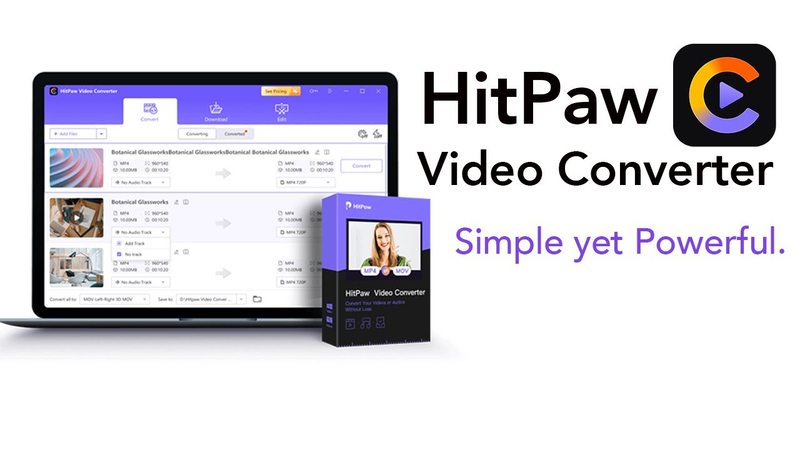
For those who prefer a simple and graphical user interface, the HitPaw Univd is an excellent option. It's a powerful yet user-friendly software that supports a wide range of video and audio formats, including WEBM and OGG. HitPaw offers various features beyond basic conversion, making it a versatile tool for video editing enthusiasts as well.
Here's how to convert WEBM to OGG:
1. Download and Install HitPaw Univd:Head over to the HitPaw website and download the installer for your operating system (Windows or Mac). Once downloaded, follow the on-screen instructions to complete the installation.
2. Launch HitPaw Univd:Open the program after installation. The main interface will display various features and options.

3. Add WEBM Files:Click the "Add Files" button in the center of the interface or drag and drop your WEBM video file(s) into the program window.

4. Select OGG Output Format:Click on the dropdown menu next to "Output Format" located towards the bottom of the interface. In the search bar, type "OGG" and select "OGG Audio" from the search results.

5. Customize Settings (Optional):HitPaw allows you to customize various settings for the output of the OGG file. Click on the three dots next to "Output Format" to access these options. Here, you can adjust the bitrate, sample rate, and other audio parameters to suit your needs.
6. Start Conversion:Once you're happy with the settings, click the large "Convert" button in the bottom right corner of the interface. HitPaw will begin the conversion process. The progress will be displayed on the screen.
7. Locate Converted OGG File:Upon successful conversion, you'll find your new OGG audio file saved in the default output location specified within HitPaw's settings. You can also access the converted file through the "Converted" tab within the program.
HitPaw Univd offers a user-friendly experience for converting WEBM to OGG. Its intuitive interface and additional features make it a valuable tool for various video and audio conversion needs.
Watch the following video to learn more details:
Part 2: Command-Line Conversion with FFmpeg
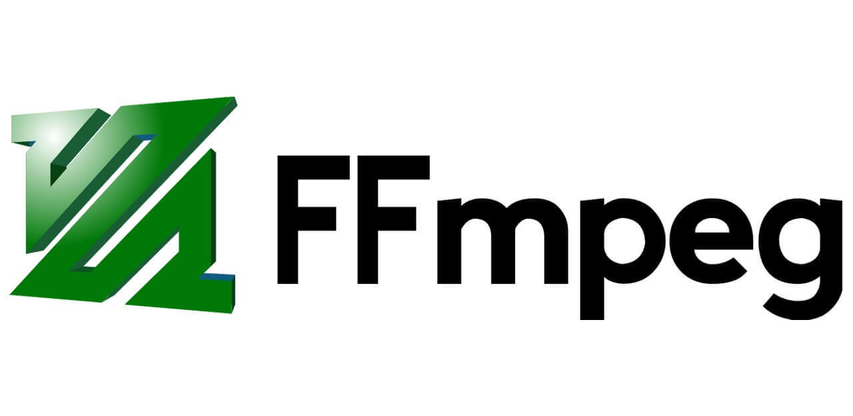
For users comfortable with a command-line interface, FFmpeg is a powerful, free, open-source tool for multimedia processing. It supports a vast array of formats, including WEBM and OGG.
FFmpeg is a command-line tool, so a basic understanding of command prompts is recommended for its use. However, the commands for basic conversions are relatively straightforward.
Pros and Cons of FFmpeg
Pros
- Free and open-source
- Highly customizable
- Supports a vast array of formats
Cons
- The command-line interface requires some technical knowledge
- It may be less user-friendly for beginners
Steps to Convert WEBM to OGG with FFmpeg:
- 1. Open Command Prompt (Windows) or Terminal (Mac):Launch your command prompt or terminal application.
- 2. Navigate to WEBM File:Use the cd command to navigate to the directory containing your WEBM video file. For example, if your file is located on your desktop, you might use cd Desktop.
- 3. Execute Conversion Command:Type the following command, replacing input. webm with the actual filename of your WEBM video and output.ogg with your desired output filename for the OGG audio:
ffmpeg -i input.webm output.ogg - 4. Press Enter:Hitting Enter will initiate the conversion process. FFmpeg will display encoding information and progress on the command prompt.
- 5. Locate Converted OGG File:Once the conversion is complete, you'll find your new OGG audio file in the same directory as your original WEBM video.
While FFmpeg offers a powerful and free solution, its command-line interface can be intimidating for new users. HitPaw Univd provides a more user-friendly alternative for those who prefer a graphical interface.
Part 3: Online Conversion with Convertio
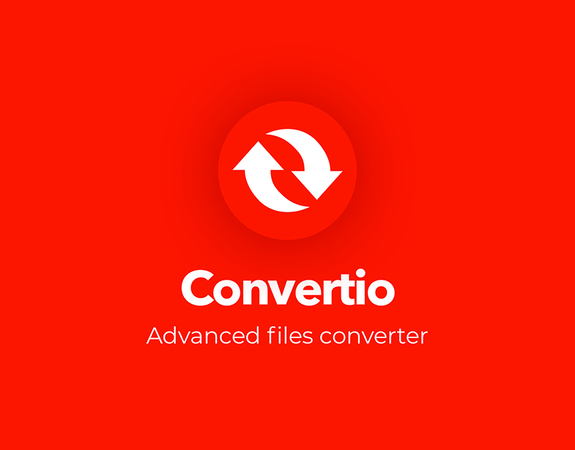
If you need a quick and easy solution without installing any software, online converters can be a convenient option. Convertio is a popular online converter that supports various file formats, including WEBM and OGG.
Convertio offers a user-friendly web interface for online file conversions. However, there might be limitations on file size and features compared to dedicated software.
Pros and Cons of Convertio
Pros
- Convenient online access, no software installation required
- User-friendly web interface
Cons
- File size limitations may apply
- Conversion speed may depend on the internet connection
- Limited control over conversion settings
Steps to Convert WEBM to OGG with Convertio:
- 1. Open Convertio Website:Visit the Convertio website.
- 2. Select Files:Click the "Choose Files" button and locate your WEBM video file on your computer.
- 3. Choose Output Format:From the dropdown menu labeled "To," select "OGG."
- 4. Start Conversion (Optional):Convertio offers some basic conversion options. You can click on the "Settings" gear icon to explore these options, but they might be limited compared to dedicated software.
- 5. Click "Convert":Once you're happy with the settings, click the red "Convert" button. Convertio will upload your file and initiate the conversion process.
- 6. Download Converted OGG:Upon successful conversion, you'll be able to download your new OGG audio file directly from the Convertio website.
Convertio provides a convenient online solution for occasional WEBM to OGG conversions. However, be mindful of potential file size limitations and consider using software like HitPaw Univd for larger files or more control over the conversion process.
Part 4: FAQs about WEBM to OGG Converter
Q1. Will converting WEBM to OGG affect the audio quality?
A1. During conversion, some loss in audio quality might occur depending on the chosen settings. WEBM typically uses the Vorbis audio codec, which is already a compressed format. Converting it to OGG shouldn't cause significant quality loss, especially if you maintain similar bitrate and sample rate settings.
Q2. Can I convert OGG back to WEBM if needed?
A2. Yes, the conversion process can be reversed. You can use the same tools mentioned above (HitPaw Univd, FFmpeg, or online converters) to convert OGG audio files back into WEBM video containers. However, if you only need the audio, keeping it in OGG format can save storage space.
Conclusion
There are several methods available to convert WEBM to OGG in 2024. HitPaw Univd offers a user-friendly interface with additional features, making it a valuable tool for various video and audio conversion needs. Consider your needs and preferences when choosing the best method for your WEBM to OGG conversion tasks.









 HitPaw Univd
HitPaw Univd 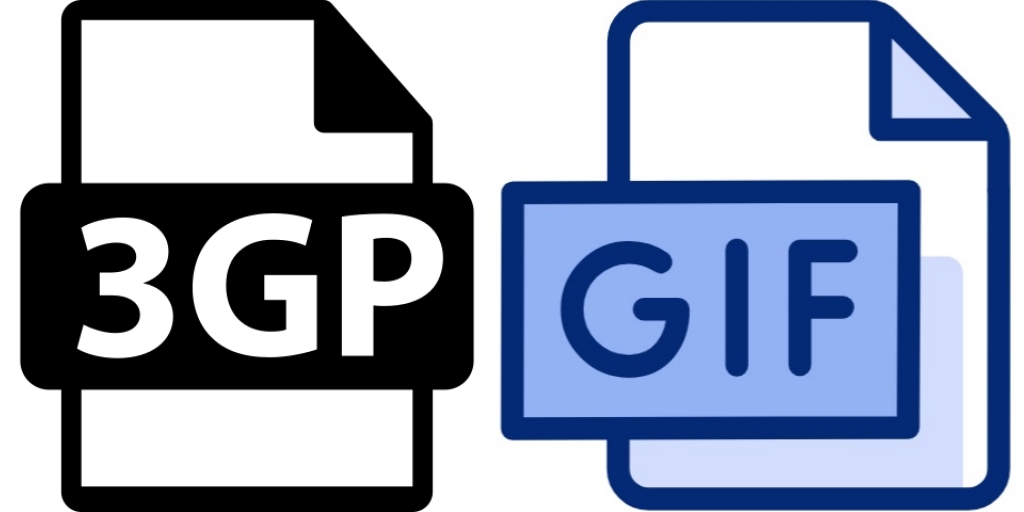



Share this article:
Select the product rating:
Joshua Hill
Editor-in-Chief
I have been working as a freelancer for more than five years. It always impresses me when I find new things and the latest knowledge. I think life is boundless but I know no bounds.
View all ArticlesLeave a Comment
Create your review for HitPaw articles