6 Top VLC MP4 to MOV Alternatives in 2025
VLC media player is a popular choice for video playback, but its video conversion capabilities are somewhat limited. While it can convert MP4 to MOV, the process can be cumbersome and lack advanced options. This article dives into the top 6 alternatives to VLC for converting MP4 to MOV in 2024, offering a wider range of features and a more user-friendly experience.
How to Convert MP4 to MOV in VLC?
While we'll be focusing on superior alternatives, here's a quick guide for converting MP4 to MOV in VLC:
- 1.Open VLC media player.
- 2.Click on "Media" in the top menu bar, then select "Convert / Save".
- 3.In the "Open Media" window, click "Add" and browse to your MP4 file.
- 4.Click "Convert / Save" again.
- 5.Under "Profile", choose "Video - H.264 + MP3 (MP4)" (or a similar MOV profile if available). Click "Browse" to choose a destination folder and filename for your converted MOV file.
- 5.Click "Start" to begin the conversion process.
This method offers limited control over the conversion process. For more advanced options and a smoother experience, consider the alternatives below.
Top 6 VLC MP4 to MOV Alternatives in 2024
1. HitPaw Univd (HitPaw Video Converter)

HitPaw Univd is a powerful and user-friendly alternative to VLC for MP4 to MOV conversion. You can take a closer look at HitPaw Univd in the video below.
It offers a wide range of features, including:
- Extensive format support: HitPaw Univd supports conversion between virtually any video and audio format.
- Batch conversion: HitPaw Univd can convert multiple videos simultaneously for increased efficiency.
- High-quality output: HitPaw Univd maintains excellent video and audio quality after conversion.
- Customization options: HitPaw Univd allow to adjust video and audio settings like resolution, bitrate, frame rate, and codec for precise control.
- Hardware acceleration: Using HitPaw Univd leverages GPU acceleration for faster conversion speeds.
- Easy-to-use interface: HitPaw Univd has intuitive interface makes conversion a breeze for users of all experience levels.
2. Movavi Video Converter
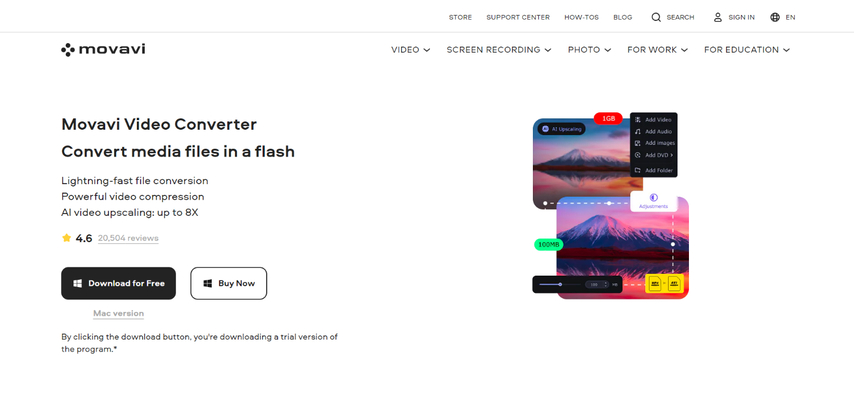
Movavi Video Converter is a dedicated video conversion tool.
Features:
- Presets for various devices: Simplify conversion with presets optimized for specific devices.
- Basic editing tools: Perform simple video editing tasks.
- User-friendly interface: Clean and intuitive design for easy navigation.
3. Avidemux

Avidemux is a free and open-source video editor.
Features:
- Provides basic video conversion functions.
- Good video codec and setting control for experienced users.
4. FFmpeg
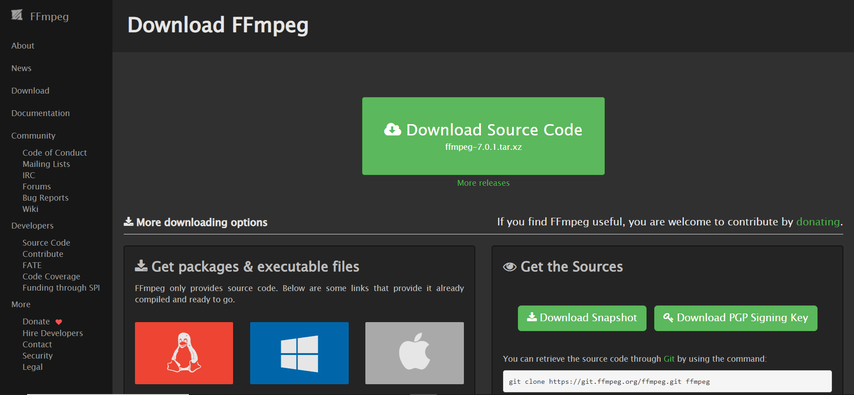
FFmpeg is a powerful command-line tool for advanced video and audio manipulation.
Features:
- Offering a large number of conversion options
- Enables quick conversions
5. Any Video Converter
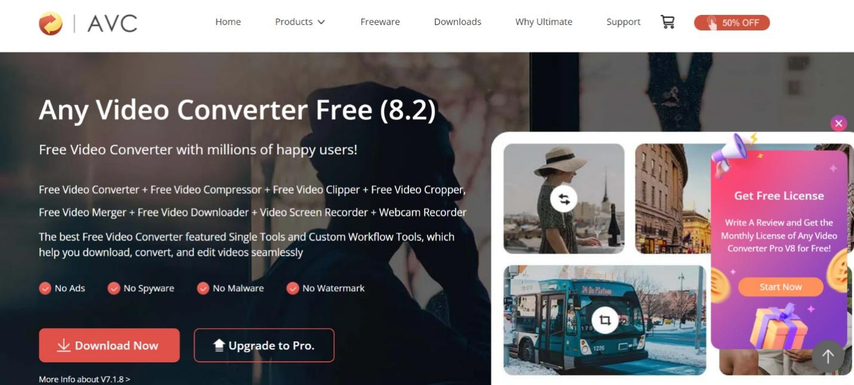
Any Video Converter is available for free with some features and requires payment for further unlocking.
Features:
- Wide range of formats
- Basic editing features
- Ability to quickly convert
6. Wondershare UniConverter

Wondershare UniConverter offers a comprehensive video toolbox.
Features:
- Features conversion, editing, burning and downloading capabilities
- Provides a reliable conversion experience
Ultra-tips: The Best Video Converter to Convert Videos - HitPaw Univd
We highlighted HitPaw Univd as a top choice for converting MP4 to MOV due to its exceptional features and user-friendly approach. Let's delve deeper into why it stands out:
- Unmatched Versatility: HitPaw Univd boasts support for a staggering array of video and audio formats, including popular options like MP4, MOV, MKV, AVI, WMV, FLV, MP3, AAC, and more.
- Effortless Batch Conversion: HitPaw Univd streamlines the process with effortless batch conversion. Simply add multiple files simultaneously and convert them all in one go.
- Quality First: HitPaw Univd prioritizes maintaining the exceptional quality of your original videos during conversion. Advanced algorithms ensure minimal to no loss in resolution, bitrate, or frame rate.
- Precision at Your Fingertips: HitPaw Univd offers user-friendly default settings for hassle-free conversions, as well as fine-grained control over the conversion process. Deepen the settings to customize video and audio parameters.
- Speed Demon: HitPaw Univd leverages the power of your computer's GPU for accelerated conversion. This translates to significantly faster processing times.
- Effortless Interface: HitPaw Univd prioritizes user experience with a clean, intuitive interface.
How to convert videos using HitPaw Univd?
Follow these simple steps to convert your videos using HitPaw Univd:
Step 1:Head over to the HitPaw website and download the software compatible with your operating system. Follow the on-screen instructions for a smooth installation.
Step 2:Launch HitPaw Univd. Click "Add Files" to browse and select your MP4 video. Alternatively, drag and drop the MP4 video directly into the program window.

Step 3:From the "Convert all to" menu choose “MOV" output format.

Step 4:(Optional) Click the "Pen" icon next to the chosen format to access advanced options. Here, you can modify resolution, frame rate, bitrate, audio codec, and other parameters to suit your needs.

Step 5:Click "Start" to begin the conversion process. HitPaw Univd utilizes GPU acceleration for faster conversions.

Step 6:Once complete, navigate to the "Converted" tab to find your converted video files.

FAQs
Q1. Can VLC convert MOV to MP4?
A1. Yes, VLC can convert MOV to MP4. The process involves similar steps to those outlined earlier for converting MP4 to MOV. However, VLC's conversion capabilities are more limited compared to dedicated video converters.
Q2. What are the advantages of using a dedicated video converter like HitPaw Univd over VLC?
A2. Dedicated video converters offer more format choices, control over video quality, faster speeds, and sometimes even editing features compared to VLC's basic conversion functionality.
Conclusion
VLC can be a handy tool for basic video playback and conversion, but its capabilities are limited. For a smoother and more feature-rich experience, consider exploring the top alternatives we've outlined.
HitPaw Univd emerges as a compelling choice due to its extensive format support, efficient batch conversion, exceptional quality preservation, customizable settings, impressive speed thanks to GPU acceleration, and user-friendly interface.
Take advantage of HitPaw Univd's free trial to experience its capabilities firsthand and discover how it streamlines your MP4 to MOV conversion needs. You might be surprised at how much easier and faster video conversion can be!











 HitPaw Edimakor
HitPaw Edimakor HitPaw VikPea (Video Enhancer)
HitPaw VikPea (Video Enhancer)
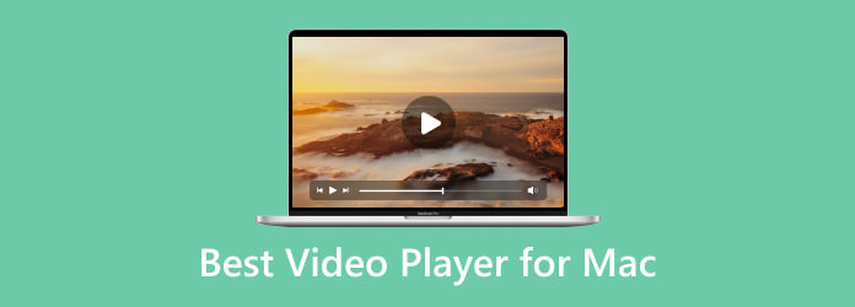


Share this article:
Select the product rating:
Joshua Hill
Editor-in-Chief
I have been working as a freelancer for more than five years. It always impresses me when I find new things and the latest knowledge. I think life is boundless but I know no bounds.
View all ArticlesLeave a Comment
Create your review for HitPaw articles