[100% Useful] How to Download and Update VLC Codecs
VLC Media Player is a highly versatile and popular media player known for its ability to play almost any type of media file. One of the key reasons for its broad compatibility is its extensive library of built-in codecs. VLC codecs are essential for encoding and decoding audio and video data, allowing VLC to handle a wide range of media formats seamlessly.
However, to ensure VLC continues to support the latest media formats and offers optimal performance, it's important to keep its codecs up to date. Here's a comprehensive guide on how to download and update VLC codecs.
Part 1. What is VLC Codecs?
VLC media player is a versatile and powerful software widely used for playing various multimedia files and streaming protocols. One key aspect that enhances its functionality is its support for codecs, which are essential for decoding and encoding audio and video files. Codecs enable VLC to play formats like MP4, MKV, AVI, and many others, ensuring a smooth playback experience.
Understanding VLC codecs is crucial for troubleshooting playback issues and ensuring compatibility with different media formats. In this guide, we will walk you through the process of downloading and updating VLC codecs to ensure optimal performance.
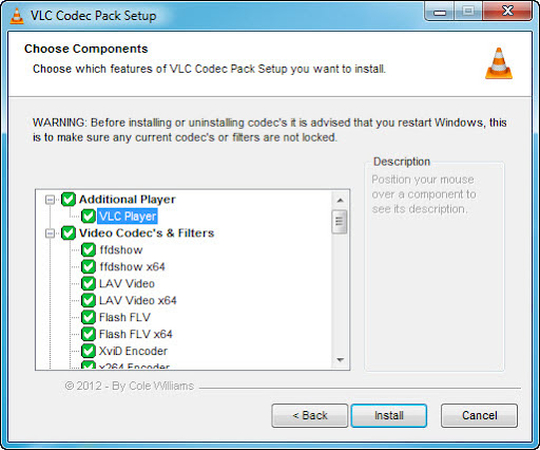
Part 2. How to Download the Updated VLC Codecs?
Keeping codec for VLC player up-to-date is essential for seamless media playback and ensuring compatibility with the latest media formats. Regular updates to VLC codecs can enhance the performance of the media player, fix bugs, and introduce new features that improve the overall user experience. By updating your codecs, you ensure that VLC can handle a wider range of file formats, including the latest video and audio standards. This is particularly important as media technology continues to evolve, and new formats and compression algorithms are developed.
Additionally, updating codecs can help resolve playback issues, such as stuttering, audio desynchronization, or unsupported file errors, ensuring that you can enjoy your media files without interruptions. In this guide, we will walk you through the process of downloading and updating VLC codecs to ensure optimal performance and compatibility with the latest media files.
Here's a step-by-step guide on how to download and update VLC codecs to ensure you have the latest enhancements and bug fixes.
Step 1: Launch VLC Media Player on your computer. If you don't have it installed, download and install the latest version from the official VLC website. Click on "Tools" in the menu bar and select "Preferences" from the dropdown menu.
Step 2: In the Preferences window, navigate to the "Input / Codecs" tab. Under the "Input / Codecs" tab, you will find the option to check for codec updates. Click on "Check for Updates" to see if any new codecs are available.
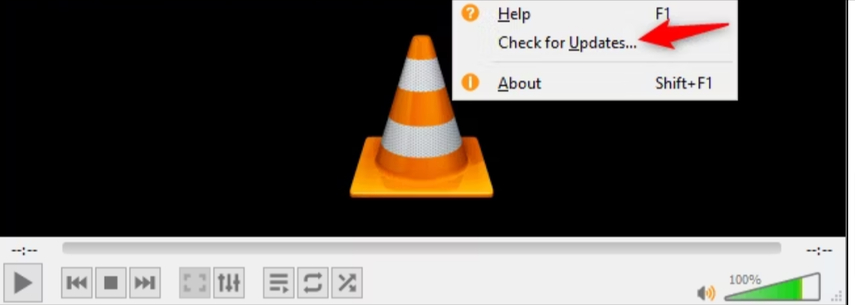
Step 3: If updates are available, follow the on-screen instructions to download and install the updated codecs. Restart VLC Media Player to apply the changes. To ensure the codecs are updated, play a media file that previously had issues. If the playback is smooth, the update was successful.
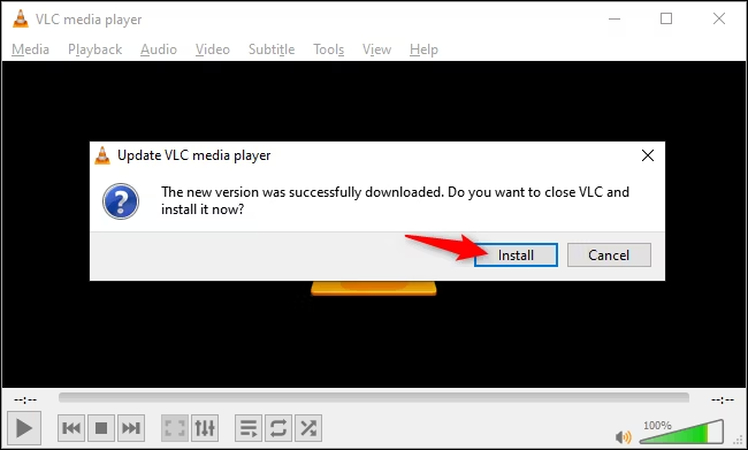
Part 3. The Best Alternative to Transcode File with HitPaw Univd (HitPaw Video Converter)
While VLC Media Player is excellent for playback, sometimes transcoding files for compatibility with various devices requires a more dedicated tool. VLC does offer basic transcoding features, but for users seeking more advanced options and a streamlined experience, a specialized converter is often the better choice.
This is where HitPaw Univd stands out as a robust solution for converting video files to different formats with ease and efficiency. HitPaw Univd not only supports a wide range of formats but also ensures high-quality output, making it suitable for both personal and professional use. The user-friendly interface allows for quick and hassle-free conversion, saving time and effort.
Features of HitPaw Univd
- HitPaw Univd boasts an intuitive interface that simplifies the conversion process.
- It supports a multitude of video and audio formats, ensuring compatibility with all your devices.
- The software leverages advanced algorithms to provide fast and efficient video conversions.
- Convert multiple files simultaneously without compromising on quality.
- Basic editing features like trimming, cropping, and adding effects are included for quick adjustments.
Steps to Convert Video File Format Using HitPaw Univd
Step 1: First, visit the official HitPaw website to download the HitPaw Univd. Follow the instructions provided on the site to download the installation file. After the download is complete, open the file to start the installation process. Follow the on-screen instructions to install the tool on your PC.
After successfully installing the HitPaw Univd, locate the application on your computer and open it. You can usually find it in your Start menu or on your desktop, depending on your system settings.
Step 2: Once the software is open, look for the "Add Files" button, typically located at the top or in the main interface of the application. Click this button to open a file browser window, where you can navigate to the video files you wish to convert. Select the files and click "Open" to import them into the software.

Step 3: With your video files added to the program, you need to select the output format. Look for a format selection option or a dropdown menu labeled "Output Format" or similar. Click on this menu to see a list of available formats. Choose the one that best suits your needs, whether it's MP4, AVI, MKV, or another format.

Step 4: After selecting the desired output format, locate the "Convert" button in the interface. This button is often prominently displayed to facilitate easy access. Click on it to start the conversion process. You will see a progress bar or status indicator that shows the conversion progress. Depending on the file size and your computer's performance, this process may take some time.
Step 5: Once the conversion process is complete, you will receive a notification or see a message indicating that the files have been successfully converted. The software will prompt you to choose a location to save the converted files. Select your desired destination folder and click "Save" or "OK." Your files are now ready in the new format.

Bottom Line
We've provided a comprehensive guide on how to download and update VLC codecs, ensuring smooth playback of all media files. Additionally, we introduced HitPaw Univd as an efficient and user-friendly tool for transcoding video files. By following these steps, you can enhance your media playback experience and easily convert files to the required formats. HitPaw Univd emerges as the best solution for all your video conversion needs, combining ease of use, speed, and versatility.
With detailed instructions and useful tips, this guide empowers you to handle any media format seamlessly. Whether you are a novice or an experienced user, the insights shared here will help you make the most of your media player and conversion tools.






 HitPaw Edimakor
HitPaw Edimakor HitPaw VikPea (Video Enhancer)
HitPaw VikPea (Video Enhancer)



Share this article:
Select the product rating:
Joshua Hill
Editor-in-Chief
I have been working as a freelancer for more than five years. It always impresses me when I find new things and the latest knowledge. I think life is boundless but I know no bounds.
View all ArticlesLeave a Comment
Create your review for HitPaw articles