The Ultimate Guide to IPTV VLC Player: Tips and More
In today's digital age, IPTV (Internet Protocol Television) has revolutionized how we consume media, offering a more flexible and customizable viewing experience than traditional broadcasting methods. One of the most popular tools for accessing IPTV is the VLC Player, known for its versatility and user-friendly interface.
This guide will provide essential tips and tricks to maximize your IPTV experience using VLC Player. Whether you're a beginner or a seasoned user, this comprehensive guide will help you navigate the setup process, optimize your streaming quality, and explore advanced features to enhance your viewing pleasure. Dive in and discover how to make the most of IPTV VLC player.
Part 1. What is IPTV?
IPTV, or Internet Protocol Television, delivers television content over the Internet rather than through traditional terrestrial, satellite, or cable formats. It allows users to stream live TV channels, on-demand videos, and other multimedia content directly to their devices using an internet connection.
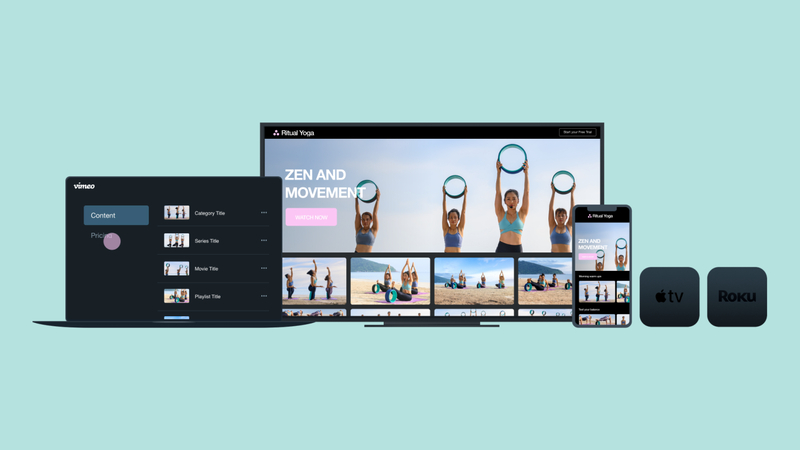
How IPTV Works
IPTV functions by converting traditional broadcast signals into digital data packets, which are then transmitted over the internet. Here's a simplified breakdown of the process:
1. Content Source:Television channels, movies, and other multimedia content are sourced from broadcasters and content providers.
2. Encoding and Compression:The raw content is encoded and compressed into digital format to ensure efficient transmission over the internet. This process often involves converting the content into standard streaming formats such as H.264 or H.265.
3. IP Transmission:The encoded content is split into small data packets and transmitted over the internet using Internet Protocol (IP). These packets travel through various networks to reach the end-user's device.
4. Middleware:IPTV middleware acts as a bridge between the content provider and the end-user. It handles user authentication, channel management, and subscription services, ensuring a seamless viewing experience.
5. User Device:The end-user accesses the IPTV service through a compatible device such as a smart TV, computer, smartphone, or dedicated IPTV set-top box. VLC Player is one of the most popular software applications used for this purpose.
6. Decoding and Playback:Once the data packets reach the user's device, they are reassembled, decoded, and played back in real-time, allowing users to watch live TV channels, stream on-demand content, and enjoy other IPTV services.
Part 2. How to Stream IP TV on VLC?
IPTV for VLC is essentially about adding M3U playlists to the VLC player and enjoying IPTV content seamlessly. When you search for terms like "M3U8 VLC," "VLC M3U," "VLC IPTV," or "IPTV on VLC," you'll find numerous tutorials available.
These guides will help you understand how to set up and configure ip tv on vlc channels effortlessly. Many tutorials also provide links to free or paid M3U playlists that you can use to access a wide range of live TV channels and on-demand content.
With VLC's robust compatibility and ease of use, it remains a popular choice for IPTV streaming. Whether you're a beginner or an experienced user, VLC offers a straightforward solution for enjoying IPTV for VLC player on your computer or mobile device. Here, we'll summarize the simplest and most effective steps for streaming IPTV in VLC player.
Step 1: First, download M3U/M3U8 links, URLs, or playlists. These are essential for streaming IPTV on VLC. Then, download the latest version of VLC Media Player from its official website: VLC Media Player. Launch the VLC media player and select "Open Network Stream" from the Media tab. Paste the downloaded M3U/M3U8 link in the network URL box. You can enqueue, play, stream, or convert the M3U8/M3U IPTV link in the lower right corner.
Step 2: Click on "Stream" and set the output destination for the IPTV VLC streaming file.
Choose your transcoding options, then click the "Stream" button to complete the M3U/M3U8 VLC streaming process.
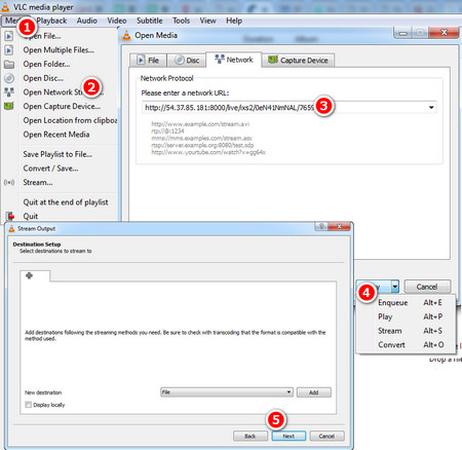
Following these steps, you can easily set up a vlc player for IPTV and enjoy your favorite media content.
Part 3. The Best Tool to Download Youtube Live Stream with HitPaw Univd (HitPaw Video Converter)
When it comes to downloading YouTube live stream videos, HitPaw Univd stands out as the best tool for the job. This versatile software supports downloading videos from YouTube and offers a range of features to enhance your video downloading and converting experience. Its user-friendly interface allows even beginners to navigate and utilize its functionalities easily.
HitPaw Univd lets you download videos in various resolutions, ensuring you get the best quality possible. Additionally, it supports batch downloading, so you can simultaneously download multiple videos. The software also includes a built-in video editor, enabling you to trim, crop, and add effects to your downloaded videos.
Features
- Quickly download videos from YouTube and other platforms without compromising quality.
- Download multiple videos simultaneously, saving you time and effort.
- Choose from various video quality options, including 1080p, 4K, and even 8K.
- Extract audio from videos and save it in various formats such as MP3, WAV, and AAC.
- Convert downloaded videos to different formats compatible with various devices.
- A simple and intuitive interface makes it easy for users of all skill levels to navigate and use the software.
- Basic video editing tools to trim, crop, and adjust videos before downloading.
Step-by-Step Guide to Download YouTube Videos with HitPaw Univd
Step 1:Head over to the official HitPaw website and download the HitPaw Univd installer. Follow the on-screen prompts to complete the installation process on your computer.
Step 2: Launch the HitPaw Univd. In the main interface, navigate to the "Download" section. Copy the YouTube live stream URL you wish to download and paste it into the input field. Click on the "Analyze" button to fetch the video details.

Step 3: Once the URL analysis is complete, the HitPaw Univd will present several download options. Choose your desired video quality and format from the list. If you only need the audio, you can also select the appropriate option.

Step 4: After selecting your preferences, click the "Download" button to download the YouTube live stream video. The download progress will be displayed in the queue. Upon completion, you can access the video in the output folder you specified.

Final Words
In summary, IPTV offers a modern, flexible way to consume television content over the internet, with VLC Player being a popular tool for streaming IPTV VLC Player. Users can easily set up and enjoy IPTV on VLC by following simple steps.
For downloading YouTube live stream videos, HitPaw Univd proves to be the best tool available. It offers high-speed downloading, batch processing, multiple video quality options, audio extraction, format conversion, a user-friendly interface, and basic video editing features. And downloads YouTube live streams is straightforward. Simply install the software, paste the YouTube URL, choose your preferred quality and format, and initiate the download. This tool ensures you can enjoy your favorite content offline without hassle.






 HitPaw Edimakor
HitPaw Edimakor HitPaw VikPea (Video Enhancer)
HitPaw VikPea (Video Enhancer)



Share this article:
Select the product rating:
Joshua Hill
Editor-in-Chief
I have been working as a freelancer for more than five years. It always impresses me when I find new things and the latest knowledge. I think life is boundless but I know no bounds.
View all ArticlesLeave a Comment
Create your review for HitPaw articles