XVID File Format: Everything You Need to Know
Have you ever come across a file with the .xvid extension and wondered what it is and how to play it? If so, you are not alone. XVID files are not very common these days, but they are still used for some movies and video clips that have been compressed using a special codec. In this article, we will explain everything you need to know about what is XVID files, including what they are, how to open them, what applications they have, and how to convert them to other formats using a powerful tool called HitPaw Univd (HitPaw Video Converter).

Part 1: What is .xvid File Format?
What is XVID? XVID is a video codec, which means it is a software that encodes and decodes video data using a certain algorithm. XVID is based on the MPEG-4 Part 2 standard, which is a widely used format for digital video. XVID compresses video data using MPEG-4 technology, which allows for faster data transmission and more efficient storage of video files. XVID is an open-source codec, which means it is free to use and distribute under the GNU General Public License. XVID is also a competitor of the DivX codec, which is a proprietary software developed by DivX, Inc. XVID can be used on any platform and operating system that supports the MPEG-4 standard.
Part 2: How to open .xvid File?
XVID files are not video formats, but rather video codecs. This means that they do not determine the file type or the extension of the video file, but rather how the video data is compressed. Therefore, to open an XVID file, you need a media player that supports the XVID codec, or a video converter that can convert the XVID file to a more common format. Here are some methods to open XVID files:
Method 1: Use VLC Media Player
VLC is a free and open-source media player that can play almost any video and audio format, including XVID. You can download VLC from its official website and install it on your computer. Then, you can simply drag and drop the XVID file to the VLC window, or right-click on the file and choose Open with VLC.
Method 2: Use Windows Media Player
Windows Media Player is the default media player for Windows computers, and it can also play what is XVID files, but you need to install a codec pack first. A codec pack is a collection of codecs that can enhance the compatibility and functionality of your media player. One of the most popular codec packs is K-Lite Codec Pack, which you can download and install from its official website. After installing the codec pack, you can open the XVID file with Windows Media Player as usual.
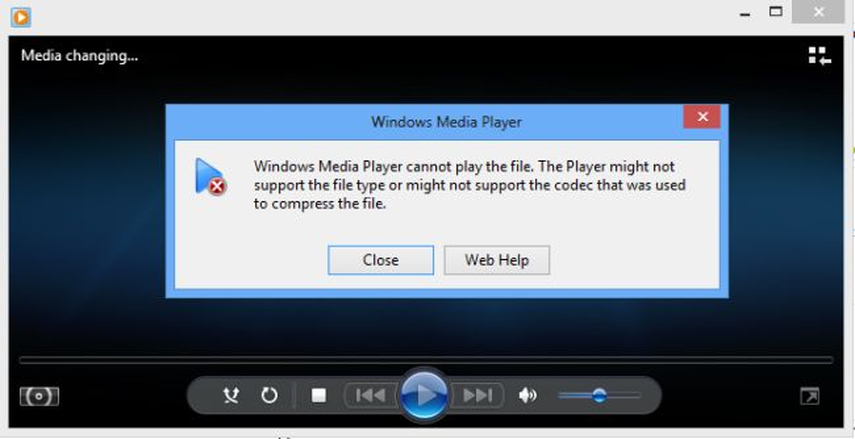
Part 3: Advantages and Disadvantages of XVID Files
After what is XVID now we explain application of XVID files. XVID files are mainly used for movies and video clips that have been compressed using the XVID codec. XVID files have some advantages and disadvantages compared to other video formats.
- Advantages: XVID files have high video quality and low file size, which makes them ideal for storing and sharing videos online. XVID files are also compatible with many media players and devices, as long as they support the MPEG-4 standard. XVID files are also free and open-source, which means they are not subject to any licensing or patent issues.
- Disadvantages: XVID files are not very common these days, as newer and more advanced codecs have emerged, such as H.264 and H.265. XVID files may also have compatibility issues with some media players and devices, especially if they do not have the XVID codec installed. XVID files may also have lower audio quality than other video formats, as they use MP3 or AC3 audio codecs.
Bonus Tip: Best Way Convert Videos with HitPaw Univd
If you want to convert any video format, not just XVID, to any other format, you should try HitPaw Univd. HitPaw Univd is a versatile and user-friendly video converter that can handle any video and audio conversion task.
Features of HitPaw Univd
- AI-powered video converter for videos, music, DVDs, and images
- Lossless music converter for Apple Music, Spotify, YouTube Music, etc.
- Robust video downloader to download online videos, movies, and music
- Built-in smart AI tools to expand your creative capabilities in a snap
- Burn videos to Blu-ray without quality loss
How to use HitPaw Univd?
Step 1: Launch HitPaw Univd and either click "Add Video" to import your files or simply drag and drop them directly into the program.

Step 2: If desired, you can customize your video information by clicking on the file name to edit the title.

Step 3: For each file, select an output format by clicking the inverted triangle icon in the lower right corner.

Step 4: Select a target folder within the interface and initiate conversion by clicking "Convert" (or "Convert All" for multiple files). The video will be converted to the chosen format.

Watch the following video to learn more details:
FAQs
Q1. How can I play XVID files on my Mac?
A1. To play XVID files on your Mac, you need a media player that supports the XVID codec, such as VLC or MPlayer. You can also use HitPaw Univd to convert XVID files to MP4 or MOV, which are more compatible with Mac systems.
Q2. How can I edit XVID files on my Windows PC?
A2. To edit XVID files on your Windows PC, you need a video editor that supports the XVID codec, such as Windows Movie Maker or Adobe Premiere Pro. You can also use HitPaw Univd to edit XVID files, such as crop, trim, rotate, add watermark, etc.
Conclusion
XVID files are video files that use the XVID codec to compress video data using MPEG-4 technology. XVID files have high video quality and low file size, but they are not very popular these days. To open XVID files, you need a media player that supports the XVID codec, or a video converter that can convert XVID files to other formats. HitPaw Univd is a powerful and easy-to-use video converter that can convert video and audio format.






 HitPaw Edimakor
HitPaw Edimakor HitPaw VikPea (Video Enhancer)
HitPaw VikPea (Video Enhancer)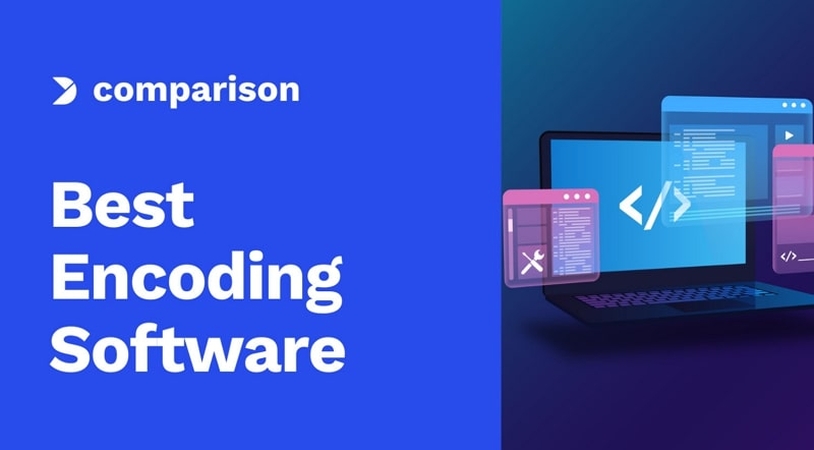



Share this article:
Select the product rating:
Joshua Hill
Editor-in-Chief
I have been working as a freelancer for more than five years. It always impresses me when I find new things and the latest knowledge. I think life is boundless but I know no bounds.
View all ArticlesLeave a Comment
Create your review for HitPaw articles