Effective 5 Ways to Download Movies to iPad
"Welcome to the gateway of digital transformation with HitPaw Univd (HitPaw Video Converter). In today's dynamic landscape of multimedia content, having versatile tools at your fingertips is essential.
Whether you're a content creator, filmmaker, or simply an enthusiast, HitPaw Univd offers a seamless solution for all your video editing and conversion needs. Join us on a journey to unleash the full potential of your video projects with HitPaw's intuitive interface and powerful features."
Part 1. Download Movies to iPad with Premium
Welcome to the ultimate guide on downloading movies to your iPad with premium streaming platforms. In this digital era, accessing your favorite movies on-the-go has never been easier, thanks to services like Netflix, Amazon Prime Video, iTunes, and YouTube. Join us as we explore each platform in detail, providing step-by-step instructions along with visuals to help you seamlessly download movies to your iPad for offline viewing.
1. Netflix

Netflix is a leading subscription-based streaming service known for its vast library of movies, TV shows, and original content. With a user-friendly interface and personalized recommendations, Netflix offers a seamless viewing experience across various devices, making it a popular choice for entertainment enthusiasts worldwide. Follow these steps to download movies to your iPad with Netflix:
Step 1 — Open the Netflix app on your iPad and sign in to your account.
Step 2 — Browse or search for the movie you want to download.
Step 3 — Tap on the movie to open its details page.
Step 4 — Look for the download icon (usually a downward-facing arrow) next to the movie title and tap on it.
Step 5 — Once the download is complete, you can access the downloaded movie from the "Downloads" section of the Netflix app for offline viewing.
2. Amazon Prime Video
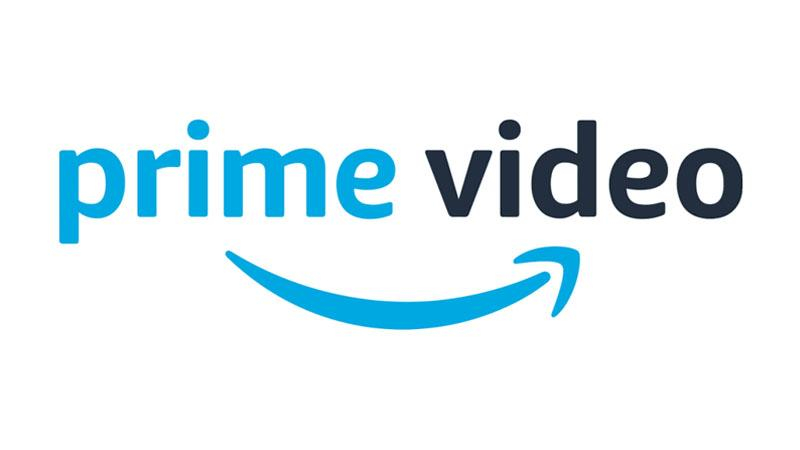
Amazon Prime Video is a streaming service included with an Amazon Prime membership, offering a wide selection of movies, TV shows, and original series. With features like offline viewing and 4K streaming, Amazon Prime Video provides users with flexibility and convenience in accessing high-quality content. Here's how to download movies to your iPad with Amazon Prime Video:
Step 1 — Launch the Amazon Prime Video app on your iPad and log in to your account.
Step 2 — Find the movie you want to download by browsing or using the search function.
Step 3 — Tap on the movie to open its details page.
Step 4 — Look for the download icon (usually a downward arrow) next to the movie title and tap on it.
Step 5 — Choose the desired video quality for the download and confirm your selection.
Step 6 — Once the download is complete, you can access the downloaded movie from the "Downloads" section of the Amazon Prime Video app for offline viewing.
3. iTunes

iTunes is a media player and library management software developed by Apple Inc., offering a comprehensive platform for purchasing, organizing, and playing digital media, including music, movies, and TV shows. With its integration with the Apple ecosystem, iTunes provides users with seamless access to a wide range of entertainment options. Follow these steps to download movies to your iPad with iTunes:
Step 1 — Open the iTunes Store app on your iPad.
Step 2 — Browse or search for the movie you want to download.
Step 3 — Tap on the movie to open its details page.
Step 4 — If the movie is available for download, you'll see a price or rental option. Tap on it to proceed with the purchase or rental.
Step 5 — Once the transaction is complete, the movie will be downloaded to your iPad's library.
Step 6 — You can access the downloaded movie from the "Library" section of the iTunes Store app for offline viewing.
4. YouTube
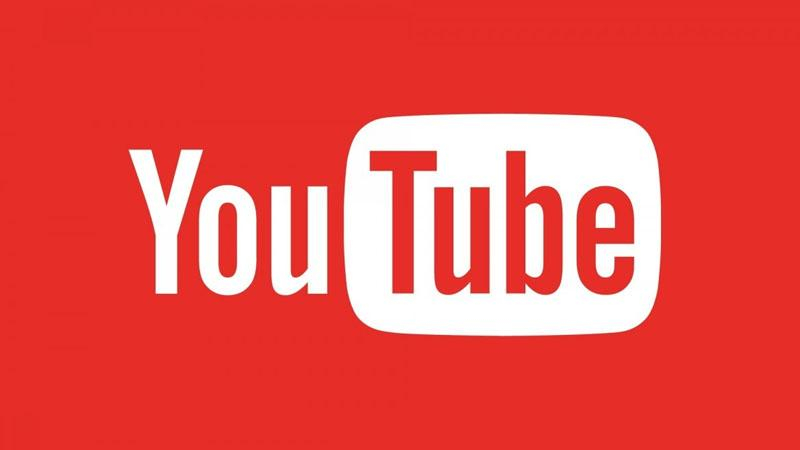
YouTube is the world's largest video-sharing platform, allowing users to discover, watch, and share a diverse range of videos. From music videos to vlogs, tutorials, and live streams, YouTube offers a vast array of content across various genres, catering to users of all interests and preferences. Here's how to download movies to your iPad with YouTube Premium:
Step 1 — Open the YouTube app on your iPad and sign in to your YouTube Premium account.
Step 2 — Find the movie you want to download by searching or browsing the YouTube library.
Step 3 — Tap on the video to open it.
Step 4 — Look for the download icon (usually a downward arrow) below the video player and tap on it.
Step 5 — Choose the desired video quality for the download and confirm your selection.
Step 6 — Once the download is complete, you can access the downloaded movie from the "Downloads" section of the YouTube app for offline viewing.
With these premium streaming platforms, downloading movies to your iPad for offline viewing is a breeze. Enjoy your favorite movies anytime, anywhere, without worrying about internet connectivity.
Part 2. Download Movies to iPad without Premium with HitPaw Univd
It is recommended that users use HitPaw Univd to download their favourite tracks from any website instead of limiting their listening to a single streaming service with one premium. HitPaw Univd provides downloads from over 10000 different websites, making it a reliable solution for all.
Why Choose HitPaw Univd to Download Movies to iPad
- HitPaw Univd supports a wide range of output formats, making it compatible with various platforms.
- HitPaw Univd provides fast downloading speeds, saving its users their precious time.
- HitPaw Univd provides high-quality outputs and maintains the original quality of the video.
- HitPaw Univd consists of an intuitive interface, making navigation easy for users of all skill levels.
- HitPaw Univd updates regularly and provides reliable customer service.
Steps to Download Movies to iPad
Step 1. Open the HiPaw Video Converter on your computer.
Step 2. Find the movie you want to download, and search it with Google engine and then copy the URL to watch.

Step 3. Paste the URL into HitPaw Univd and click on Analysis.

Step 4. Select the resolution and format you need and press Download button to start downloading it.

Step 5. The download process is super-fast using full GPU acceleration. After download, you can access to the movies on the Downloaded tab.

Step 6. Connect your iPad to your computer using a USB cable and transfer the downloaded movies to your iPad.
Watch the following video to learn more details:
Conclusion
In summary, these premium streaming platforms offer convenient options for downloading movies to your iPad, ensuring entertainment on-the-go. However, for comprehensive video editing and conversion needs, consider HitPaw Univd.
With its intuitive interface and powerful features, It empowers users to not only download but also edit and convert their favorite movies effortlessly. Elevate your movie experience and unleash your creativity with HitPaw Univd.






 HitPaw Edimakor
HitPaw Edimakor HitPaw VikPea (Video Enhancer)
HitPaw VikPea (Video Enhancer)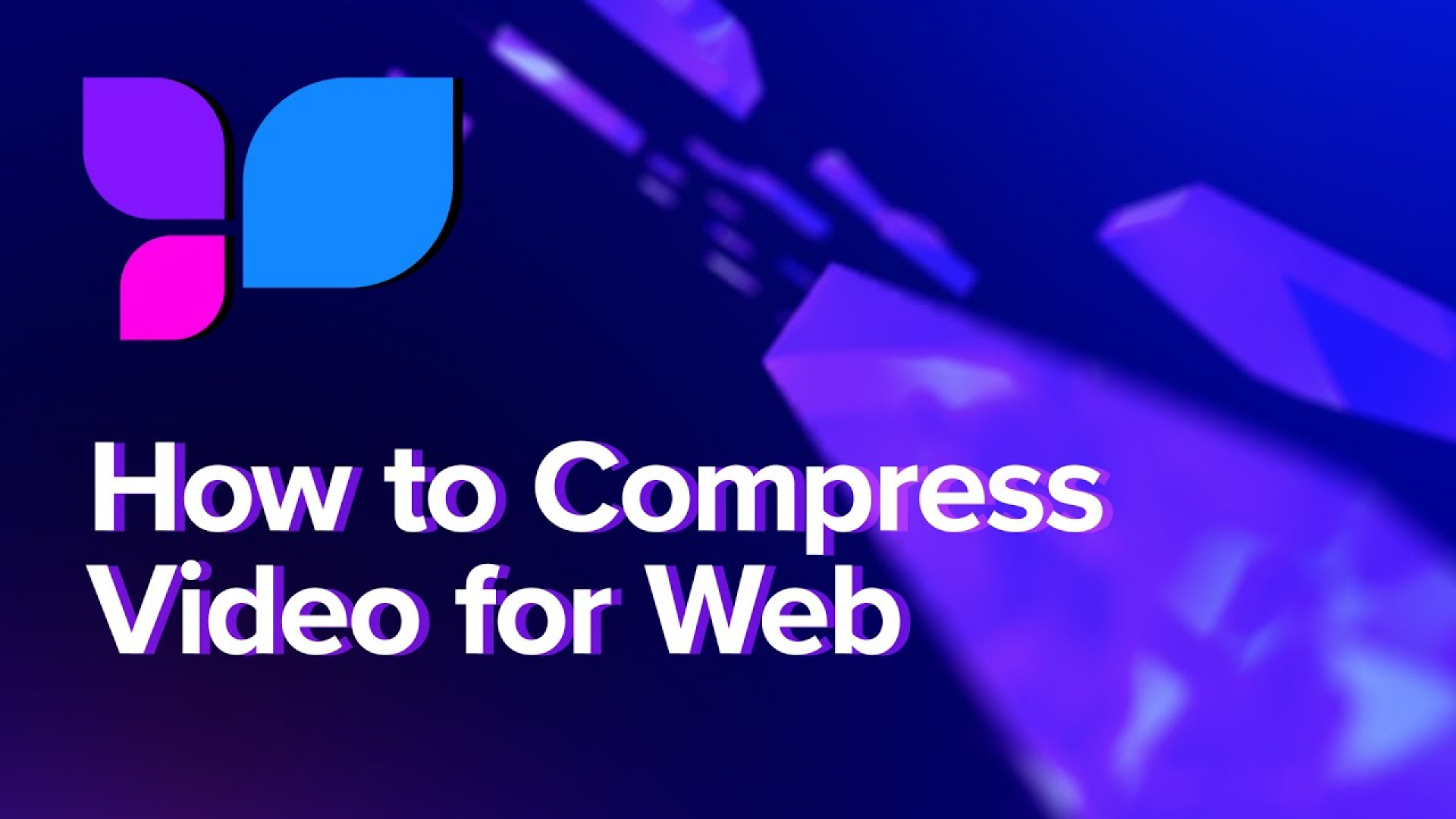
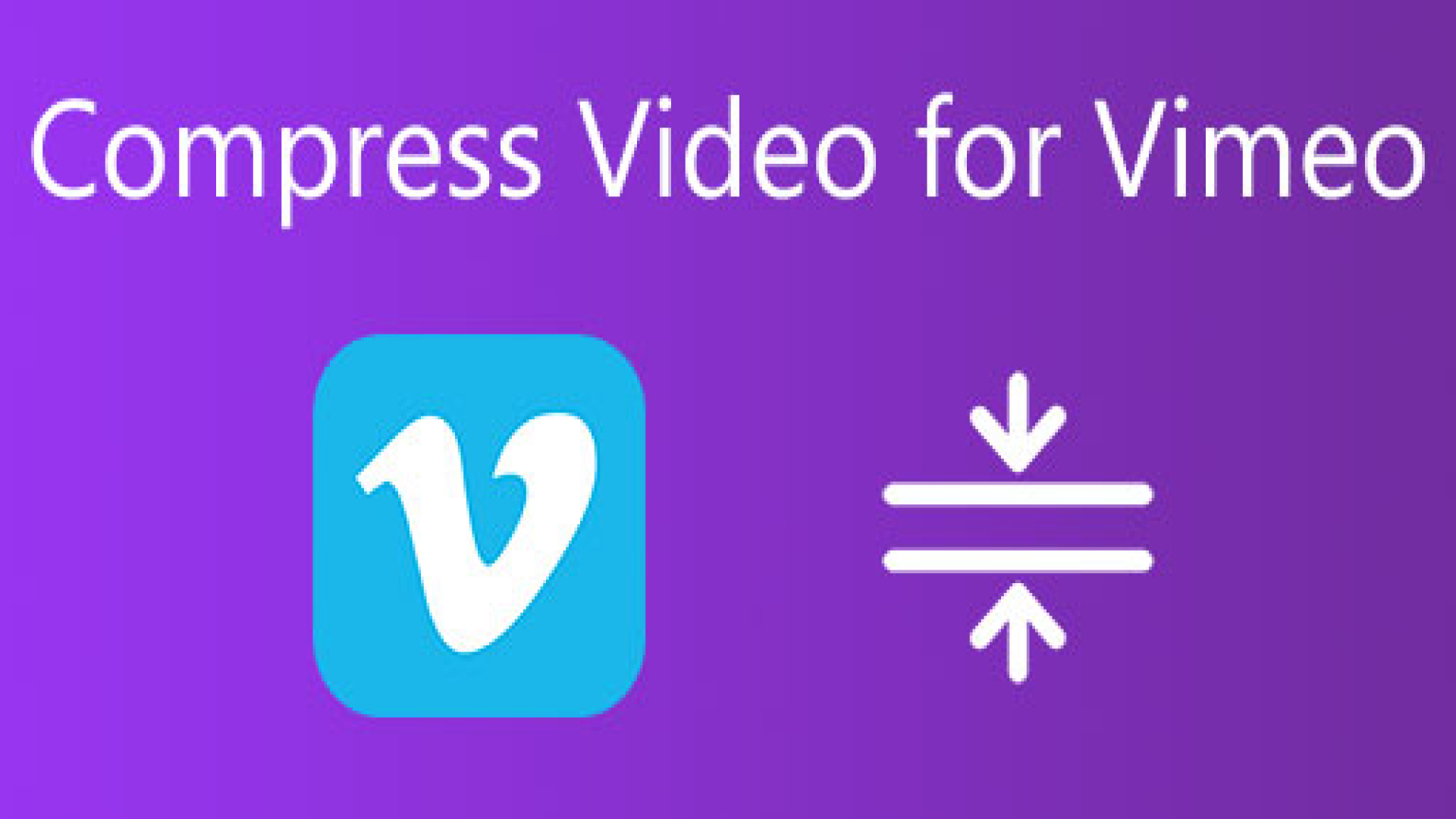


Share this article:
Select the product rating:
Joshua Hill
Editor-in-Chief
I have been working as a freelancer for more than five years. It always impresses me when I find new things and the latest knowledge. I think life is boundless but I know no bounds.
View all ArticlesLeave a Comment
Create your review for HitPaw articles