Guide to Converting Video from Variable to Constant Frame Rate
When working with video content, understanding the differences between Variable Frame Rate (VFR) and Constant Frame Rate (CFR) is crucial for achieving the desired quality and compatibility. This guide delves into what these frame rates are, the challenges associated with VFR, and practical solutions for converting VFR to CFR. Whether you're editing videos for professional purposes or personal projects, mastering these concepts will help you avoid common pitfalls and enhance your video production process.
Part 1: Variable Frame Rate vs Constant Frame Rate
1. What is Variable Frame Rate?
Variable Frame Rate (VFR) refers to a video recording technique where the frame rate can change dynamically during playback. This means that different parts of the video can have different frame rates, which is often used to optimize performance and file size. VFR works by adjusting the number of frames per second (fps) based on the scene's complexity, ensuring smoother motion in high-action scenes and reducing unnecessary data in static scenes. However, this variability can lead to issues with synchronization, especially when editing or playing back the video on different devices.
2. What is Constant Frame Rate?
Constant Frame Rate (CFR), on the other hand, maintains a consistent frame rate throughout the entire video. Each second of the video has the same number of frames, which provides a uniform playback experience and simplifies the editing process. CFR is particularly beneficial for ensuring compatibility with various video editing software and media players, as it eliminates the synchronization issues commonly associated with VFR.
3. Potential Challenges with Variable Frame Rate
While VFR can save on storage and improve performance by adjusting frame rates dynamically, it can also introduce several challenges. The primary issue is audio-video desynchronization, which occurs because different devices and software may handle VFR differently. This can result in mismatched audio and video tracks, making editing difficult and reducing playback quality. Converting VFR to CFR can help mitigate these problems by standardizing the frame rate, ensuring smoother and more consistent playback across all platforms.
Part 2: Two Simple Ways to Convert VFR to CFR without A/V Desync Issue
1. Convert VFR to CFR with HitPaw Univd (HitPaw Video Converter)
HitPaw Univd is a powerful tool designed to handle a variety of video conversion tasks, including converting VFR to CFR. It offers fast conversion speeds with high-quality output, thanks to its advanced hardware acceleration technology. Additionally, it features video editing capabilities, allowing users to trim, crop, and add effects to their videos. HitPaw also supports batch conversion, making it an efficient choice for processing multiple files simultaneously. This software offers a user-friendly interface and robust features, making it an excellent choice for both novice and experienced users.
Watch the video to learn more details
Key Features of HitPaw Univd
- High-Speed Conversion: Uses advanced algorithms to convert videos with 120X faster speed while maintaining high quality.
- Broad Format Support: Capable of converting videos to and from a wide range of formats over 1000+, including VFR to CFR.
- Batch Processing: Allows the conversion up to 5000 files simultaneously, saving time and effort.
- Built-In Editing Tools: Provides basic editing functionalities such as trimming, cropping, and adding effects.
- Superior Quality: Maintain the original high quality of videos after conversion.
Guide to Convert VFR to CFR with HitPaw Univd
1.Download and install HitPaw Univd on your computer.
2.Launch the program and click on the "Add Files" button to import your VFR video files.

3.Choose a format that supports CFR, such as MP4. Go to the settings and select "Constant Frame Rate" from the frame rate options.

4.Click on the "Convert" button to begin the conversion process.

5.Once the conversion is complete, save the converted files to your desired location.

2. Change Variable to Constant Frame Rate with HandBrake
HandBrake is a powerful, open-source video transcoder that excels in converting video formats while maintaining quality. One of its essential features is the ability to convert Variable Frame Rate (VFR) videos to Constant Frame Rate (CFR). This is particularly useful for ensuring smooth playback and synchronization during video editing.

How to Convert VFR to CFR Using HandBrake
- 1. Open HandBrake:Launch HandBrake and load your VFR video file by clicking on the “Open Source” button.
- 2. Set Destination:Choose your destination path where the converted file will be saved.
- 3. Configure Output Settings:In the output settings, select a format (e.g., MP4, MKV).
- 4. Video Settings:Go to the "Video" tab. >>Set the "Framerate (FPS)" to a constant value (e.g., 24, 30, or 60). >>Ensure "Constant Framerate" is selected.
- 5. Adjust Additional Settings:Configure other settings as needed, such as resolution, quality, and encoding options.
- 6. Start Conversion:Click the “Start Encode” button to begin the conversion process.
Pros
- Free and open-source.
- Supports a wide range of formats.
- Advanced settings for detailed control.
Cons
- Slight learning curve for beginners.
- May take longer for complex videos.
Part 3: FAQs about VFR and CFR
Q1. What is the Difference Between VFR and CFR Frame Rate?
A1. VFR (Variable Frame Rate) allows the frame rate to change dynamically throughout the video, optimizing performance and file size. In contrast, CFR (Constant Frame Rate) maintains a consistent frame rate, providing uniform playback and easier editing.
Q2. What Causes Variable Frame Rate?
A2. Variable frame rate is typically used to optimize video recording by adjusting the frame rate based on the scene's complexity. This approach reduces the file size and ensures smoother motion in action-packed scenes.
Q3. Is Variable Frame Rate Good?
A3. Variable frame rate has several benefits, including reduced file sizes and optimized performance for dynamic scenes. However, it can cause synchronization issues during playback and editing, making it less suitable for professional video production without proper conversion to CFR.
Conclusion
Understanding the differences between VFR and CFR is crucial for anyone involved in video production or editing. While VFR offers benefits in terms of performance and storage, converting it to CFR can help avoid common issues like audio-video desynchronization. HitPaw Univd provides a robust solution for this conversion, ensuring smooth and consistent playback. Try HitPaw Univd today and experience seamless video conversion and editing.










 HitPaw Edimakor
HitPaw Edimakor HitPaw VikPea (Video Enhancer)
HitPaw VikPea (Video Enhancer)
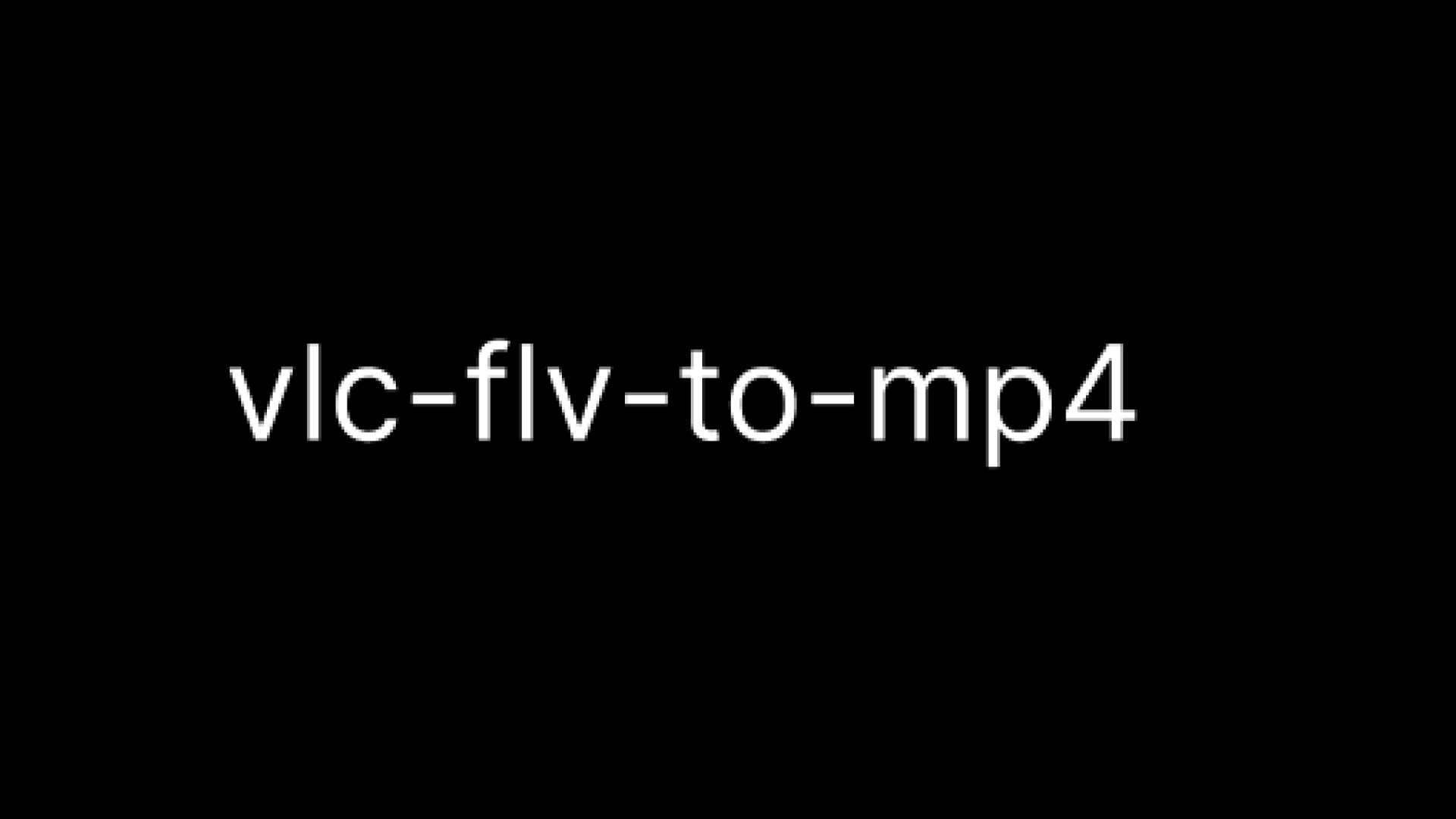


Share this article:
Select the product rating:
Joshua Hill
Editor-in-Chief
I have been working as a freelancer for more than five years. It always impresses me when I find new things and the latest knowledge. I think life is boundless but I know no bounds.
View all ArticlesLeave a Comment
Create your review for HitPaw articles