The Ultimate Guide to Mini DV Converter: Converting Mini DV to Digital
In this comprehensive guide, we'll delve into the world of Mini DV tapes and explore the various methods and tools available to convert your precious memories from Mini DV format into digital files. Whether you're a seasoned videographer looking to digitize your archive through a mini dv converter or a newcomer eager to preserve family videos, this guide will equip you with the knowledge and resources to make the conversion process smooth and hassle-free. Let's embark on this journey to unlock the treasures stored within your Mini DV tapes and bring them into the digital age.
Part 1. What is Mini DV Converter?
A Mini DV converter is an essential tool for transferring the content from Mini DV tapes into digital formats, ensuring the preservation and accessibility of precious memories. These converters come in various forms, including hardware devices, digital camcorders with playback capabilities, analog-to-digital converters, and software solutions. Hardware converters typically connect to computers via USB or Firewire, allowing direct transfer of footage.
Digital camcorders offer built-in playback and connectivity options for transferring content. Analog-to-digital converters specialize in high-quality conversion from analog signals to digital. Software programs provide a digital capture interface with editing features. Overall, Mini DV converters are indispensable for safeguarding memories captured on Mini DV tapes, making them readily available in the digital era.

Part 2. 5 Essential Mini DV Tape Converters
1. Convert Mini DV with ClearClick Video to Digital Converter 2.0
Step into the realm of digitization mastery with the ClearClick Video to convert mini DV to digital. This cutting-edge device offers more than just a transfer; it's a gateway to unlocking your memories with unparalleled clarity. From the moment you press play to the final click of conversion, immerse yourself in the seamless experience of preserving your Mini DV tapes into digital treasures.

Pros:
- Simple operation
- High-quality conversions
- Compatible with most Mini DV tapes
Cons:
- Limited editing features
- May not be compatible with all computer systems
Price: Typically priced around $150.
2. Convert Mini DV to Digital with Elgato Video Capture
Elevate your digitization game with the Elgato Video Capture, a powerhouse of simplicity and reliability. Embark on a journey where every frame of your Mini DV tapes is transformed into digital brilliance effortlessly. Whether you're an amateur archivist or a seasoned cinephile, this mini DV tape converter promises a smooth transition from analog nostalgia to digital mastery.

Pros:
- User-friendly software
- Reliable performance
- Compatible with Mac and PC
Cons:
- Slightly higher price point
- Limited editing capabilities
Price: Typically priced around $90.
3. Mini DV to Digital Converter with Diamond VC500 USB 2.0 One Touch VHS
Unleash the magic of transformation with the Diamond VC500 USB 2.0 One Touch VHS converter. This converter puts the power of digitization at your fingertips. Experience the thrill of preserving your Mini DV tapes with just a touch, and delve into a world where memories are immortalized in digital perfection enabling you to know how to convert mini DV to digital.

Pros:
- Versatile compatibility
- One-touch conversion
- Advanced editing software included
Cons:
- Bulkier design
- May require additional adapters for Mini DV tapes
Price: Typically priced around $40.
4. DV Tape Converter with Roxio Easy VHS to DVD 3 Plus
Dive into the future of preservation with the Roxio Easy VHS to DVD 3 Plus converter. Seamlessly blend nostalgia with modernity as you embark on a journey to digitize your Mini DV tapes. With its comprehensive suite of features, including DVD burning capabilities, this mini DV to digital converter empowers you to transform your memories into timeless keepsakes.

Pros:
- Comprehensive solution
- Includes DVD burning software
- Compatible with most Mini DV tapes
Cons:
- Higher price point
- May require additional setup time
Price: Typically priced around $70.
5. Convert Mini DV Tapes to Digital with VIDBOX Video Conversion Suite (2020)
Experience the revolution of digitization with the VIDBOX Video Conversion Suite. From vintage memories to modern marvels, this converter is your gateway to preserving the essence of every Mini DV tape. With its user-friendly interface and robust mini DV to digital converter , unleash your creativity and transform your tapes into digital masterpieces that stand the test of time.
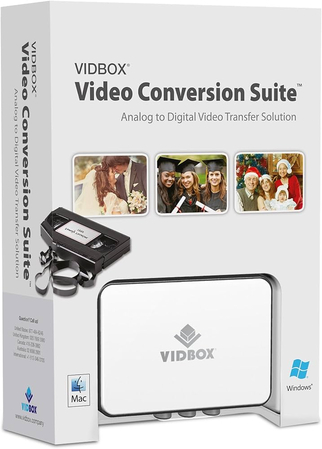
Pros:
- User-friendly interface
- Includes editing software
- Compatible with Mac and PC
Cons:
- May have occasional compatibility issues with certain tape formats
Part 3. The Best Alternative to Convert DVD with HitPaw Univd (HitPaw Video Converter)
Experience a seamless DVD conversion journey with HitPaw Univd. This powerful tool offers a tailored solution, enhancing your DVD-ripping experience with its exceptional features. HitPaw Univd introduces a fresh perspective to DVD conversion, ensuring convenience and satisfaction throughout the process.
Accessible for both Windows and macOS, HitPaw Univd stands out as the ultimate DVD ripper. It enables you to create comprehensive DVD backups, preserving the original structure in ISO and folder formats effortlessly. Moreover, this software goes beyond mere conversion by extracting audio from DVDs and transforming it into popular formats like MP3, WAV, M4A, AAC, AC3, and more.
Features
- Accepts DVDs, IFOs, and ISO files for conversion.
- Converts DVD to MP4 and over 1,000 other video and audio formats.
- Directly converts DVDs to formats suitable for social platforms and devices.
- Supports batch conversion for efficiency.
- Provides conversion at 120 times quicker speed.
- Offers an intuitive user interface for ease of use.
- Allows editing of videos with appropriate tools.
How do you convert a DVD through the HitPaw Univd?
Step 1: On the Convert function's main screen, drag your DVD files to start the conversion, or select Add Files > Add DVD to load your DVD or folder. Install HitPaw Univd on your PC or Mac, then launch the application.

Step 2: Once you've loaded the DVD or IFO/ISO files into the application, double-click the video thumbnail to play and preview the chapters. Click on the file name to change its title. To edit the media metadata, select the pen or information icon.

Step 3: If you want to use the same output format for all imported files, select the "Convert all to" option in the lower left corner of the interface. This prompts you to choose a common output format for all of the files.

Step 4: Once you've decided on your desired export format(s) for the files, you may start the conversion process. If you want to convert one file at a time, simply click the "Convert" button. Alternatively, if you wish to convert all imported files at once, click the "Convert All" button. This action will start the conversion process, and you may track the progress as each file is converted.

Bottom Line
After evaluating five Mini DV tape converters, all boasting a simple user interface, it's evident that these tools cater to the needs of individuals seeking seamless digitization of their cherished memories. However, among the options, the HitPaw Univd stands out as the optimal mini dv converter for converting DVDs to various video formats while ensuring lossless quality. Its capability for batch conversion adds convenience, allowing users to efficiently process multiple files simultaneously.
With a mini DV video tape converter, users can confidently preserve their DVD collections in high fidelity, making it the top choice in the realm of tape-to-digital conversion tools.






 HitPaw Edimakor
HitPaw Edimakor HitPaw VikPea (Video Enhancer)
HitPaw VikPea (Video Enhancer)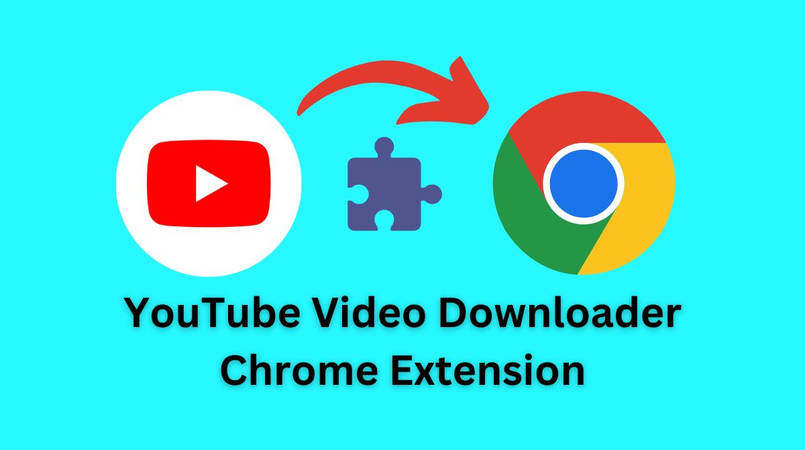



Share this article:
Select the product rating:
Joshua Hill
Editor-in-Chief
I have been working as a freelancer for more than five years. It always impresses me when I find new things and the latest knowledge. I think life is boundless but I know no bounds.
View all ArticlesLeave a Comment
Create your review for HitPaw articles