The Ultimate Guide to iTunes Video Converter
In today's digital age, managing our media libraries can be a daunting task. We have videos from various sources, and ensuring they're compatible with our devices can be a headache. This is where video converters come in, and iTunes Video Converter is a popular tool for this purpose.
This session will be your ultimate guide to mastering media management with a focus on iTunes Video Converter.
We'll delve into its capabilities, explore how to convert videos for seamless playback on your devices, and equip you with the knowledge to organize your media library effectively. So, whether you're a tech enthusiast or someone who simply wants to enjoy your videos on any device, this session is for you!
Part 1. 3 Reliable iTunes Video Converters
1. The Best iTunes Music and Video Downloader with HitPaw Univd (HitPaw Video Converter)
Looking to download iTunes music in lossless quality hassle-free? Look no further than HitPaw Univd! It's like cruising down the digital highway in a sleek car - smooth, efficient, and delivering top-notch results. With its simple user interface, even beginners can navigate effortlessly. Plus, it retains the original audio quality, ensuring your music sounds just as amazing as it did on iTunes. And here's the kicker - it supports batch conversion, so you can save time and convert multiple tracks at once. Say goodbye to compromise and hello to unparalleled convenience with HitPaw Univd.
Features
- Let's you to do
- wnload the iTunes music quickly
- Doesn't affect the quality of the iTunes music either
- Prompts the simple user interface
- Retains the metadata information and ID3 tags
- Allows you to download the iTunes music files simultaneously
How to download the iTunes music through HitPaw Univd?
Step 1: Download and install the HitPaw Univd on your Windows machine. This feature is now only supported on the Windows version. After running the software, select Add Files > iTunes Music.

Step 2: Selecting the iTunes Music function will activate iTunes automatically. Please ensure that you have logged into iTunes using the same Apple ID that you used for your Apple Music subscription. The whole iTunes library will be revealed. Select a category from the left panel and all media files stored in that category will be displayed on the main screen. In the "Status" section, the unlock symbol indicates that the file was converted using this software. The lock icon shows that the file remains protected.

Step 3: Select the songs you wish to convert and click the Convert All option. You will be requested to log into Apple Music. To proceed, enter your Apple ID and password. If your Apple ID requires two-factor authentication, enter the verification code to continue. After successfully signing in, you can choose whether or not to trust the browser.
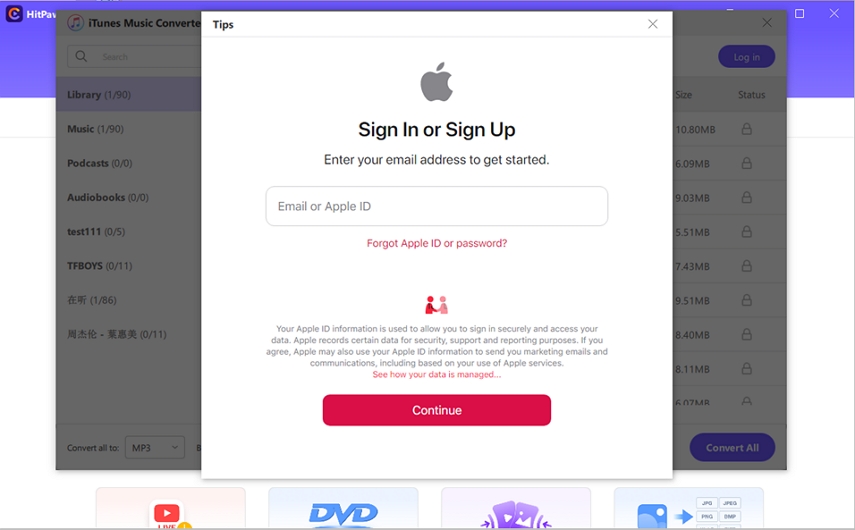
Step 4: After successfully logging into Apple songs, the software will automatically analyze and convert your iTunes songs.

Step 5: After conversion, you'll have DRM-free MP3 music on your computer.
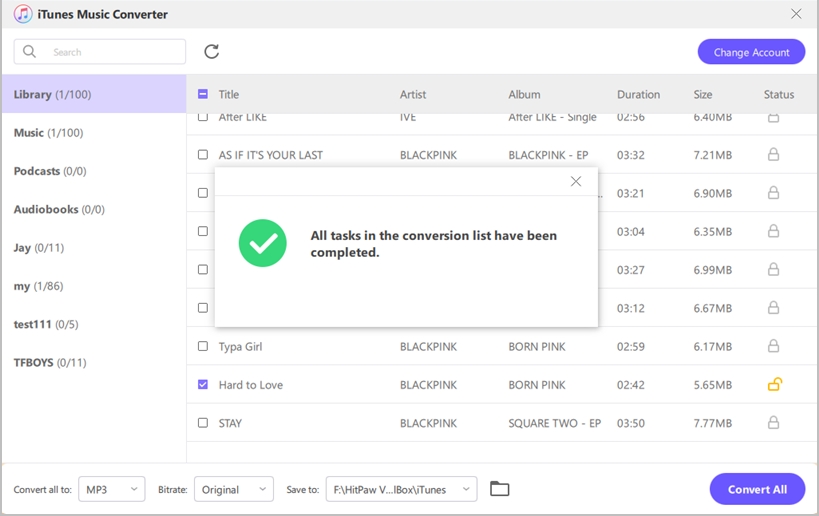
2. iTunes Movie Converter with VideoProc Converter AI:
iTunes Movie Converter with VideoProc Converter AI is a cutting-edge iTunes movie converter tailored to address the challenge of converting iTunes movies to various formats. By integrating advanced artificial intelligence (AI) technology, this converter ensures optimal performance and superior output quality.
Whether you're looking to enjoy your favorite iTunes movies on different devices or platforms, this tool offers a seamless conversion experience. With its intuitive interface and lightning-fast processing speed, VideoProc Converter AI simplifies the conversion process for users of all levels, promising both efficiency and excellence helping you to convert iTunes movies to mp4.
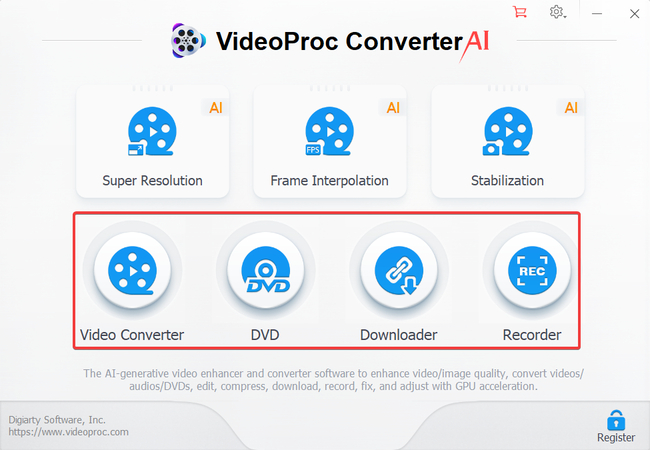
Pros:
- The utilization of AI technology enhances the conversion process, resulting in superior output quality.
- Supports a wide range of output formats, ensuring compatibility with various devices and platforms.
- Features an intuitive interface that facilitates easy navigation and operation.
- Boasts rapid processing speed, allowing users to convert iTunes movies swiftly and efficiently.
Cons:
- The cost of the software may be relatively high compared to other options in the market.
- The trial version may have restrictions in terms of features or usage duration.
Price: $25.95 one-time purchase
3. iTunes Video Converter with Wondershare UniConverter:
iTunes Video Converter with Wondershare UniConverter is a comprehensive multimedia toolkit designed to convert iTunes video to mp4. With its robust feature set and user-friendly interface, this software offers more than just a simple conversion solution.
Whether you're looking to convert iTunes movies for playback on different devices or explore advanced video editing capabilities, Wondershare UniConverter provides a one-stop solution for all your multimedia requirements. Backed by years of expertise and innovation, this versatile tool promises efficiency, reliability, and unparalleled performance.
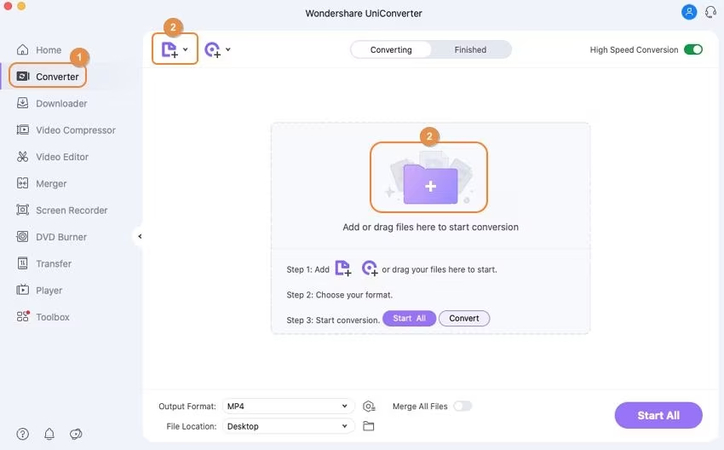
Pros:
- Offers a wide range of multimedia tools, including video conversion, editing, downloading, and DVD burning.
- Ensures top-notch output quality, preserving the original video and audio fidelity of iTunes movies.
- Supports an extensive array of output formats, providing flexibility for various devices and platforms.
- Features an intuitive interface that caters to users of all skill levels, making it easy to navigate and operate.
Cons:
- The cost of Wondershare UniConverter may be on the higher side compared to simpler converters available in the market.
- Some advanced functionalities may require additional payment or upgrading to a higher-tier license.
Part 2. FAQs of iTunes Video Converter
Q1. Can you convert iTunes M4V to MP4?
A1.
To convert mp4 to mp3 in iTunes, you can utilize software tools like HandBrake or Movavi Video Converter. Begin by
downloading and installing HandBrake from its official website. Once installed, open HandBrake and import your M4V file
by clicking on the "Open Source" button. Choose the destination folder for the converted MP4 file and select MP4 format
from the "Output Settings" dropdown menu.
Adjust any additional settings, such as video quality or resolution, if necessary. After configuring the settings,
initiate the conversion process by clicking on the "Start" button.
Q2. Are iTunes files MP4?
A2. iTunes files typically come in the M4A format for audio and M4V for video. M4A is an audio-specific file extension that stands for MPEG-4 Audio, while M4V is used for video files and can include DRM protection for content purchased from the iTunes Store. MP4, on the other hand, is a more widely used format for both audio and video. While they are all based on the MPEG-4 standard, there are some differences in terms of compatibility and features.
Summary
After exhaustive research, we've uncovered five breathtaking methods to convert iTunes video and music files, each iTunes video converter offering its own set of wonderful features. However, among these options, one stands out as the pinnacle of excellence: HitPaw Univd.
HitPaw Univd surpasses its competitors by far, offering unparalleled advantages in converting iTunes music while retaining brilliant video quality. Its simple user interface makes the conversion process effortless, and its support for batch conversion enhances efficiency, saving you valuable time. With HitPaw Univd, transforming your iTunes music becomes not just a task, but a seamless and enjoyable experience.






 HitPaw Edimakor
HitPaw Edimakor HitPaw VikPea (Video Enhancer)
HitPaw VikPea (Video Enhancer)



Share this article:
Select the product rating:
Joshua Hill
Editor-in-Chief
I have been working as a freelancer for more than five years. It always impresses me when I find new things and the latest knowledge. I think life is boundless but I know no bounds.
View all ArticlesLeave a Comment
Create your review for HitPaw articles