Convert 30FPS to 24FPS to Maximize Video Quality with Ease
Before directly jumping into the conversion, let's just discuss what exactly fps means and how it affects overall performance. FPS stands for frame per second and it is the number of frames that can be displayed in a second. It is measured in Hertz, and these frames are combined to create a smooth video. These play a very important role in the visual experience of the video.
Higher frame rates like 30fps (or even 60fps) result in smoother motion and more detailed frames, which is ideal for fast-paced action scenes or sports videos. However, lower frame rates like 24fps create a more cinematic look, with a slight motion blur.
These are the two of the most common frame rates, but the question is: Why would you want to convert 30fps to 24fps? What are the differences between these two frame rates, and how can you achieve a seamless conversion? Well, here you'll get answers to all these questions. So, stick to this article till the end, and thank us later!
Difference Between 30FPS and 24FPS

Visual Effects
The main difference between 30fps and 24fps lies in the visual experience that they provide to the viewers.
30fps: This frame rate is commonly used in TV shows and online videos. 36fps makes the footage look more smooth and detailed, so it's perfect for fast action scenes. Since it captures more frames per second, it gives a more realistic and crisp appearance to your video.
24fps: On the other hand, 24fps is the standard frame rate for the movies. It provides a more cinematic or dreamy look, which is similar to the footage we see in theaters. The slightly lower frame rate creates a more immersive, with a slight motion blur that adds to its aesthetic appeal.
File Size and Data Rate
File Size: It is evident that the videos that we record or shoot at 30fps occupy more space than the ones which are shot at 24fps. This is because if we capture more frames per second, it will automatically increase the amount of data to be stored.
Data Rate: In addition to that, the data rate of 30fps is also higher than 24fps. This may impact the efficiency and capacity of your device, particularly if you are handling large file format videos.
Usage
30fps: 30fps is perfect for radio shows, televised events like sports or game shows, and even for streaming content on YouTube. The higher frame rate is better to catch with fast scenes, and the motion blur will be less obvious if happens.
24fps: On the other hand, if you are interested in the more traditional look that you would see in the cinema, then the 24fps is more appropriate when making films, documentaries, or other videos. The lower frame rate can give a more artistic and dramatic feeling to the scenes shot in this speed.
Best 30FPS to 24FPS Converter Ever
To convert 30fps to 24fps, you should use a reliable tool that allows you to do this conversion seamlessly. So, if you're looking for a one-stop solution, then we will highly recommend you to use HitPaw Univd (HitPaw Video Converter).
Watch the following video to learn more details:
HitPaw Univd is a versatile video converter that has a user-friendly interface and a wide range of features to simplify this conversion process. You can easily convert any footage or video from 30fps to 24fps. It offers a seamless conversion process and also maintains high video quality while adjusting the frame rate.
Features of HitPaw Univd
HitPaw Univd has a lot of features and tools. Some of the key features of HitPaw Univd are as follows:
- High-Quality Conversion: This software maintains the original quality of your video even after the conversion.
- Wide Format Support: It supports many video formats, so you can choose per your requirements.
- Fast Conversion Speed: HitPaw Univd is incredibly fast and efficient, and it can convert large files in several minutes.
- Batch Conversion: You can also convert multiple files at once. Just select all the files and click on the convert button for batch conversion.
- User-Friendly Interface: One important thing about this tool is that it is quite easy to use and does not require technical knowledge to use it for conversion or anything else.
- Multi-Language Support: Lastly, you can use this HitPaw Univd in multiple languages because there is multi-language support for people who don't understand English that well.
Steps to convert 30FPS to 24FPS
Here is a step-by-step guide that will help you to convert your 30fps video into 24 fps by using HitPaw Univd:
1.Download and launch the HitPaw Univd software on your PC or Mac.
2.Now, select the Convert option and then click on Add or Drag Files.

3.Now, select the 30fps video that you want to convert into 24fps and click on Open. You can add multiple files if you want to convert them all at once.

4.Now click on output format and click on the edit button from the options.

5.From the pop-up menu, click on Frame rate, and select 24fps from options.

6.After all settings, now click on the Convert button.

7.Your 30fps video will start converting to 24fps and you can see all the converted files in the Converted Section.

Online 30FPS to 24 FPS Converter
Suppose you don't want to download additional software. In that case, you can simply use an online converter. VEED.IO is an easy-to-use online video editor that is perfect for everyone, whether you're new to video editing or have lots of experience.
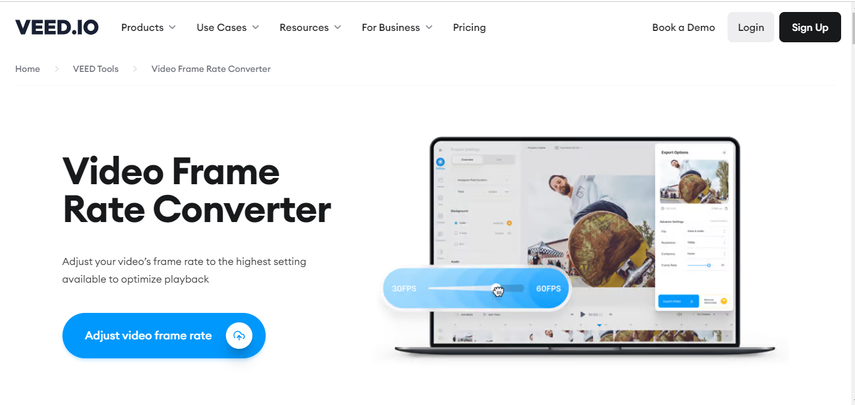
Steps of Converting 30FPS to 24FPS through Online Converter
Follow these simple steps to convert 30fps to 24fps.
- 1.Open Veed Frame Rate Converter in your browser.
- 2.Click on Adjust Video Frame Rate.
- 3.Now, upload you 30fps video from your files.
- 4.After importing your file, click on the setting button.
- 5.Now, from the pop-up menu, select 24fps.
- 6.After making all adjustments to your video, click done and Export your video.
- 7.Now, your video is converted from 30fps to 24fps.
Conclusion
We hope that our simple guide will help you to easily convert your 30fps video to 24fps by using our recommended tool: HitPaw Univd. With its user-friendly interface, incredible features, and excellent conversion capabilities, this software is the best solution for all your video conversions. But always choose the right frame rate for your video based on your visual goals and practical considerations. Click on our official website, https://www.hitpaw.com/, and explore more tools.
FAQ
Q1. Can I use HitPaw Univd if I am new to this software?
A1. Yes, the HitPaw Univd is designed with a user-friendly interface and beginners can use this simple tool for conversion or other purposes.
Q2. Is it possible to convert more than one video at the same time using the HitPaw Univd?
A2. Yes, there is a batch conversion option in the HitPaw Univd. Batch processing is supported so you'll be able to convert multiple videos at the same time.
Q3. Is there any possibility of editing the videos before converting them using the HitPaw Univd?
A3. Absolutely yes! With the help of the built-in tools, you can trim and crop videos or add watermarks to your videos. You can also explore more options by downloading our tool.







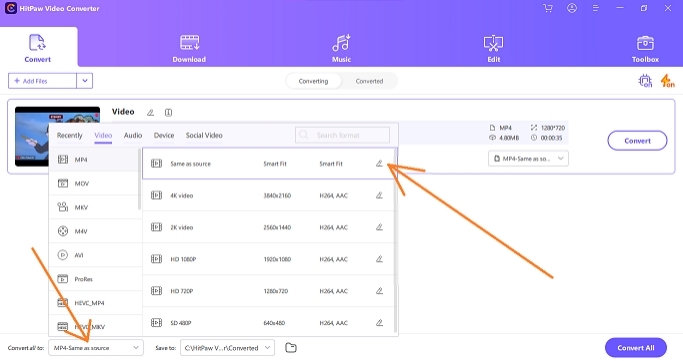

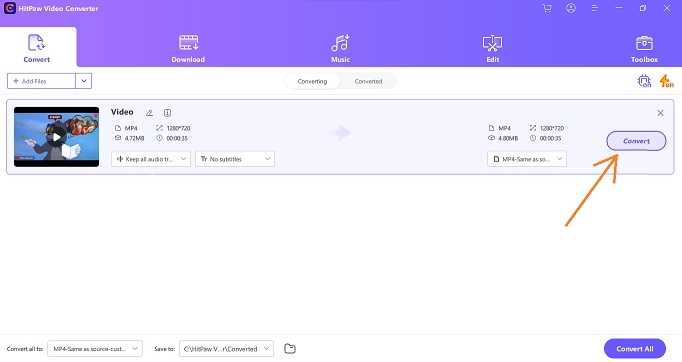


 HitPaw Edimakor
HitPaw Edimakor HitPaw VikPea (Video Enhancer)
HitPaw VikPea (Video Enhancer)



Share this article:
Select the product rating:
Joshua Hill
Editor-in-Chief
I have been working as a freelancer for more than five years. It always impresses me when I find new things and the latest knowledge. I think life is boundless but I know no bounds.
View all ArticlesLeave a Comment
Create your review for HitPaw articles