How to Send a Long Video Through Text Message
Sending videos through text messages is a convenient way to share memories and moments with friends and family. However, text message services often have limits on video length and file size, making it tricky to send longer videos. Fortunately, there are some clever workarounds that allow you to get around these limits no matter what device you are using. Read on and we will explore more on how to send a long video through text.
In this article, we will explore different methods for sending long videos via text message from smartphones, tablets, and computers. You can find answers to the question on how can I send a video through text message by reading.
Part 1. Why Won't My Phone Send a Long Video?
There are a few key reasons why you may run into issues trying to send a long video from your smartphone:
- File Size Limits
- Length Limits
- Android Phone Video Format
- Limited Data/Messaging Plans
Most text messaging services enforce a file size limit on video attachments, usually 1-10 MB. Higher quality and longer videos quickly surpass these tiny file limits. A minute of HD smartphone video is often over 10 MB alone.
In addition to file size caps, some carriers also restrict the length of video you can attach to only 30 seconds or 1 minute. So even lower quality, compressed videos may hit the length limit. If you need to learn how do I send a video through text, you will have to look for an alternative.
Android phones by default capture beautiful high resolution MP4 videos. But this format doesn't compress very efficiently, producing big files. iPhone videos use MOV format which has better compression. When you have issues with Samsung phone send video message, this could be the reason.
Many carriers still charge extra fees for MMS messaging or have monthly data limits. Sending lots of huge video files via text can cause overage charges. Some plans block MMS entirely if you reach your limit. This could be a reason behind why can't I send videos on messages.
In the next part, we'll explore some techniques, apps, and cloud services that help remove these limits so you can text longer videos regardless of messaging provider or cell phone carrier limits.
Part 2. How to Send Long Videos through Text Message without Errors
How can I send a video via text without getting any errors? When trying to text long videos, you may encounter two issues - the video file size is too large for messaging limits, or the video length exceeds caps on duration. Luckily, the HitPaw Univd (HitPaw Video Converter) provides great tools to both compress videos to reduce file size as well as cutting longer videos into shorter segments suitable for texting.
HitPaw Univd is feature-packed software that makes it easy to overcome text message limits through video compression and trimming functionality. It uses powerful AI technology to shrink video file size dramatically without sacrificing noticeable quality. You can also precisely trim longer videos into small segments to accommodate length limits. With batch processing capabilities, HitPaw empowers you to swiftly customize multiple long videos for text-friendly sizing. Anyone wondering how to send video to text messages can therefore use HitPaw without a doubt.
HitPaw Univd - All-in-one Video Solutions for Win & Mac
Secure Verified. 254,145 people have downloaded it.
- Cut file size in half or more with AI optimizing video quality parameters while preserving clarity.
- Fine-tune video and audio quality levers to achieve target file size or quality preferences.
- Maintain original video format like MOV and MP4 while compressing file dimensions.
- Queue up multiple lengthy videos to compress/trim and process in efficient sequence.
- Trim videos or cut longer content into 30-60 second segments to meet text duration limits.
- Watch trimmed or compressed video previews before processing so adjustments can be made on the fly.
Secure Verified. 254,145 people have downloaded it.
How to Handle Long Video be Sent via Text Message
1. Compress and Reduce Video File Size for Sending via Text
Step 1 - Access to HitPaw Video Compressor Feature
First, download and install the HitPaw Univd app onto your computer. Then, switch to Toolbox and click to open Video/Image Compressor feature. Import a long video you wish to text from your device storage. You can batch add multiple lengthy videos you need to compress as well.

Step 2 - Import the Large Video you Want to Send
After importing long videos, click the gear icon for the video file you want to compress. This opens compression settings where you can choose a compression level ranging from slight to extreme. For moderate file size reduction while preserving quality, select the "Medium" setting. Also choose "MP4" format to enable maximum compression efficiency. Finally, click the "Preview" button to see compression results before confirming settings.

Step 3 - Compress Large Video File Size with HitPaw
With desired compression dialed in for each lengthy video, click the blue "Compress" button on videos you want shrunk individually. Alternatively, click "Compress All" to uniformly process the whole video batch in sequence. HitPaw will now rapidly compress the original unwieldy video files down to smaller sizes perfect for sending through text messaging without quality loss or errors.

2. Cut Out Unwanted Parts and Send the Video to Text Message
Step 1: Import Long Video you Want to Send
First, import the long video you want to text into HitPaw Univd and click on the "Edit" tab. Next, select the "Cut" tool from the left toolbar. Your video will now display visually on the editing timeline. Play through the video and once you reach an unwanted segment, click the scissor icon to place a cut point at the start and end of the irrelevant section.

Step 2: Keep on Removing the Parts
Repeat Step 1 to place cut points around any other boring or irrelevant parts you wish to remove from the video before texting to friends. When finished, check the "Merge into one file" box to combine the good video segments into a single continuous file. Make sure your end result is short enough to send as a text message attachment. Finally, click the blue "Confirm" button to apply the cuts.

Step 3: Pick Final Output Format
With the perfect video segments now joined and truncated to text-friendly length, choose a final output format like MP4. Then simply click the "Export" button for that individual video or "Export All" to process your batch of trimmed videos suitable for text sharing from start to finish. Access the output folder to find your long videos now converted into the ideal concise cut.

Part 3. How to Send a Video Through Text on Android?
1. Send Videos through Google Messages
Google Messages is the default messaging app on many Android phones. With its intuitive interface and cloud integration, you can easily send videos up to 1GB in file size.
- Step 1:Open the Google Messages app and start a new message thread or select an existing conversation. Tap on the paperclip attachment icon and select "Video" from the media types. Browse and choose a video file from your camera roll or internal storage to attach. If needed, use HitPaw to compress or trim lengthy videos first.
- Step 2:Attach any other files or type out your message. When ready, hit the send arrow icon to deliver the video text message. Google compresses attachments and leverages cloud infrastructure for smooth delivery. Shared media is temporarily stored in Google Photos and accessible by the recipient for up to 7 days via the message link. If you wonder how to send a video through text on Android, this is a good option to try.
2. Send Videos via text - Samsung Messages
Samsung Messages is the stock texting app on most Samsung Galaxy smartphones and tablets. Send videos up to 100MB with customizable compression.
- Step 1:From the Samsung Messages conversation screen, tap the "+" icon and select Gallery. Browse to the video you want to attach from internal storage or SD card. By default, Samsung Messages shares files uncompressed for quality, but you can enable compression to reduce video size before sending.
- Step 2:Hit Send to deliver the video text message. This is also a simple method available on how to send videos through text on android.
Part 4. How to Send a Long Video via Text Message on iPhone?
1. Send Long Video through Text with AirDrop
AirDrop allows iOS users to wirelessly share photos, videos and other files instantly between Apple devices over WiFi and Bluetooth. Use AirDrop to bypass text message limits.
- Step 1:Open the Photos app on your iPhone and select the long video you want to send. Tap the Share icon (box with arrow) and scroll down to tap AirDrop. This opens the AirDrop sharing menu displaying nearby Apple devices. Select your desired recipient's name/device to begin file transfer.
- Step 2:The receiving iOS device will get an AirDrop notification. Once they Accept, the long video will transfer wirelessly from your device to your friend's device over WiFi. AirDrop handles lengthy videos smoothly. The recipient can then open the received video file in Photos and resend it via text if needed from their end which may not have file limits.
2. Send Long Videos via Text using iCloud
iCloud seamlessly syncs data across Apple devices. Upload videos from your iPhone to access anywhere.
- Step 1:In the Photos app, tap Select > choose the long video > tap the Share icon > Scroll down and select Add to Shared Album. Choose Create Shared Album and add contacts you wish to share with. Name the album, write description if needed and Post. It can help you overcome file size limit for text message video TMobile.
- Step 2:The album link gets shared allowing your friends to view the video(s) in Photos app or iCloud. They can then choose to Download the original long video on their iPhone storage. Once downloaded locally, the lengthy video can be attached and sent easily from the recipient's text app which may not enforce restrictive limits.
Part 5. Alternative Methods for Sending Videos through Text
1. Share Video Links
Rather than attaching the actual video file which may run into text messaging size constraints, you can paste sharable links to cloud services hosting your video instead. Sites like Google Drive, OneDrive, Dropbox, YouTube, and more allow you to upload long videos for sharing over any messenger.
Simply generate a shareable video message text link and paste it in your text chat for the recipient to view or download the video file from the cloud. This avoids device storage and cellular data limits while providing accessible streaming and download options. This method of how to send long videos through text message is effective.
2. Send Video using Email
Email services usually support attaching much larger files than text messaging, often 25 MB or more. You can directly attach lengthy video files to email messages for sharing as long as the total remains under the provider's attachment cap.
Compression may still be required for extremely long videos. This facilitates quick sharing but can slow down email loading times if too big. Video links in email achieve the same purpose without the bulky attachments. It is a great alternative to how to send a video by text.
3. Cloud Storage Services
In addition to video sharing links mentioned already, many cloud platforms like Google Drive, iCloud and Dropbox allow collaborative folders. You can upload video(s) to a shared cloud folder which immediately reflects permission access changes to friends and family you select. They receive ongoing access to view, stream or export the videos from the cloud without needing to message or email the actual file each time. Useful for frequently updated longer video libraries.
FAQs about Sending Long Videos through Text
Q1. How long can a video be to send through text on iPhone?
A1. Apple's iMessage has a video length limit of 3 minutes and file size cap of 100MB when sending directly through MMS. Using WiFi, you can send longer videos up to 5GB in file size via iMessage.
Q2. Why can't I send longer videos on Android?
A2. Android text messaging limits video files to 1-10MB typically due to MMS caps by carriers. You'll need to use file compression or alternative sharing methods for videos longer than 1 minute or high resolution.
Q3. What is the video limit for Samsung text?
A3. Samsung Messages supports up to 100MB video files and has no length limit. But carriers may block or charge for large MMS messages, so compression and WiFi transfer are better for very lengthy videos.
Q4. How can I send large video files for free?
A4. Use cross-platform sharing services like cloud storage links, AirDrop, or email to send unlimited size video files without SMS charges or mobile data usage. Video compression tools like HitPaw also significantly reduce file size.
Conclusion
Sending lengthy videos via basic text messaging can be challenging with restrictive file size and duration limits across platforms. However, by harnessing the power of smart compression algorithms combined with WiFi and cloud sharing techniques, you can effortlessly bypass size constraints to deliver memorable long videos to anyone instantly. We highly recommend HitPaw Univd to easily customize overly large videos for text-friendly attachment. Try out these handy methods yourself next time you want to text that 1 hour school concert or whole soccer match to family and friends!







 HitPaw Univd
HitPaw Univd 

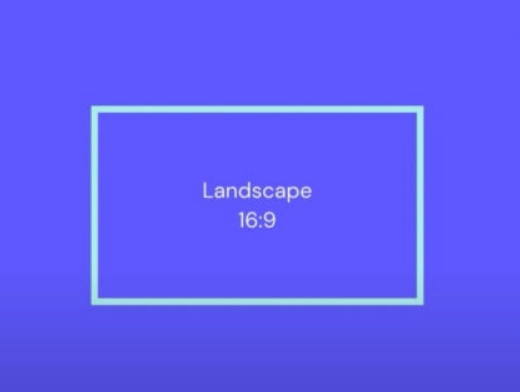

Share this article:
Select the product rating:
Joshua Hill
Editor-in-Chief
I have been working as a freelancer for more than five years. It always impresses me when I find new things and the latest knowledge. I think life is boundless but I know no bounds.
View all ArticlesLeave a Comment
Create your review for HitPaw articles