How Do I Quote A Tweet on Twitter
Are you wondering how to tweet quotes on Twitter for more views and engagement? Quoting tweets is an effective way to share content from other users while adding your own commentary or perspective. In this guide, we'll walk you through the steps of quoting a tweet and provide tips on how to leverage this feature to increase visibility and interaction with your tweets. Unlock the potential of quote tweets to amplify your presence on Twitter.
What Is a Quote Tweet?
A quote tweet, also known as "quote a tweet," is a feature on X that allows users to share another person's tweet while adding their own commentary or comments to it. It's essentially a retweet with the addition of personalized input from the user sharing the tweet.
How Quote Tweets Are Useful
Tweeting quotes are useful in many ways:
- Adding Commentary: Allows users to express opinions and provide context.
- Sharing Different Perspectives: Presents alternative viewpoints, fostering dialogue.
- Attribution and Credit: Ensures proper credit to original posters.
- Providing Context: Clarifies unclear or lacking tweets for followers.
- Engagement and Interaction: Encourages more interactions than simple retweets.
- Promoting Content: Helps attract attention to shared content.
- Disseminating Information: Spreads news, announcements, or educational content.
- Creating Threads or Conversations: Facilitates coherent discussions and exploration of topics.
Part 1: How to Quote A Tweet on X
Tweeting quotes on X allows you to share someone else's tweet along with your commentary. This feature, often referred to as "quote a tweet," adds depth and context to the original tweet, fostering engagement and interaction. Here's how to quote a tweet on X:
Here's a concise breakdown of what you need to know about quoting tweets:
- Quoting a Tweet: Click or tap the retweet button, then select "Quote." Add your comment and click "Post."
- Enhanced Commentary: Quote Tweets enable additional commentary, including attaching photos and GIFs.
- Alternative Option: If you simply want to share someone else's tweet, you can opt to retweet it instead of quoting it.
Method 1. Using mobile
Quoting tweets on mobile devices is a powerful way to engage with content on Twitter while adding your own commentary or perspective. Whether you're sharing insightful thoughts, reactions, or simply amplifying someone else's message, knowing how to quote tweets on your mobile device can greatly enhance your Twitter experience. In this guide, we'll walk you through the steps to effectively quote a tweet using your smartphone or tablet.
Steps:
Here is how to quote tweet in twitter using mobile phone:
1. Open Twitter App: Launch the Twitter app on your mobile device and log in to your account if you haven't already.
2. Find the Tweet: Navigate to the tweet that you want to quote by scrolling through your timeline or searching for a specific user or hashtag.
3. Tap on the Tweet: Once you've found the tweet you want to quote, tap on it to open it in full view.
4. Tap the Retweet Icon: Below the tweet, you'll see a row of icons. Tap the retweet icon (two arrows forming a square) to reveal retweet options.
5. Select "Quote": Among the retweet options, choose "Quote". This will open a new tweet composer window with the original tweet embedded.
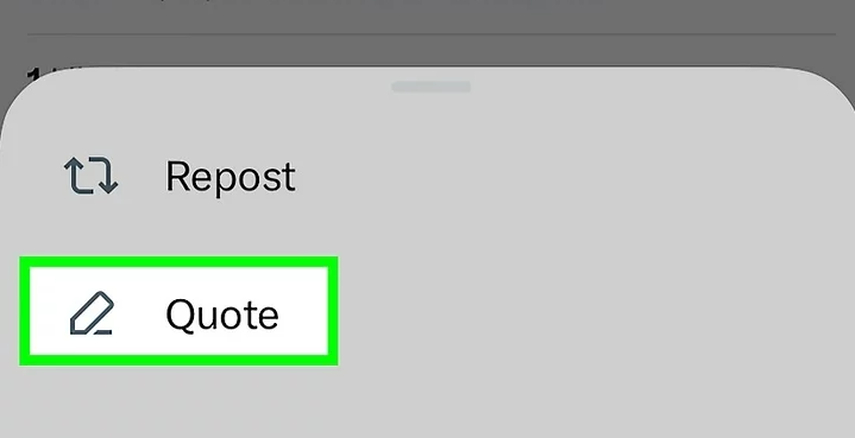
Method 2. Using Desktop
Quoting tweets on desktop provides an effective way to engage with content on Twitter while adding your own commentary or perspective. Whether you're sharing insightful thoughts, reactions, or simply amplifying someone else's message, knowing how to quote tweet on your computer can greatly enhance your Twitter experience.
Steps:
Here is how do i quote a tweet on twitter using desktop:
1. Navigate to Twitter: Open your preferred web browser and go to the Twitter website. Log in to your account if you haven't already.
2. Find the Tweet: Scroll through your timeline or use the search bar to locate the tweet you want to quote.
3. Click on the Tweet: Once you've found the tweet you want to quote, click on it to open it in full view.
4. Click the Retweet Icon: Below the tweet, you'll see a row of icons. Click on the retweet icon (two arrows forming a square) to reveal retweet options.
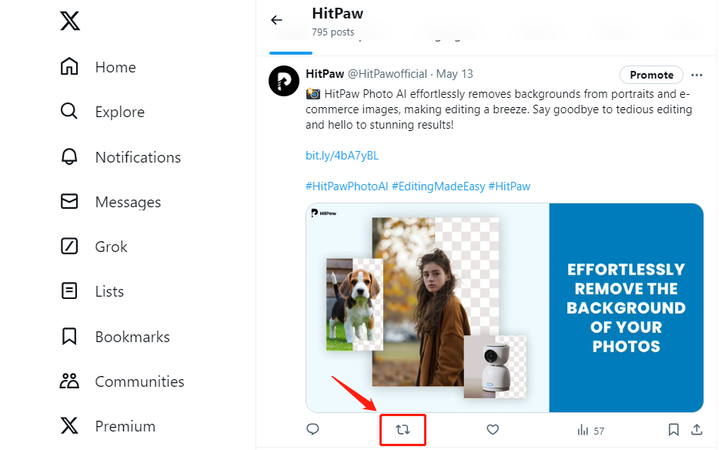
5.Select "Quote": Among the retweet options, choose "Quote". This will open a new tweet composer window with the original tweet embedded.
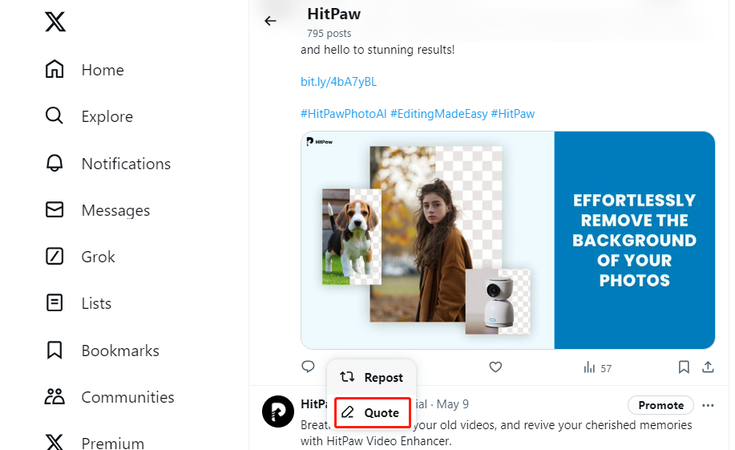
Extra Tip: How to Download Twitter Videos without Watermark
HitPaw Univd (HitPaw Video Converter) offers a versatile solution for all your video conversion needs, empowering users to quote tweet with ease. With its intuitive interface and powerful features, HitPaw simplifies the process of converting and sharing videos across various platforms. Whether you're converting formats or enhancing quality, HitPaw Univd ensures seamless results, allowing you to quote tweeting effortlessly while amplifying your message on social media.
Features:
Here are some key features of HitPaw Univd:
- Download Twitter Videos Instantly: Support downloading videos from Twitter without watermark and from other 100000+ sites.
- Wide Format Support: Convert videos between a vast array of formats, including MP4, AVI, MOV, MKV, and more.
- High-Speed Conversion: Enjoy swift conversion times without compromising on quality, thanks to advanced algorithms.
- Batch Conversion: Convert multiple videos simultaneously, saving time and effort.
- Editing Tools: Edit videos before conversion with trimming, cropping, merging, and other editing features.
- User-Friendly Interface: Navigate easily through the software with its intuitive and straightforward interface.
- Cross-Platform Compatibility: Use HitPaw Univd on both Windows and Mac operating systems.
- Quality Output: Ensure high-quality output videos with customizable settings for resolution, bitrate, and more.
Steps:
Here is how to download twitter videos without any watermark:
Step 1: Launch HitPaw Univd
Open HitPaw Univd and navigate to the Download tab.
Step 2: Copy the Video URL
Go to Twitter in your browser, find the video you want to download, and copy its URL.

Step 3: Paste the URL and Choose the Format
Return to HitPaw Univd and click on the Paste URL icon. The copied link will be automatically inserted. HitPaw will analyze the video and display its information. Select the desired format and quality options.


Step 4: Downloading Twitter Video
Click the Download button to start downloading the video. You can pause and resume the download as needed.

Step 5: Save and Edit
Once the download is complete, the video will appear in the Finished tab. You can play it, open the output folder, or edit the downloaded video as desired.
Conclusion
Mastering the art of quoting tweets on Twitter can significantly enhance your engagement and visibility on the platform. By adding your commentary to shared content, you can attract more views and interactions from your audience. With these simple steps, you can effectively quote tweets to amplify your message and increase your reach. For further enhancement of your social media content, consider utilizing HitPaw Univd to create and share captivating videos that resonate with your audience.





 HitPaw Edimakor
HitPaw Edimakor HitPaw VikPea (Video Enhancer)
HitPaw VikPea (Video Enhancer)



Share this article:
Select the product rating:
Joshua Hill
Editor-in-Chief
I have been working as a freelancer for more than five years. It always impresses me when I find new things and the latest knowledge. I think life is boundless but I know no bounds.
View all ArticlesLeave a Comment
Create your review for HitPaw articles