Detailed Guide on How to Convert TS to MP4 via VLC
Converting video formats is often necessary for compatibility and convenience. The TS (Transport Stream) format is widely used for broadcasting but is not always compatible with all devices and media players. Converting TS to MP4, a more universally supported format can solve these issues. VLC Media Player is a powerful, free tool that can handle this conversion easily.
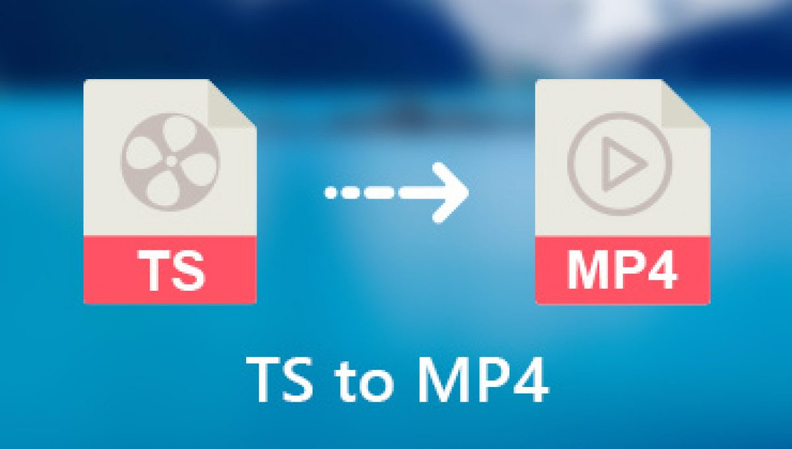
Part 1: Why Use VLC to Convert TS to MP4
Difference Between TS and MP4 Formats
- TS (Transport Stream): TS files are used primarily for broadcast systems, such as DVB and ATSC. They are intended for the transmission of audio and video data across erratic mediums, including broadcasts that happen over the air. TS files can contain multiple video, audio, and data streams, which makes them complex and sometimes less compatible with everyday media players.
- MP4 (MPEG-4 Part 14): MP4 is a widely used digital multimedia container format for audio and video content. It is widely supported on various devices and platforms due to its ability to store high-quality video and audio in a compressed, efficient format.
Reasons to Choose VLC

- Free and Open Source: VLC Media Player is free to download and use, with no hidden costs or ads.
- Versatile: VLC can handle a wide range of audio and video formats, which makes it a one-stop shop for any media-related requirements.
- User-Friendly: The interface is straightforward, making it easy even for beginners to use.
- Reliable: VLC has a long-standing reputation for being a stable and reliable media player and converter.
Part 2: How to Use VLC to Convert TS to MP4
Steps to Convert TS to MP4 Using VLC
1. Download and Install VLC
- Ensure you have VLC Media Player installed. If not, download it from the official VLC website and install it.
2. Open VLC Media Player
- Launch VLC on your computer.
3. Open the Conversion Tool
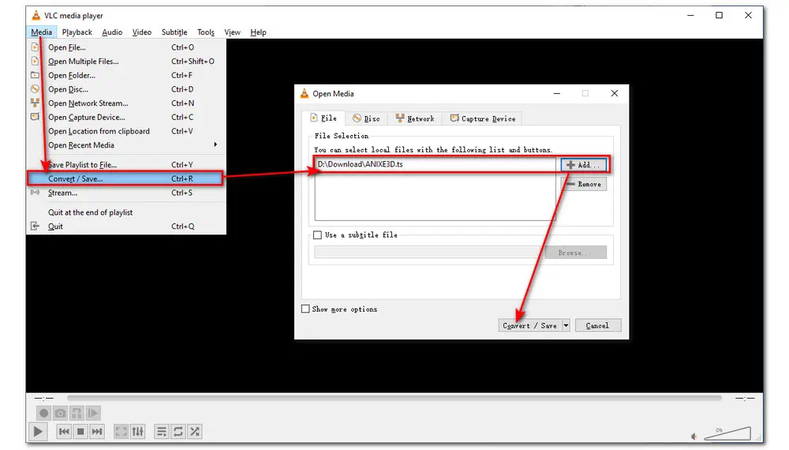
- Click on "Media" in the top-left corner.
- Select "Convert/Save" from the dropdown menu.
4. Add the TS File
- In the Open Media window, click on the "Add" button and select the TS file you want to convert.
- Click on the button "Convert/Save" at the bottom after choosing the file.
5. Choose the Conversion Settings
- In the Convert window, set the destination file path and name it with a .mp4 extension.
- Select the output profile. For MP4, choose "Video - H.264 + MP3 (MP4)".
6. Start the Conversion
- Press the button "Start" to initiate the conversion process. The file will be worked by VLC and converted to MP4.
Additional Tips
- Check the Output Quality: Ensure that the converted file meets your quality expectations. VLC generally maintains good quality, but settings can be adjusted if needed.
- Batch Conversion: If you have multiple TS files to convert, you have the option to add them all in the Open Media window and convert them in a single batch process.
Part 3: Bonus Tip - Convert TS File to MP4 Without VLC
If you prefer an alternative method for converting TS files to MP4, consider using HitPaw Univd (HitPaw Video Converter). This tool offers a user-friendly interface and ensures lossless conversion.

HitPaw Univd is a very useful tool for video conversion that supports a wide range of formats and offers high-quality, lossless conversions.
Main Features of HitPaw Univd
- Lossless Conversion: Ensures that the original quality of your video is maintained during the conversion process.
- User-Friendly Interface: Easy to use and with multiple features, making it easy to use for all levels of users.
- Fast Conversion Speed: Efficient processing allows for quick conversions.
- Supports Multiple Formats: Can convert to and from a wide range of video formats, not just TS to MP4.
How to Convert TS to MP4 Using HitPaw Univd
1. Download and Install HitPaw Univd
- Visit the HitPaw Univd product page and download the software.
- Follow the installation instructions to set it up on your computer.
2. Launch HitPaw Univd
Open the software after installation.
3. Add TS File
Click on the button "Add Video" to import your TS file.

4. Select MP4 as Output Format
Choose MP4 from the list of output formats.

5. Start Conversion
Click the button "Convert" to begin the conversion process.

6. Save the Converted File
After the conversion is completed, save the MP4 file to your desired location.
Using HitPaw Univd, you can effortlessly convert TS to MP4 while ensuring the highest quality possible.
Watch the following video to learn more details:
Part 4: FAQs about TS File to MP4 VLC
Q1. Can VLC convert TS to MP4 without losing quality?
A1. Yes, VLC can convert TS to MP4 without significant quality loss. However, ensure that the conversion settings are appropriately configured to maintain the original quality.
Q2. Is VLC the best tool for converting TS to MP4?
A2. VLC is an excellent tool for converting TS to MP4 due to its versatility and ease of use. However, for those seeking lossless conversion and additional features, tools like the HitPaw Univd might be preferable.
Conclusion
Converting TS to MP4 is a practical solution for enhancing compatibility and convenience across different devices and platforms. VLC Media Player offers a free and effective method for this conversion, while HitPaw Univd provides a user-friendly and lossless alternative. Whether you use VLC or HitPaw, you can ensure that your TS files are easily converted to the more versatile MP4 format.






 HitPaw Edimakor
HitPaw Edimakor HitPaw VikPea (Video Enhancer)
HitPaw VikPea (Video Enhancer)



Share this article:
Select the product rating:
Joshua Hill
Editor-in-Chief
I have been working as a freelancer for more than five years. It always impresses me when I find new things and the latest knowledge. I think life is boundless but I know no bounds.
View all ArticlesLeave a Comment
Create your review for HitPaw articles