How to Add Friends on Spotify with or without Facebook
Spotify is not just a music streaming platform; it's a social hub where you can connect with friends, share your musical tastes, and discover new tunes. Adding friends on Spotify opens up a world of collaborative playlists, shared music experiences, and the ability to keep up with what your friends are listening to. In this guide, we'll explore two methods to tell you how to add friends on Spotify: one using your Facebook account and the other by directly following their Spotify username.
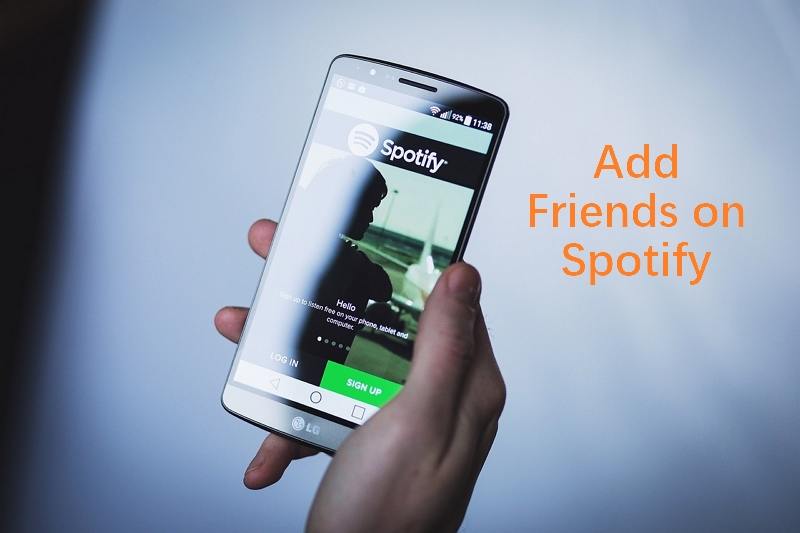
Part 1. How to Add Friends on Spotify with a Facebook Account
Spotify recognizes the power of social connections and has seamlessly integrated with Facebook to make it easier for users to find and follow their friends. By connecting your Spotify account to Facebook, you can instantly see which of your Facebook friends are also on Spotify and start following them with just a few clicks.
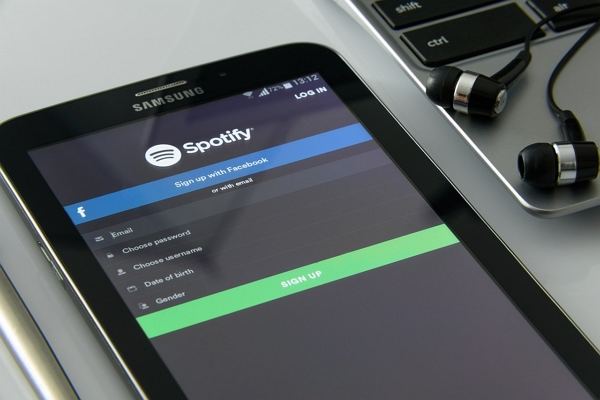
Steps to Add Friends on Spotify
Here are steps to add friends on Spotify with a facebook account. By following these steps you can easily add friends on Spotify.
Step 1.Open the Spotify desktop app or website and click on the "Find Friends" option located in the right column or sidebar.

Step 2.Log in with your Facebook account credentials when prompted.
Step 3.Once logged in, Spotify will generate a list of your Facebook friends who have active Spotify accounts.
Step 4.Simply click the "Follow" button next to the names of the friends you want to add on Spotify.

Boom! You've now connected with your Facebook friends on Spotify, unlocking a world of shared music experiences and collaborative playlists.
Part 2. How to Add Friends on Spotify Without a Facebook Account
While the Facebook integration is convenient, some users may prefer to keep their Spotify and Facebook accounts separate. In such cases, Spotify provides an alternative method to add friends on Spotify without Facebook.
Steps to Add Friends on Spotify
Here are steps on how you can add friends on Spotify without facebook.
- Open the Spotify app or website and locate the search bar at the top.
- Type "Spotify:user: username" in the search bar, replacing "username" with your friend's Spotify username (case-sensitive).
- Once your friend's profile appears, click on the "Follow" button beneath their profile name.
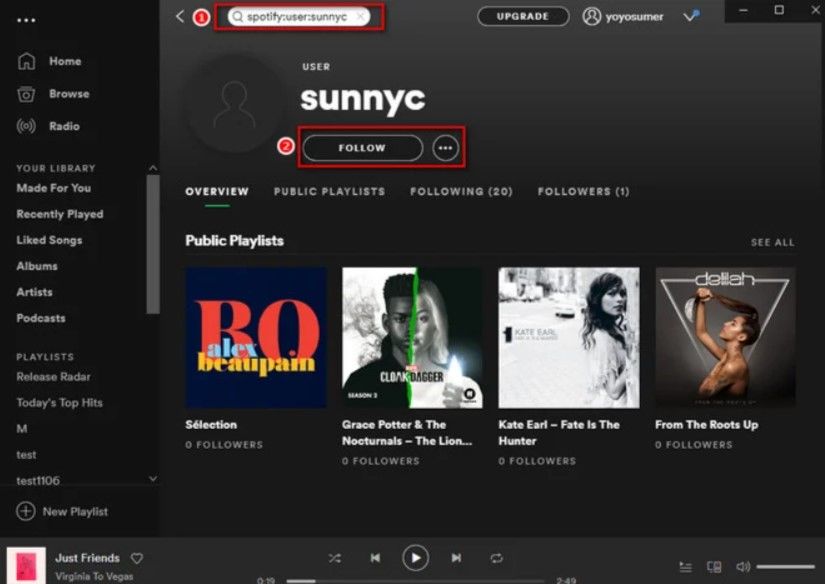
Benefits of Adding Friends Directly on Spotify
- Maintain a focused music-centric social circle without the need for a Facebook account
- Follow artists, influencers, or music curators whose playlists and musical taste you admire
- Keep your Spotify and Facebook accounts separate for privacy or personal preferences
- Avoid potential clutter or distractions from non-music-related updates on Facebook
Part 3. Downloading Spotify Music to MP3/AAC/FLAC for Offline Listening
While Spotify offers a vast library of music at your fingertips, the streaming nature of the service can be limiting. You can't access your favourite tunes without an internet connection, and even Spotify Premium users can't take downloaded albums and playlists outside of the Spotify client for playback. This is where the HitPaw Spotify Music Converter comes into play.
HitPaw Music Converter is a powerful tool that allows you to convert and download Spotify songs, albums, playlists, and podcasts to various audio formats like MP3, M4A, WAV, or FLAC.
Features of HitPaw Univd (HitPaw Video Converter)
- Convert Spotify music to MP3, WAV, M4A or FLAC formats
- Built-in Spotify web player for easy access to your Spotify library
- Download tracks, playlists, artists, or albums from Spotify
- Preview and manage downloaded songs before conversion
- Adjust output quality up to 320kbps for high-quality audio
- Batch conversion for efficient downloading of multiple songs or playlists
- Keep original ID3 tags
Steps to Download Spotify Music without Premium
We will walk you through the process of converting your Spotify music library to MP3, M4A, or WAV formats using HitPaw Univd. This powerful tool allows you to batch-download songs, albums, playlists, and podcasts from Spotify while preserving the original ID3 tags and audio quality.
Step 1:Launch HitPaw Univd and navigate to the main interface. Switch to the Music section and select "Spotify Music Converter".

Step 2:To gain access to your Spotify library, you'll need to log in to your account. Locate the "Log In" button, typically situated in the upper-right corner of the interface, and enter your Spotify credentials.

Step 3:Once logged in, you can take advantage of the built-in Spotify web player to search for and listen to your favourite artists, songs, or albums before downloading them. When you open a track, playlist, album or artist, click the Download button will start analyzing the link.

Step 4:Once the analysis is complete, switch to the "Converting" tab to preview the music tracks. In the "Convert all to" option, you can select the desired output format for your music files.

Step 5:With your desired output format selected, click the "Convert All" button to initiate the batch conversion process.

Conclusion
Adding friends on Spotify and downloading your favourite tunes for offline listening are essential aspects of fully enjoying the Spotify experience. Whether you choose to connect via Facebook or follow friends directly, building a social circle on Spotify opens up a world of shared musical experiences.
HitPaw Spotify Music Converter is a powerful tool that allows you to overcome the limitations of Spotify streaming. With its ability to convert and download your favourite Spotify songs, albums, playlists, and podcasts to various audio formats like MP3, M4A, FLAC or WAV, while preserving original audio quality and ID3 tags, you can enjoy your Spotify library offline on any device.

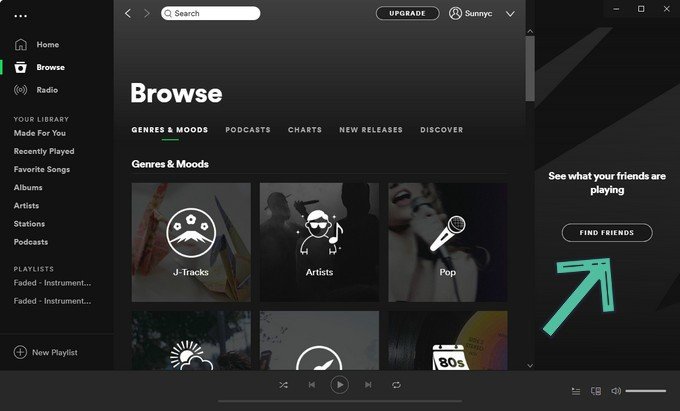
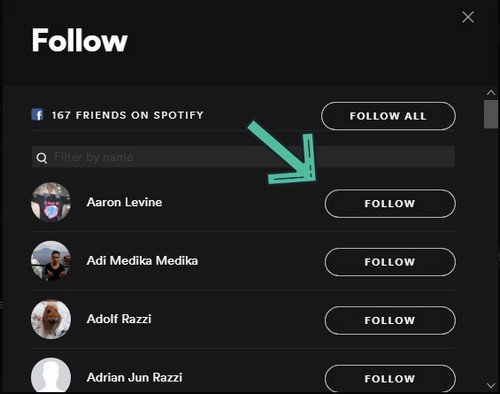










 HitPaw Edimakor
HitPaw Edimakor HitPaw VikPea (Video Enhancer)
HitPaw VikPea (Video Enhancer)
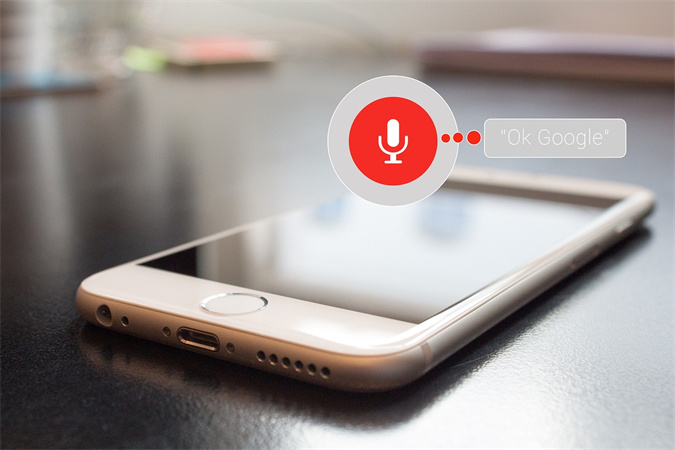


Share this article:
Select the product rating:
Joshua Hill
Editor-in-Chief
I have been working as a freelancer for more than five years. It always impresses me when I find new things and the latest knowledge. I think life is boundless but I know no bounds.
View all ArticlesLeave a Comment
Create your review for HitPaw articles